What to know
- To add new photos and videos to a memory on Photos in iOS 17 go to Photos > For You > choose a memory > 3-dots icon > Manage Photos and then choose more photos and videos to add to the selected memory.
- With the ability to add your own photos and videos, Memories on Photos app can be customized to show your preferred content instead of iOS suggestions.
- Follow the guide with screenshots below to get detailed instructions.
The Photos app in iOS 17 has a new feature that makes how you relive your memories even better. You can now customize your existing memories by adding more photos and videos from your library. Oftentimes, the memories on the Photos app miss significant details about the occasion. This update enables you to curate your own memories so that you are the one who is in control of what to add to your memories and make them even more beautiful.
Related: How to Undo Widgets in iOS 17 Home Screen
How to add more Photos and Videos to a Memory in Photos app
- Required: an iPhone updated to iOS 17.
You can start adding new photos and videos to an existing memory in iOS 17 by first opening the Photos app on your iPhone.
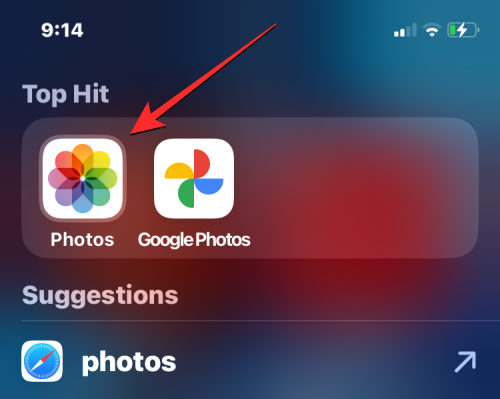
Inside Photos, tap on the For You tab at the bottom.
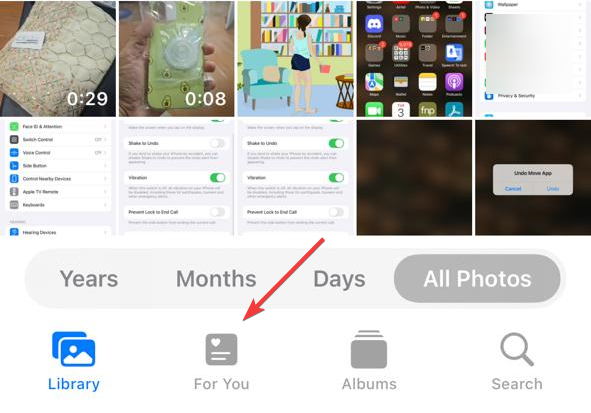
On this screen, tap on a memory you’d like to edit. To view more memories, swipe rightwards on the Memories section until you land on the memory that you want to edit.
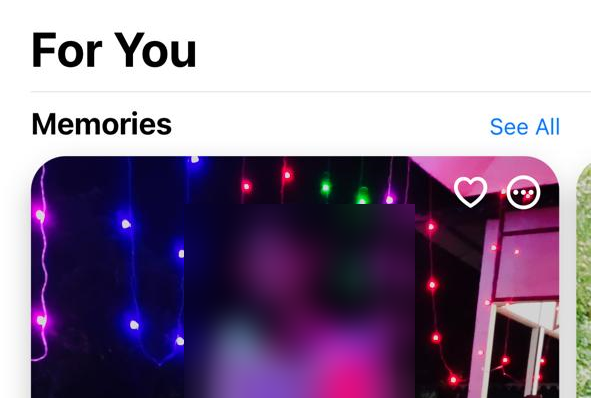
When the selected memory opens in fullscreen view, tap on the 3-dots icon at the top right corner.
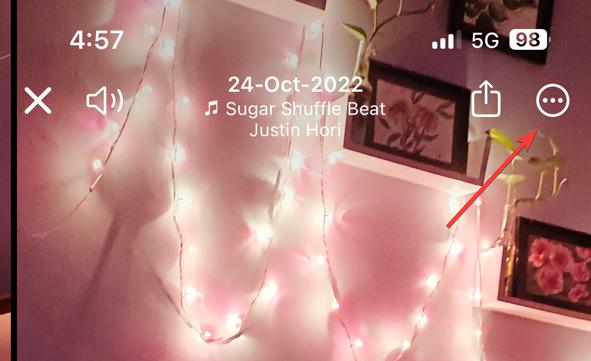
From the overflow menu that appears, select Manage Photos.
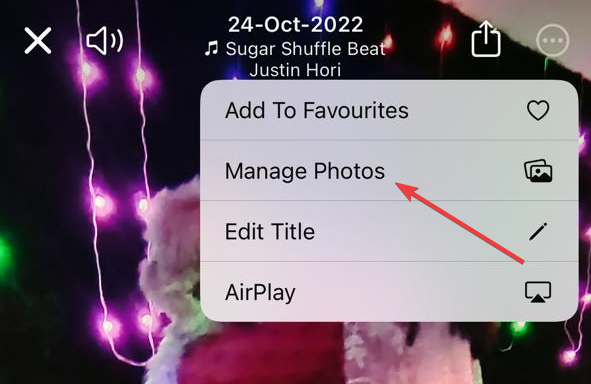
You will now see the pictures and videos that are already part of the selected memory inside the “Suggested” tab.
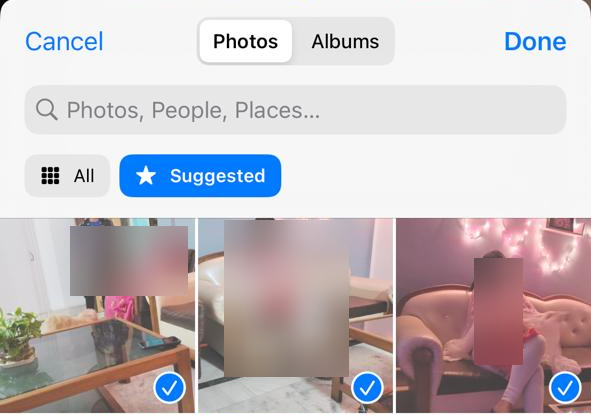
Since we’re here to customize the memory with more photos and videos, you need to tap on the All tab.
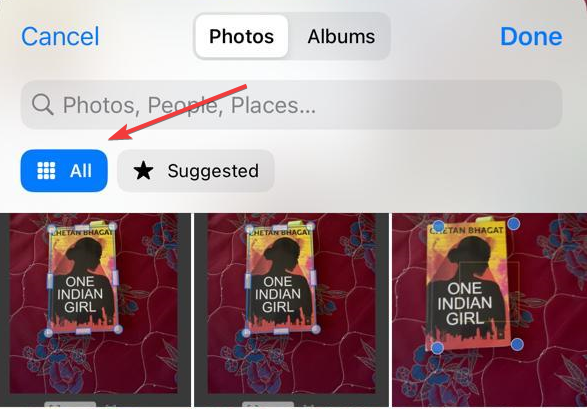
From here, choose the photos and videos you want to add to the memory by tapping on their thumbnails. When you select an item to add to your memory, its thumbnail will be marked with a tick sign at the bottom right corner.
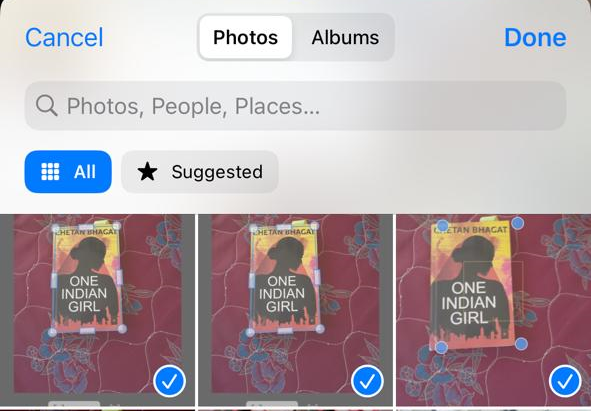
When you’re done adding more photos and videos to the memory, tap on Done at the top right corner.
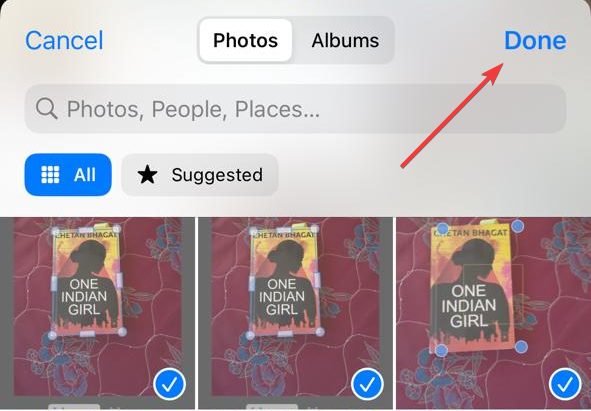
The selected memory will now display the newly selected items from your library in addition to the existing photos and videos.
This is all there is to know about adding new photos and videos to a memory. If you have any questions about it or anything tech, comment below and we will get back to you with lightning speed.
RELATED

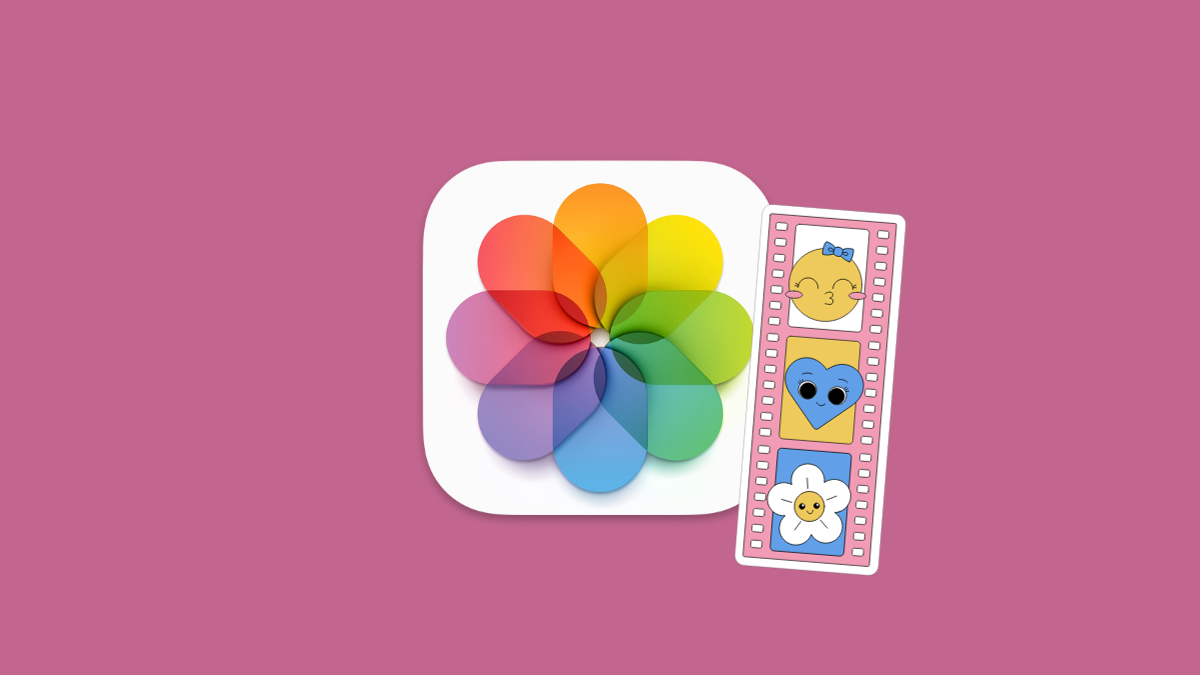



![Solution For Quiz - Where Did the Dragon Hall Deal a Major Blow to the Khitan Navy [Where Winds Meet]](/content/images/2026/01/1-15.png)







Discussion