Tabbed browsing has changed the way we interact with websites since it was introduced in mobile browsers. Apple has not only revamped the Safari UI in iOS 15 but has also introduced new hidden ways to manage your workflow.
Among these is the ability to duplicate your tabs by simply dragging them in the manner given below. You can use this nifty trick to duplicate either a single tab or multiple tabs in one go. Follow the guide below to easily duplicate your tabs in Safari on iOS 15 by using the power and simplicity of dragging.
Related: iOS 15: How To Disable Notification Summary or Get Less Summaries Per Day
Open the Safari app on your iPhone or iPad. Then tap on the ‘Tabs’ icon in the bottom right corner of your screen.
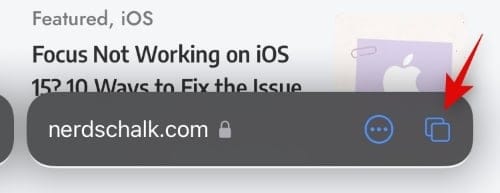
Now tap and hold on to the tab you wish to duplicate in Safari. If you wish to select multiple tabs, tap and hold on to the first one and then use your other finger to select the rest of the tabs.
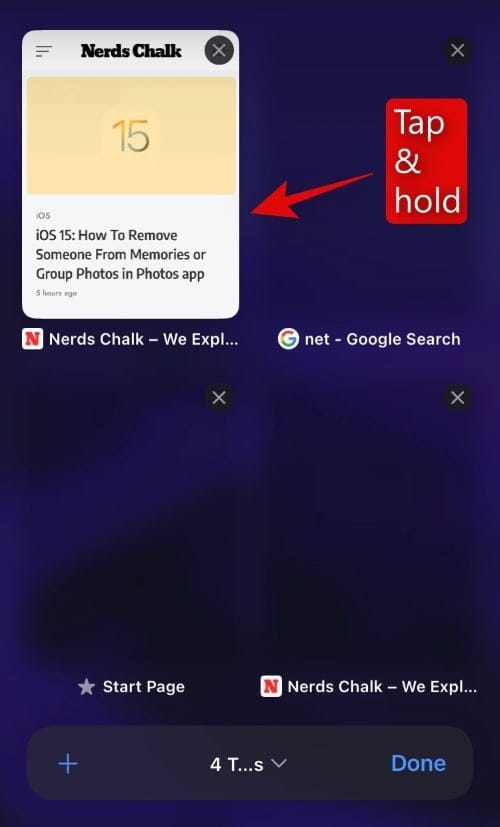
Drag your selection over the ‘+’ icon in the bottom left corner.
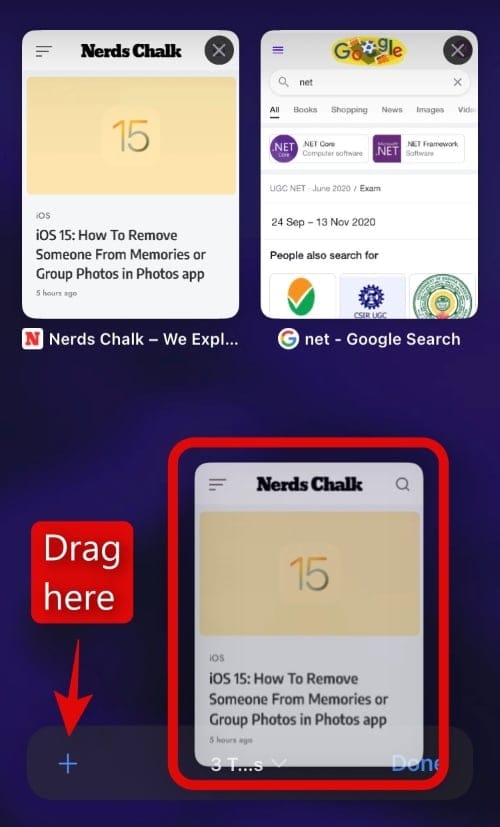
Safari will now duplicate your tabs and you will be automatically taken to the latest webpage. Tap on the ‘Tabs’ icon in the bottom right to view your duplicate as well as the original tabs.
And that’s it! You should now have easily duplicated tabs in Safari.
We hope this guide helped you easily duplicate a single or multiple tabs in Safari. If you face any issues or have any more questions for us, feel free to reach out using the comments section below.
RELATED
- Focus Not Working on iOS 15? 10 Ways to Fix the Issue
- iOS 15: How To Remove Someone From Memories or Group Photos in Photos app
- iOS 15: Where To Find All the New Features
- iOS 15 Beta FaceTime not working? How to fix
- iOS 15: How To Enable iCloud Backup Over Mobile Data on your iPhone
- iOS 15: How To block someone on Focus
- Focus on iOS 15: How to Whitelist People and Apps To Allow Interruptions From Them
- iOS 15: What Happens When You Pin a message in iMessage

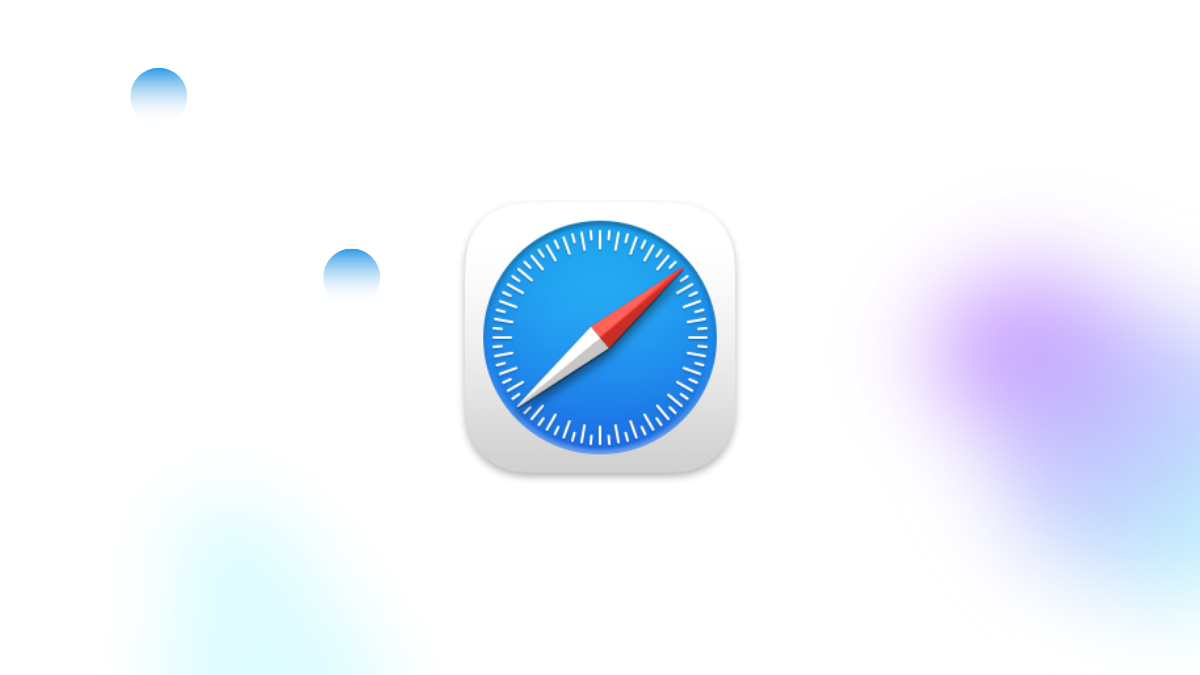
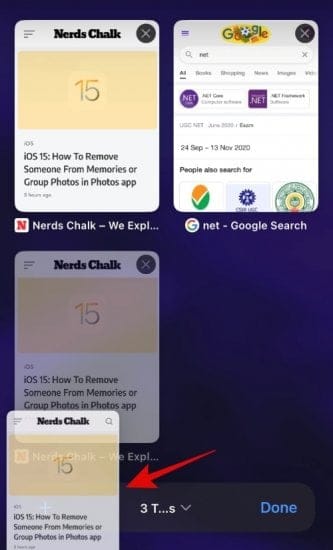
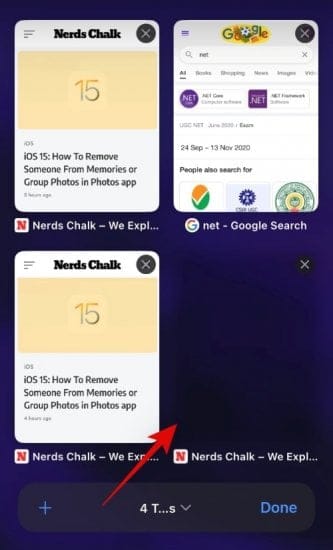











Discussion