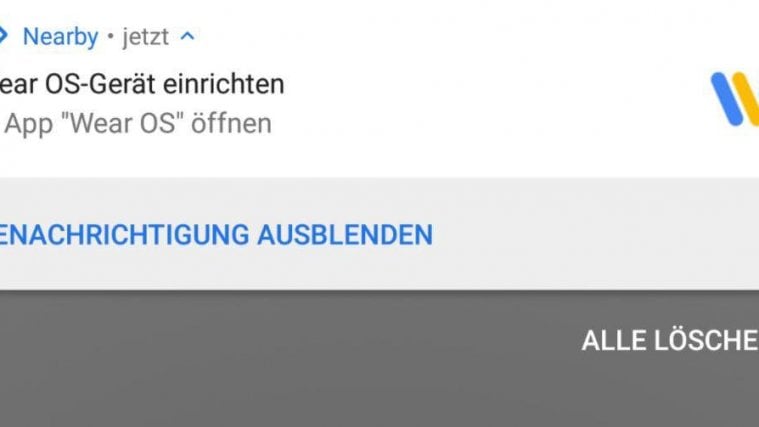Although Wear OS watches come with tiny screens, but they feature a pretty powerful version of Android OS. You can install / flash firmware image via fastboot on these tiny screens just like you do on your Android phones.
Wear OS watches have Developer options, USB Debugging, Bootloader mode and Recovery mode like Google’s Nexus devices does. And you’ve full freedom over using these modes for your purpose.
To install a firmware image on your Wear OS watch, you’ll need a PC, your watch’s usb cable/dock and ADB & Fastboot setup on your PC. Let’s get started..
Note: The instructions below assumes that you’ve already downloaded a firmware image compatible with your Wear OS Watch.
How to Flash a Firmware Image on Wear OS Watch
- Setup ADB and Fastboot on your PC.
└ Skip this step if you’re on a Linux or Unix based operating system. - Extract the firmware image (.GZ) on PC (you might want to use 7 zip for that).
- Extract the .GZ firmware image file you downloaded for your Watch. You’ll get either a tmp folder or a large xxx-xxx-factory-xxx file without any extension.
- (If you get tmp folder) Open tmp folder, then open tmpxxxxx_-device-flash-tarball folder. You’ll see output.tar file.
- Now extract either the output.tar file or xxx-xxx-factory-xxx file (from Step 2.1) and you’ll get the following files:
- bootloader-xxx-xxx.img
- flash-all.bat
- flash-all.sh
- image-xxx-xxx.zip
- Now connect your Wear Watch to the PC with USB cable/dock.
- Enable Developer options & ADB debugging on Watch:

- Go to Settings on your Watch.
- Scroll down and select About.
- Tap 7 times on Build number to enable Developer options.
- Swipe left to go back to Settings screen, select Developer options (below About).
- Tap on ADB debugging, you’ll get a confirmation to enable ADB debugging, tap on right tick.
- (If your Watch is connected to PC) You’ll get prompt on Watch asking for your permission to Allow Debugging, scroll down and select Always allow from this computer option.
- Now open a command window on your PC and issue the following commands to boot Watch into bootloader mode (make sure your Wear Watch is connected to PC):
adb reboot bootloader
└ This will boot your Wear OS watch into bootloader mode.
- Unlock bootloader on Wear OS Watch (this step will erase all data on your watch):

- Issue either one of the commands mentioned below (whichever works) to unlock bootloader on your Wear Watch
fastboot oem unlock
OR
fastboot flashing unlock
- Long press the Power button on Watch to accept bootloader unlock request.
└ Your watch will boot back into bootloader mode. The bottom line on bootloader screen should read “unlocked:yes”.
- Issue either one of the commands mentioned below (whichever works) to unlock bootloader on your Wear Watch
- Now open the folder where you extracted files in Step 2.3 above on your PC.
- Run/execute flash-all.bat if you’re on Windows and flash-all.sh if you’re on a Linux or Mac OS. This will flash the firmware image to your Wear OS Watch.
└ Have patience, it’ll take some time. - Once firmware image is flashed successfully, your Watch will automatically reboot.
Have patience while your watch reboots the first time after flashing a new firmware image. It’ll take a good amount of time.
Happy Androiding!