RECOVERY INFO
| Name | CWM Recovery |
| Version | 6.0.3.6 |
| Stability | Stable, without any issues |
| Credits | azimdotnet |
WARNING!
Warranty may be void of your device if you follow the procedures given on this page.
You only are responsible for your device. We won’t be liable if any damage occurs to your device and/or its components.
GUIDE: CWM RECOVERY INSTALLATION ON REDMI 1S
Before you begin with guide instructions below, make sure your android device is adequately charged — at least 50% battery of the device.
STEP 0: CHECK DEVICE MODEL NO.
To make sure your device is eligible with this, you must first confirm its model no. in ‘About device’ option under Settings. Another way to confirm model no. is by looking for it on the packaging box of your device. It must be Redmi 1S!
Please know that this page is meant only for Redmi 1S. Please DO NOT try the procedures given here on any other device of Xiaomi or any other company. You have been Warned!
STEP 1: BACKUP YOUR DEVICE
Back up important data and stuff before you start playing around here as there are chances you might lose your apps and app-data (app settings, game progress, etc.), and in rare case, files on the internal memory, too.
For help on Backup and Restore, check out our exclusive page on that linked right below.
► ANDROID BACK UP AND RESTORE GUIDE: APPS AND TIPS
STEP 2: INSTALLATION INSTRUCTIONS
DOWNLOADS
Download the file given below and transfer it to a separate folder on your phone and remember the location.
RECOVERY FILE
DOWNLOAD LINK | File name: signed_cwm_update.zip (9.10 MB)
STEP-BY-STEP GUIDE
Note: As a prerequisite, you should be on the stock Mi-Recovery and have a SDcard inserted in your device.
- Download the recovery file signed_cwm_update.zip to update.zip.
- Now connect your Redmi 1S to the PC using an USB cable and transfer the update.zip to the root of your SDcard.
- Open the Updater app from the app drawer and press the menu key. Now select the Reboot to Recovery mode option from the menu which will take you to the recovery mode.
- Select the language as English.
- Select the Apply Update from SDcard option and select the update.zip.
- Once the installation is complete, reboot the device and once again boot into recovery.
That’s it, you have CWM recovery on your Redmi 1S device.
FEEDBACK US!
It was easy to flashing CWM Recovery on your Redmi 1S, right? Let us know how it is to your liking in comments below.
Your suggestions and queries, if any, are most welcomed!


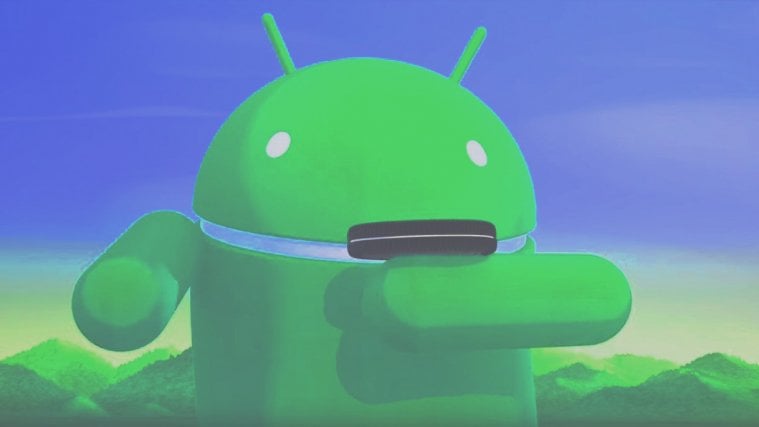
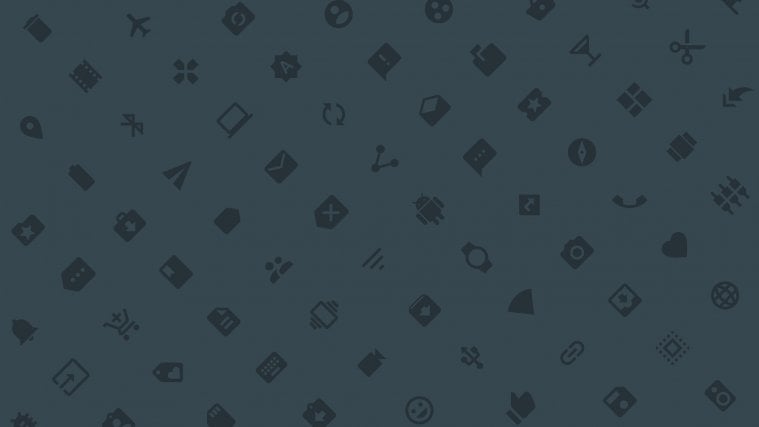

How to install CWM recovery after loading CM11 Rom because CWM got correpted no more booting into recovery.
Try installing twrp, it’s better anyway
Google Apps (alternate micro
version)
site says it is older version and may have virus. Pl. check.
How to install CWM recovery after loading CM11 Rom because CWM got correpted no more booting into recovery.
Try installing twrp, it’s better anyway
Google Apps (alternate micro
version)
site says it is older version and may have virus. Pl. check.
How to install CWM recovery after loading CM11 Rom because CWM got correpted no more booting into recovery.
Try installing twrp, it’s better anyway
Google Apps (alternate micro
version)
site says it is older version and may have virus. Pl. check.