A new version of ClockworkMod recovery, 5.8.2.0 is available for the Asus Transformer Prime which is the latest version available and fixes a few problems of older versions, with some improvements as well. ClockworkMod recovery is used for flashing custom ROMs and other hacks on to Android devices, and it’s always a good idea to have the latest version installed so there are as few problems as possible.
Here’s a list of changes and improvements in CWM 5.8.2.0:
- Possibly fixes bricks (by properly restoring boot.img).
- Correctly comes with Staging/System unmounted.
- Nandroid Restores properly the boot.img (of backups created with this CWM). This means no more issues when restoring a Rom if you are coming from another from (for example, if you are restoring Virtuous after wiping cm9).
- Backups are now about 10x faster.
- Restores are a bit faster (not as dramatic as backups).
Compatibility
This guide is applicable only for the Asus Transformer Prime. Check your tablet’s version in Settings – About Phone under “Pad EC version”. It has to be TF201 for this procedure to be compatible with your tablet. If it’s not TF201, please do not try this.
Warning!
Read everything carefully and thoroughly. The methods and procedures discussed here are considered risky and you should not attempt anything if you don’t know completely what it is. If any damage occurs to you or your device, we won’t be held liable.
Pre-installation Requirements
- A bootloader-unlocked Asus Transformer Prime.
- USB drivers for the Transformer Prime installed on your computer.
- Sufficiently charged battery. At least 50% is recommended.
- [Optional] While this procedure will NOT erase your apps and data, it’s always good to make a backup before attempting such procedures. Backup your Apps and important data — bookmarks, contacts, SMS, APNs (internet settings), etc. This Android backup guide would help you.
Method I: Via ROM Manager (Requires Root)
- Download ROM Manager on your tablet from the Android Market → Link.
- Run ROM Manager, grant it root access, select the Flash ClockworkMod Recovery option and follow instructions to get the latest aka 5.8.2.0 version of CWM.
Method II: Manually via Fastboot (No Root Required)
- Download fastboot from → here.
Filename: wintools.zip - Extract the downloaded file wintools.zip to drive C on your computer to get a folder named ‘Tools’.
- Download the CWM Image from → here.
Filename: recovery-clockwork-5.8.2.0-tf201.img | Size: 5.25 MB - Rename the recovery-clockwork-5.8.2.0-tf201.img file to recovery-clockwork-5.8.2.0-tf201.blob (If you are unable to see the file .img part of the filename, go to Control Panel » Folder Options » View tab » Uncheck the Hide extensions for known file types option and press OK).
- Copy the file recovery-clockwork-5.8.2.0-tf201.blob to the Tools folder you obtained in step 2. Check the screenshot below to make sure you have all the files in the right place.

- Turn off your Prime, then boot into fastboot. To do this, power on the device with the Volume Down button pressed till you see some text appear on the screen, then let it go to boot into fastboot.
- Connect the Prime to your PC.
- Open the command prompt on the PC from Start » Accessories » Command Prompt.
- Now, in Command Prompt, type the following commands, pressing Enter after each command (Check the screenshot after step 8.4 for reference)
- Wait for a while till the recovery is flashed on your Transformer.
- After the flashing procedure is finished, type “fastboot reboot” to reboot your Transformer Prime.
That’s it. If all went well, you should now have the latest version of ClockworkMod recovery installed on your Asus Transformer Prime. Share your thoughts on how it works out for you, in the comments below.



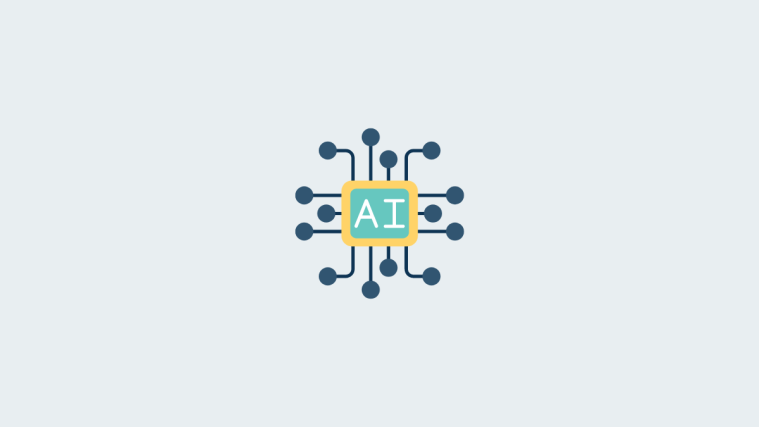


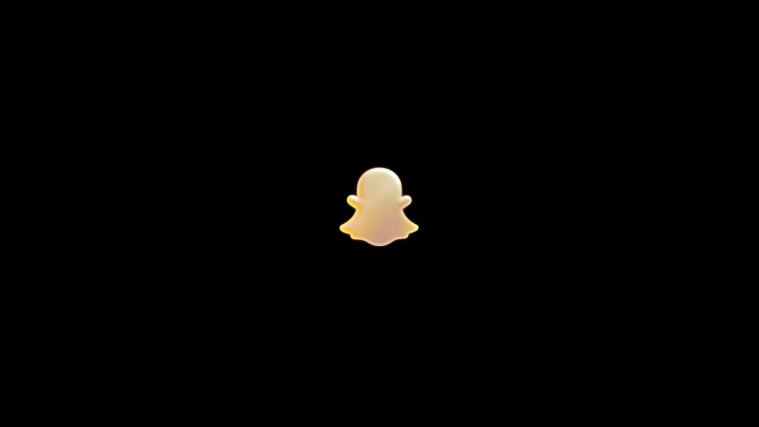
The thread should be updated. The last command, “fastboot reboot” does not work… I’ve waited 10m …
After the bar is full, you need to reboot manually the prime…
Agreed
The thread should be updated. The last command, “fastboot reboot” does not work… I’ve waited 10m …
After the bar is full, you need to reboot manually the prime…
Agreed