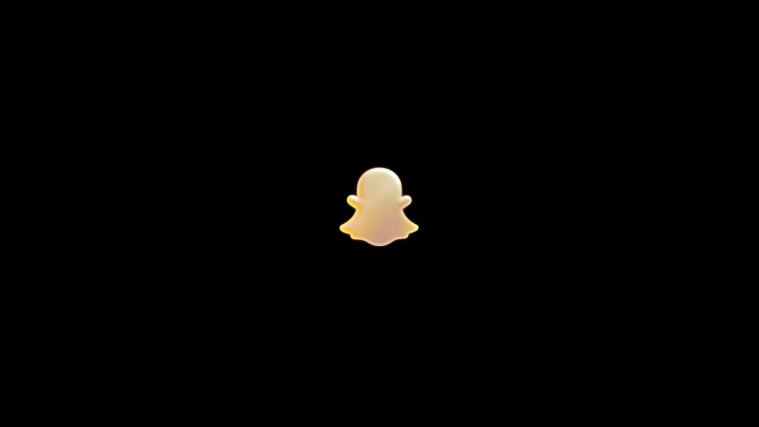The multi-million best-selling quad-core Galaxy S3 has received another Android 4.1 Jelly Bean based custom AOSP ROM – LiquidSmooth. There can never be too many custom ROMs for any particular device, so LiquidSmooth is another ROM you should try if you want to get a taste of Jelly Bean on your Galaxy S3 before the official update arrives.
NOTE: The ROM is in the alpha aka early stages of development, so bugs and issues are expected to be present in it and some things might not work correctly, so keep that in mind if you decide to try the ROM out.
The following issues exist in the ROM currently:
- Camera Semi broken
- Google Now, search portion FCing
NOTE, Please Read: Since this is an AOSP based ROM, some features like 3G video calling will be unavailable as those are only possible on stock Samsung ROMs (video calls using 3rd party apps like Skype will work fine though). Also, some other Samsung ROM specific features will be absent as well.
Let’s see how Jelly Bean-based LiquidSmooth ROM can be installed on the Samsung Galaxy S3.
Compatibility
This hack and the guide below are compatible only and only with the international Galaxy S3, model number i9300. It’s not compatible with the US variants or other devices. Check your device’s model number in: Settings » About phone.
Warning!
The methods and procedures discussed here are considered risky and you should not attempt anything if you don’t know completely what it is. If any damage occurs to your device, we won’t be held liable.
How to Install LiquidSmooth Jelly Bean ROM on Galaxy S3
- This procedure will wipe all your apps, data and settings (but it will NOT touch your SD cards, so don’t worry about those). Backup your Apps and important data — bookmarks, contacts, SMS, APNs (internet settings), etc. This Android backup guide would help you.
Important! Don’t forget to at least make a backup of your APN settings, which you can restore later if your data connection does not work after installing the ROM. Use the backup guide to find out how. - Make sure you have ClockworkMod recovery installed. If not, use this guide to install it.
- Download the latest version of the ROM from the official development page.
- Copy the downloaded zip file to the internal SD card (do not extract it, copy the zip file directly).
- Now, boot into ClockworkMod recovery. To do that, turn off your phone. Then, hold down Volume Up, Home and then the Power buttons together until the screen turns on, then let them go. The phone will boot into ClockworkMod recovery in a few seconds.
In recovery, use the volume buttons to scroll up/down and the home button to select an option. - Perform a Nandroid Backup of your existing ROM, so that you can always restore it from recovery if something does not work out with this rom. To perform a backup, select Backup and Restore –> On the next screen, select Backup again. Go back to main recovery menu after backup is complete.
- Select wipe data/factory reset, then select Yes on next screen to confirm. Wait a while till the data wipe is complete.
- Select install zip from sdcard, then select choose zip from sdcard. Scroll to the ROM file on the SD card and select it. Confirm installation by selecting Yes – Install _____.zip on the next screen. The ROM will start installing.
- After the ROM finishes installing, select go back then select reboot system now to reboot the phone into LiquidSmooth ROM.
- Returning to Previous ROM: To go back to your previous ROM, boot into recovery, select backup and restore then restore your previous ROM by selecting it from the list.
LiquidSmooth ROM, based on Jelly Bean Android 4.1 is now installed and running on your Galaxy S3. Visit the official development page for updates and more info. Share your thoughts on the ROM in the comments below.
Also try out CyanogenMod 10 (CM10) ROM for the Galaxy S3 → here.