No matter how you spin it, Instagram has been among the most used social media platforms for a while now. So it is not an exaggeration to say that millions of people worldwide depend on the proper functioning of Instagram to connect and share their thoughts, photos, and videos with others.
It is no surprise then that not being able to use Instagram’s basic feature of creating a carousel (or multiple-picture) post has frustrated users to no end. This could be due to bugs or a possible disruption of services at your end. But fret not, for here are all the possible ways to fix it and get your photos uploaded now.
Why can’t I post multiple photos on Instagram?
There are a host of things that could go wrong when uploading multiple photos on Instagram. Be it a bug in the latest app update, a dodgy internet connection, or problems with the app on your particular device, any number of things could be the reason for multiple photos not being posted. But it is hard to diagnose exactly why you may be experiencing this error.
How to post multiple pictures on Instagram
Well, check out our guide on to adding multiple pictures in an Instagram story here: How to post multiple photos on an Instagram story
11 fixes to post multiple photos on Instagram
As there can be multiple sources of disruption, it behooves you to try all the possible fixes and check if the issue has been resolved. Try the following one by one to see if you’re able to post multiple pictures on Instagram again.
Press and hold on a photo (Works!)
Many users have confirmed that the latest Instagram update has removed the ‘Select multiple’ button to create a carousel post.
PSA: Instagram multiple post has not disappeared, you just have to hold down the photo and then it comes up (source: me a few minutes ago panicking that they took away the feature so coming to Twitter to find out wtf had happened)
— ⛓ Jessie M ⛓ (@chainedtodesign) May 20, 2021
But as the Twitter user above points out, the option to do so hasn’t disappeared entirely. If you can’t find it, just go ahead and hold down on a photo. This will bring the option back again and allow you to select and post multiple pictures.
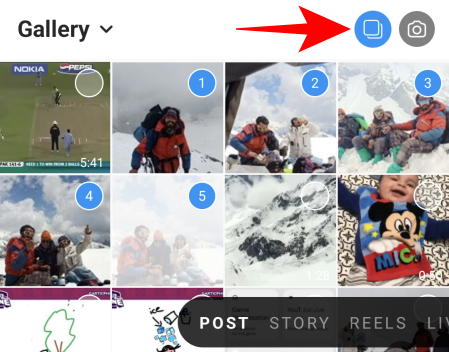
Additionally, be on the lookout for new app updates to install as these can weed out the bug in future iterations of Instagram.
Wait for Instagram to fix it
More often than not, if you’re not able to post multiple pictures, the problem lies at Instagram’s end. It is not uncommon for social media platforms like Instagram to suffer issues with a particular app feature every now and then. So, be patient and let Instagram fix the issue.
If you’re still facing the issue after a few hours (or even days), chances are that the disruption could be at your end. The following are ways to fix any and all problems that might have their source with your device, app, or internet connection.
Check Internet Connectivity
A common culprit, an inconsistent (or nonexistent) internet connection is one of the most common reasons why you may not be able to post multiple pictures and get the “Not Posted Yet. Try Again.” error.
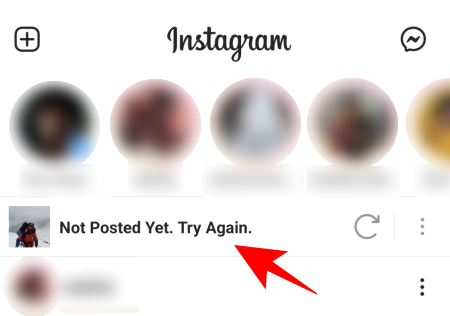
Make sure that you are connected to a network that doesn’t restrict your internet access and that the connection is at least halfway decent to allow Instagram to do your bidding.
Turn off Data Saver
If you’re posting the photos on the go and the error appears, you could have either exhausted your mobile data or are limited by the Data Saver.
To ensure that the Data Saver isn’t keeping your photos and videos from being uploaded, go to your Instagram Profile Settings>Account>Cellular Data Use and turn Off Data Saver.
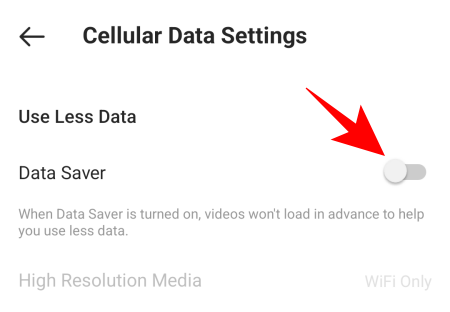
If this was already turned off, you may have depleted your data which also reduces internet speeds to a deplorable crawl. However, if your internet connection is working fine, move on to the following.
Lower the files’ size
Instagram has certain restrictions on the file size of your photos and videos. The maximum image file size is 30 MB while the same for videos is 650MB. Depending on how you snapped or shot your photos and videos and later edited them, the image file size could vary.
Although most smartphones keep their image size around 6-12 MB, it is nevertheless important to check the size of your individual photos/videos before posting them, especially if you have edited them through a professional editing program.
Most editing programs (and cloud-based file size reducers) allow you to save image files at a lower size than is recommended. So lower the file size with them and then try uploading the pictures to Instagram.
Clear Cache
Even though cache build-up is not entirely bad (as it lets you use your applications faster), if you’re experiencing problems with your app, clearing cache data is an important maintenance fix. When you clear cache, the page info that was temporarily stored, along with any problems that it might be experiencing, is reset.
To clear Instagram’s cache on Android, go to Settings>Apps>Instagram>Storage and cache and tap on Clear cache.
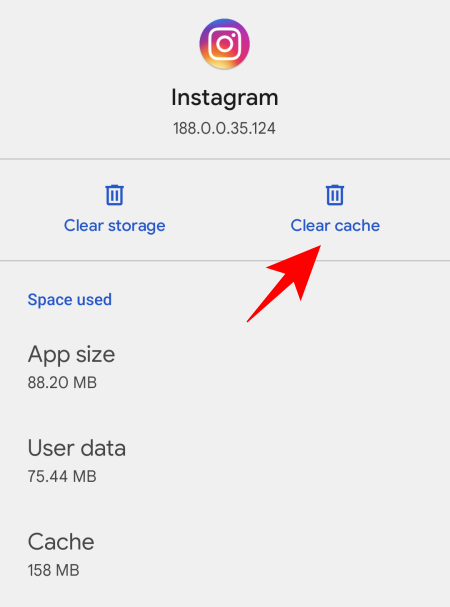
To do so on iPhone, go to Settings>General>iPhone Storage>Instagram and then tap on Offload App.
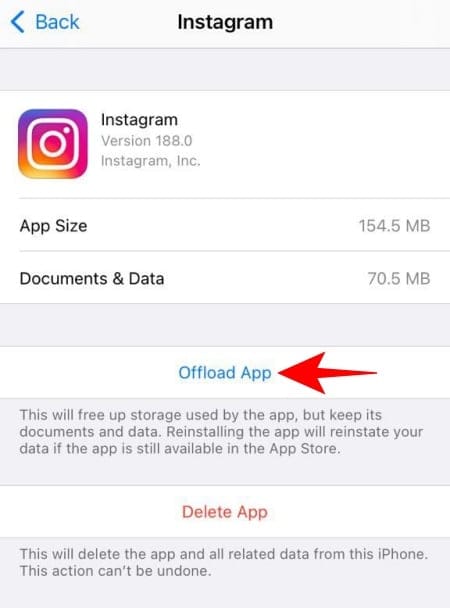
Restart Instagram/Reboot your phone
When apps start to misbehave, restarting them from the multi-window screen tends to get them back in line most of the time. But if that doesn’t work, restarting your phone may be what’s required. Since this reboots the entire operating system itself, it is a much deeper refresh than just restarting the app. So give that a try to see if you can upload multiple photos.
Free up Storage Space
Features of apps like Instagram stop working if there isn’t enough storage space left on your device. When there is no storage space, the app cannot store any new incoming data (and sometimes not work entirely). A simple fix, then, is to delete things that you don’t need on your phone anymore and restart the app.
Remove Tagged Accounts
In previous Instagram app iterations, some users could not post multiple pictures because of a different reason – tagged accounts. As long as users didn’t tag accounts on a multiple-picture post, their posts were uploaded.
This is quite possible a bug too as tagging is an important feature that Instagram wouldn’t make unavailable easily. Although this concern was raised a while ago, it may be something that could be plaguing you too. So give this a try and see if you’re able to post multiple pictures again.
Certain app updates can carry bugs that either causes improper functioning of features or make entire options invisible. If you could post multiple pictures before but are not able to do so after an app update, then you can be sure the problem lies with the update itself.
Download/update Instagram app:
Account Restriction Possibilities
Instagram is always on the lookout for spammers and bots to remove from using its service. As such, accounts that are new are always under suspicion initially. Instagram may also disable users’ ability to post photos if they’re found violating their terms and conditions.
To check if your account has been restricted, log out of your phone and then log in to Instagram on another device. If you’re unable to upload photos even now, it is likely that you’re restricted from doing so by Instagram.
Ensure your photos abide by Instagram’s Policies
Instagram tries to maintain a clean platform and ensures that its users don’t get any obscenities on their feeds. This it does by detecting whether or not there’s something objectionable in your photos/videos.
For example, if any of your photos or videos contain nudity or graphic violence, your posts will be removed straight away (or not be uploaded in the first place). It is important that you abide by Instagram’s community guidelines and policies to avoid this, or worse, getting banned.
Although bugs have historically been the most likely cause of users not being able to post multiple pictures on Instagram, or indeed, even to find the option to do so, the service could also be disrupted if things are not alright on the users’ end.
Updating the app, or simply waiting for Instagram to resolve the issue works in most cases to resolve the issue. But if that doesn’t work, the problem could most likely be at your end, and the fixes mentioned above should allow you to get the app working properly again.
RELATED
- How To Save Instagram Reels in Drafts
- How to copy Instagram captions and comments
- Find How Many Times Someone Viewed Your Instagram Story?
- How to Reverse a Reel on Instagram
- Instagram Reels Not Working or Showing Up: Fixes Explained!
- How To Change Your Instagram Reels Cover
- How to Save or Download Instagram Reels to Your Phone Gallery, Camera Roll or Storage













Discussion