The social media revolution was dominated by Facebook without a doubt after Orkut and Myspace fell, but when new players started gaining traction for prioritizing mobile social media, the game started to change significantly.
Instagram moved the spectrum of social media to the mobile world by helping users share one photo and video at a time back in 2010, and just two years later was taken over by Facebook to create a gigantic web of social media that continues to flourish.
Up until now, Google has dominated the world of video sharing through YouTube and billions of dollars that it garners to ad revenue. While Instagram has also encouraged a healthy platform for sharing videos, the 15-second limit on Instagram Stories and the 60-second limit on videos shared in the main feed has limited the ability of creators to truly deliver entertaining content to their user base.
Instagram guide and tips for beginners
However, with the release of Instagram TV or IGTV, the Facebook-owned company is looking to own a slice of the massive market that Google’s YouTube enjoys in this space.
IGTV will soon to bring the incentive for creators to monetize their video content. The app could become the next great leap from Instagram against YouTube but here’s how you can keep yourself entertained in the midst of this video platform battle.
As IGTV is a new app right now, and we thought it would cool to come up with some nice tips to help you get started with the new video platform app.
1. IGTV videos are available in the Instagram app too
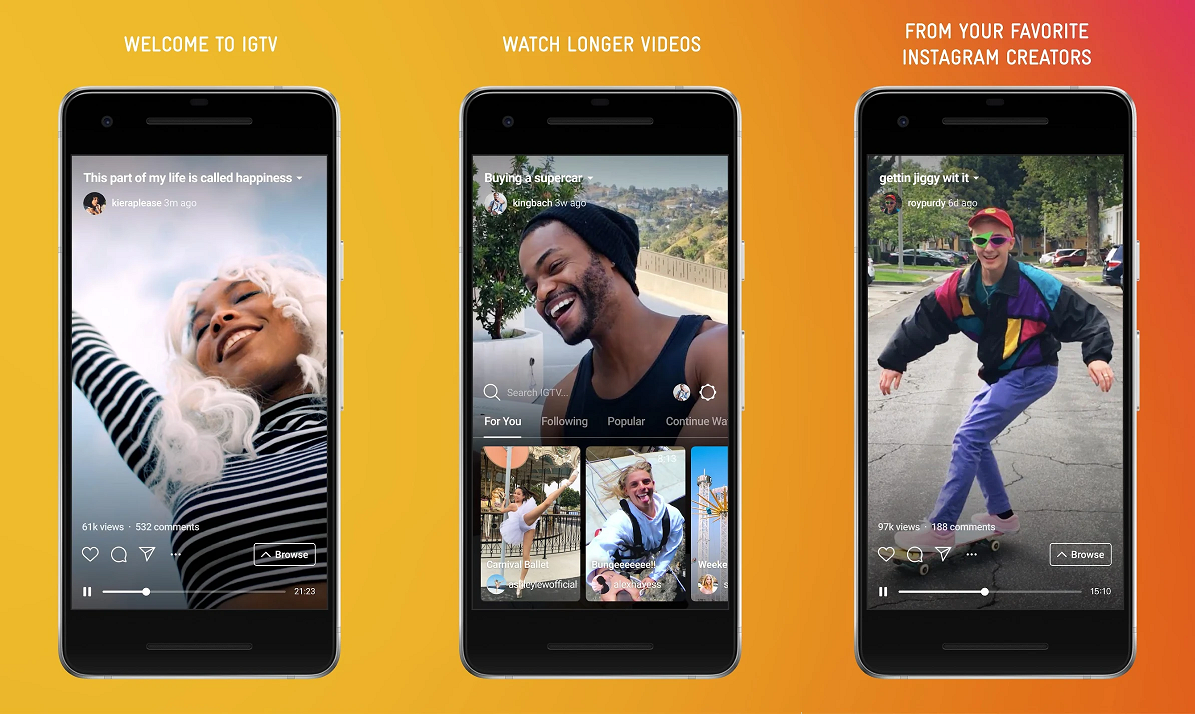
Unlike YouTube, it seems that Instagram is keeping IGTV as a mobile-only platform, which makes sense considering they’re after the social media genre and not entirely after YouTube’s demographic. However, you can not only watch IGTV using the official app but your existing Instagram app as well. Make sure you’re updated to the latest version of the Instagram app and tap on the IGTV icon on the top-right corner of the main menu to view all of the Instagram videos in one place.
2. Controlling video playback
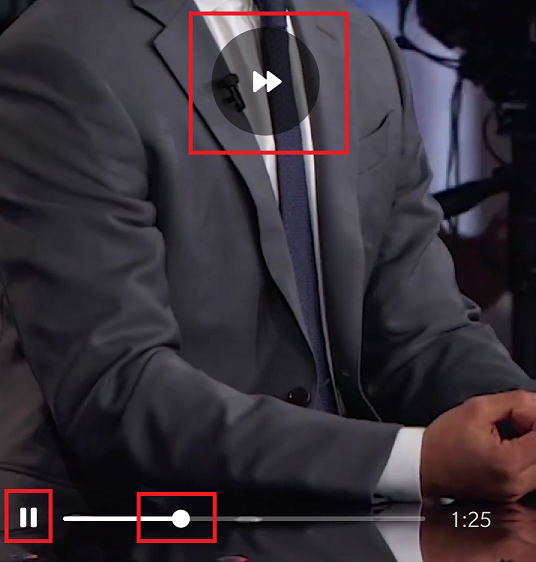
Now that Instagram has lifted the duration restrictions for the length of videos that it previously had in place, you can watch videos up to 1 hour long through IGTV. With longer videos, you might feel the need to pause, rewind, and even fast forward some of the content as you watch it, and Instagram has got you covered. With any video playing, tap on the right-side of the screen to fast-forward 10 seconds, and left-side of the screen to rewind the video 10 seconds. Additionally, you can also use the Play/Pause button and the slider bar itself to scroll through a long video instantly.
How to add GIF stickers to Instagram Stories
3. Discovering great content
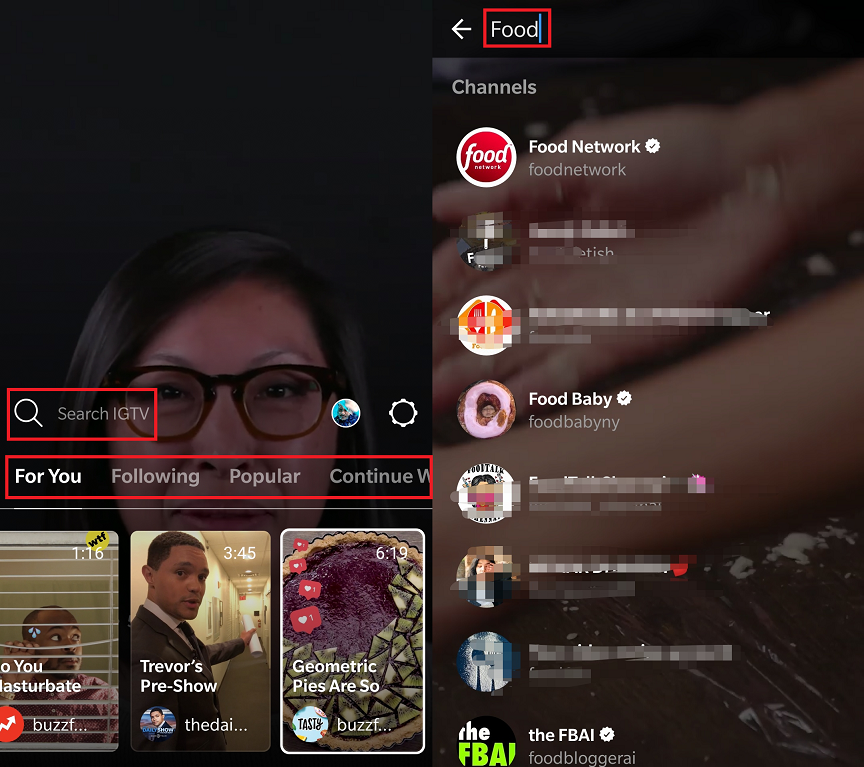
To begin with, Instagram TV brings you all of the curated content from Instagram profiles that you already follow under the ‘Following‘ tab. Under the ‘For You‘ tab, you can view videos from profiles you follow along with videos selected by Instagram based on your interests.
Additionally, you can discover new and trending videos under the ‘Popular’ tab of the IGTV app and even get back to the videos that you were watching previously by accessing the ‘Continue Watching‘ tab right next to it. Moreover, you can also use the Search feature to look up videos from a specific Instagram profile or a trending hashtag as well.
4. Interacting with Channels
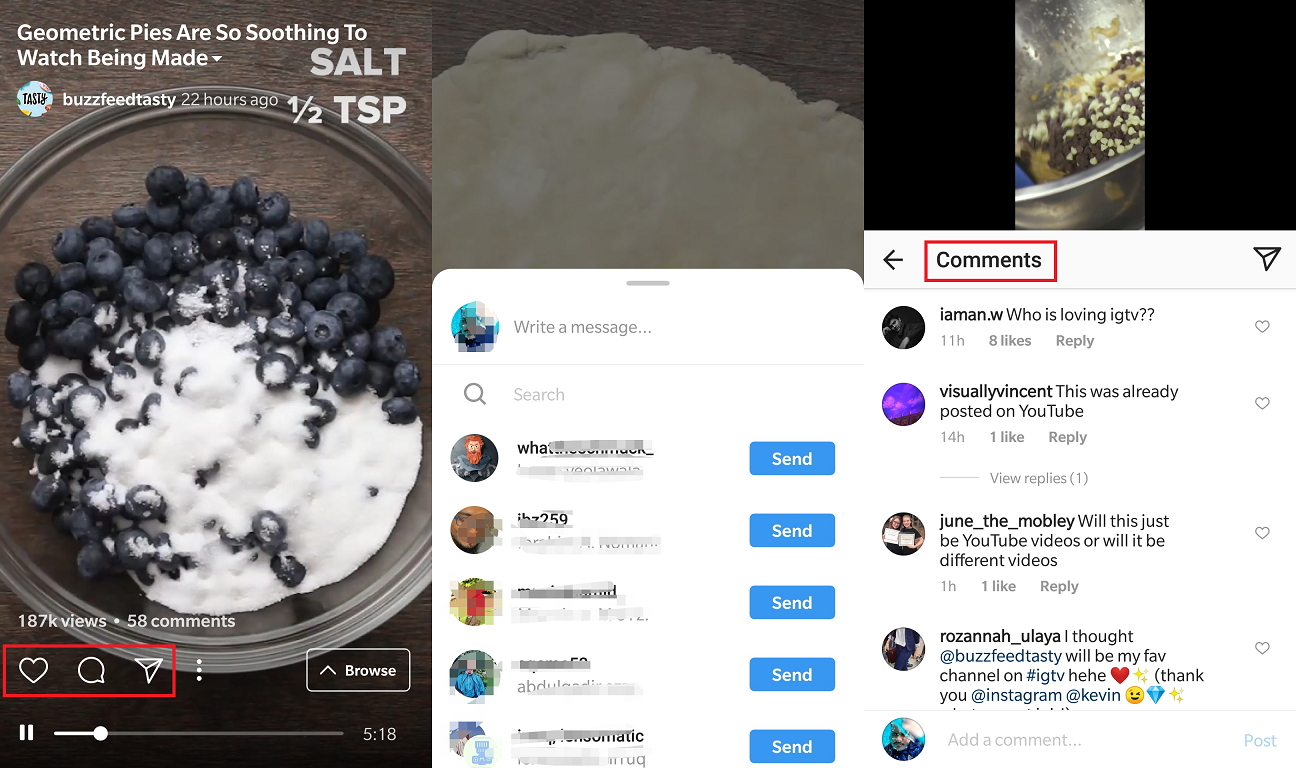
The ability to like videos, comment on them, and even share them with other users is what brings the social element of Instagram alive, and the same has been adapted for IGTV as well.
All you need to do is launch the IGTV app, head over to any of the videos and tap on the screen to see the options to Like the video, Comment on it, and even Share it with other Instagram users right away. We especially like the fact that you can view the comments section while still watching the video on top of the screen for uninterrupted entertainment.
5. Create your own IGTV Channel
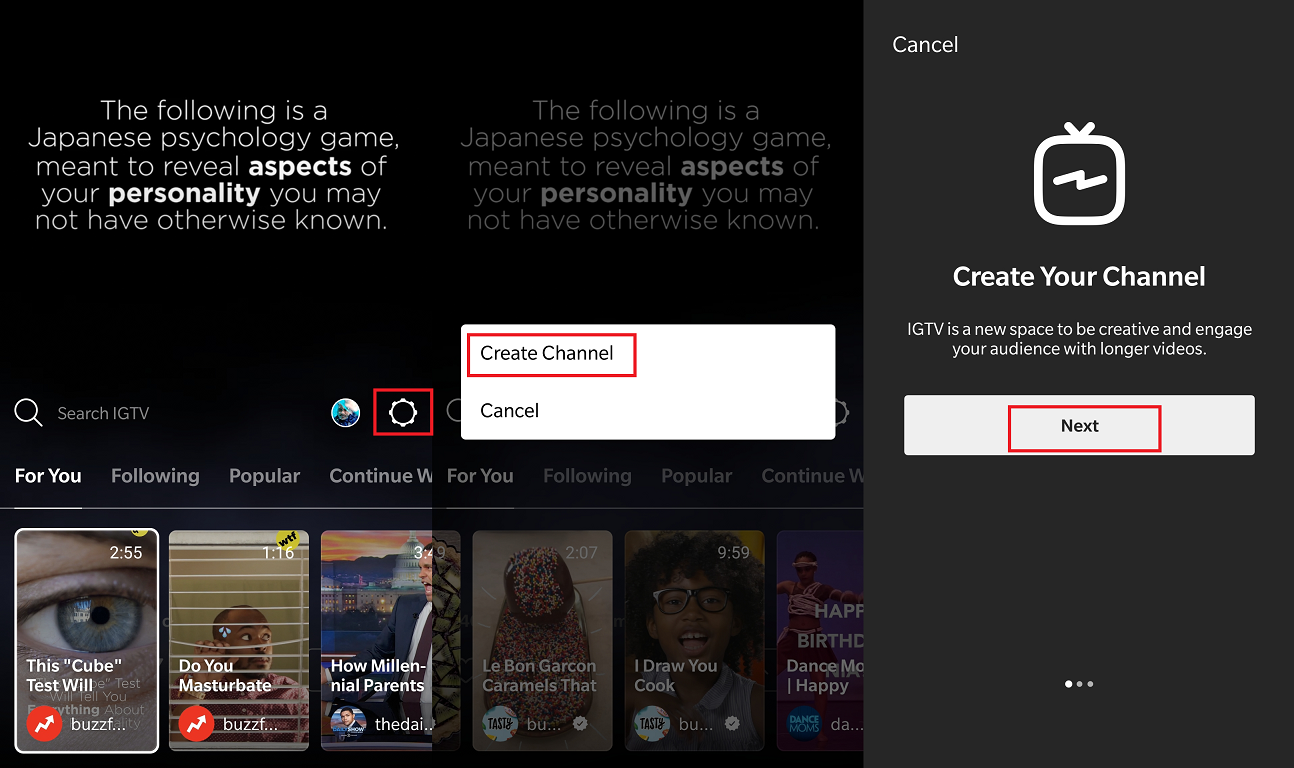
In this specific regard, the way IGTV operates is quite similar to YouTube, where you can become a creator yourself and set up a Channel. To create your very own Instagram Channel and begin uploading, here’s what you need to do:
- Open the Instagram app or the IGTV app on your mobile device.
- Head to the main screen of IGTV on either of the apps and tap on the gear-shaped
- Tap on the Create Channel option and confirm your action.
How to save Instagram Stories on your Android phone
6. Start uploading content
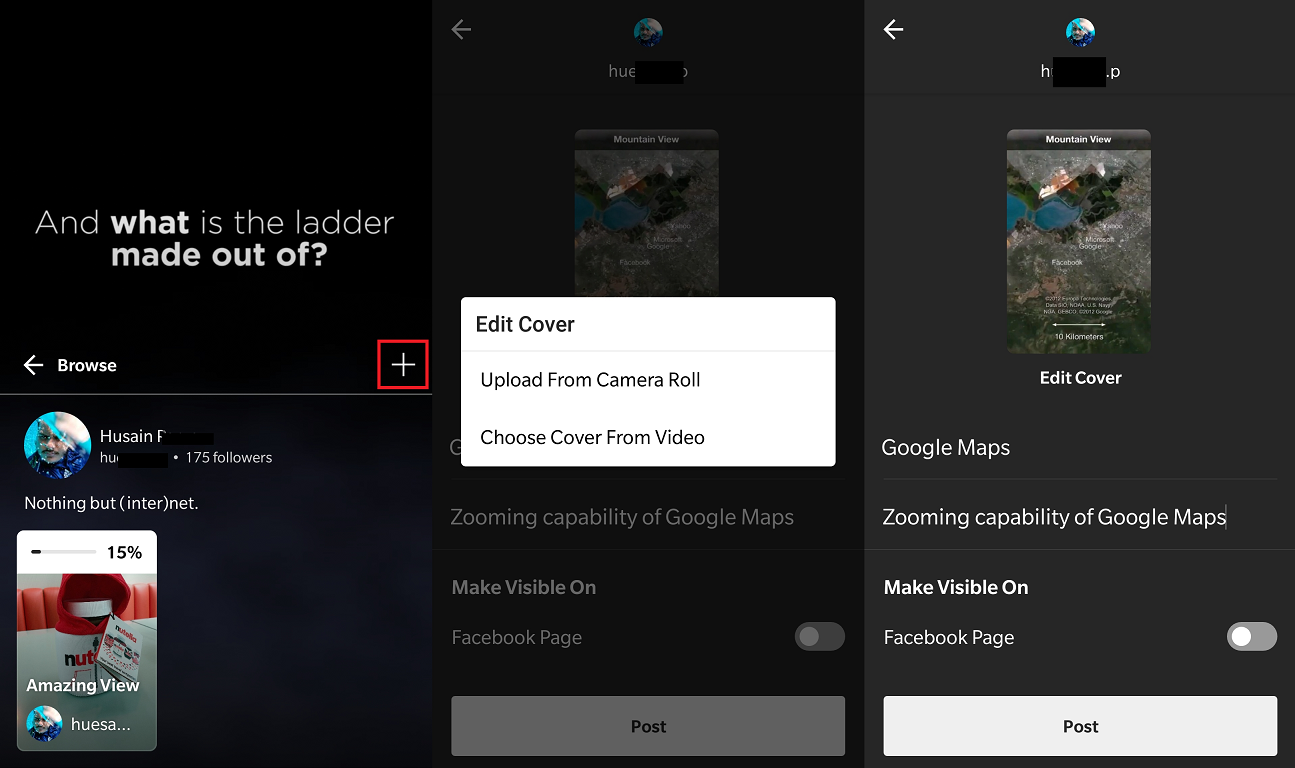
While it is expected that you’ll be able to upload larger videos from the Instagram website as well, for now, you can begin uploading videos to your IGTV Channel from your mobile device right away.
- Open the Instagram or the IGTV app and slide up to view your profile icon.
- Tap on your profile icon and press the + button in the right corner to select a video stored on your device.
- Select the video and then set a Title, Description, and a Cover photo for the video.
- You can share the video directly on your Facebook Page and hit the Post button to upload the video.
7. Removing a video from IGTV
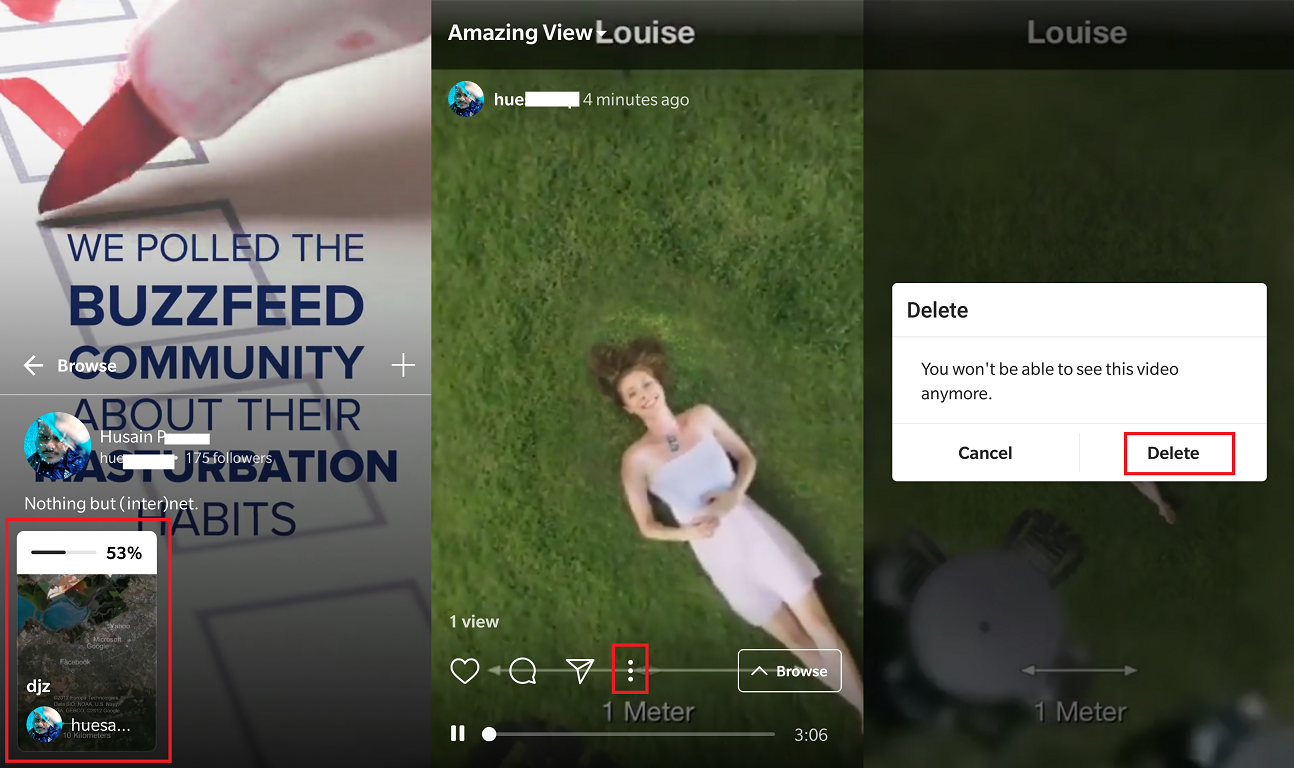
One weird quirk of the new IGTV app that we noticed is that once you’ve begun uploading a video, you can’t stop it or edit it. Based on what Instagram has suggested from the press release, the ability to edit videos after being uploaded will be initially restricted to the computer website and not available for app users. Either way, once a video has been successfully uploaded to the IGTV app, you can easily delete it too.
- Open the IGTV app and swipe up to view your profile icon.
- Under your profile, you will be able to view your uploaded videos, so tap on the one you want to delete.
- As it starts playing in the background, tap on the video and press the three-dot menu button at the bottom of the screen.
- Select Delete from the pop-up menu and confirm your action by hitting the Delete button once again.
8. Finding the Insights
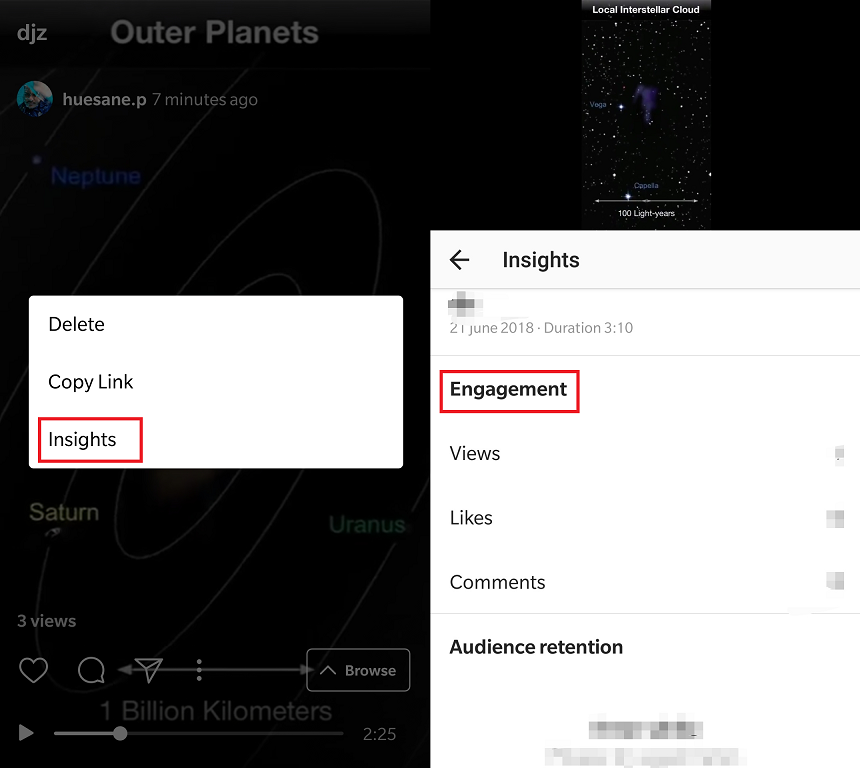
If you’ve ever created an Instagram business account, you know that the service allows you to test out not just paid marketing campaigns, but offers insights on each of the post you put out. This helps you understand what kind of content users interact to most and how far your content reaches out, and IGTV brings the same to help you create engaging videos.
- Open the IGTV app or the Instagram app to view your IGTV profile.
- Tap on the video for which you want to find the insights.
- Press the three-dot menu button and select Insights from the pop-up tab.
- You will be able to view details such as Views, Likes, and Comments made on your video.
Additionally, as your IGTV Channel grows, you will be able to find out the Audience retention rate, showing how many repeating viewers you have on your Channel.
Got any cooler tips on IGTV that every new user must know about? Be sure to drop them in the comments section and we’ll be sure to look into it.

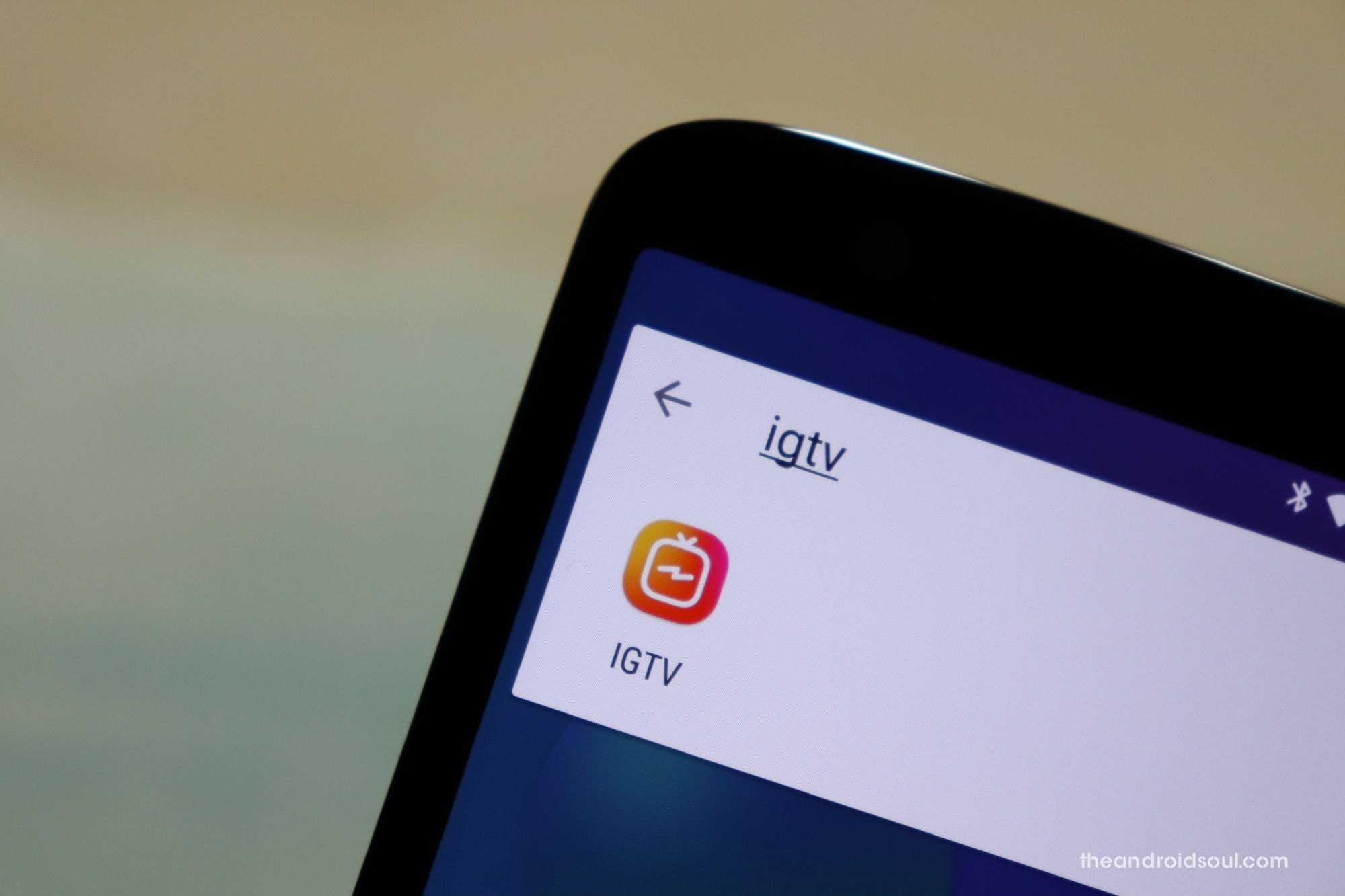




![Solution For Quiz - Where Did the Dragon Hall Deal a Major Blow to the Khitan Navy [Where Winds Meet]](/content/images/2026/01/1-15.png)







Discussion