Resetting your phone is among the last things you want to do. This is because everything stored on it will be erased, including apps and their settings, your Google account or even those sweet melodies you’ve downloaded and stored on the phone’s internal memory.
The good thing is that you don’t have to lose any of your stored data. You can create a backup of everything stored on the phone before resetting it and when done, you can put it back where it belongs. This is exactly what you should do – if you haven’t done so already – if you are thinking about how to reset the Honor 7X.
How to reset the Honor 7X using settings
There are two methods you can use to reset the Honor 7X. The first and easiest method is to go via the phone’s Settings app > Advanced settings > Backup & Reset, and then tap on Factory data reset to complete the resetting of your Honor 7X.
Th device will give you a list of accounts that you will be signed off out of, with RESET PHONE button at the bottom. Scroll download the list of accounts, though, if required, and you would find a checkbox for the ‘Erase internal storage’ option. Untick this checkbox if you do not wish to erase internal storage (so that anything you download on the storage isn’t deleted).
Tap on the ‘Reset Phone’ button when you’re ready. This will delete all apps and settings. If you selected the internal storage too, then everything on that will also be deleted.
How to reset the Honor 7X using recovery mode
Other than resetting the Honor 7X using the settings app, you can also do it using the system recovery mode. This is pretty easy, too, as well as a bit of a geeky, but it’s still easy if you follow the steps to the letter. As always, make sure you have created a backup of your data beforehand unless you don’t have anything to lose stored on the phone.
If not powered off, the first thing is to turn off the Honor 7X using the Power button. After you are sure the phone is turned off, press and hold the Power button and Volume up key simultaneously until the point where an Android or Huawei logo shows up on the screen. Once you see the Honor logo, leave the buttons. You would soon enter the recovery mode, with EMUI written in the middle of the screen, as shown above.
Now, it’s simple. The touch is still working, so just tap on the Wipe data/Factory reset option. (Only until recently, touch was disabled in recovery, and you could only use volume and power buttons to interact in recovery.)
Anyway, tap on Wipe data/Factory reset option again to confirm this. Once you do this, everything on the device will be deleted, including all the stuff on the internal storage.
This doesn’t have anything to do with your external microSD card, BTW, hence nothing is deleted on the SD card.
Once done, restart the device.
Need an help in resetting your Huawei Honor 7X? Let us know in the comments section below.

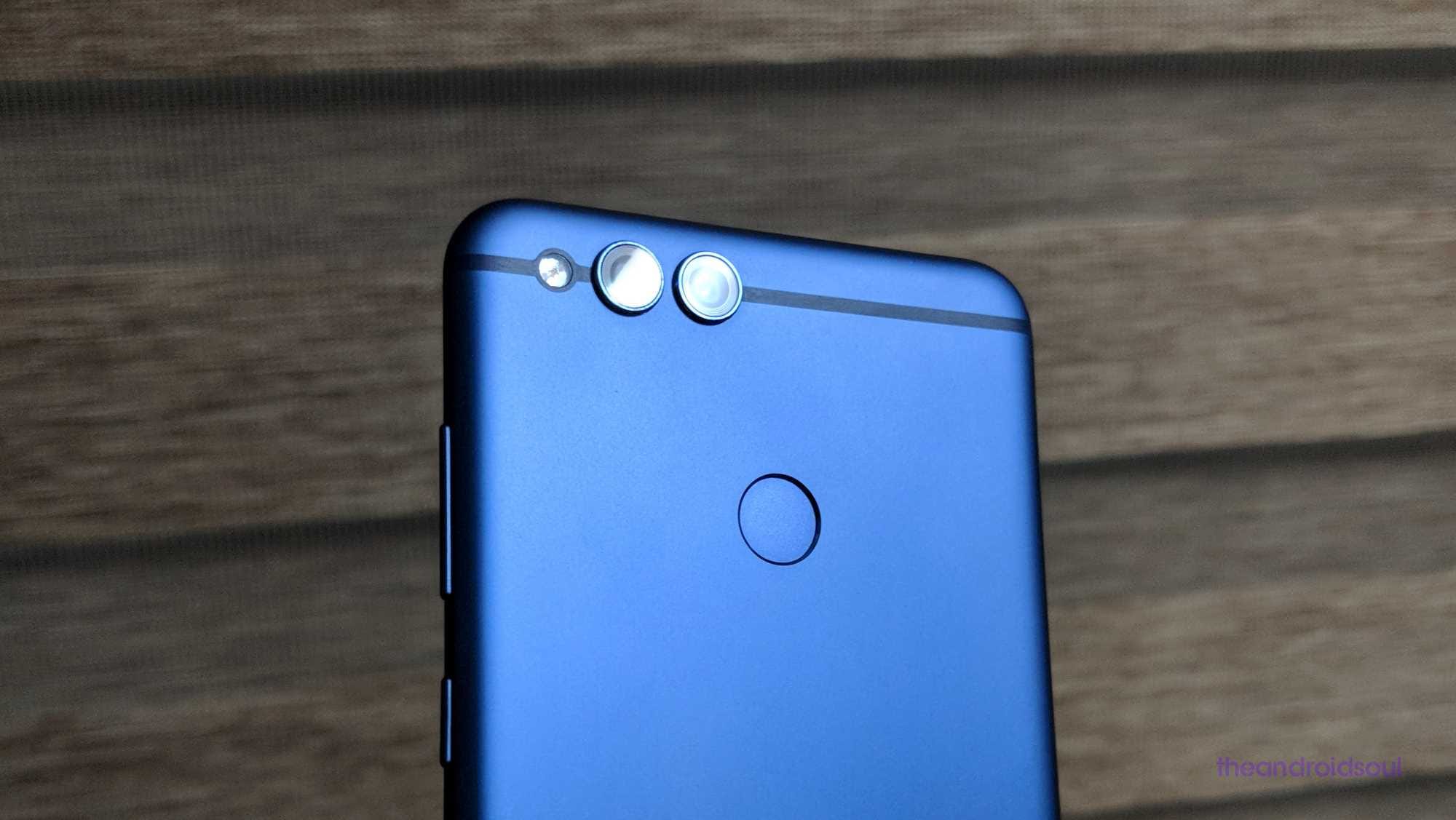
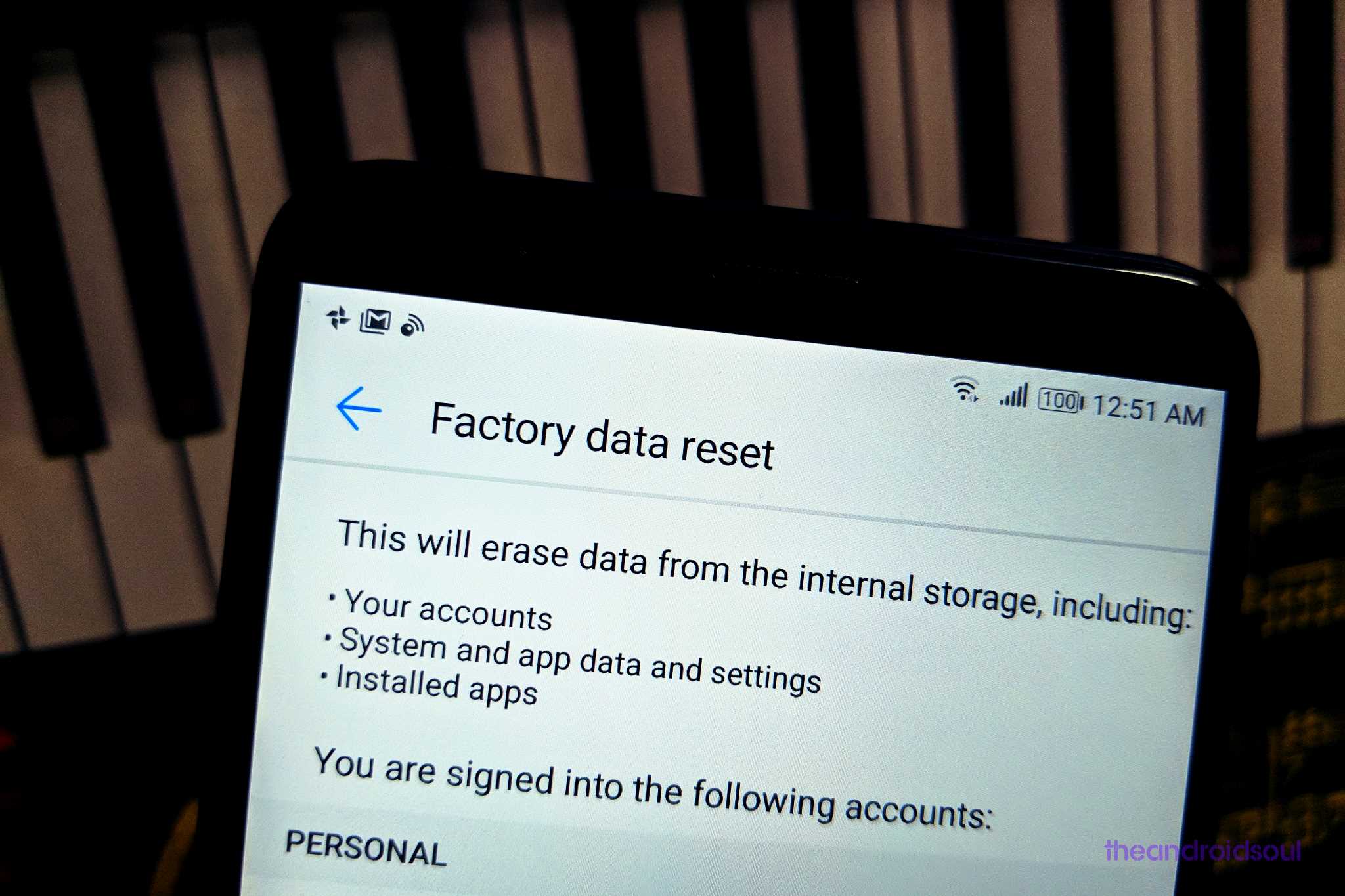
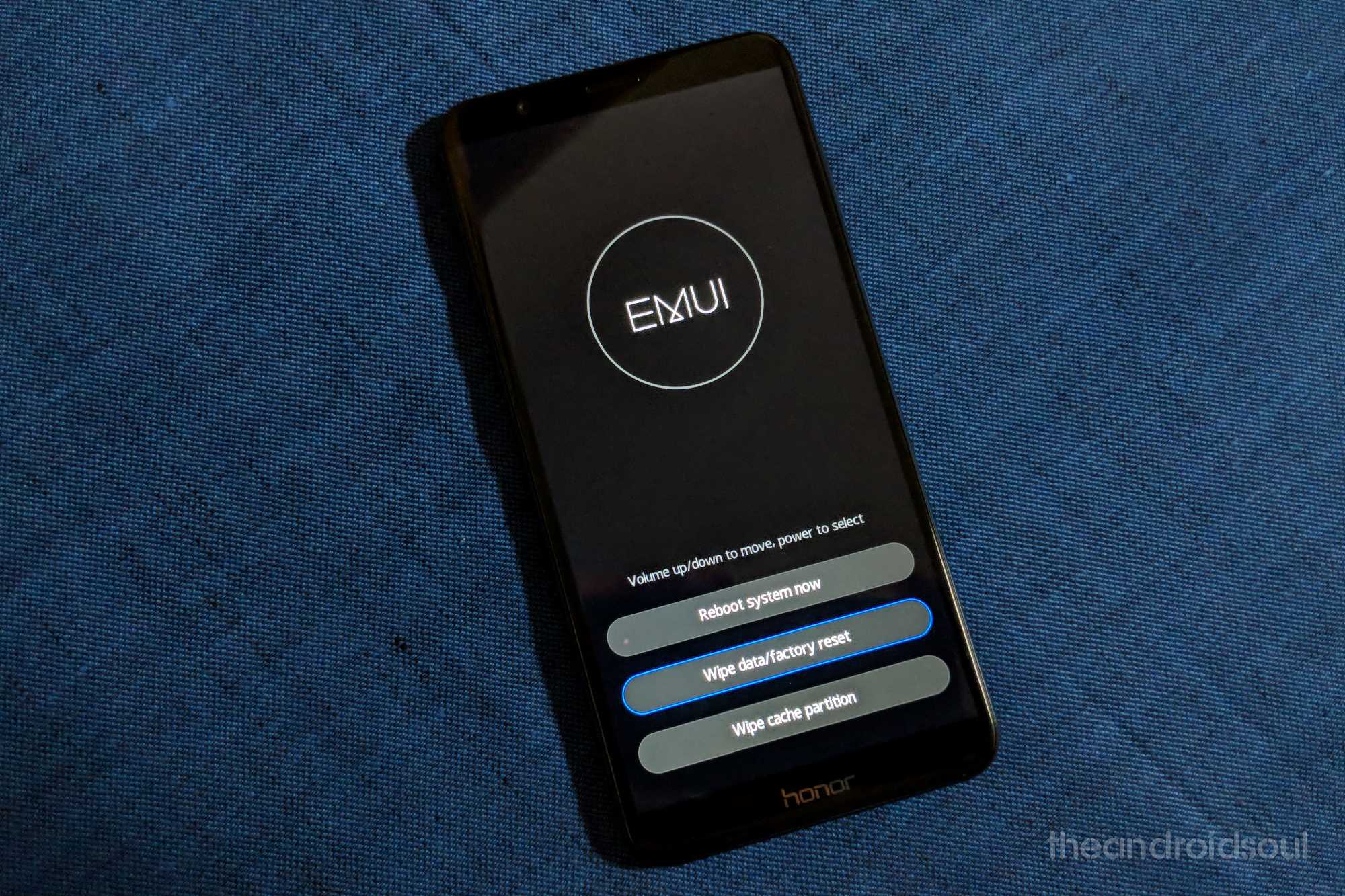
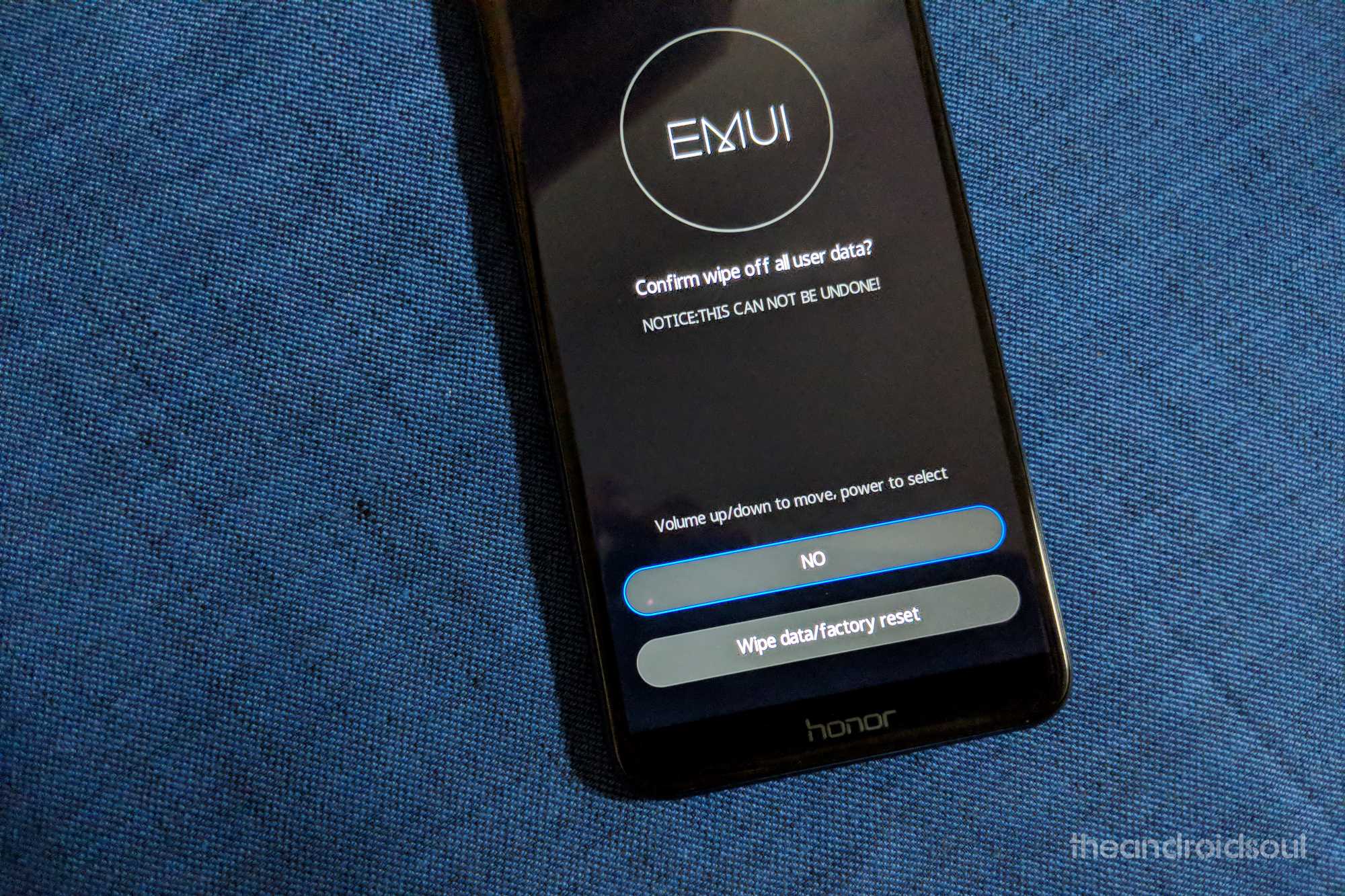











Discussion