First of all, Congratulations! on your latest Wildfire S. HTC’s flagship and pride. But if you want even more from your monster of a device, then you gotta unlock the bootloader of your HTC WILDFIRE S.
Bootloader is like a gate between you and the candy land, i.e. custom ROMs, custom recoveries, mods, and much more.
And fortunately, HTC is kind enough to provide you with a key to unlock this door.
So, enough teasing. Let’s unleash the beast!
WARNING!
Warranty may be void of your device if you follow the procedures given on this page!
You only are responsible for your device. We won’t be liable if any damage occurs to your device and/or its components.
CHECK DEVICE MODEL NO.
To make sure your device is eligible with this, you must first confirm its model no. in ‘About device’ option under Settings. Another way to confirm model no. is by looking for it on the packaging box of your device. It must be A510e!
Please know that this page is meant for all variants of HTC Wildfire S A510e. Later, your carrier OEMs may take away the capability of unlocking bootloader of your Wildfire S, like Verizon did with their own One X. But, as of now, all the variants of Wildfire S are unlock-able by this official procedure.
BEFORE YOU BEGIN..
You must do this pre-installation stuff before attempting to unlock bootloader of your Wildfire S in order to avoid any complications later, and have a smooth and successful process.
BACK UP YOUR DEVICE
Back up important data and stuff before you start playing around here as there are chances you might lose your apps and app-data (app settings, game progress, etc.), and in rare case, files on SD card, too.
For help on Backup and Restore, check out our exclusive page on that linked right below.
► ANDROID BACK UP AND RESTORE GUIDE: APPS AND TIPS
INSTALL HTC SYNC MANAGER DRIVER
You must have proper and working driver installed on your windows computer to be able to successfully unlock bootloader of your HTC Wildfire S.
► HTC WILDFIRE S DRIVER DOWNLOAD
CHARGE YOUR DEVICES
If your android device, or PC, powers off due to lack of battery while the process is underway, it could damage the device.
So, make sure both of them are adequately charged and that no power interruption takes place when the process is undergoing — at least 50% battery of the device and laptop is what we would recommend.
OTHER THINGS TO TAKE CARE OF:
└ Use original USB cable to connect your phone to PC.
└ Do not use the procedures given below on Mac (using VMWare) as it works best on proper Windows PC only.
EXAMPLE VIDEO
If you haven’t ue before, we suggest you first watch a video of that, given right below, to get familiar with the process.
Btw, the video below shows unlocking bootloader of HTC One X. But as the process is exactly same, it doesn’t matter.
ALL VARIANTS HTC WILDFIRE S UNLOCK BOOTLOADER GUIDE
DOWNLOADS
Download the files given below and save them in a separate folder on your computer (just to keep things tidy, that is).
Fastboot and ADB files:
DOWNLOAD LINK | Mirror 1 | Mirror 2 | File name: Fastboot and ADB files.zip (805 KB)
STEP-BY-STEP GUIDE
Once you’ve finished downloading the files given in downloads section above, follow the instructions below to unlock bootloader of your HTC Wildfire S.
- Enable USB debugging first. Go to your Settings » Developer Options, and make sure the USB debugging option is checked, as shown in the image below.

- Boot your HTC Wildfire S into Bootloader mode. For this:
- First Power Off your phone. And then remove the battery, and re-insert it back in few seconds.
- Now, press and hold volume down button and the power button at the same time till you see something on screen.
- You will be greeted with Hboot screen commonly known as “3 Android Screen” accounting to the 3 Android logos dancing at the bottom. (Or are they really dancing?) This is the bootloader mode, btw.
└ Tip: In bootloader mode, your phone’s touch won’t work. To navigate between options, use Volume buttons and to select an option, use Power button.
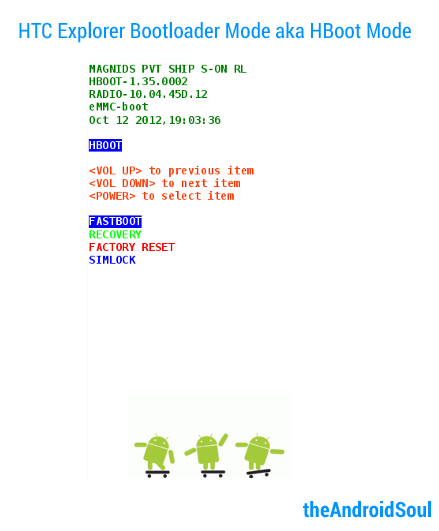
- Now, boot into Fastboot mode. For this:
- Go to Fastboot option using Volume buttons and then select it using the Power button. On next screen, you’ll see FASTBOOT written in blue. This is your FASTBOOT mode.
- Connect your phone to computer using the USB Cable. Now, if you had installed all the above mentioned driver correctly, you’ll now see the FASTBOOT on the phone’s screen change to FASTBOOT USB as shown in the image below.
└ Tip: Don’t disconnect your phone from PC until we say so!
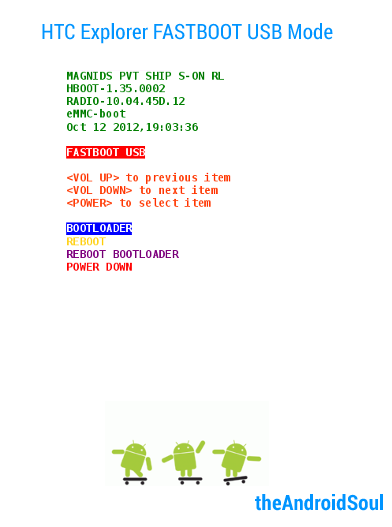
└ If it doesn’t changes to FASTBOOT USB, then disconnect the phone, select Power Down to power off phone, and then install driver again as given in the driver section above. Reboot PC after that. Then repeat from step 2. - Extract the file you downloaded above, Fastboot and ADB files.zip, to get one folder (api) and the fastboot.exe and adb.exe files. Don’t delete or change any files here.
- Now, open the folder where you just extracted the file in previous step. And then click on the white space inside that folder. Now, click using mouse’s right button while holding down Shift key on empty white space to get a pop-up of options like below.

- A command prompt (cmd) windows will open up.
- Your phone is still connected to your computer, right? Now, type this in CMD window and then press Enter key:
fastboot oem get_identifier_token
- You will see something like this. We have intentionally blurred out the token text, for um.. obvious reasons.

- Now we have to copy the code output. Right click on the cmd window and click on select Mark. Now, select the whole of the message/token by dragging the left mouse key. The text will be highlighted. Right click and select Copy.

- Go to the website http://www.htcdev.com and register there. You will get an email from HTC to authenticate your e-mail address. Do that.
- Go to htcdev.com if you are not already. And if you are not logged in, please log in first.
- Then, GO TO THIS PAGE, where you have to give the token code you got copied in step 10 above to HTC to receive the unlock code from them.
- Look for the’ My Device Identifier Token’ title, and now, paste the code you copied in step 10 here.
- Then click on Submit. You will now receive an email from HTC.
- Check your e-mail. Open the HTC’s email when you receive it, and download the attachment file, Unlock_code.bin, and the copy it, then paste it into folder from step 6, where you clicked right button of mouse to get cmd window. Do this step carefully. This file, Unlock_code.bin, should be in the folder where your fastboot and adb files are.
- With phone still connected to PC and CMD windows still open, type this in CMD windows and press enter key:
fastboot flash unlocktoken Unlock_code.bin
- Very well! Now look at your phone. You will see something like the image below, asking you ‘Unlock Bootloader’. What the heck, we did all this for that only, without any coincidence whatsoever, so just navigate to Yes using phone’s volume buttons and select Yes by pressing the power button. Phone will reboot once you do that.

- You phone will reboot after this and will be 100% Bootloader Unlocked– all set for all hackery stuff you wanna throw on it!
That’s it. Congratulations! Your HTC Wildfire S has an unlocked bootloader now. In other words, it’s now much capable of things which it wasn’t ever before.
That’s all. If you need help regarding with unlocking bootloader of your HTC Wildfire S A150e, feel free to ask us in comments below.
Feedback Us!
It was easy, right? Let us know what you plan to do now, with bootloader unlocked of your HTC Wildfire S.
Your suggestions and queries, if any, are most welcomed!













Discussion