The Samsung Galaxy S intends to live a long, long life it seems. The latest in the development scene for the Galaxy S is yet another attempt to port the HTC Sense UI to it. I say yet another, because there have been quite a few attempts before, but none of them ever came to fruition or were worked on for long, so no one has yet been able to use a Sense port on the Galaxy S as a stable and daily ROM.
The newest port, Galaxy S Sense 3G, is by XDA member QuBe2, based on Android 2.3.3 and comes with HTC Sense version 2.1. Yes, quite old, but if it gets us a fully working Sense port, I wouldn’t be one to complain. Fans of HTC Sense would do well to try out this ROM to get a taste of it on their Galaxy S.
Keep in mind though, that this is still a work in progress and is not quite usable as a daily driver. The list of things that don’t work is quite long, and we can only hope they are fixed soon. Oh, and also keep your fingers crossed that this project does go further than the previous ones.
Enough talk, now let’s get on with the flashing procedure.
Compatibility
This ROM and the guide below is compatible only and only with the Galaxy S, model number I9000. It’s not compatible with any other device and may render an incompatible device unusable. Check your device model in Settings » About phone.
Warning!
The methods and procedures discussed here are considered risky and you should not attempt anything if you don’t know exactly what you are doing. If any damage occurs to you or your device, including a bricked, non-functional device, we won’t be held liable. You have been forewarned!
ROM Info
Developer → QuBe2
Known Issues/Not working:
- Data (shows HSDPA icon but doesn’t work)
- Bluetooth
- When pattern lock is enabled it shows charging even if the phone isn’t charging
- Camera (Front & Back)
- Fastboot
- Camcorder
Pre-Installation Requirements
- This procedure will wipe all your apps, data and settings (but it will NOT touch your SD cards, so don’t worry about those). Backup your Apps and important data — bookmarks, contacts, SMS, APNs (internet settings), etc. This Android backup guide would help you.
- Sufficiently charged battery, at least 50% is recommended.
How to Install Galaxy S Sense 3G ROM on Galaxy S
- Remove sim card lock, if you have set it earlier. Go here: Settings » Location and Security » Sim card lock » checkbox should be clear (not selected).
- Flash the stock XXJVU firmware by using → this guide.
- Root XXJVU to obtain Clockworkmod recovery (CWM) by using → this guide.
- Download the latest version of the ROM from the original development page.
- Transfer the downloaded zip file to the root of your internal SD card on your phone (don’t use microSD card).
- Turn off your Galaxy S and wait for complete shutdown (wait for vibration and check capacitive button lights).
- Then, boot into CWM recovery. To do so, press and hold these 3 buttons together: Volume Up, Home, and the Power button till the screen turns on, then let go of the buttons. You’ll boot into CWM recovery soon enough. In recovery, use Volume keys to scroll up and down and power key to select an option.
- Perform a wipe by selecting “wipe data / factory reset” → then select “Yes – wipe data/factory reset” on the next screen to confirm. (This will NOT format or erase your SD card contents)
- Now, select “install zip from sdcard”, then select “choose zip from sdcard”. Scroll to the ROM file you transferred in step 5 and select it.
- Confirm installation by selecting “Yes — Install **your_rom_file_name**.zip”. The ROM will start installing.
- After the installation is complete, select “go back” and then select “reboot system now” to reboot your phone.
That’s it. Your Galaxy S is now rocking the HTC Sense UI with the Galaxy S Sense 3G ROM. Visit the original development page for more details and the latest updates on the ROM. Share your thoughts on the ROM in the comments.

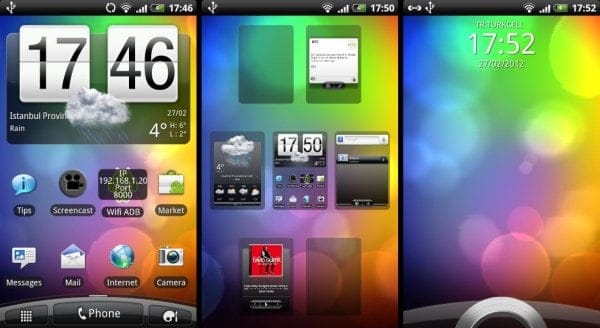












Discussion