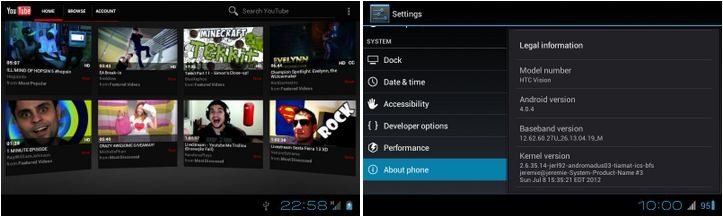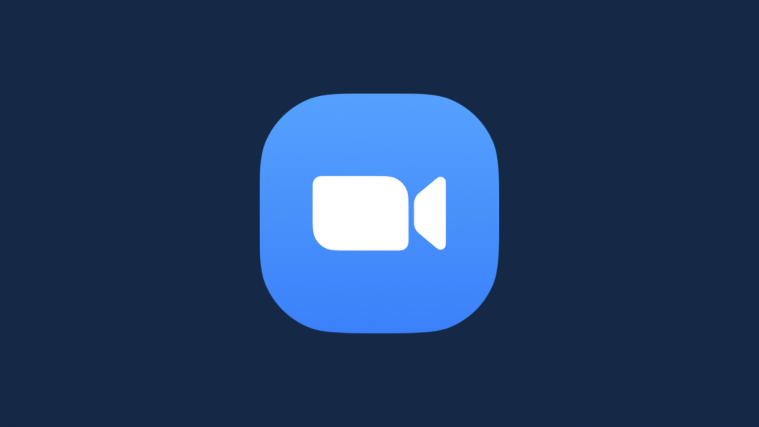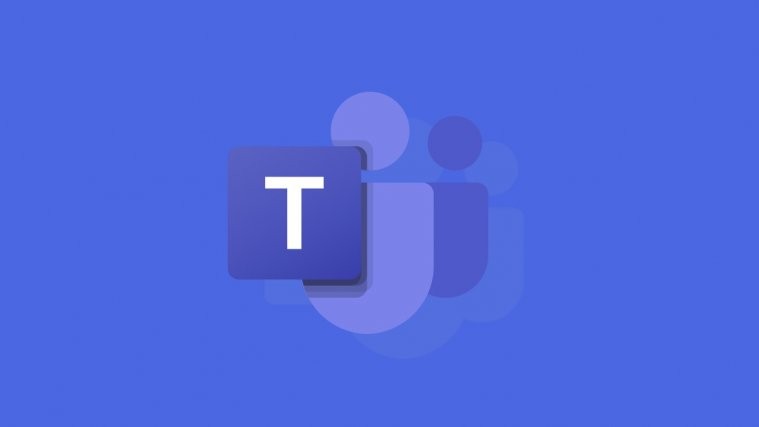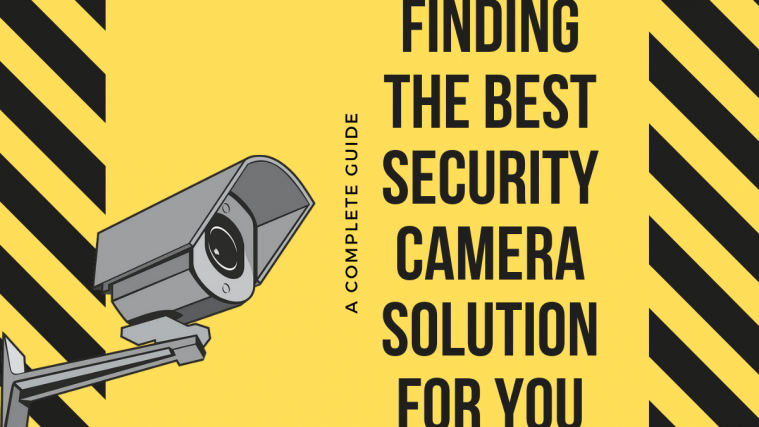ParanoidAndroid – a custom ROM famous on many devices famous for bringing a tablet-based interface as found on Android tablets to phones – has been ported over to the HTC Desire Z, by XDA Senior Member NeverGoneRU. The ROM is based on Android 4.0 Ice Cream Sandwich and makes better use of the screen estate by putting in more info on the screen, for example, in the Settings menu thanks to its tablet mode.
NOTE: This is quite an early alpha release of the ROM and hence it has a few issues, though it’s otherwise quite suitable for everyday use. So keep in mind that there may be a few bugs here and there.
Here’s a list of currently known issues, quoted from the development page:
- Software keyboard is still shown when hardware keyboard is opened (although it forces landscape mode)
- The interface may seem slow and laggy
- adb remount results in “Operation not permitted” message
- Maybe something else, you tell me
Take a look at ParanoidAndroid ROM in action on the HTC Desire Z:
http://www.youtube.com/watch?feature=player_embedded&v=fayajVD0SE8
Let’s take a look at how ParanoidAndroid ROM can be installed on the HTC Desire Z.
Compatibility
This guide is applicable only for HTC Desire Z. DO NOT try this on any other device.
Warning!
The methods and procedures discussed here are considered risky and you should not attempt anything if you don’t know completely what it is. If any damage occurs to your device, we won’t be held liable.
How to Install ParanoidAndroid ROM on HTC Desire Z
- This procedure will wipe all your apps, data and settings (but it will NOT touch your SD cards, so don’t worry about those). Backup your Apps and important data — bookmarks, contacts, SMS, APNs (internet settings), etc. This Android backup guide would help you.
Important! Don’t forget to at least make a backup of your APN settings, which you can restore later if your data connection does not work after installing the ROM. Use the backup guide to find out how. - Make sure your Desire Z has ClockworkMod recovery installed.
- Download the latest version of the ROM from the official development page.
- Download the Google Apps package. This will install apps like Market, Gmail, etc. which are not present in the ROM.
Download Gapps | Filename: gapps-hybrid.zip - Copy the downloaded zip files from step 3 and step 4 to the SD card.
- Turn off the phone, then boot into ClockworkMod (CWM) recovery. To do so, hold Volume Down & the Power button until the device boots to the bootloader/HBOOT mode. Then, use the volume keys to highlight the RECOVERY option, then select it using the power button to boot into CWM recovery.
- Perform a Nandroid Backup of your existing ROM, so that you can always restore it from recovery if something does not work out with this ROM. To perform a backup, select Backup and Restore –> On the next screen, select Backup again. Go back to main recovery menu after backup is complete.
- Select wipe data/factory reset, then select Yes on next screen to confirm. Wait a while till the data wipe is complete.
- Select install zip from sdcard, then select choose zip from sdcard. Scroll to the ROM file on the SD card and select it. Confirm installation by selecting Yes – Install _____.zip on the next screen. The ROM will start installing.
- After ROM installation completes, select choose zip from sdcard again, then select the gapps-hybrid.zip file to install the Google apps package.
- After the installation is complete, select go back then select reboot system now to reboot the phone and boot up into Jelly Bean. The first boot can take up to 5 minutes, so be patient.
- Returning to Previous ROM: To go back to your previous ROM, boot into recovery, select backup and restore then restore your previous ROM by selecting it from the list.
ParanoidAndroid ROM, based on Android 4.0 Ice Cream Sandwich is now installed on your HTC Desire Z. Visit the official development page for more info and to get the latest updates on the ROM. Share your thoughts on the ROM in the comments.
You can also try out Jelly Bean Android 4.1 on your HTC Desire Z → here.