Steam is the top client on the market when it comes to PC games. Most AAA and indie launches go through the platform and many users trust it for its reliability.
Steam comes with the ability to verify your game files. This can help you troubleshoot any issues and fix various problems with different games. Let’s take a quick look at it.
How to verify game files in Steam
Here’s how you can verify game files for a particular game on Steam.
Open Steam and click LIBRARY at the top.
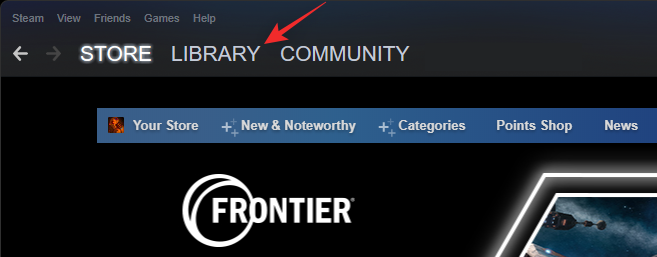
Right-click on the desired game from the left sidebar and select Properties.
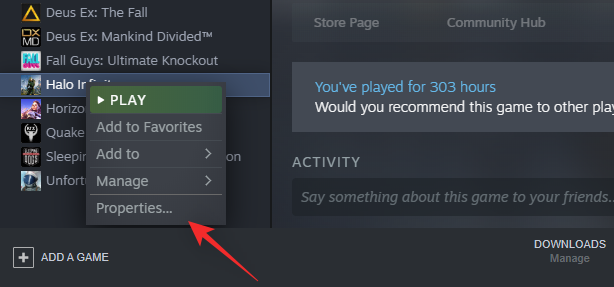
Click LOCAL FILES on your left.
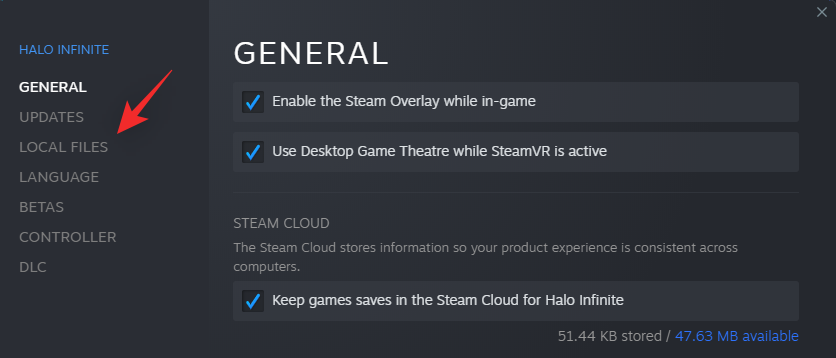
Now select Verify integrity of game files… at the bottom.
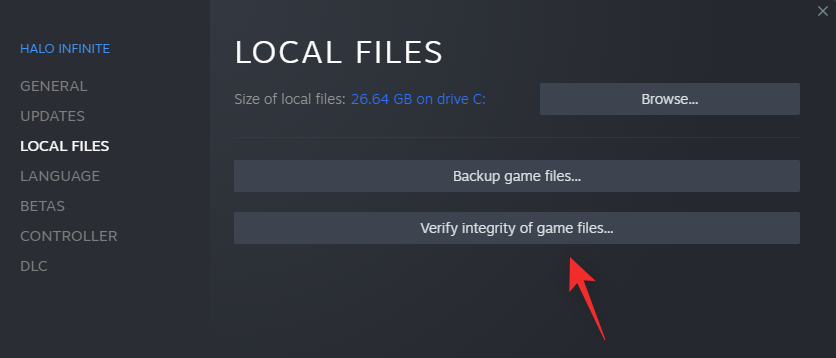
Steam will now verify all your local files with its online database. The client will automatically replace any missing or corrupted files found on your system. Once the process has been completed, click Close.
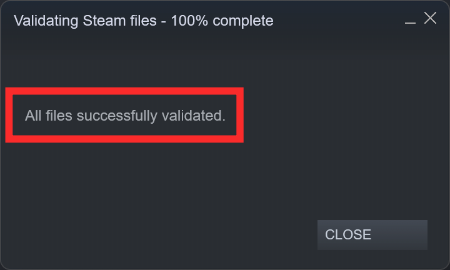
And that’s it! You will now have verified your game files in Steam.
Related: How to Run Old Games on Windows 11
Why verify game files in Steam?
Verifying your game files is a way of ensuring that the game has been set up and installed on your system as intended by the developer. This will help avoid bugs and issues that might be persistent with the game. Verifying game files can help you in the following situations.
- Stuck updates
- Intermittent crashes
- Feature unavailability
- Installation directory modification
- Steam account change
- Steam game change
- The game won’t launch
- Misconfigured permissions
FAQs
Here are a few commonly asked questions about verifying your game files in Steam that should help you get up to speed with the latest information.
Will I lose updates when verifying files?
No, all installed updates, DLC, bug fixes, and hot patches will still be available within the game after verifying your game files.
Will I lose save games when verifying files?
No, verifying your game files will not affect your save files in any way.
Will verifying files restore my Steam library?
Yes, verifying your game files can help you restore your library by restoring corrupted or bugged files. In case you deleted or moved your Steam library then this option can help you as well. Depending on the integrity of the current files installed on your system, you might have to reinstall the entire game in some cases.
We hope this post helped you easily verify your game files within Steam. If you face any issues or have any questions for us, feel free to reach out using the comments below.
RELATED













Discussion