Blocked websites and apps have become a part of our everyday lives with the growing level of surveillance and trackers currently bundled with modern-day devices.
On one hand, they help protect the general public from certain threats, on the other, they can prevent you from watching your favorite shows or using a service that you might need but is blocked in your region. A VPN can help you bypass most such restrictions and here’s all you need to know about it.
How does VPN help in accessing blocked websites and apps?
Your device and each website you visit have a unique IP address. VPN helps you bypass restrictions by changing this IP address. An IP address is the source used by most services to determine your location and provide you an experience accordingly.
Changing your IP address makes you appear to be in a different location for most websites and apps which in turn helps you unblock their content.
How to use a VPN to access blocked websites and apps
Here’s how you can use a VPN to unblock websites or apps on your device. Follow either of the sections below depending on your current device.
1. Unblock websites
If you wish to unblock websites you don’t necessarily need a full-fledged VPN on your device. In most cases, you can get away with a browser-based extension.
Most modern browsers nowadays come with in-built VPNs and website unblockers which can also help you achieve your goal. Here’s how you can unblock websites using a VPN.
1.1 – On Desktops
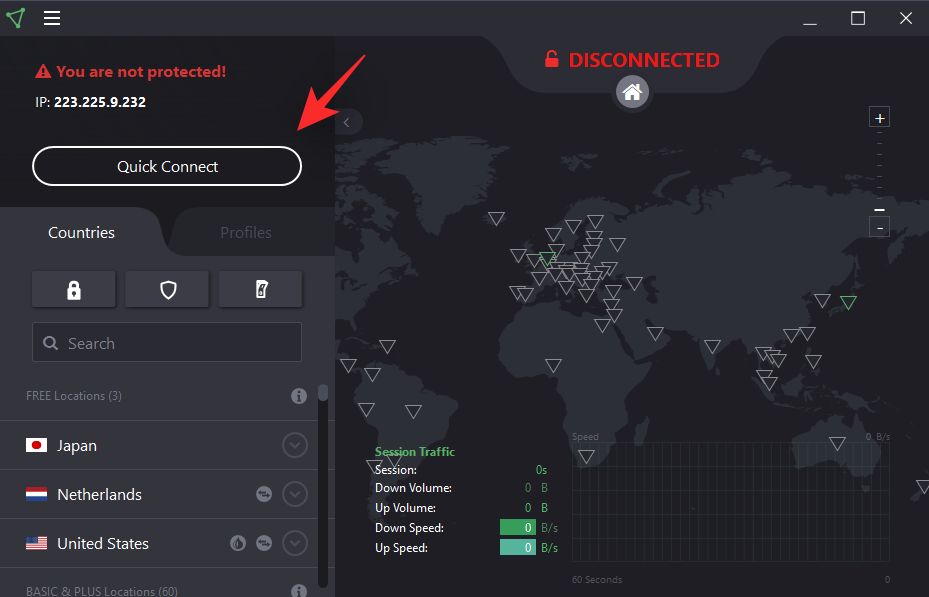
Here’s how you can access blocked websites on your desktop. Follow the sections below to help you along with the process.
Step #01: Get a VPN for your browser
There are tons of free VPN services out there. While most will sell your data to make a profit, there are still some respectable ones doing so anonymously. Here are a few select choices that we recommend you check out.
These can be installed in any chromium-based browser including Chrome, Edge, and more. Most services also have dedicated extensions for other browsers like Opera and Firefox too. Use the links below to download and install these extensions in your browser. You can then use the next section to use them to access blocked websites in your region.
- Windscribe | Download Link
- Hotspot Shield | Download Link
- Zenmate | Download Link
- Tunnelbear | Download Link
- Nord VPN (paid) | Download Link
- Express VPN (paid) | Download Link
Step #02: Access the blocked website
Once the extension is installed in your browser, you will find an icon for it in the top right corner of your screen. Click on the same to access your chosen VPN and then follow the on-screen instructions to log in to your account if needed.
Once logged in, you should be able to connect to various servers. The servers you choose will make you appear to be in the same location, hence we recommend you choose a region where the website isn’t blocked.
Once your VPN is active simply visit the concerned website in a new tab in your browser and you should now be able to access the same.
1.2 – On Mobile devices
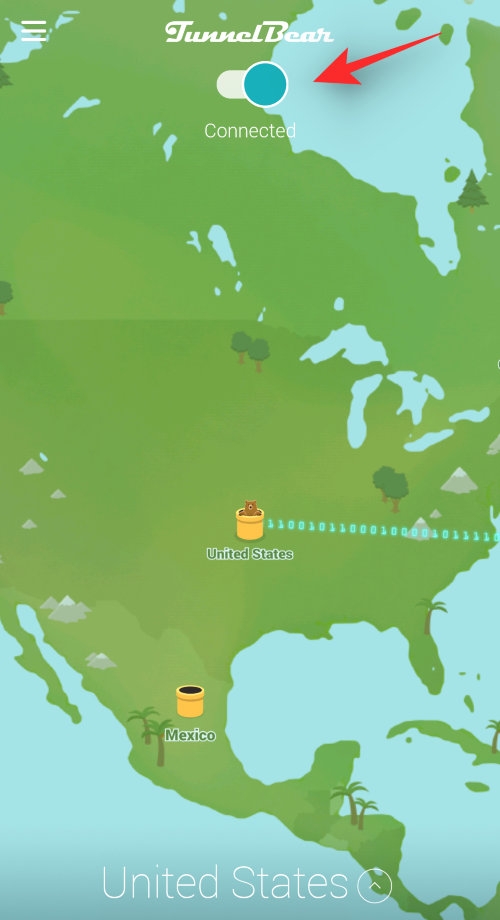
If you’re on a mobile device you can either install a VPN app or use a browser with an in-built VPN. Follow the sections below to help you set up a VPN on your device and access blocked websites.
Step #01: Choose your VPN
There are various mobile VPN services to choose from, as always, we recommend you opt for a paid service to ensure maximum privacy. We recommend NordVPN and ExpressVPN for the same.
If you wish to use a free service, then we recommend you try one of the suggested apps or browsers below. Use the download link to download the desired app to your device and then follow the subsequent section to set up your VPN and access blocked websites.
Browser with VPN
- Opera | Download Link Play Store | Download Link App Store
- Opera Mini | Download Link Play Store
- TOR browser | Download Link Play Store | Download Link App Store (alternative)
Dedicated VPN app
- Tunnel Bear | Download Link Play Store | Download Link App Store
- Windscribe | Download Link Play Store | Download Link App Store
- Hotspot Sheild | Download Link Play Store | Download Link App Store
- Proton VPN | Download Link Play Store | Download Link App Store
Step #02: Access the blocked website
Once you have chosen the desired app, activate the VPN on your device by opening the app and following the on-screen instructions. You will be prompted to install the VPN configuration. Proceed to install the same in your Settings app and then activate the VPN from its dedicated app.
If you downloaded a browser then you should find an option to activate the VPN in the Settings menu. Once the VPN is active on your device, it should be denoted by a symbol for the same in your notification bar whether you are on Android or iOS. You can now visit the desired website in your browser and it should no longer be blocked on your system.
2. Unblock apps
Unblocking apps works slightly differently whether you’re on mobile or desktop. Apps have certain verification and region checks that can be bypassed when all of the traffic from your device is being directed via a VPN.
This makes it easier for a mobile device to unblock apps when compared to desktop devices. Either way, you can use the sections below to unblock apps on desktop and mobile devices.
2.1 – On Desktops
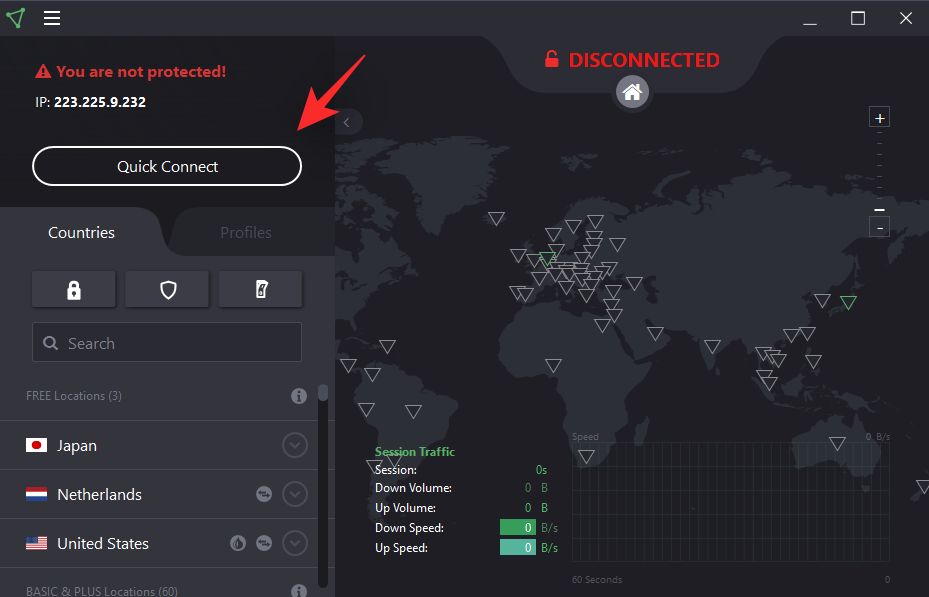
You will first need to get a dedicated VPN app that installs a profile on your desktop to redirect all traffic through a VPN. You can then get the blocked app from a third-party source by changing your profile region depending on the source.
Once you have both, you can use the VPN to unblock the app and access the content not available in your region. Follow the sections below to help you get started.
Step #01: Get a VPN
We recommend the following VPNs listed above when it comes to VPN apps for desktop devices. You can of course use your existing subscription or opt for another service depending on your preferences.
Simply install the dedicated VPN app on your device and follow the subsequent instructions to install the VPN profile. Some apps will automatically install the profile without the need for any user intervention. Once you have installed and set up your VPN you can use the next section to get the blocked app on your device.
Step #02: Get the blocked app (optional)
If you wish to install an app unavailable in your region via the Microsoft Store, then you will need to change your region in your account settings. Open the Microsoft Store, click on your profile icon and access your account settings. Once you are redirected to your accounts page in a browser, edit your profile and change your region to a country where the blocked apps are available.
Save the changes once you are done and restart the Microsoft Store. This will help refresh the changes. If however, this does not work for you, we recommend you get the app link from Google and then use this service to generate a third-party download link. This will download the .appx package for the app to your system which will help you install the app regardless of your current region.
Similarly, if you wish to install a program from its source website, then use the VPN we installed earlier to connect to a server in a different region. Once connected, visit the website and download the desired program and install it on your PC or Mac.
Step #03: Use the VPN to access the blocked app
Now that you have the blocked app and VPN on your desktop device, you can now unblock the content easily. Open the VPN and connect to a region where the concerned service is unblocked. Once connected, verify the change by visiting Google.com. Your region should be reflected at the bottom of your screen.
Note: Turn off Location data while accessing blocked websites to ensure your location isn’t detected by default.
Once your region has been changed, launch the concerned program on your desktop. It should now be able to access the desired servers and source the necessary content. You will now have unblocked the desired app on your desktop using a VPN.
2.2 – On Mobile devices
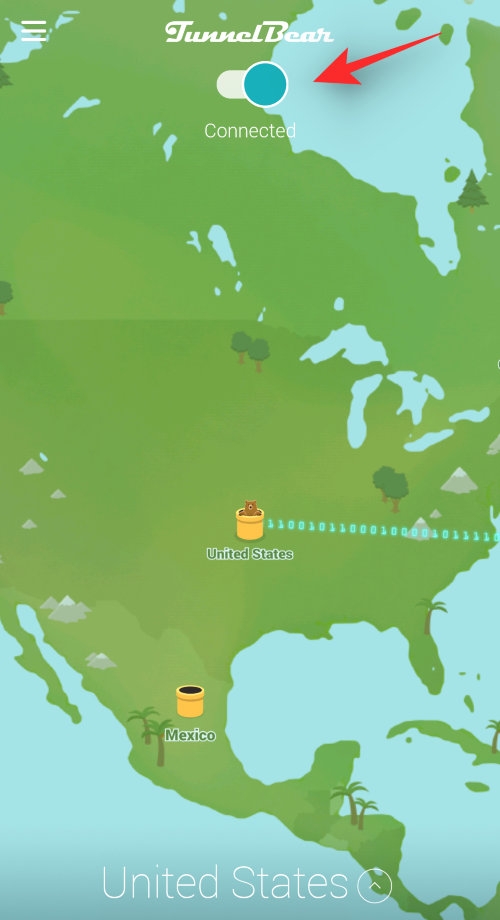
If you’re looking to unblock apps on mobile devices then you’re in luck. Most VPN apps for mobile help install system-wide configurations that direct all your internet traffic through the VPN. Use the sections below to help you unblock apps using a VPN on mobile devices.
Step #01: Get a VPN
- TunnelBear | Download Link Play Store | Download Link App Store
- Proton VPN | Download Link Play Store | Download Link App Store
Use either of the links above to download and install a VPN app of your choice on your mobile device. Once the app is installed, open the same and follow the on-screen instructions to install the necessary VPN configuration on your system.
You can now use the app to activate the VPN at any given point in time. You will now need to source the blocked app currently unavailable or blocked in your region. You can use the next guide to help you along with this process.
Step #02: Get the blocked app
Getting the blocked app can be quite a difficult process especially if you’re an Android user. iOS users can, however, easily source blocked apps by downloading a valid APK from the internet. Follow either of the guides below to help you along with the process.
On Android
You can simply use the sites above to find and download the blocked APKs on your device. Visit the site above and search for the app.
Once found, simply download the relevant app to your local storage and use your File Manager to install it on your device. That’s how you can source blocked and unavailable APKs in your region.
On iOS
If you’re an iOS user then, unfortunately, downloading blocked and region-locked apps can be a rather tough process. Follow the guide below to help you along with the process.
Open the App Store on your iOS device and tap on your profile icon in the top right corner of your screen.
Tap on your profile name at the top.
Now verify your identity to access your accounts page.
Tap on ‘Country/Region’.
Now tap on ‘Change Country or Region’.
Tap and select the desired country you wish to switch to, we recommend using the United States or the EU in case you are unsure of which region to use.
Review the TOC and tap on ‘Agree’ in the top right corner once you are done.
Subsequently, tap on ‘Agree’ on the next page as well.
Now select a payment method, you can select ‘None’ as we are temporarily changing your region.
Enter a dummy billing address for your changed region and tap on ‘Next’.
Note: If you are having trouble with your billing address, ensure that you are using the correct PIN code and phone number region code.
And that’s it! Your app store country and region will now have been changed. You can now search and install the blocked app on your device while using a VPN. You should then be able to access its content and use it as needed on your device.
Step #03: Access the blocked app
Once you have installed the VPN and the blocked app on your device, start by launching and activating the VPN. If this is your first time opening the VPN app then you will be asked to set up the same by installing a VPN configuration.
Follow the on-screen instructions to help you along with this process. Once the VPN is active on your device, force close the blocked app and then launch it again on your device.
The app will now use the VPN to communicate with its servers and it should now be able to source the relevant content. And that’s how you can use a VPN to unblock apps on your mobile device.
Other advantages of using a VPN
Apart from unblocking restricted apps and services, VPNs can also be used to unlock the following content depending on your current region and country.
- Access to region-restricted content
- Access to region-restricted services
- Access to other versions of a service
- Access to more content on streaming services
This means that you can use a VPN to access services unavailable in your region or to access content from a subscription service that is provided in a different region. You can also use a VPN to encrypt your traffic in case you are worried about privacy and even use it to access payment options unavailable in your region.
What if a VPN does not work in unblocking websites or apps?
If a VPN fails to unblock a website or an app for you then it is likely due to one of the following 3 reasons.
- ISP block
- Region-locked
- Government banned
The app or website could have been blocked by your ISP. In such cases, you might have to switch your ISP to use a VPN to access the concerned website. It could also be that the service has been region-locked by its developers and it is not using your IP address to source your region.
This is why your VPN is unable to unblock certain websites and apps. Lastly, if an app or website has been restricted by your government then there could be numerous region checks and location identifiers in place that can not be bypassed by a VPN. In such cases, you might be unable to access the given service unless you decide to use various measures to spoof your location.
This might not be as easy as it seems and could mess up other apps and services on your device as well due to an incorrect location.
13 ways to access websites and apps that can not be accessed via a VPN
There are many ways to access blocked websites and apps that can not be accessed using a VPN. However, these methods are cumbersome and won’t work for everyone, especially iOS users.
iOS users will need a jailbroken device to bypass and access blocked websites and apps through these methods. If an app or website is still blocked on your device despite using a VPN, then you can use the following methods to try and get it to work on your device.
Method #1: Spoof location
We recommend you start by spoofing your location. Location spoofers glitch your location data and force services into thinking that you are in a different location.
Location spoofers work differently on each platform and we recommend you look into spoofing the location for your device independently. You might find apps or web services that help you spoof your location to access blocked apps and websites.
Method #2: Open Proxy
An open proxy is an internet service that can be used by anyone to access blocked websites and apps. Open Proxies can also help you bypass region restrictions, especially the ones that are based on metadata and IP address checks.
Method #3: Use the site’s IP address
You can also access blocked websites by sourcing the IP address for the same and using it to access websites. Most country and region restrictions use website names and common addresses to block a certain service or app. Using the dedicated IP address helps bypass this restriction.
Method #4: Use TOR
TOR is a free-to-use onion browser that helps keep your data private and away from prying eyes. If you are still having trouble accessing certain websites then TOR can help you.
The browser has dedicated apps for mobile platforms which should help you access blocked apps and services on your mobile device as well.
Method #5: Use Google Translate
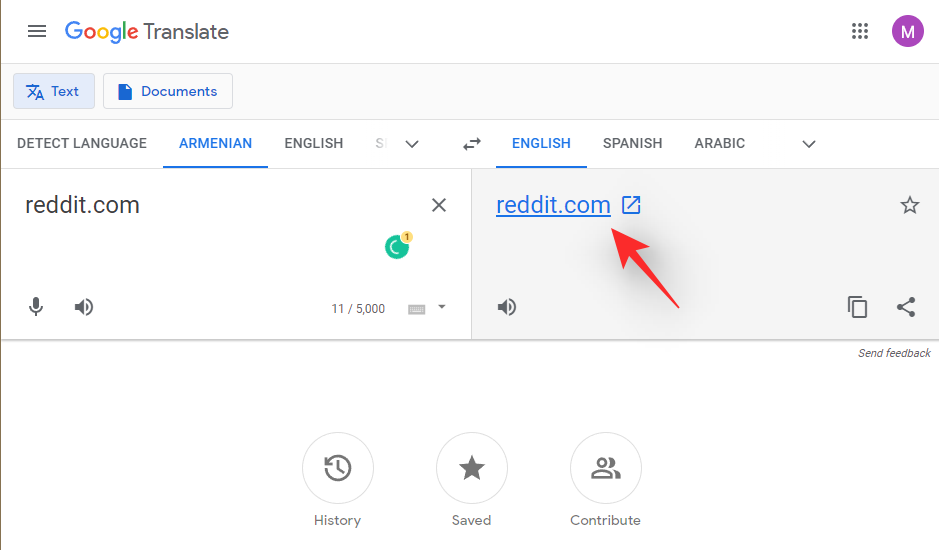
This is another trick to access blocked websites on your device. Simply open Google Translate in your browser and try to translate the website name you are trying to access.
Google will translate the same with little to no changes. However, once translated, you will also be given a hyperlink to visit the website. This hyperlink is free from any region or device restrictions which should also help you access blocked websites and services in your region.
Method #6: Use your Dynamic IP address (if available)
A Dynamic IP address is one assigned by your router and this feature is mostly router specific. Certain routers will dynamically assign your devices new IP addresses on a new connection or when a connection is refreshed.
This in turn helps change your IP address and bypass restrictions on the same. If your IP address has been flagged by service and you are unable to access the same then you can use this feature to your advantage.
Simply restart your router and it will assign you a new Dynamic IP address accordingly. You should now be able to access the desired information as needed.
Method #7: Use an HTML to PDF converter
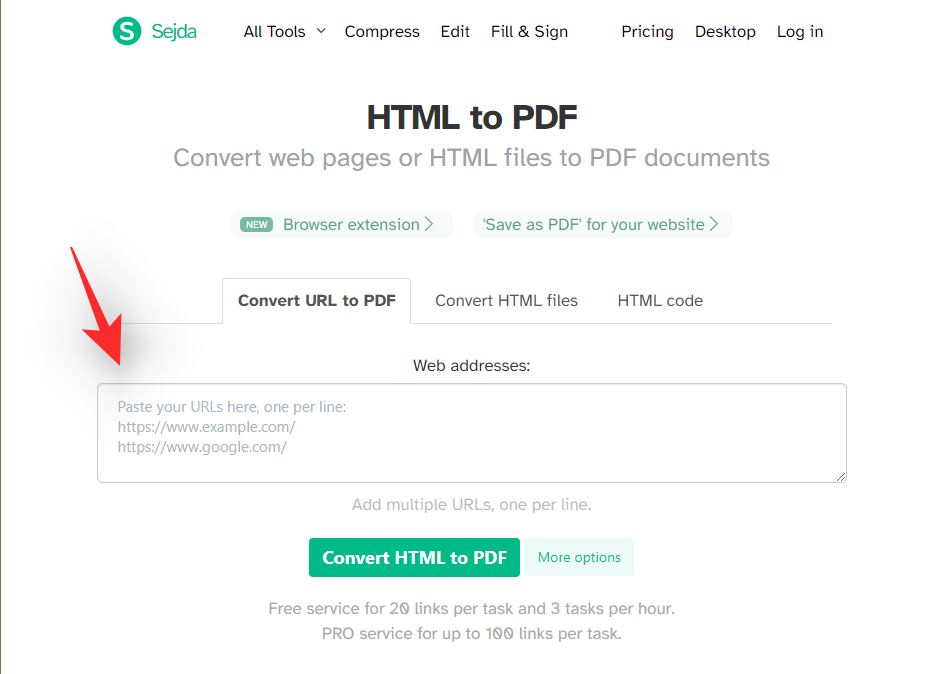
HTML to PDF converters come in handy when you’re trying to access a web post blocked in your region. Using a converter can help you download the same to your device in .pdf format which can then be read as needed using a PDF reader.
You can use one of the online services below to convert your blog post to PDF format.
Method #8: Use a Proxy website
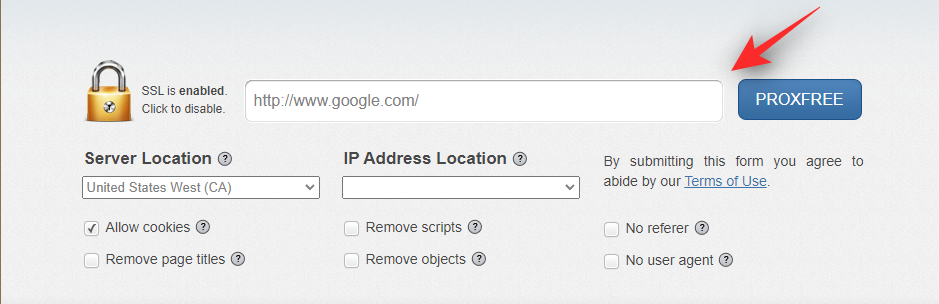
Proxy websites allow you to generate proxy addresses to websites currently blocked in your region. If a website is still blocked for you despite using a VPN, then a proxy website can help you access the same while using a VPN.
Use either of the services below to visit the proxy website for your blocked website and access it on your device.
Method #9: Use a custom DNS provider
Custom DNS providers can also help you unblock apps and services currently blocked by your ISP using a custom DNS database.
Using your DNS provider will help you bypass these restrictions easily. Use this comprehensive post by us to help you use a different DNS provider on your device.
Method #10: Use the Web Archive (Wayback machine)
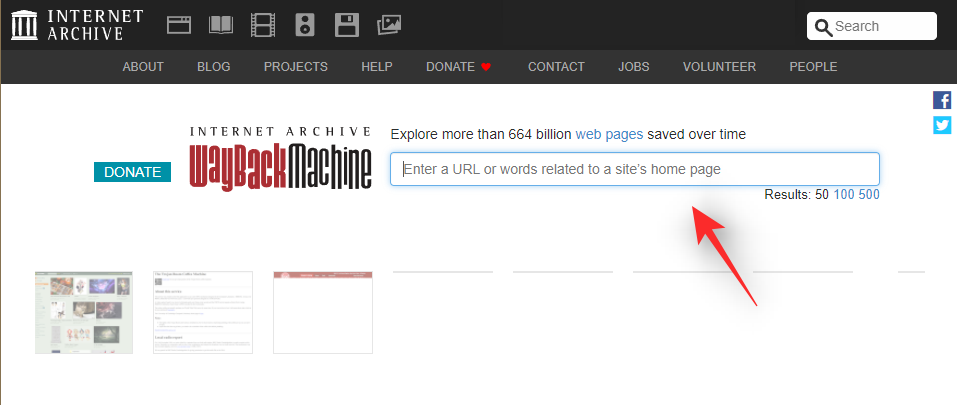
The Wayback machine can also help you access blocked websites on your respective device. Granted that you will be taken to an older webpage, you can then use the ‘Home’ link to access the current version of the website.
Use the link below to visit the Web Archive and then use the search bar to search for the concerned website or service. You can then click on the desired snapshot to visit the website.
Method #11: Try using the mobile site
A mobile site can also help you unblock certain services and websites on your device. This is a primitive method that doesn’t work on modern-day services and websites but is still worth a shot. Simply replace ‘www.’ with ‘m.’ in your website’s address to access its mobile website.
If this does not work, you can try using a search engine to search for the mobile website of the concerned service and then subsequently visit it using the link on your screen.
Method #12: Use a portable browser from a USB drive
A portable web browser from your USB drive will not be able to use the device and location identifiers on your device. This in turn will help ensure that you can use and access the blocked service or website easily.
We recommend using the following portable browsers in your USB drive to access blocked websites and services on your desktop device.
Method #13: Use a modded app
Lastly, if you are still stuck and unable to access a blocked app on your mobile or desktop device then we recommend you opt for a modded version instead. A modded app has been modified to skip region and location checks which makes them accessible in restricted regions.
This is the only way to access certain services that are blocked by your government and region. Keep in mind that most modded apps have the risk of being bundled with malware and ransomware.
We recommend you use caution and your technical knowledge to find a modded app that does not put your privacy and security at risk.
FAQs
Unblocking websites and apps can be a tough act. Hence here are a few commonly asked questions to help you get up to speed.
Why can’t you access certain apps and websites even with a VPN?
This is due to the level of restrictions placed in your region. Instead of using your IP address, the service could be using other location and device identifiers to determine your region and block the service. This is the reason why some websites and apps can not be unblocked even when using a VPN.
Is TOR safe?
TOR is safe as long as you practice caution and necessary precautions. The onion network uses peer-to-peer traffic to redirect your traffic through three different random servers.
The last server then sends out your traffic into the internet and sources the necessary information. This in turn puts you at the risk and mercy of your 3 random servers which could be logging your traffic.
Will spoofing my location have any side effects?
Spoofing your location can have certain side effects like throwing your clock out of sync. This in turn can cause your email clients and other internet services to be out of sync and not behave as intended. However, you can easily fix the same, once you revert to your original location and sync your time servers again.
We hope this post helped you easily unblock websites and apps in your region using a VPN. If you face any issues or have any more questions, feel free to drop them in the comments section below.
RELATED:

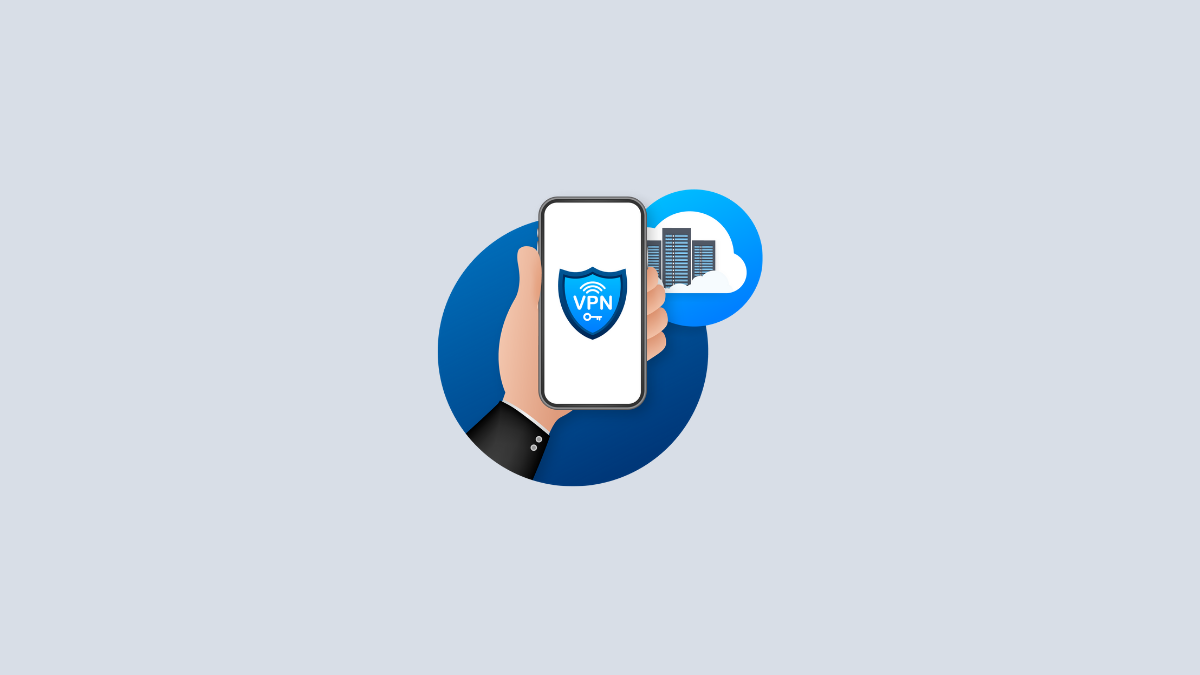











Discussion