While other Facebook-owned apps such as Instagram and Facebook Messenger support multiple accounts, the feature is still missing from WhatsApp. WhatsApp has its perks, but users particularly dual SIM users would appreciate the feature.
That said, you probably might know that you can run multiple WhatsApp accounts on your device using 3rd party apps like Parallel space. In case you are not aware of the blessing, read this.
However, there is another method that lets you use two or more than two WhatsApp accounts on your device without any 3rd party app. The feature already exists on your device but I’m pretty sure you must have turned a blind eye towards it.
Also read: 8 cool new WhatsApp Status Tips and Tricks
Wondering what is that. It’s called “Users”. With Lollipop, Android introduced a new feature that allows multiple users to use the same device without interfering with the other account. Similar to users on Windows, a new environment is created for the user other than the owner. The feature also comes handy if you want to keep your personal and business apps/data in a separate environment on the Android. So, when you create a new environment on Android, you can basically install and use another instance of the apps already installed on your device. Yup, that’s the way to use two WhatsApp accounts on your device. Ta-da!
Without any further ado, let’s get started.
To use two WhatsApp accounts on the same device without a third party app, follow the steps:
Step 1. Open device settings and scroll to find “Users”. Tap it.
Step 2. Tap Add user. You will get a pop-up asking you to confirm the creation of a new user. Tap OK followed by “Set up now” on the next pop-up.
Also read: How to use same WhatsApp account on two different mobile phones
Step 3. You will be taken to the device lock screen. Unlock the device and you will be asked to setup a new user. Select continue and tap Next.
Step 4. Sign in with your Gmail account and follow the steps to set up a new user. The steps are similar to what you find when you setup your device for the first time.
Step 5. You will notice your device looks like a new device, with no 3rd party app installed. This is because now you are in a new environment/user account. Open Play Store using this user and install WhatsApp.
Step 6. Configure your new WhatsApp account and Voila! You can now use two WhatsApp accounts on the same device.
However, keep in mind you won’t receive notifications from both of the accounts at a single time. Also, to switch between the users, go to device settings > Users and select the user.
Also read: How to create GIFs using WhatsApp
There is a shortcut to switch users from the notification bar. Slide down from the status bar and tap the user icon in the right corner to switch accounts.
While most of the brands support multi-user feature, brands such as Samsung give a miss to this feature. Moreover, on Xiaomi devices you don’t need to create a separate account, you can use two WhatsApp accounts using dual space on Xiaomi MIUI 8+.
→ Download WhatsApp messenger Android app
Do you know of an easier or an alternative way? Feel free to share your experience below.


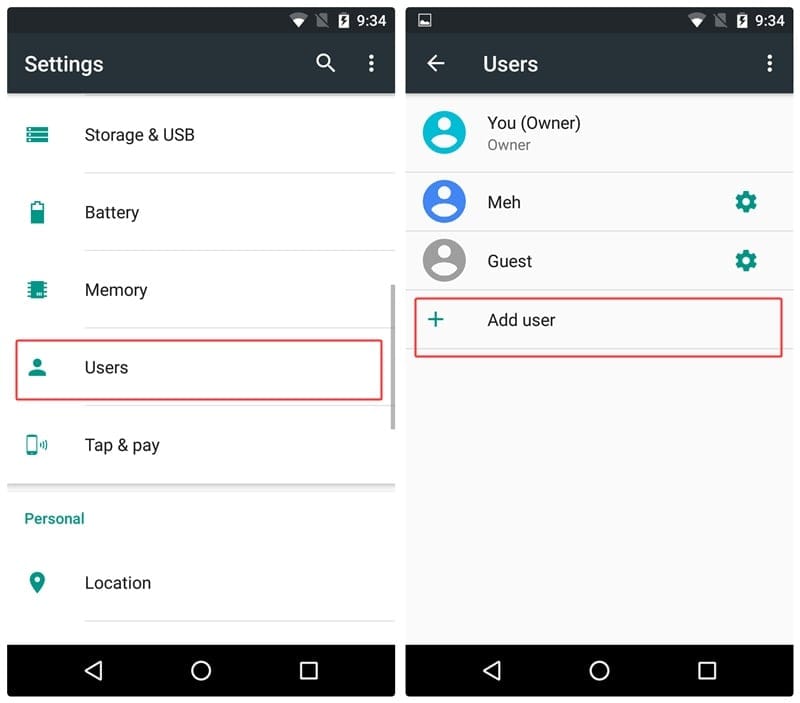
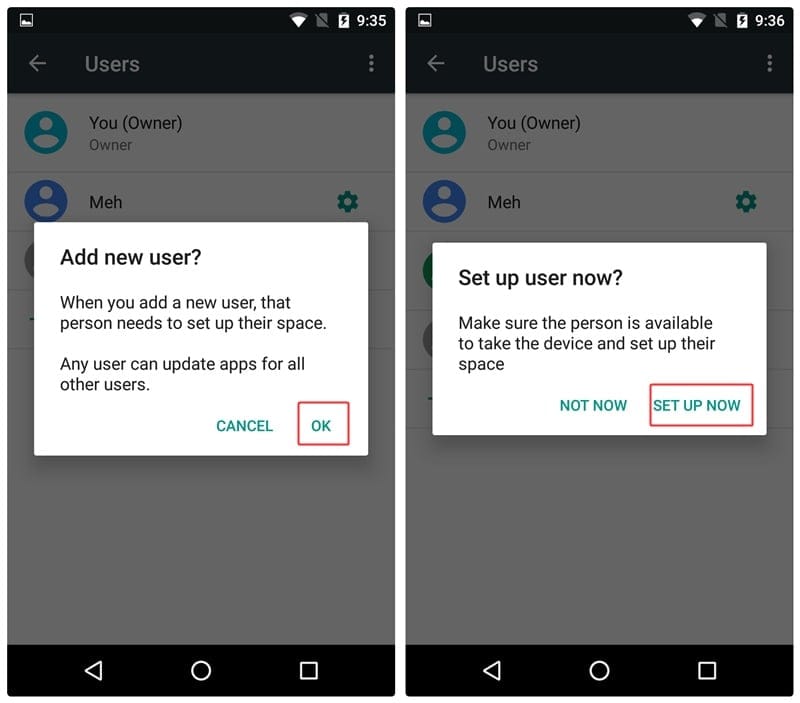
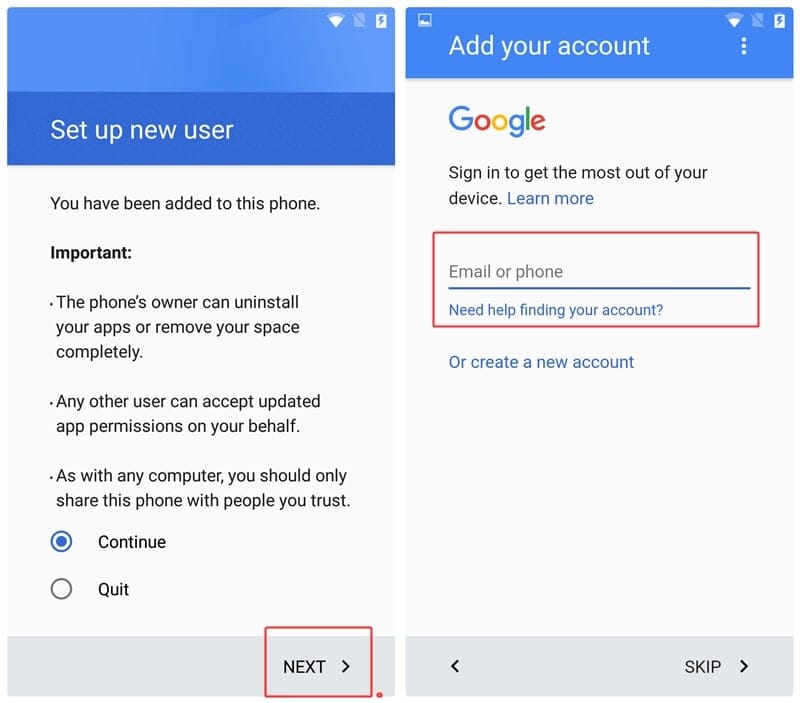
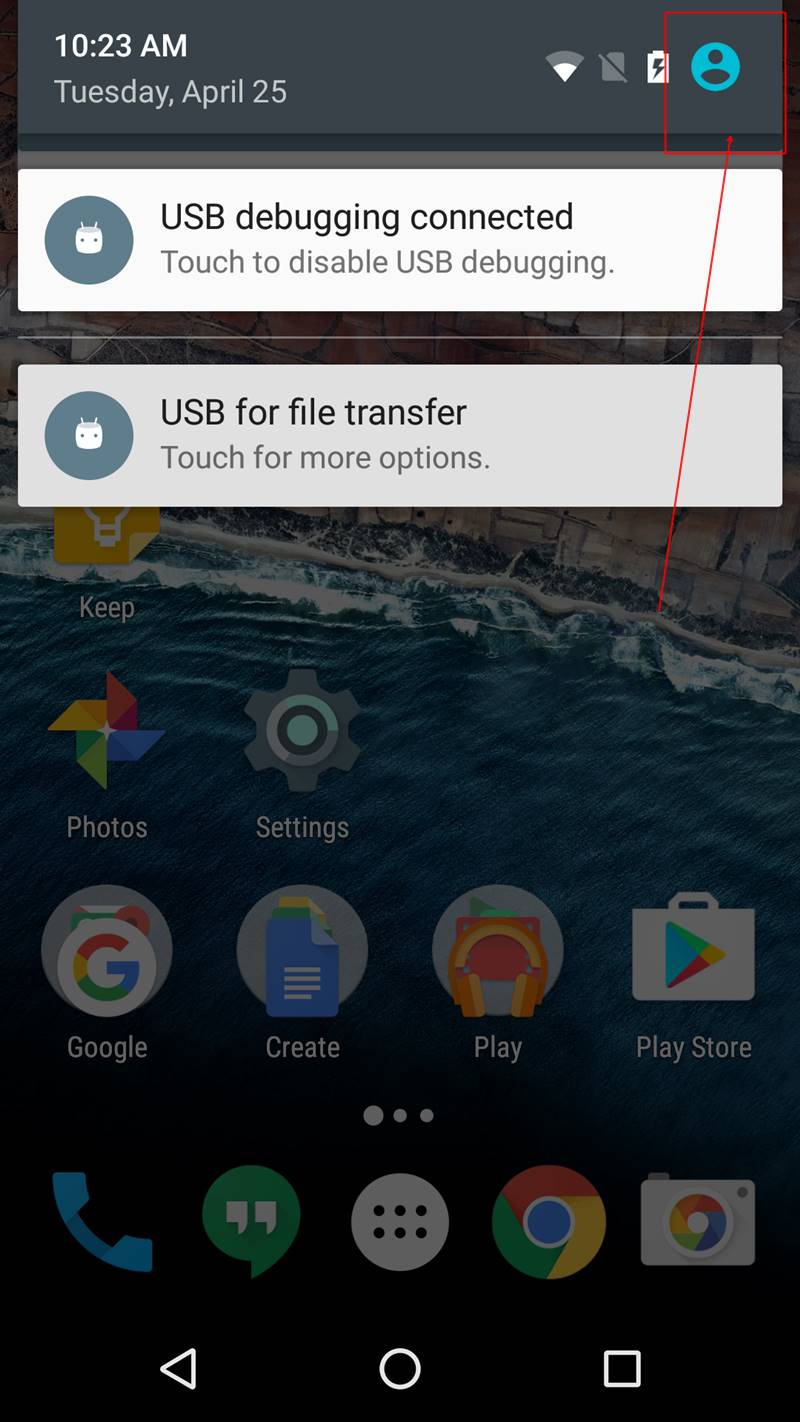











Discussion