Samsung’s very own user interface, One UI, has garnered a lot of fanfare since the big unveiling two years back. Its success wasn’t just down to the refinements Samsung brought. It also benefitted from the chic add-ons — aka the Good Lock modules.
Following the release of the latest version of the UI — One UI 3 — Samsung refreshed its entire Good Lock lineup, except for the Task Changer module. Today, we’ll take a look at its whereabouts and tell you how you could use its latest features on your Android 11-powered One UI 3 device.
Related: How to Retrieve Deleted Texts on a Samsung Galaxy Device
Where is Task Changer in One UI 3? How to get it.
If you’ve been running around looking for the famous Good Lock module, you must have returned home empty-handed. We’d like to assure you that Task Changer is still very much available for your Samsung smartphone; just not where you expect it to be. Surprisingly, Samsung has decided to merge the Task Changer Module with the “Home Up” module, which can come in really handy if you wish to get the most out of your One UI device.
After you’ve installed Good Lock, go to the ‘Unit’ tab and hit the download button right next to the Home Up module. Install it, toggle it on, and tap on ‘Task Changer’ at the bottom of your screen to access all the blessings of the app module.
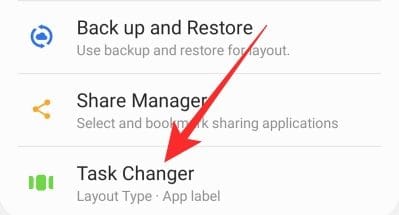
Related: How to Check ECG on Your Samsung Galaxy Watch
How to use Task Changer on One UI 3
As discussed in the previous section, Task Changer has been moved abruptly to the Home Up module. So, to launch Task Changer, you’ll need to open Home Up, first, and then open the module as usual. Hit the toggle next to ‘In use’ to start using the Task Changer service. Below, we’ll take a look at the major tweaks you could implement through the Task Changer module.
Change Layout Type
Whenever you hit the task changer button on the navigation bar — or use the gesture to do so — to see and switch to a recent app, you’re shown all the applications you interacted with. Through Task Changer, you can change how these recent apps are presented. The default, of course, is the ‘List’ view. However, you can opt for either ‘Grid’ or ‘Stack’ with a simple tap.
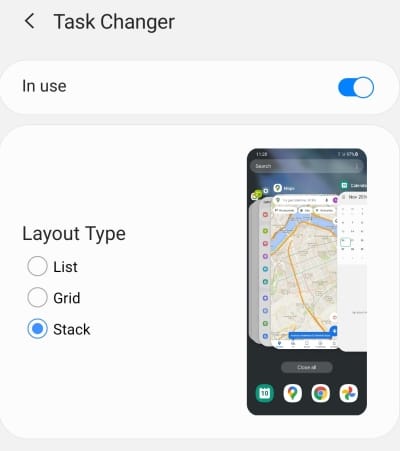
Task Changer will also give you a preview of your current layout on the right-hand side of the screen.
Related: What is Samsung Members app?
Change details of running apps
Task Changer also allows you to customize the details you see on your ‘Recent Apps’ screen. Right under the ‘Details Settings’ banner, you’ll see the option to ‘Center the currently running app.’
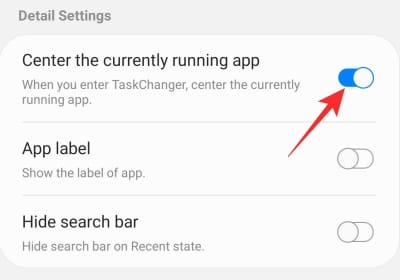
When turned on, you’ll see the app you’re currently running right in the middle of your screen. This setting is only available for ‘List’ and ‘Stack’ Layout Types.
Next up, you could choose to show the labels of the apps you’re running. It’s quite a handy feature for those who tend to have a hard time keeping track of the ever-changing app logos.
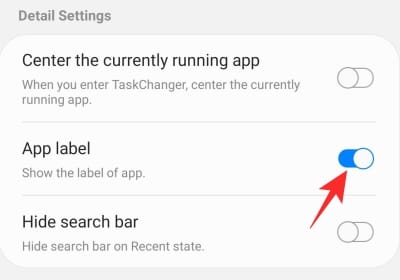
Finally, you have the option to turn off the search bar you see at the top of the ‘Recent Apps’ screen.
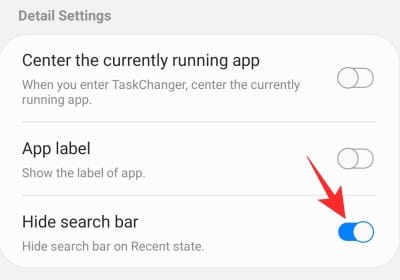
Hit the toggle for the cleanest possible look.
Related: How to Turn Safe Mode Off on Samsung Galaxy Devices
Allow bottom gestures in full-screen apps
Navigational gestures have been around for quite a while now. However, they still aren’t as flawless as they’re supposed to be, especially when it comes to apps that go full screen. Google has finally brought navigational gesture support to full-screen apps with Android 12 Developer Preview, but it’s Samsung that has gone mainstream with the feature through Task Changer. However, unlike Android 12, back gestures haven’t been cooked in yet.
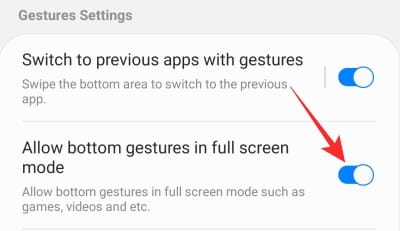
After you hit the ‘Allow bottom gestures in full screen mode’ you’ll be able to use the navigational gestures in full-screen mode, even when the navigational bar is absent.
Change gesture sensitivity
Task Changer grants you the option to change the sensitivity of the bottom gestures. To change the sensitivity, first, head over to the Task Changer module inside Home Up and tap on ‘Bottom gestures sensitivity setting.’
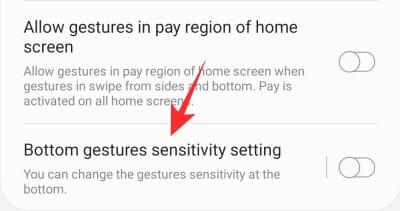
First, turn it on, and then adjust the slider as you see fit. Remember that adjusting the slider from this area would override the navigation bar settings.
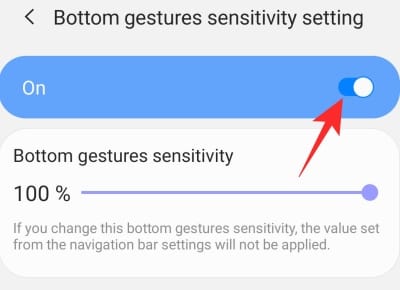
Apart from the gestures we discussed, there are a couple more handy ones to note. These settings — ‘Switch to previous apps with gestures’ and ‘Allow gestures in Pay region of home screen’ — work exactly as advertised. Enable/disable them as you see fit.
Related: How To Remove Themes From a Samsung Phone
Why can’t you access Task Changer inside Home Up
Once you’ve installed the Home Up module, you’ll see the ‘Task Changer’ right in front of you. However, if you’re not running the latest version of One UI Home, you might not get access to Task Changer and get the prompt to download the latest version of the app. Getting the update through the Google Play Store is the most logical step, of course, but the updates often take several weeks to arrive on the official channels.
Thankfully, APKMirror — which happens to be one of the most reliable APK sources out there — always has the latest APKs of all the apps you’re ever likely to need. Click on this link here to download the latest One UI Home APK file to your Samsung smartphone. After installing the update, go back to the Home Up module and try running the Task Changer again. This time, you should get access right away.
Related: How to Turn Off Without Password a Samsung Galaxy S10, S20, Note 10 and Note 20
Features that didn’t make the cut
Samsung has already pushed the Task Changer Good Lock module to Home Up, but, sadly, it’s not the worst thing to come out of this unexpected move. With the refresh, Samsung has removed a couple of convenient options. First and foremost, Task Changer now supports considerably fewer Layout Styles — from around a dozen to three standard styles. All three styles work as you’d expect, but the drop in quantity is indeed staggering. Two other features, Blur controls and Mini mode, have also been removed and are not likely to make an appearance again in the future.
As you can see, the misses are plenty, but if you’re in the market for a deep customization app to personalize your Galaxy device, be sure to give this module a chance.
RELATED













Discussion