To the world of retail shopping, there is Amazon, and to the world of binge-watching movies and TV shows, there is Netflix. The streaming service has undoubtedly been a booming success in the past decade, multiplying subscriptions from millions just in the USA and replicating worldwide now.
As a Netflix-addicted user like yourself, you might get cocky and start to believe that you know everything there is to know about Netflix. But the path to Nirvana is not an easy one, and there are plenty of tricks that Netflix hides up its sleeves that you could be completely unaware of.
We’re here to help you, young disciples, in mastering the art of how to Netflix and chill, with these must-know tricks.
Use Screen Lock
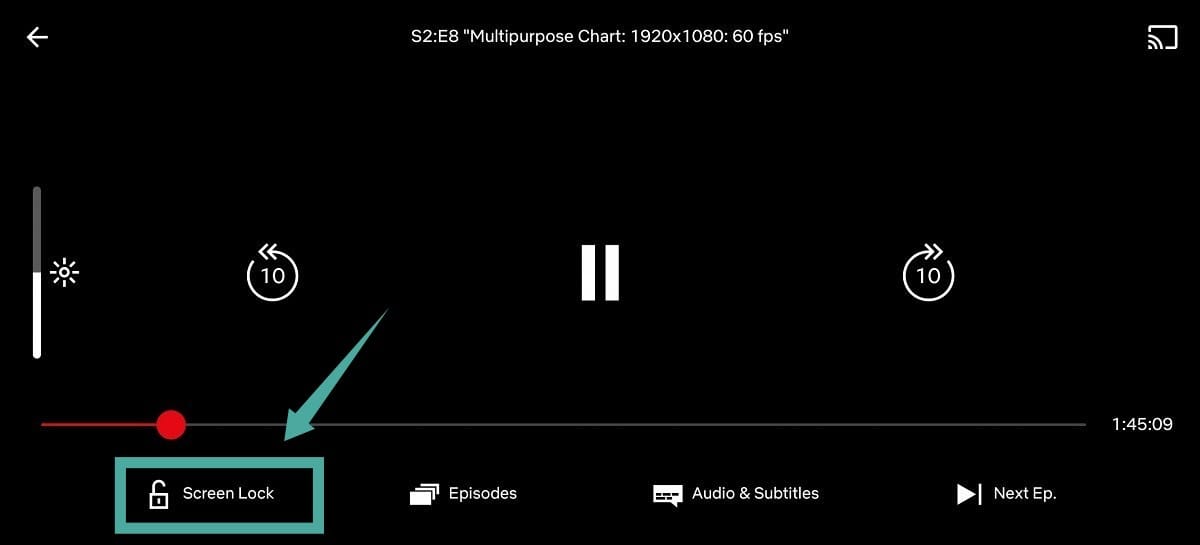
Here’s how you can turn on screen lock to prevent accidental touches and keep a seriously bugging distraction in your binge-watching away. Here’s how to turn on Screen Lock: Initiate the playback of your favorite movie or TV show like you normally would while watching Netflix. Now tap on the ‘Screen Lock’ icon in the bottom left corner of your screen beside the ‘Episodes’ icon.
This will now activate the screen lock feature on your mobile device and you won’t encounter any accidental changes in your playback even if you end up touching the screen.
To turn off screen lock simply tap on the Screen Lock icon in the middle of your screen while it is activated. Netflix will ask for your confirmation to disable screen lock which you can provide by tapping on the icon again.
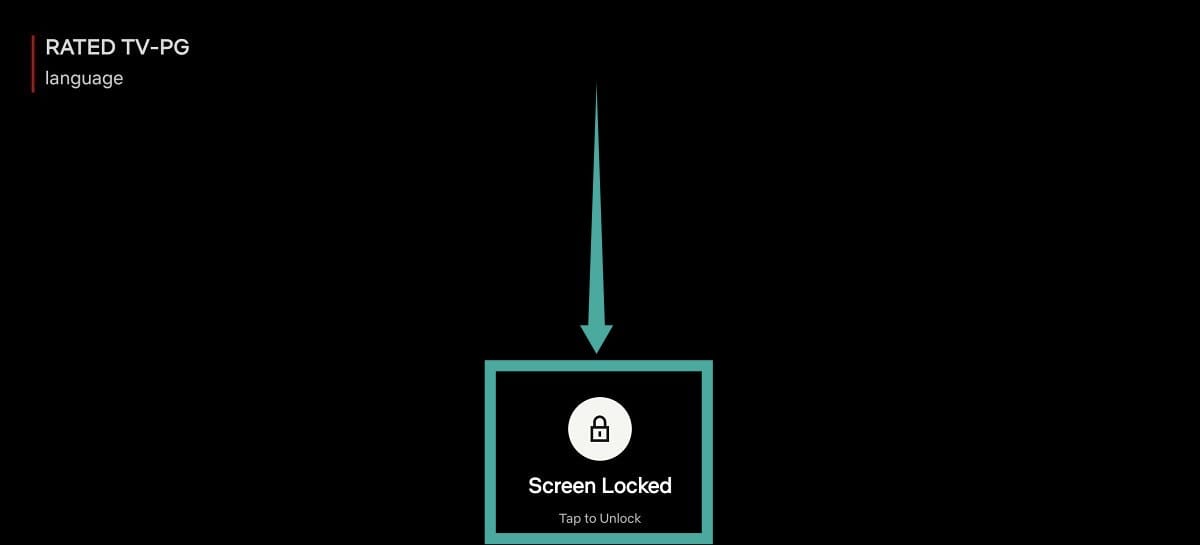
Screen Lock should now be disabled on your mobile device. You will now be able to easily use the various on-screen functions including the likes of play, pause, forward, rewind, seek bar, and more.
Unlock regional Netflix content with a VPN
Now that Netflix is proudly serving customers in more than 190 countries across the world, larger markets like India are enjoying the region-specific content. However, with all the extra TV shows and movies that you get, you also end up giving up hundreds of titles due to regional copyright and licensing issues.
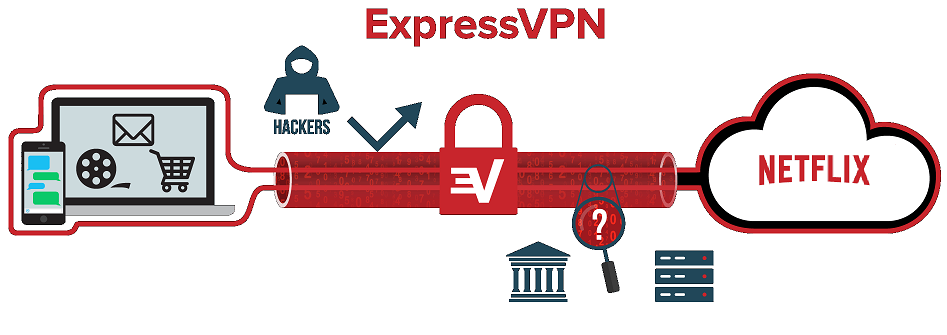
If you were disappointed to see that there was no F.R.I.E.N.D.S when you switched on your Netflix subscription, all you need is a VPN service to get you going. Although not all VPNs work with Netflix, the premium ones that do can not only help you unlock Netflix USA using a fake IP address, but even access other regional-specific Netflix content from anywhere.
Related: Best Cheap VPN for Netflix
Super Netflix Chrome Extension
One of the coolest things about Netflix is its ability to be easily accessible, thanks to the simplified user interface. But for those of us who truly like to tinker with the quality of the content that they’re watching, there’s a whole lot more than you can do with a Google Chrome extension that goes by the name of Super Netflix.
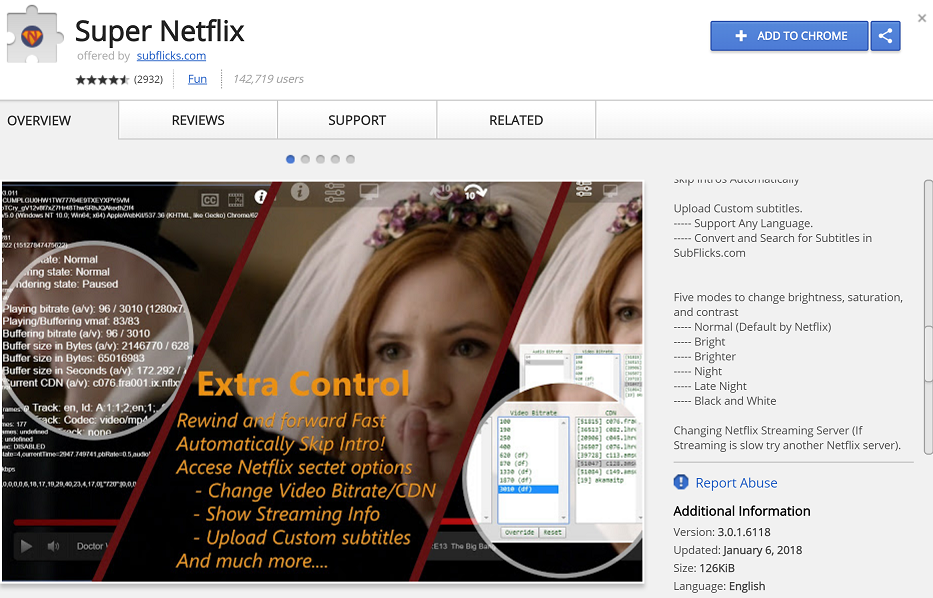
A godsend for the professional binge-watchers, Super Netflix allows you to change the video bitrate to pump out the maximum visual quality, along with multi-bitrate support so that you never have to buffer content again. The fun doesn’t end here, as you get the ability to increase the playback speed by up to 4x and slow it down to 0.5, automatically blur out images and episode descriptions for a spoiler-free experience, custom subtitle support, and even improving the image quality of the videos with 5 unique modes.
Become a genre master
For all of you who are quite picky about what entertainment they consume on Netflix, the service does a decent job of helping you sort things out. But with thousands of movies and TV shows, there’s only so much Netflix can do to help you find a specific sub-genre, which is where the power of Netflix Codes comes in.
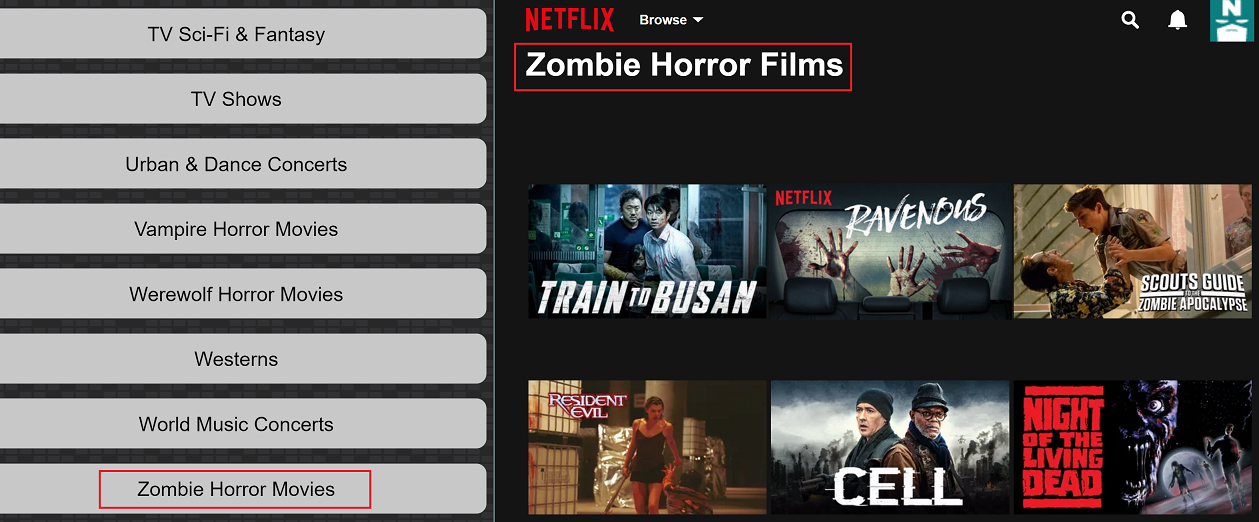
Netflix has divided all of its content based on genre codes by default, and Netflix Codes helps you access specific sub-genres like Zombie Horror Movies, Social Issue Dramas, Religious Documentaries, and much more that would be almost impossible to sort out with the regular Netflix browser.
Related:
Watch Netflix USA content in India or anywhere outside the USA
Saving those Gigabytes
While most of us don’t have to imagine the horror of using a Netflix account on a data plan with a limited allowance, it is the reality that some users have to live through. For those moments when you’re on the road and need to save bandwidth to make your data plan last through at least a couple of episodes of Stranger Things, Netflix helps you kick back the video quality.
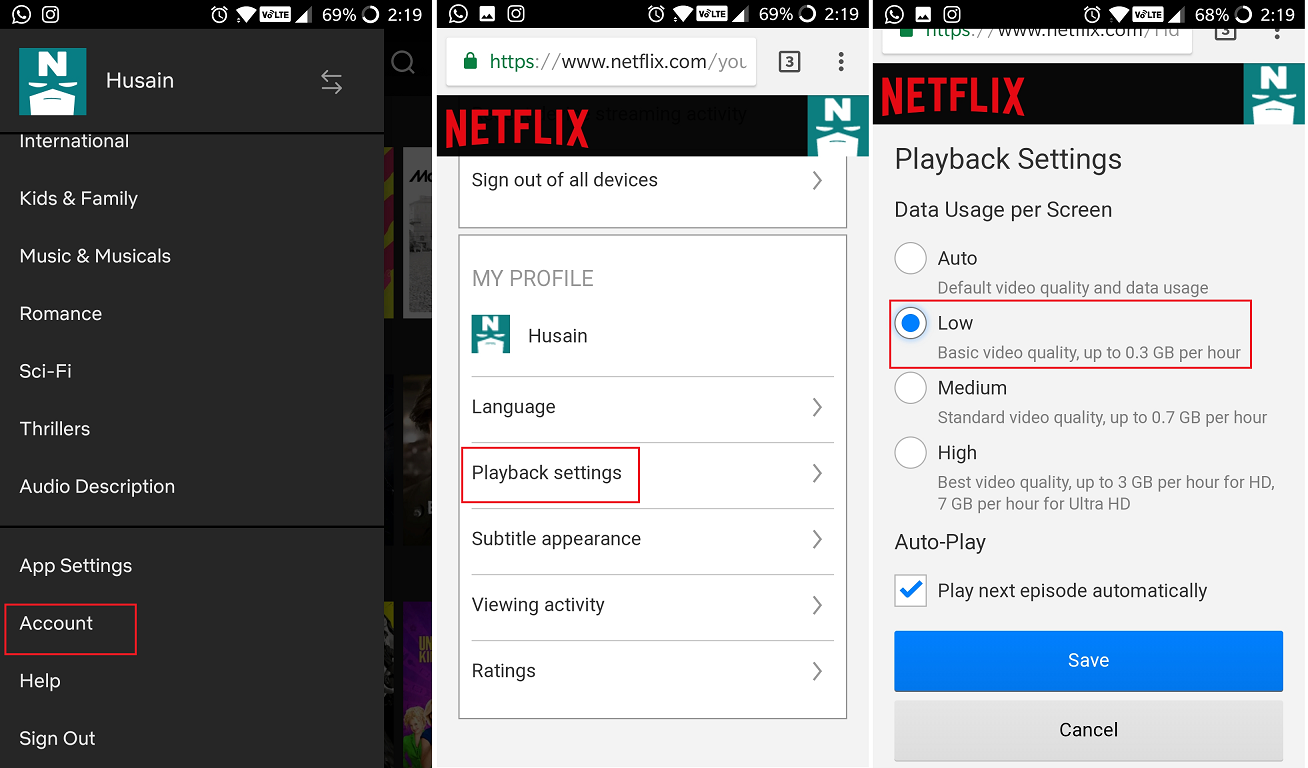
Using the Netflix mobile app or your web browser, head over to the Account menu, and scroll down to find the Playback settings tab. Here you can set the Data Usage per Screen option to Low, which will limit data consumption to around 300MB per hour. You can always head back to the same menu to bring back the best quality once you’re no longer dependent on mobile data.
Play Netflix Roulette
The biggest dilemma of the human race in these modern times is having thousands of movies and TV shows available at the click of a button, but no clue to what they want to watch. We’ve all had those moments and the next time you have another, head over to the Netflix Roulette service to find yourself a random, yet sorted content to enjoy.
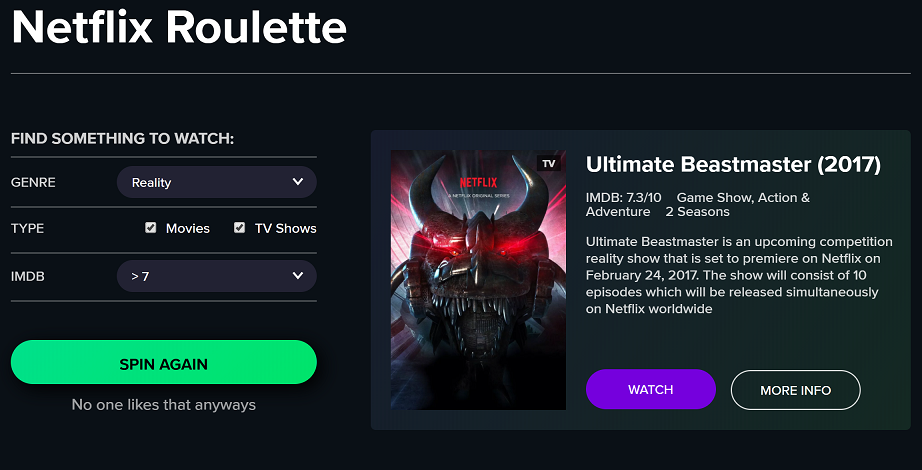
The Netflix Roulette is pretty simple to use – all you need to do is choose the genre that you’re interested in, whether you’d like to find Movies or TV Shows, select the minimum IMDB score you want the piece of entertainment to be and hit the Spin button. Based on your choices, Netflix Roulette will present content that you can start enjoying by hitting the Watch button.
Netflix Shortcuts
This one may seem like a no-brainer to the Netflix pros among you, but you’ll be surprised to see how many people have no clue about these Netflix shortcuts. From controlling the playback (play/pause and forward/rewind) of the content you’re watching, to handle the volume, there’s a handy shortcut for everything.
- Space – Toggle Play/Pause
- Enter – Toggle Play/Pause
- Page Up – Play
- Page Down – Pause
- F – Full-screen
- Esc – Exit Full-screen
- Shift + Left Arrow – Rewind
- Shift + Right Arrow – Fast Forward
- Up arrow – Volume Up
- Down arrow – Volume Down
- M – Mute toggle
Scrub your Netflix viewing history
Just like how you can find out a lot about a person from their social media profile, you can judge a person’s taste or the lack of it by finding out what they’ve watched on Netflix. Whether you don’t want the other users of your Netflix account that you’re watching a steamy new movie, or simply embarrassed for others to find out that you love watching Mean Girls on a continuous loop, there’s a way to go incognito.
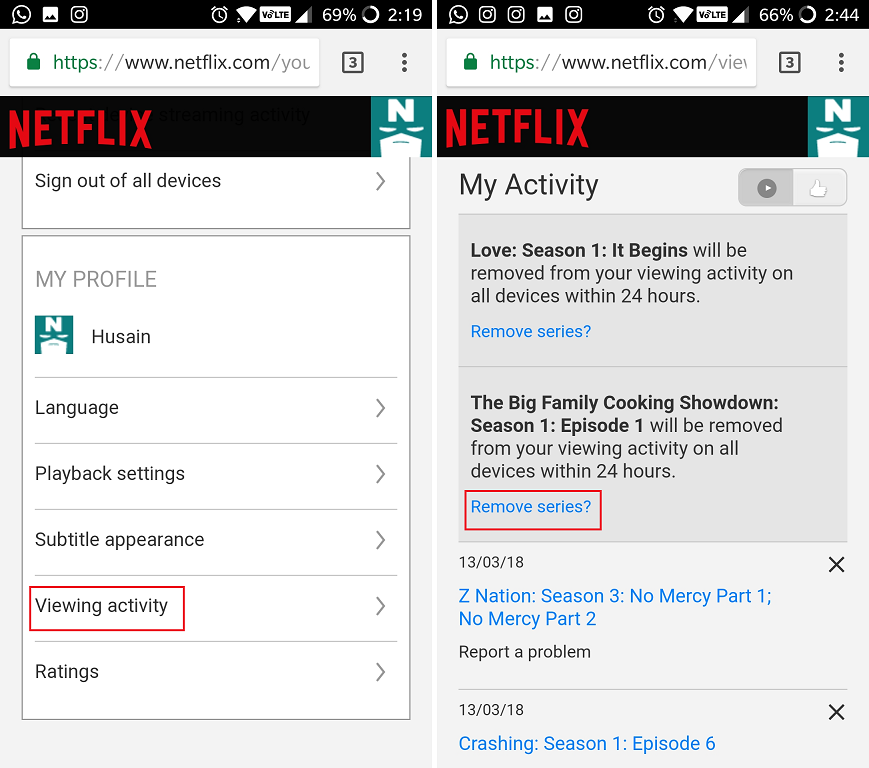
Netflix allows you to access the viewing history for your account and remove activities one by one. Head over to the Account page of your Netflix, scroll down to find Viewing activity, and open it to see your complete viewing history. You can then delete each of them, and even choose to remove an entire series from your viewing history directly.
Create a Flixtape
Back in the old days, the best way to impress a girl would be handing them over a mixtape with your favorite songs and music tracks. With the digital revolution, this trend may have died off, but Netflix has added a cutesy spin to it with its very own service called Netflix Flixtapes. This cool feature allows you to create your very own Flixtape of movies, documentaries, and TV shows, and share them with a loved one.
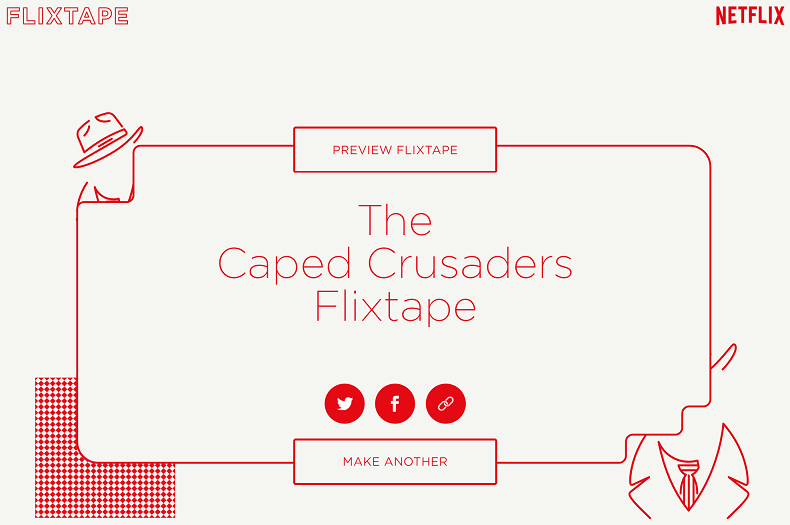
Simply enter the name of your Flixtape with keywords that suggest the kind of content you’re hoping to add, and Netflix will generate a Flixtape for you. You even get the option to remove up to 3 titles, and the whole personalized artwork generated by Netflix is what makes it so special.
Kick off the freeloaders
Netflix is not just for the lonesome binge-watchers, but also great to be shared with your friends and family with its ability to be used simultaneously on multiple devices. But whether it’s an unwanted freeloader your friends ended up sharing your account with, or a cheating ex-girlfriend who still keeps using your Netflix account, it is time to kick them to the curb.
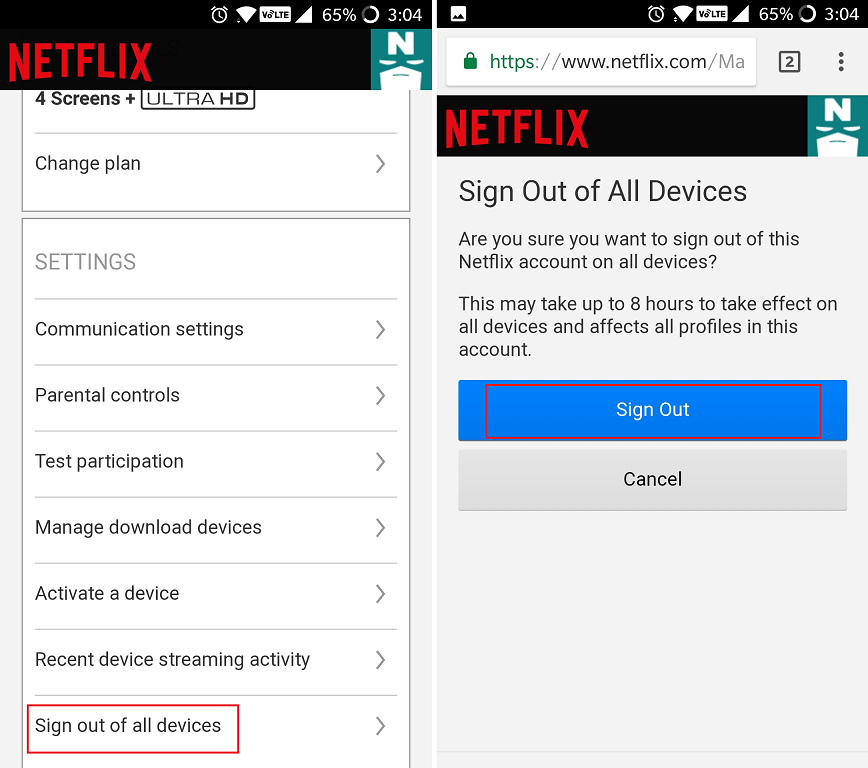
Netflix comes with a nuclear option to help you sign out of all devices at once, thus giving you’re the control back to your account. The process may take a total of up to 8 hours to go into full effect. Head back to the Account menu, find the Settings – Sign out of all devices, and confirm your action by pressing the Sign Out button.
Enhancer for Netflix
Since Netflix is the boss of streaming entertainment and IMDB is like the largest encyclopedia for movies and TV shows, they are a natural match. While you don’t get IMDB built into Netflix to make your viewing decisions easier, a simple Google Chrome browser extension brings this great feature to you.
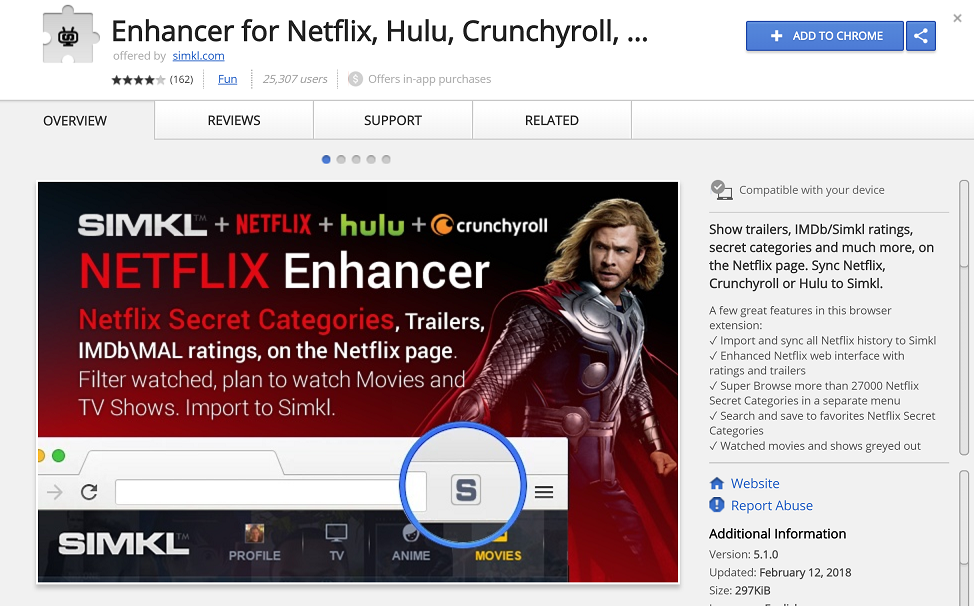
Created by Simkl, the Enhancer for Netflix works also with other popular streaming services like Hulu and Crunchyroll. Apart from bringing your IMDB ratings for the movies and TV shows you’re viewing directly on the Netflix window, the service offers an enhanced search engine for Netflix with dozens of filter options to help you find content that is tucked away in the underbelly of this entertainment streaming giant.
Create multiple profiles
Creating multiple profiles would save you from the headache of having your favorite shows being shoved out of your very own recommended list by other users who might be using your account along with you. Fortunately, you could create multiple profiles for anyone who’s sharing your Netflix account.
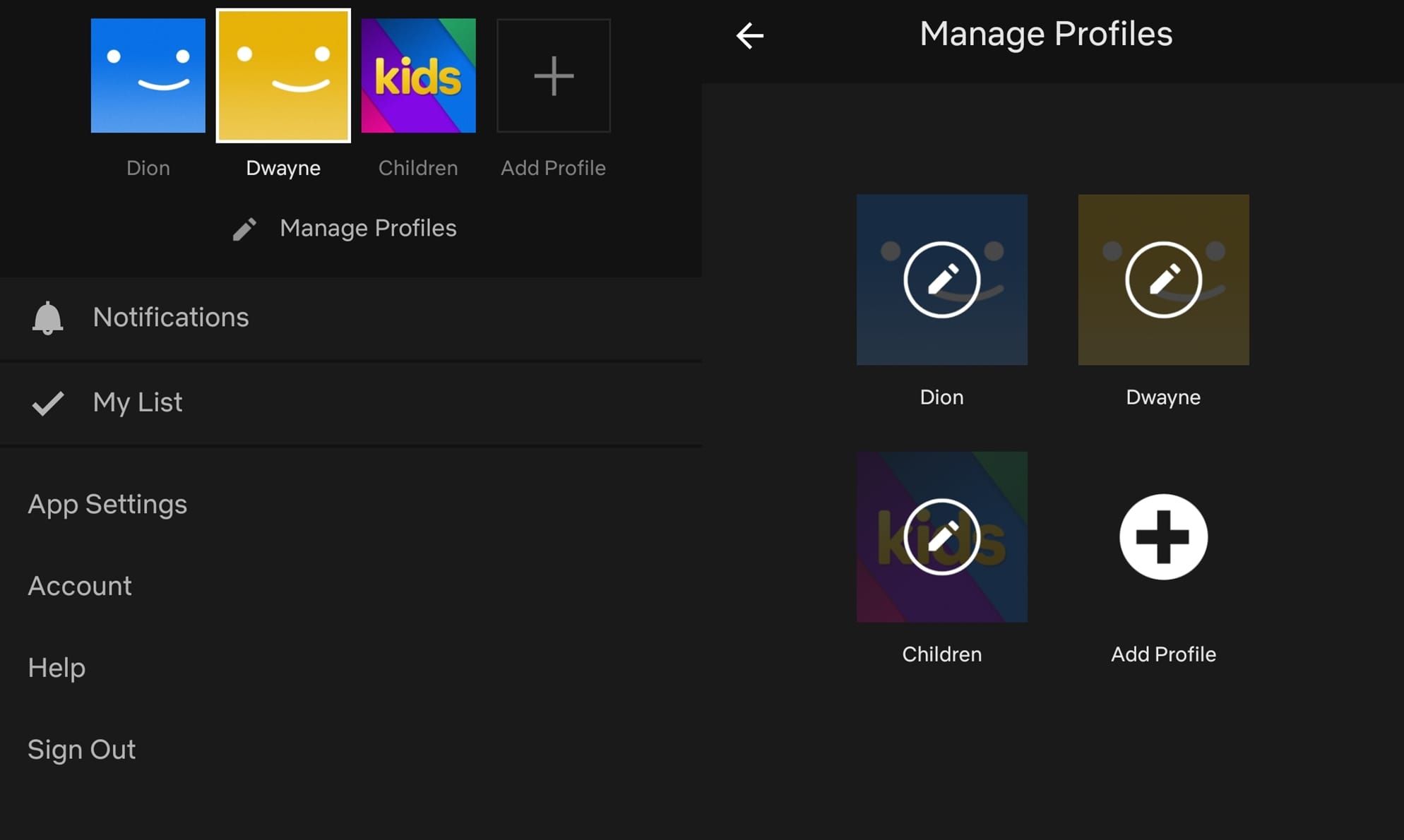
If you need to create multiple profiles, simply launch the Netflix application and then tap on More at the bottom bar. You’d be able to see the list of profiles already created. To add a new profile simply tap on Manage profiles and then tap on Add Profile. Set the name of the user/profile and that’s it. You could also do the same by visiting the Netflix website as well.
Check out NetflixBestOf (Reddit)
If you often have a hard time trying to find some cool Netflix series or movies to watch, then you must check out the NetflixBestOf subreddit. The subreddit has over a million subscribers and there are a lot of topics of discussion and fantastic recommendations by the community.
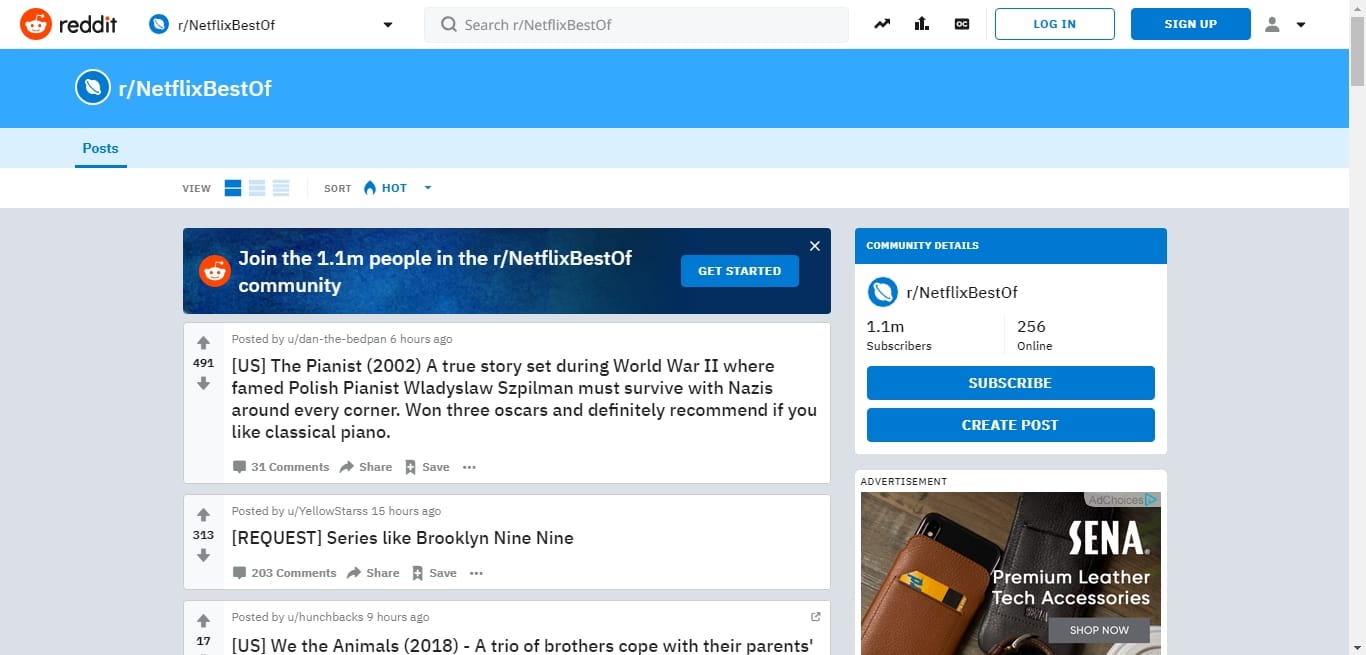
You too could do your part and recommend a great series to others in the search for a great series or movie. The subreddit is fairly active and you would find some great series or movies to watch which would be recommended by members of the subreddit.
Make these clever Netflix socks
This is a DIY project you should take up if you fall asleep and wake up a few episodes later feeling completely lost. Yes, the plot can get ahead of you sometimes and that’s okay. So in case you are the sort who ends up snoozing in the middle of a binge-watch sesh (like most of us), we highly recommend making a pair of these.
These socks have an interesting mechanism. They use a method called actigraphy in which an accelerometer detects movements to ensure that you are awake. The moment the socks detect/feel that you’ve crashed, an LED light in the sock will flash to indicate that it’s going to pause your Netflix. Don’t worry about being still, the accelerometer is more sensitive than you realize. Netflix has an entire guide on how to make these socks here.
Memorize your favorite genre IDs
Some methods are simply more effective. Knowing your favorite genre code will help you to navigate through Netflix much more efficiently. Netflix has a code for every genre that is available on their website. These codes range from main genre categories to seasonal and maker specific.
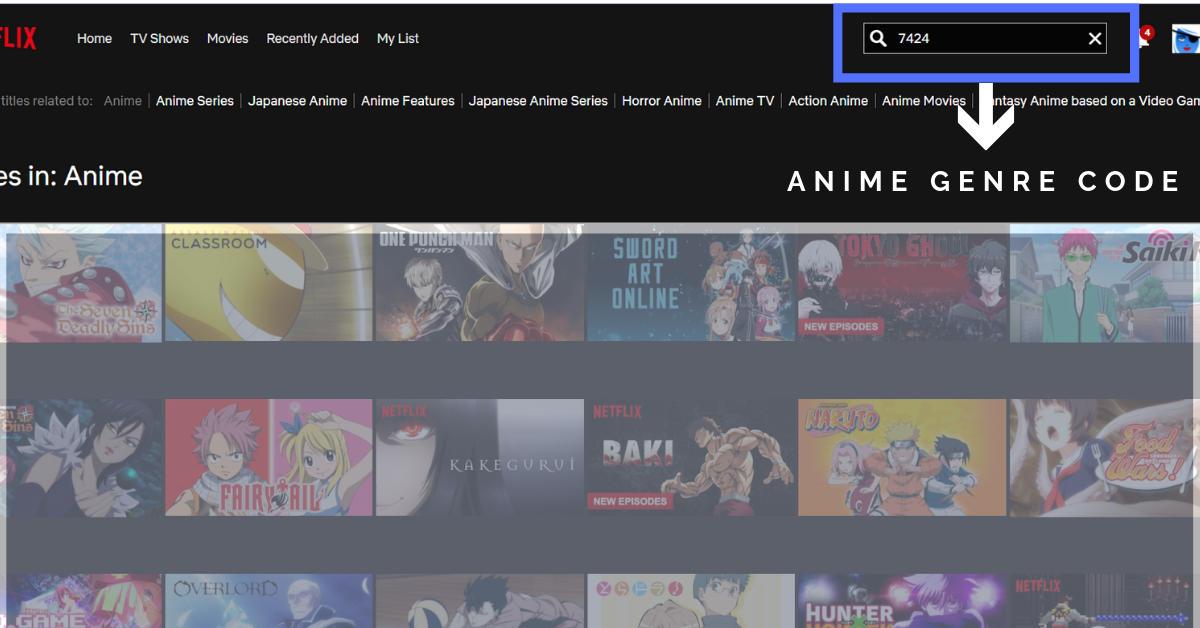
Once you’re aware of the code that you’re planning to use, simply type it into the search box and see every possible show available in that genre. This is especially convenient when you’re looking for Marvel and Disney movies since they’re part of a secret category that you won’t see in the genre section of the website. So try it out!
Binge watch with bae
We know long distance sucks in any relationship and that’s where Rabbit comes in. It works as an extension for your browser that will enable you and your bae/significant other to stream videos simultaneously and more.
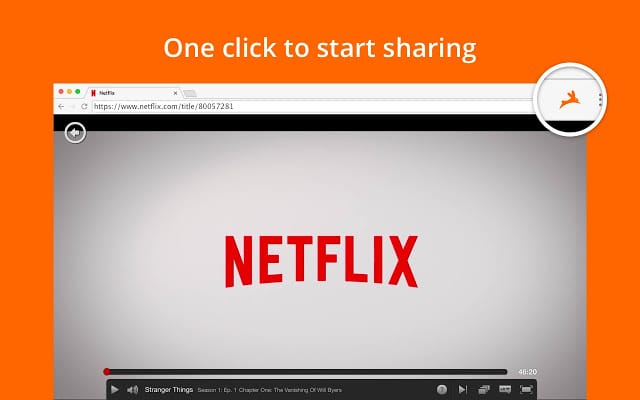
Rabbit enables people to stream content simultaneously. The premise is simple, you can create a chatroom (for up to 25 people) and one person gets to control how the content will be streamed. So rabbit ensures you and your people are on the same page (literally), regardless of the distance.
Get Never Ending Netflix
It may sound like a Utopian concept but it’s not. Never Ending Netflix is an extension that will make your streaming process more efficient and smart. In fact, this extension also makes Netflix better.
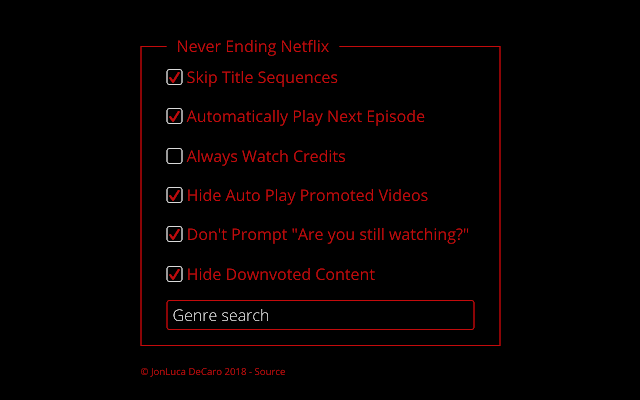
As the name suggests, you can control your Netflix settings to ensure that you don’t have skip intro and wait for those 15 seconds before the next episode to plays (we know sometimes you just wait it out because why bother?). Well, now you can save all those extra seconds.
Do let us know if there are any great tricks you use for Netflix that should have a place on the above list. Which ones from the above tips do you already use?

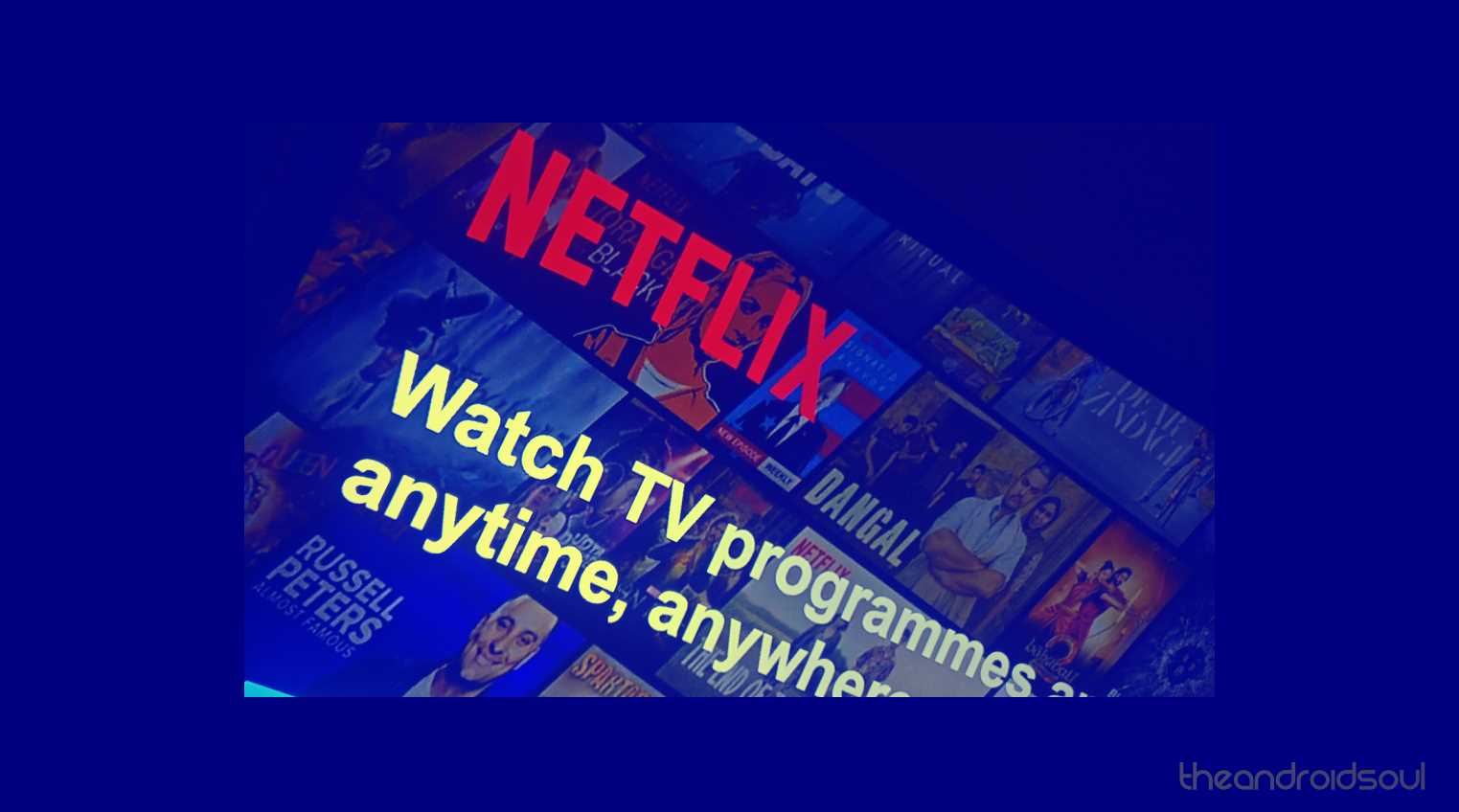










Discussion