Considering the number of chat apps Google owns, one is confused whether Google is over friendly with chat apps or not friendly at all. In the recent development to the chat apps, Google has officially launched the web version of Allo chat app.
Allo is one of the chat apps available under the Google banner, which was released last year for both Android and iOS devices. It is a smart messaging app, which comes with built-in Google Assistant, GIF creator, and sticker maker, besides other usual chat features.
Check out: Google Assistant Tips and Tricks.
The web version at the time of writing this post works only with Android and that too through Chrome browser only. However, on the brighter side, you can sign in from multiple computers. In case you are wondering how to use Google Allo on PC, here is how to do it.
How to use Google Allo on PC via web client
- Open Google Allo on your Android phone.
- Open the navigation drawer by tapping the menu icon present at the top left corner.
- Tap “Allo for web”.
- Tap Scan QR code.
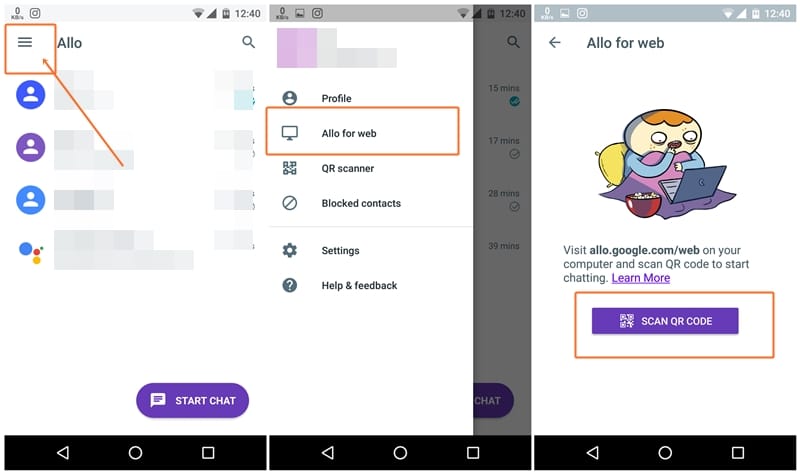
- Now open the website given below on your PC via Chrome browser and point your phone to the QR code on Chrome browser.
→ Website: https://allo.google.com/web
If all goes well, you should get all your Allo chats on your PC and you can start chatting with them.
Google Allo web version keyboard shortcuts
Google has added pretty good shortcuts for the Allo web version.
Check out: Useful WhatsApp tips and tricks that you should know
Sign out from Google Allo web version
To sign out from the Google Allo web version, you can either log out from the web version itself or you can log out from your Android device.
To sign out from the Google Allo web version, follow the steps:
- Tap the user profile icon.
- Tap “Sign out”.
Check out: How to wirelessly sync files between PC and Android on a local network without internet
To sign out from Google Allo web version from your Android device, follow the steps:
- Open Google Allo on your device.
- Open the navigation drawer by tapping the menu icon present at the top left corner.
- Tap “Allo for web”.
- Tap the delete icon next to the computer from which you want to sign out. If you want to sign out from all computers, tap “Sign out all computers”.
How to create Google Allo desktop client
Well, Google Allo doesn’t have a desktop client yet, but you can create one yourself (kind of). Here’s how to do it:
- Log in to the Allo via Chrome browser as explained above.
- Click the three dot menu in the Chrome browser on your PC.
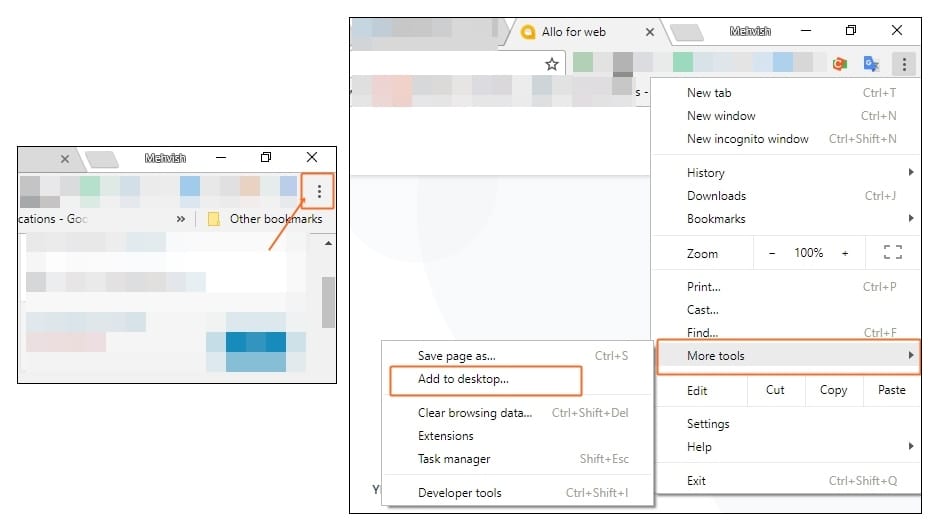
- Click “More Tools” followed by “Add to desktop”. Select “Open as Window”.
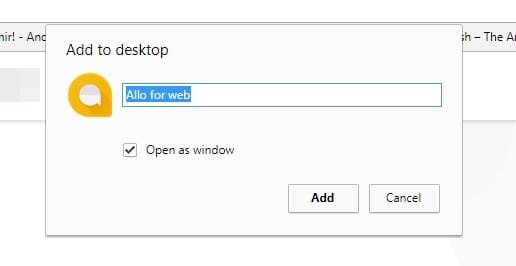
You will see a new Allo icon on your desktop. Double click to open it and you have your own Allo desktop client.
That’s all.

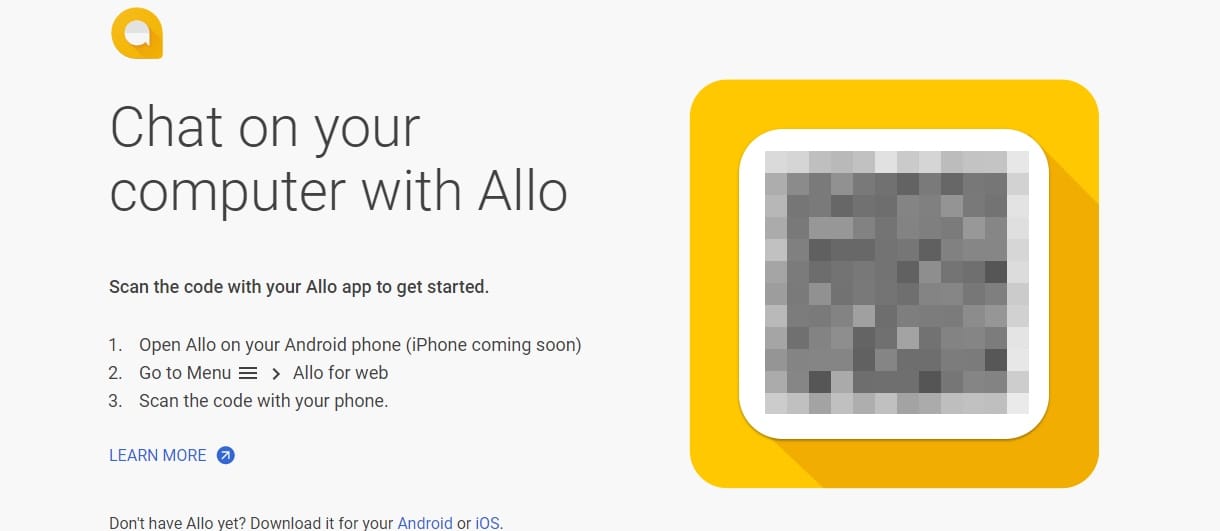
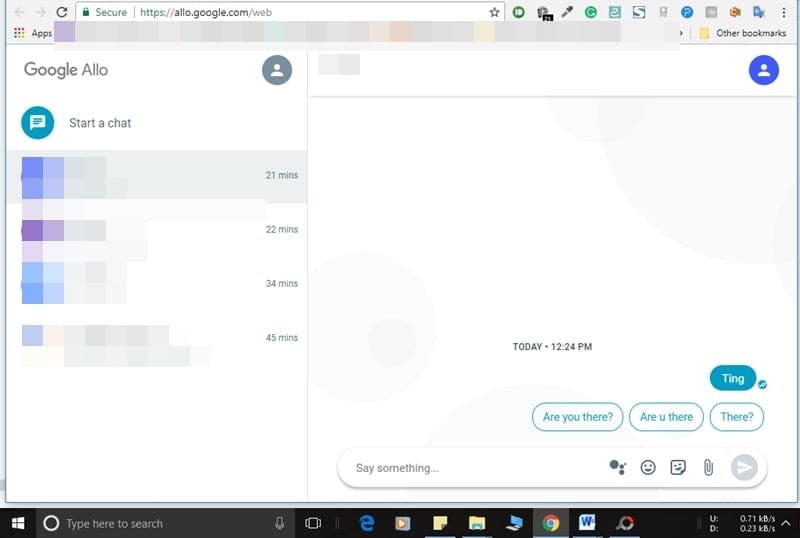
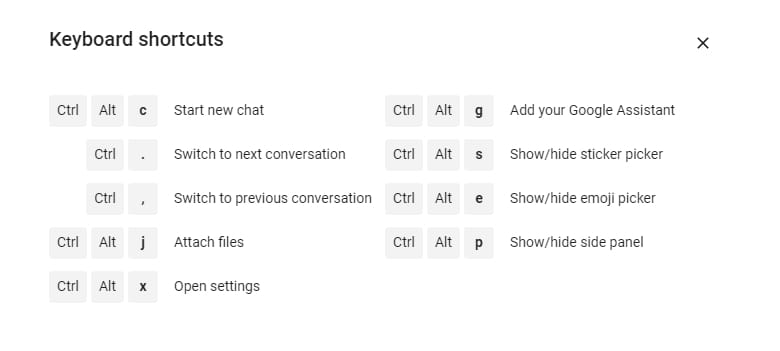
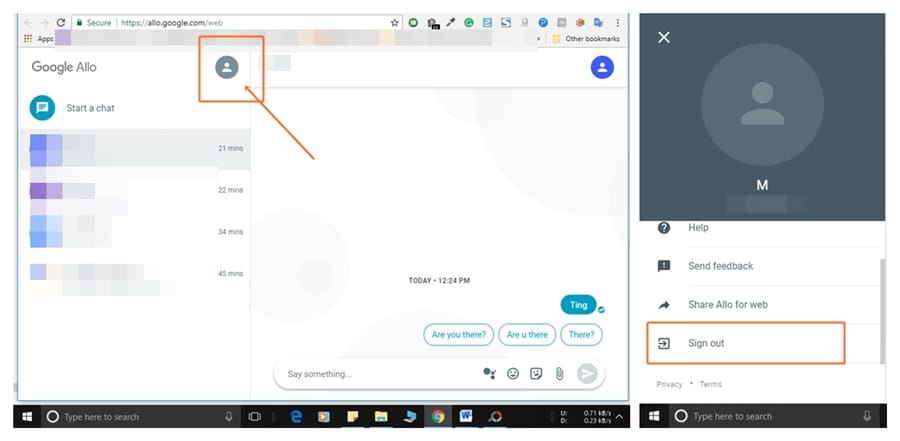
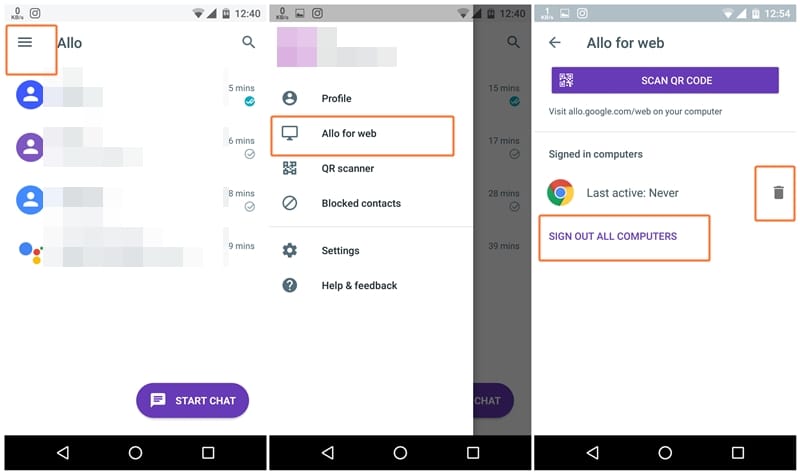
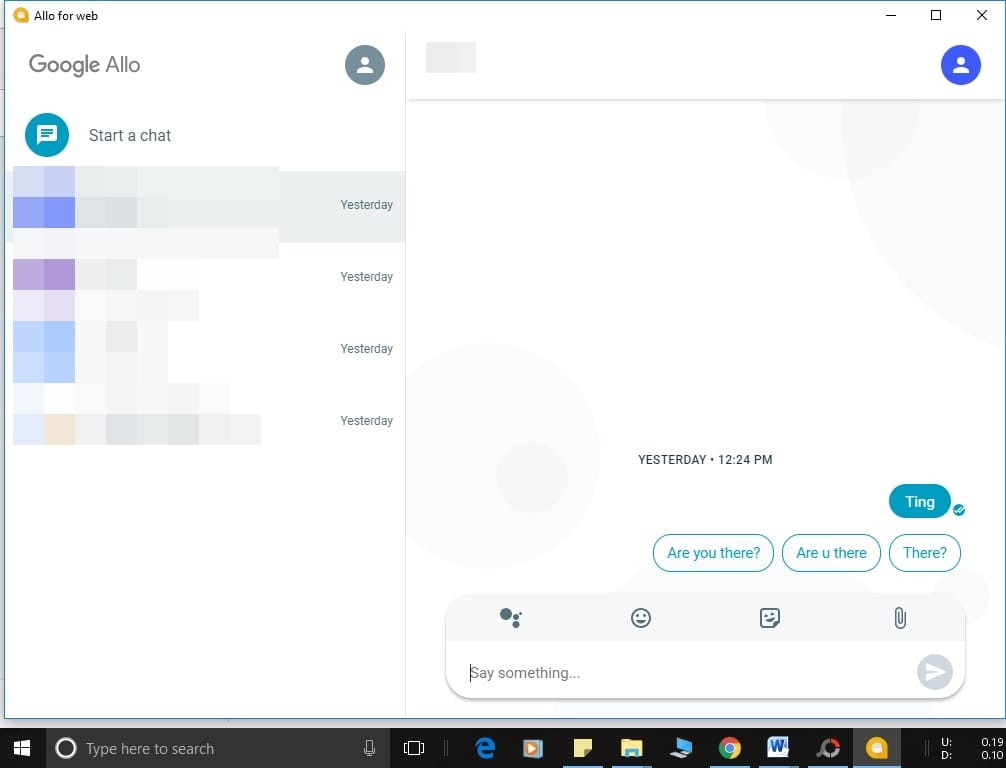











Discussion