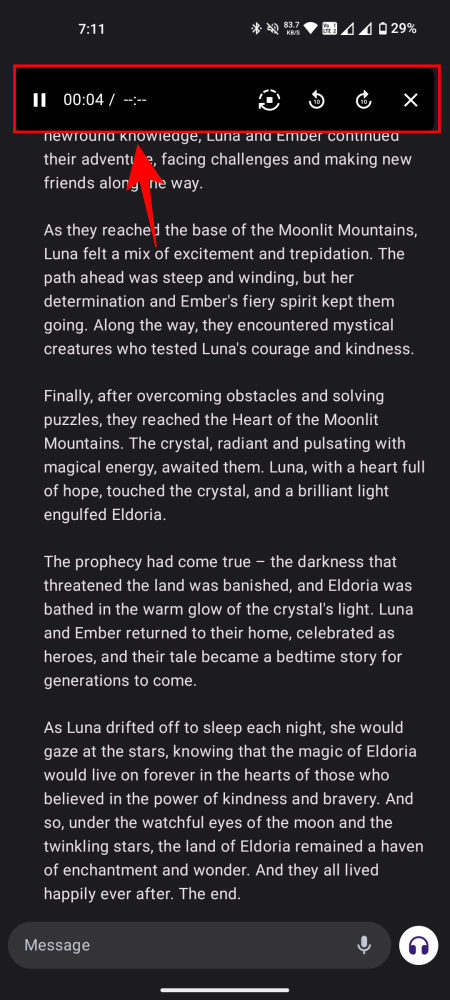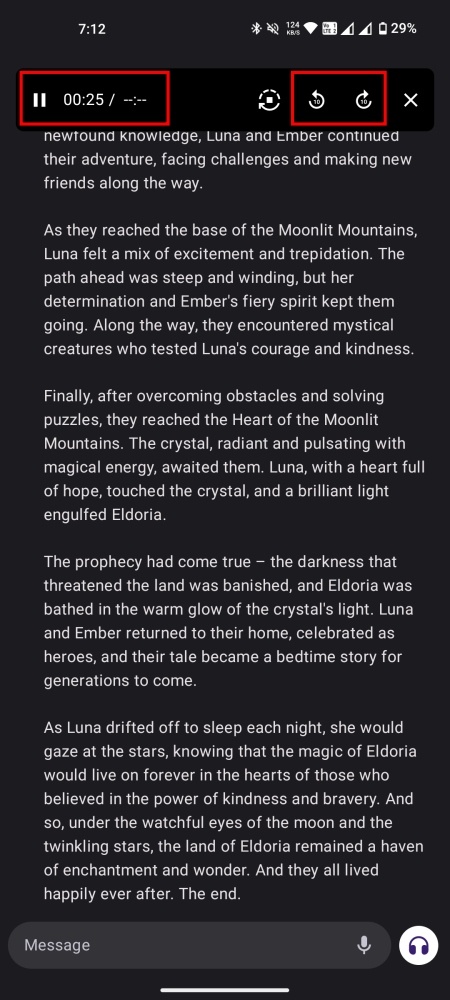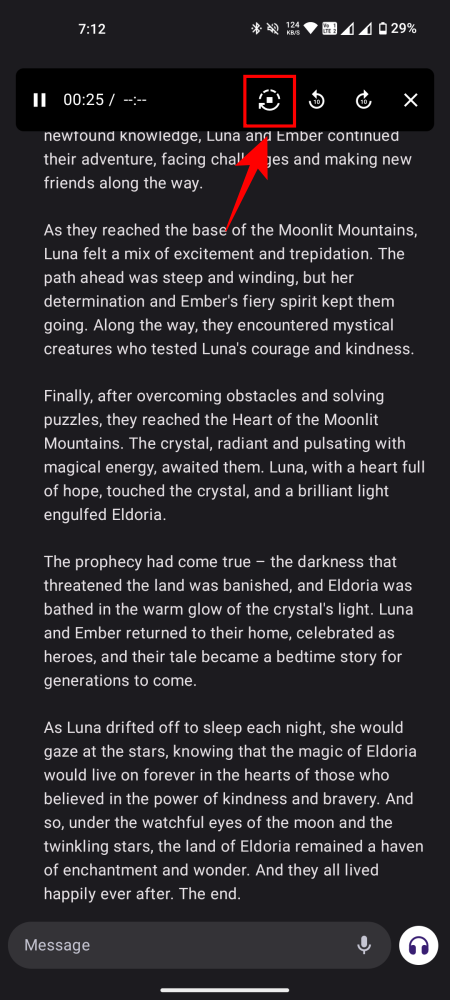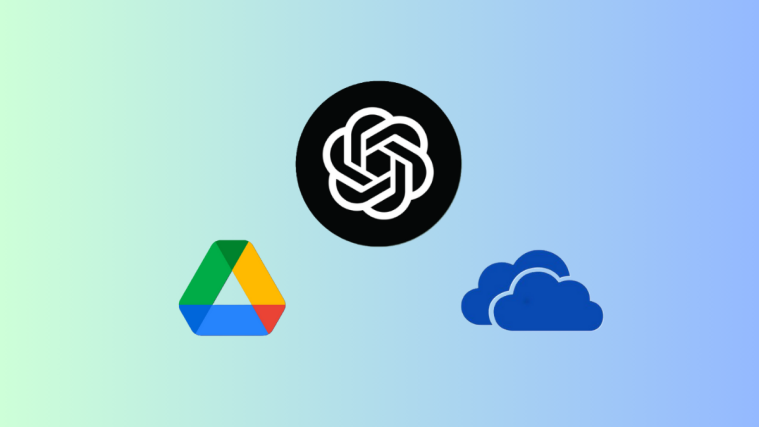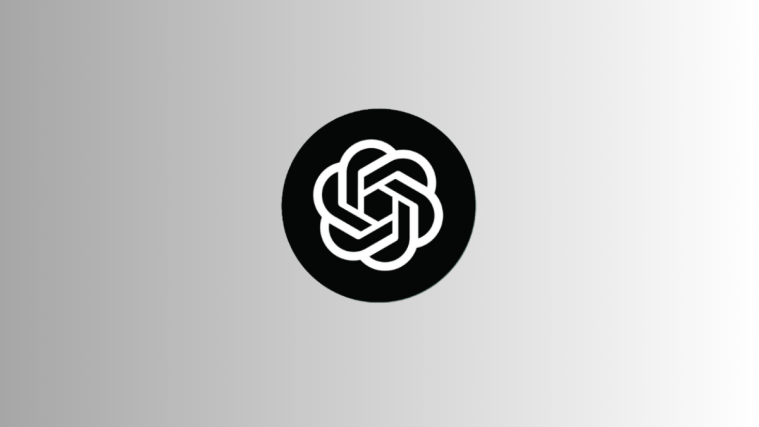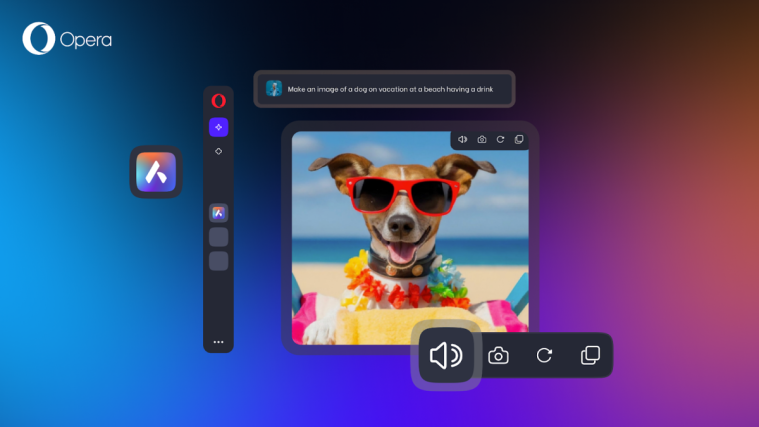What to know
- ChatGPT can now read aloud its responses. Tap and hold a response and select ‘Read Aloud’. On the web, click on the volume icon below a response.
- The Read Aloud feature is available for both GPT 3.5 and GPT 4 and is available in 37 different languages.
- Users can also get ChatGPT to read aloud all its future responses from the ‘Read Aloud’ media controls.
Conversing with ChatGPT is a breeze but it can be tricky when you’re on the move or multitasking. Thankfully, thanks to a new ‘Read Aloud’ feature, you can get ChatGPT to speak the answers out loud in several different languages and even set it up so that it always responds this way. Here’s everything you need to know to use ChatGPT’s ‘Read Aloud’ feature on Android, iOS, and the web.
How to use ChatGPT’s Read Aloud feature
ChatGPT’s ‘Read Aloud’ feature is available for GPT-4 (the paid ‘Plus’ model) as well as the free GPT 3.5 version. Here’s how to use it:
On Android and iOS
- Open the ChatGPT app and start a conversation. Alternatively, you can also open one of your previous chats from the side pane.
- Tap and hold one of ChatGPT’s responses and select Read Aloud. ChatGPT will now start narrating the answer.

- The media controls at the top will let you pause and play, skip ten seconds ahead, or rewind ten seconds, just like an audiobook.
ChatGPT will continue to read aloud its answer even if you lock your device.
- If you want ChatGPT to always read aloud its answers, simply tap on the play button with an arrow around it. You’ll receive a pop notification telling you that all ‘New messages will be read aloud’.
Getting ChatGPT to verbalize all its answers can be especially helpful when you’re on the go so you don’t have to tell ChatGPT to read aloud its messages every time.
On Desktop
- Go to chat.openai.com and start a conversation.
- At the bottom of its response, tap on the speaker icon.

Image: Noudata (X) - ChatGPT will now start reading its response out loud.
FAQ
Let’s consider a few commonly asked questions about ChatGPT’s ‘Read Aloud’ feature.
In how many languages can ChatGPT read aloud its responses?
ChatGPT can speak in 37 languages. It auto-detects the language of its response and reads aloud accordingly. But if you want to change your main language, go to Settings > Main language and choose the language of your choice.
Where is ‘Read Aloud’ on ChatGPT web?
The option to ‘Read Aloud’ a response is found at the bottom of ChatGPT’s response. The feature is currently being rolled out for the web so if you don’t see it just yet, it’s because it’s yet to roll out globally to everyone.
How to change the Read Aloud voice on ChatGPT?
To change ChatGPT’s Read Aloud voice, go to Settings > Voice and select a voice of your liking.
ChatGPT’s multimodal features already let you enter your prompts with images and voice commands. With the latest ‘Read Aloud’ feature, you can now go completely hands-free when interacting with it. The voice also feels very natural and human-like with pauses and inflections all at the right places. We hope this guide helped you get started with ChatGPT’s Read Aloud feature. Until next time!