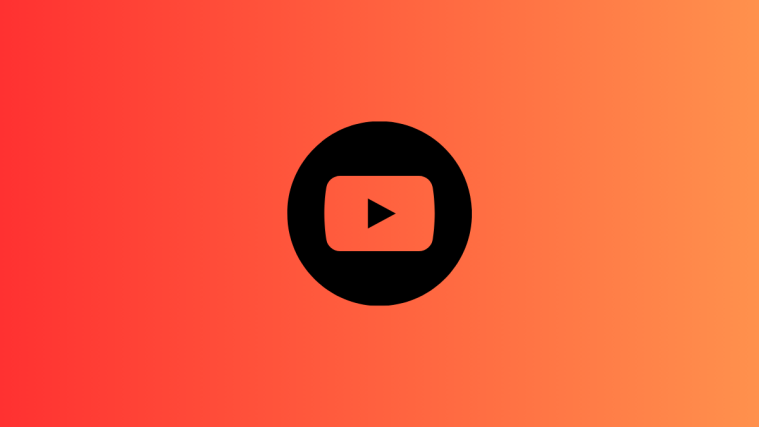Google’s Bard is one of the top AI competitors currently available on the market apart from OpenAI’s ChatGPT and Microsoft’s Copilot. Naturally, the company has been hard at work improving Bard and adding new features. In a recent Experiment updates post from Google, the company revealed that Bard can now understand YouTube videos better and answer your queries accordingly depending on the video’s context, content, and captions. So this might be the perfect post for you if you’re looking to use Bard to ask for information about YouTube videos. Let’s get started!
How to ask Bard info from a YouTube video
You can ask Bard about YouTube videos you search while using the AI if you have the YouTube extension enabled. If you haven’t enabled the extension yet, you can use this comprehensive post from us. Once you’ve enabled the extension, you can use either guide below to help you get more information about a video when using Bard.
Short guide:
- Open Bard (bard.google.com) in your browser > Sign in > Prompt Bard to search for a YouTube video using @YouTube > Ask specific questions > Bard will present relevant answers.
GIF guide:

Step-by-step guide:
Here’s a step-by-step guide to help you ask Bard for more info about YouTube videos. We will be looking at a recipe and a DIY guide for this example. You can use similar queries and the same process for any other video that you might search for. Follow the steps below to help you along with the process.
- Open bard.google.com in your browser and click on Sign in in the top right corner. Now follow the on-screen instructions to sign into your Google account.

- Once you’re signed in, Bard should open on your screen. Click on the text box at the bottom and use the syntax below to look for a relevant YouTube video that you need more information about. Let’s try an olive cake recipe for this example. So we’ll enter the following prompt: @YouTube find olive cake recipes and click the Send icon.
Syntax: @YouTube [Your prompt here]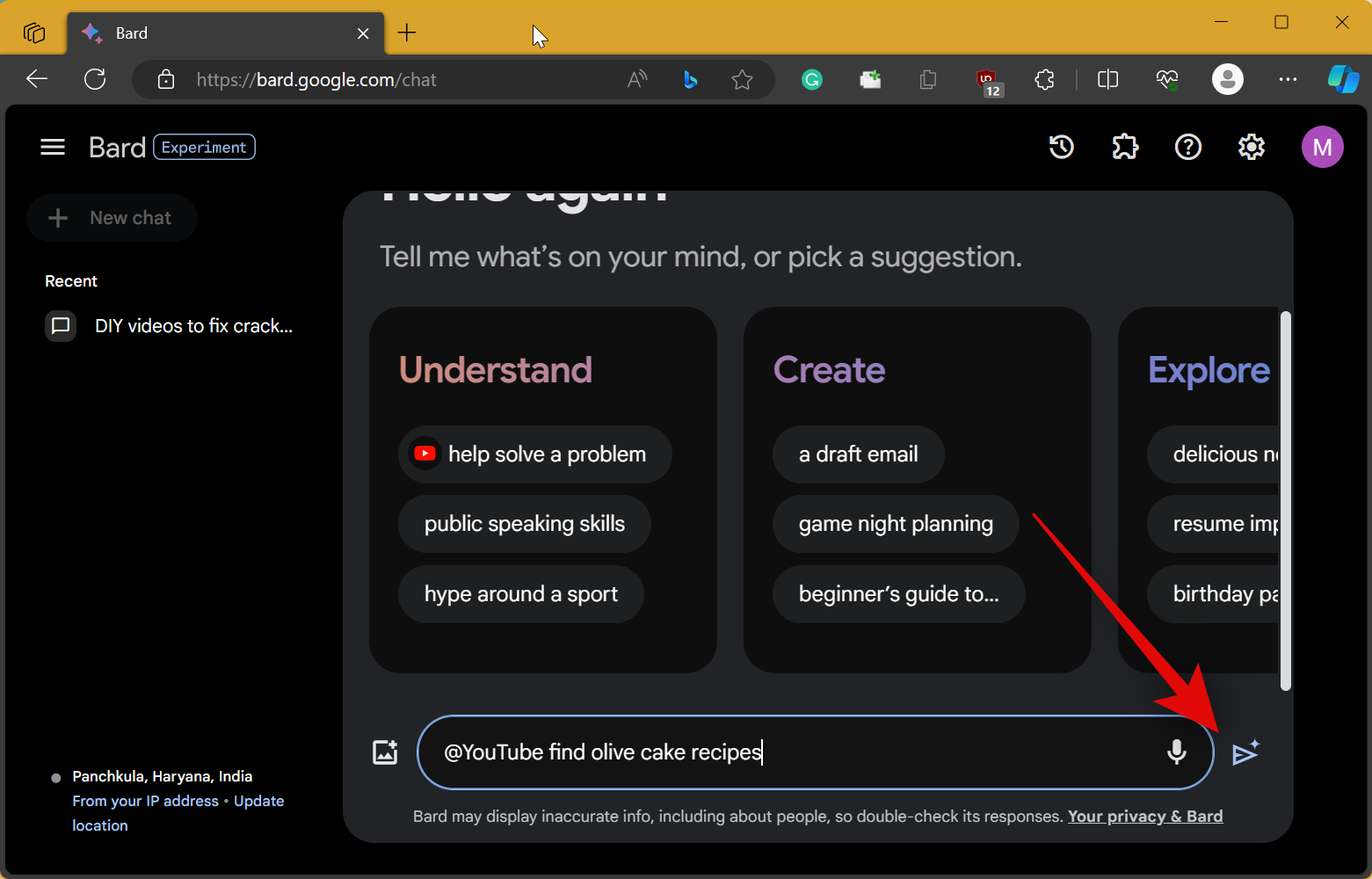
- We can now view any video we like to follow along with the recipe. But in case we forget a certain ingredient, we don’t need to go back, rewind the video and look for it. We can simply ask Bard about them. For example, if we need to know the number of eggs used to cook the cake we can ask Bard about it as shown below.
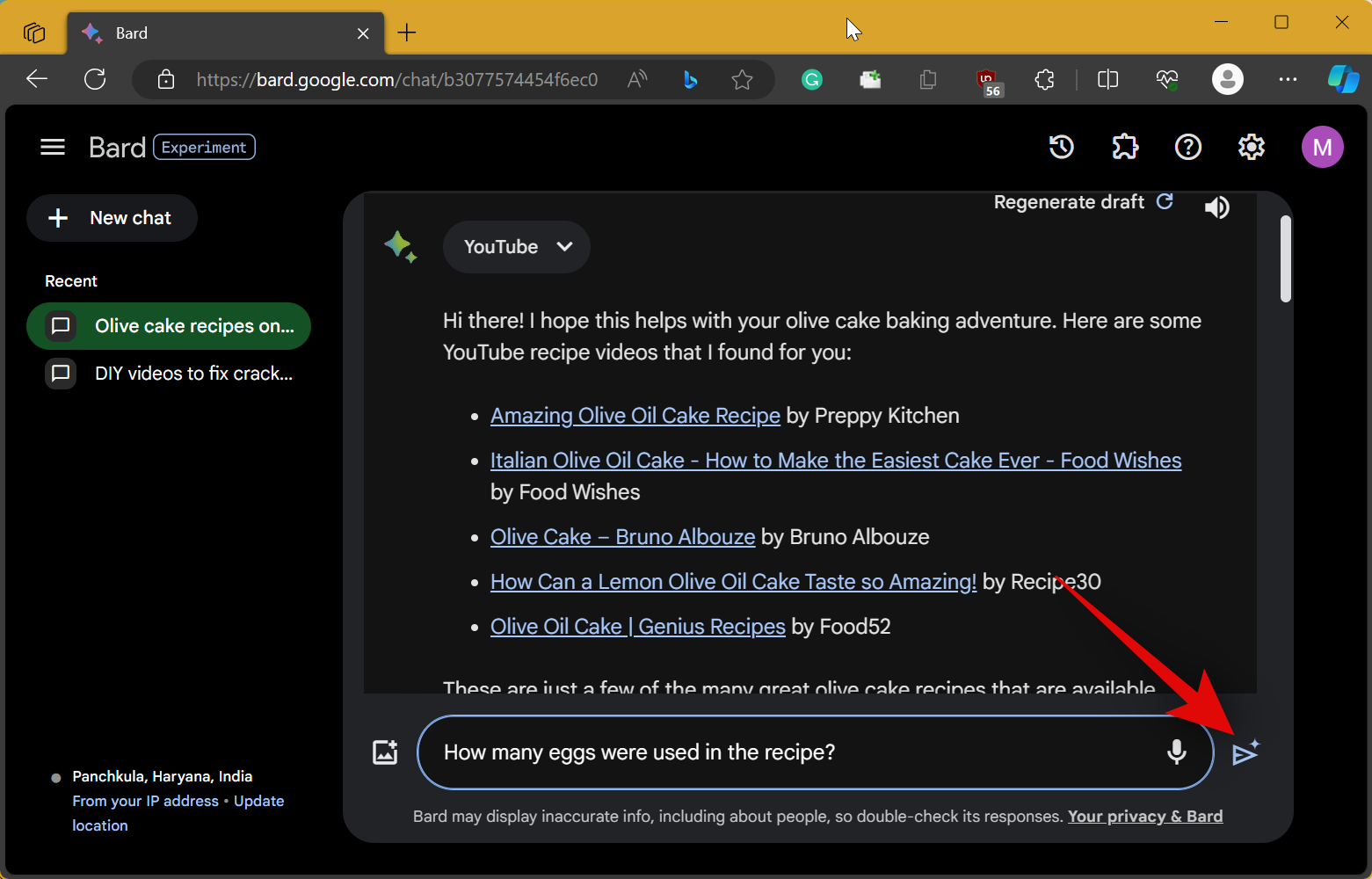
- Now we click on the Send icon and Bard will respond with the number of eggs used in the recipe.

- Likewise, we can also be specific and ask Bard about quantities. Let’s ask Bard how much flour was used. We will simply type in our prompt and click the Send icon once done.

- As you can see, Bard will do its magic and let us know the exact quantity of flour used in the recipe.

- Moreover, you can ask Bard to list all the ingredients for you as well. This can come in handy while cooking if you ever need to glance at the recipe again without going through the entire video. As usual, we’ll type in our prompt and click the Send icon.

- Bard will now list all the ingredients used in the recipe.

- Now let’s take a look at how Bard handles a DIY video. Let’s do so in a new chat. Click on + New chat in the top left corner.
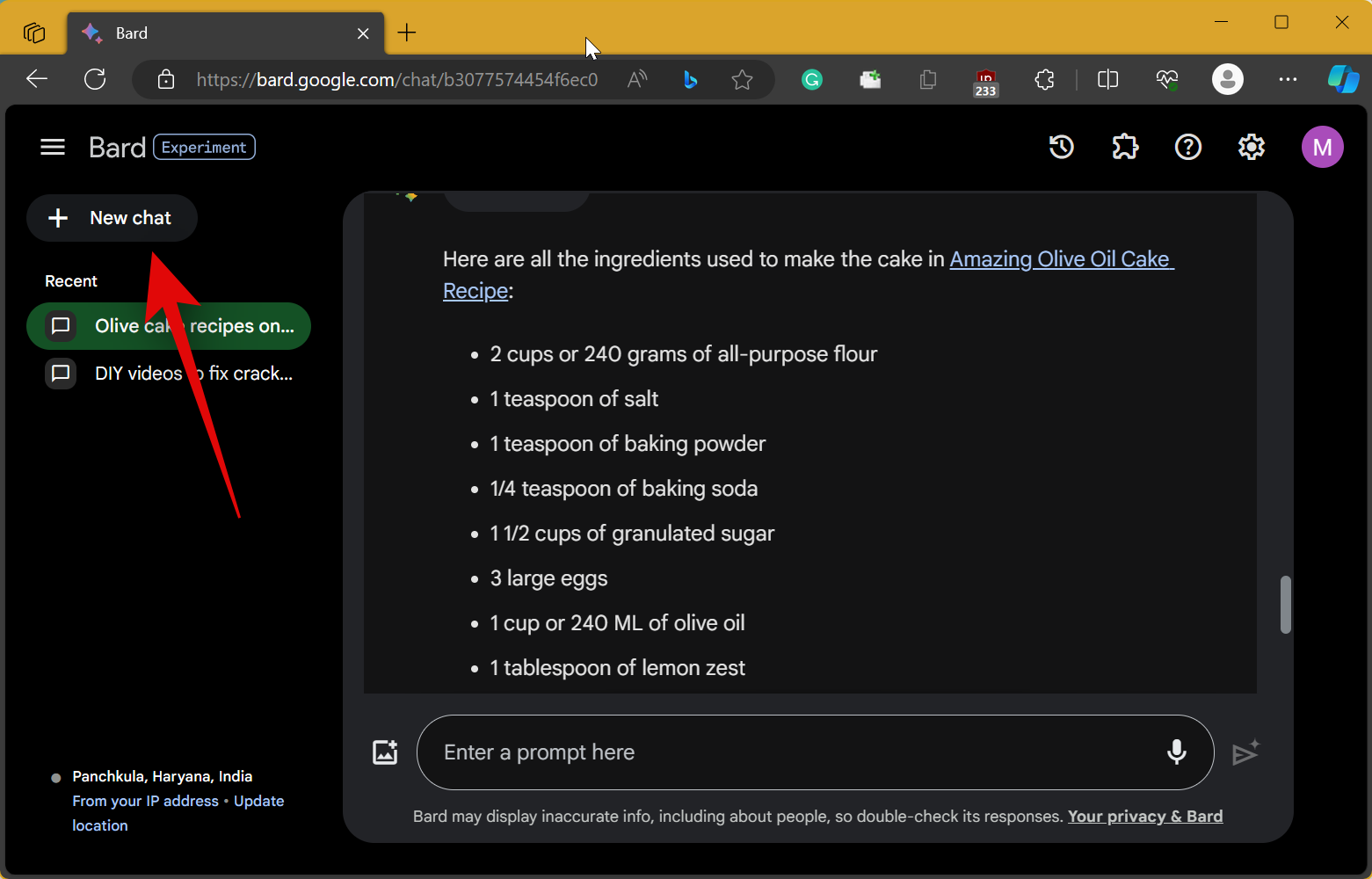
- Next, enter a prompt for your preferred DIY video in the same syntax we used above. For this example, let’s look for DIY ways to fix cracks in wood. Once entered, click the Send icon.

- We can now ask Bard queries about the suggested videos. Let’s ask Bard about the type of tools used in the video. As always, we’ll type in our prompt and click the Send icon.
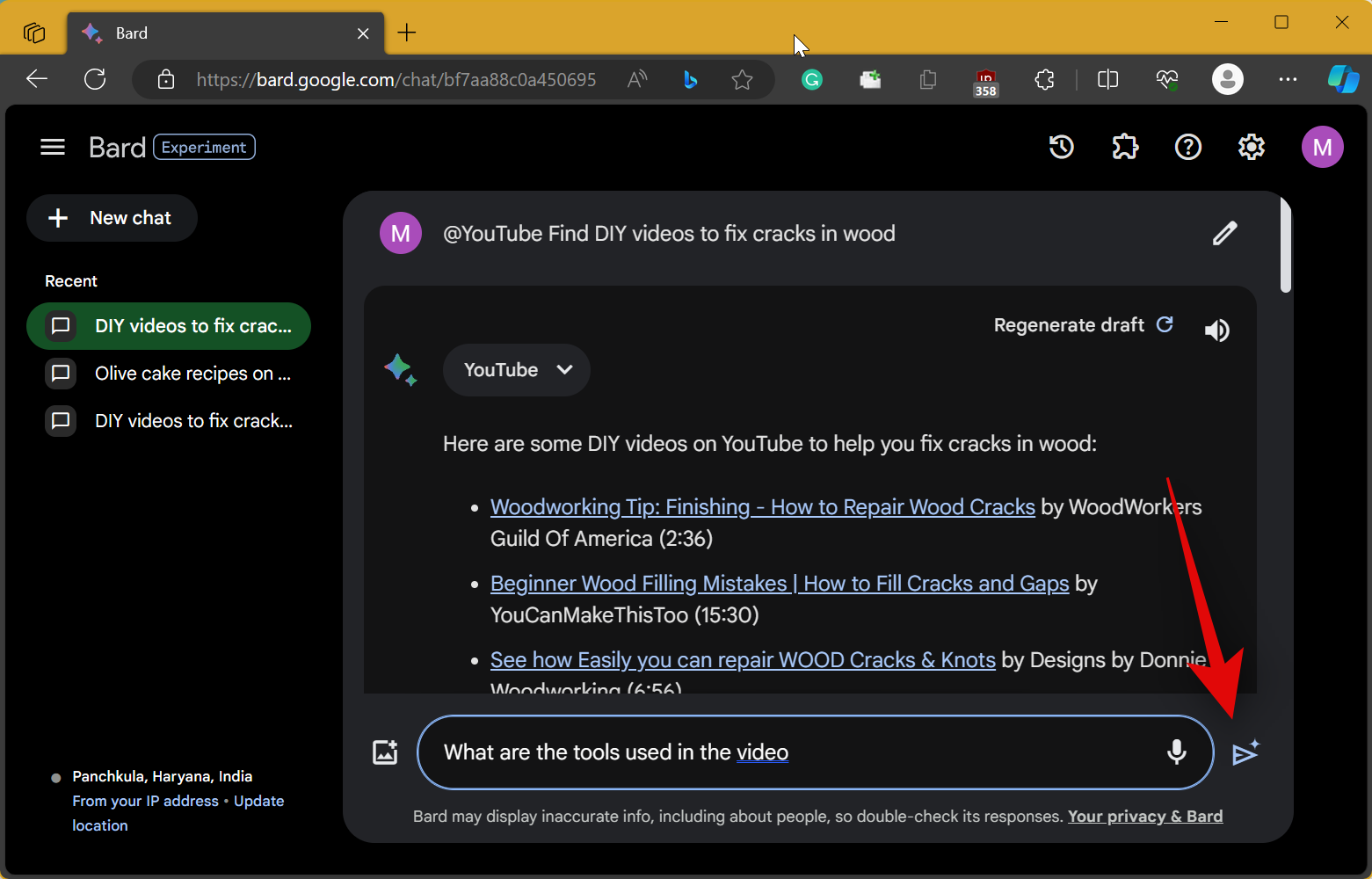
- As you can see, Bard has listed all the tools used to fix cracks in wood in the video along with Amazon links to the relevant products.

- Let’s be a bit more specific this time. Let’s ask Bard about the type of glue we’ll need to fix cracks in wood. Type in your prompt and click the Send icon.

- In this case, Bard has been quite helpful. We can see the type of glue we’ll need to fix the cracks and the AI has even created a handy table that we can refer to.
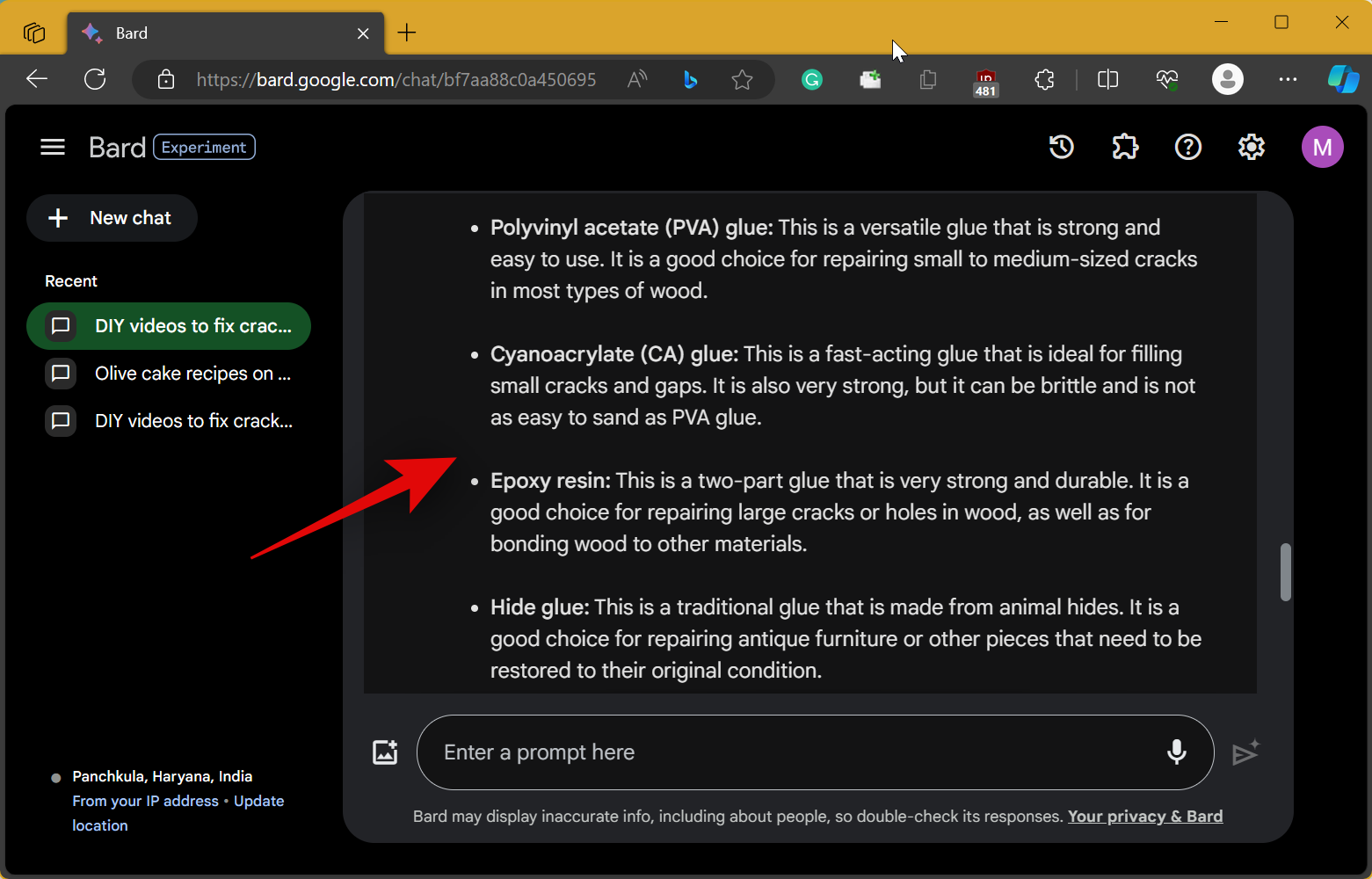
- We can even export this table to Google Sheets by clicking on Export to Sheets.

And that’s how you can use Bard to get more information from a YouTube video. If you face any issues or have more questions for us, feel free to drop them in the comments section below.