For a monthly price of $14.99, HBO Max debuted earlier this year for users in the US. The subscription-based streaming service was launched across a slew of platforms including Android TV, Apple TV, YouTube TV, Google Chromecast, PS4, Xbox One, Chromebook, and even Samsung TVs.
If you installed the HBO Max app on your compatible Samsung Smart TV but now you’re wondering how you can update it to the latest version, you’ve come to the right place. In this post, we’ll help you figure out how you can install the newest HBO Max app update on your Samsung TV and what you can do if you aren’t able to update the app automatically.
Related: How to watch HBO Max on a Samsung TV
Can you update the HBO Max app directly from your Samsung TV?
Yes. Fortunately enough, if you own a Samsung Smart TV that’s compatible with HBO Max, you can easily update the app through the Smart Hub section on your TV’s Home Screen.
How to update the HBO Max app on Samsung TV
You can update the HBO Max app on Samsung TV from your TV’s interface itself without needing access to any other device. To update the HBO Max app, head over to the Smart Hub on your Samsung TV by pressing the Home button or Menu button on your TV’s remote control.
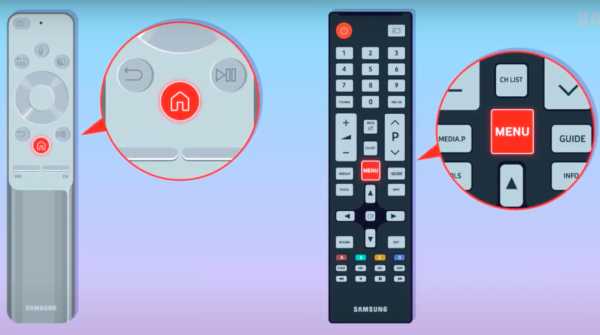
Here, navigate to the Apps tab at the bottom, and press the Enter button on your remote. 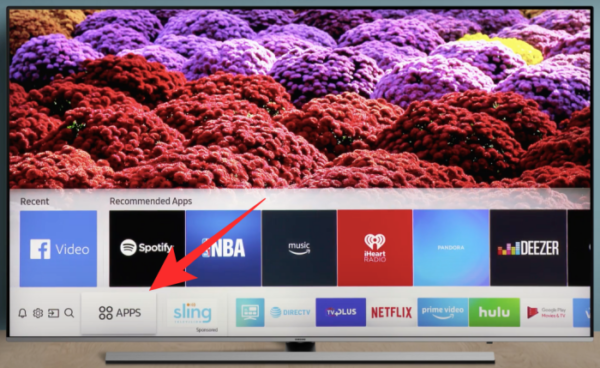
Inside the Apps screen, select the Settings icon by moving the cursor to the cogwheel icon at the top right corner. 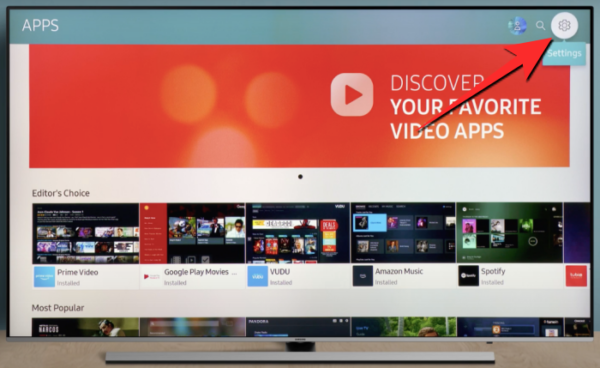
Inside the Settings screen, go to the Updates tab.
On this screen, locate the HBO Max app and select ‘Update’. 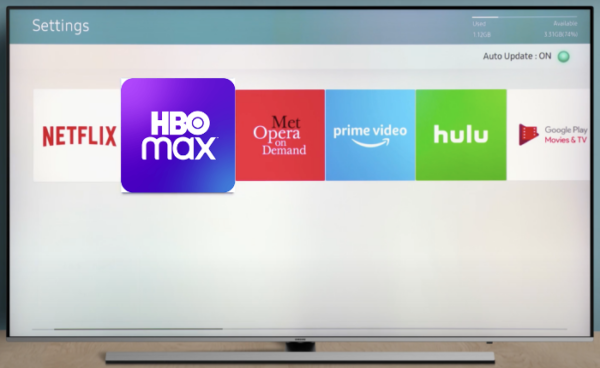
The HBO Max app on your TV will be updated to its latest version, provided there is an update available for the app.
To make sure that the app remains updated every time you access it, you can enable Auto update on the app. To do that, go to the Settings screen of your apps by heading over to Samsung Smart Hub > Apps > Settings, and then select the ‘Auto update’ option to toggle it ON. 
Can’t update the HBO Max app on Samsung TV? Fixes to try
If, for some reason, you cannot update the HBO Max app on your Samsung TV, then you can take a look at the following solutions you can perform to be able to update the app properly.
Restart your Samsung TV
The first thing that we all do when having problems with any electrical and electronic device is to turn it OFF and then turn it ON again. Smart TVs, like smartphones, can also be made to function like they’re intended after a quick restart. If you cannot update the HBO Max on your Samsung TV, turn OFF the TV, wait for a few seconds, and turn it back ON again.
You can check if this solved your issue by checking for the latest update for the HBO Max app using the steps we provided above.
Update your Samsung TV firmware
If you’re still not able to update the HBO Max app on your TV, the problem might with the Samsung TV firmware itself. With constant updates, any app or software on a device can start misbehaving with the platform it’s running on. On most occasions, developers acknowledge these issues by rolling out updates to the app or if the issue is widespread, there will be an update to the firmware itself.
You can start checking for new updates to the firmware on your Samsung TV by pressing the Menu button or Home button on your Samsung TV remote. 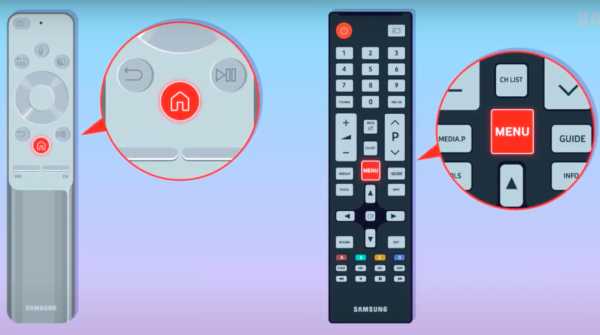
This should show the Smart Hub section on your TV screen. On this screen, navigate to the Settings option and select it. 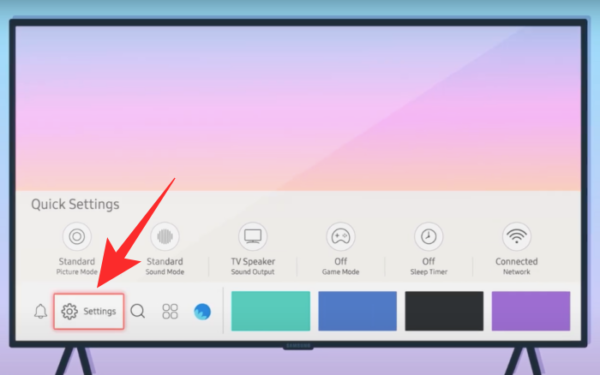
When the Settings dialog appears, select the ‘Support’ tab on the left sidebar, and then choose ‘Software Update’ on the right-hand side of the screen. 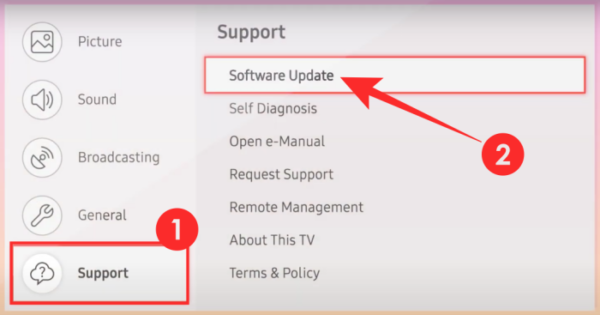
When you select ‘Software Update’, you will be shown two options. You will have to select the ‘Update Now’ option to check for the latest firmware version for your Samsung TV and update it. 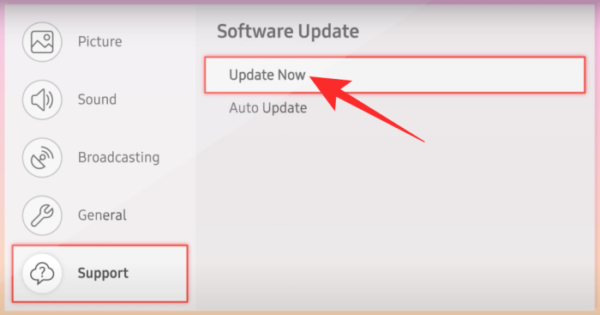
The TV will now check for the latest version and update it for you automatically. When the update has been installed, your Samsung TV will restart itself and after successful installation, you will be able to see a message that will confirm that the update is complete. After you have installed the latest Samsung TV firmware, update the HBO Max app to its latest version by following the guide we mentioned at the start of this post.
Delete the HBO Max app and reinstall it
If the HBO Max app fails to update to its latest version even after restarting your TV and updating the TV’s firmware, then the last step you can perform is to completely remove the app from your TV library and reinstall it again.
To remove the HBO Max app from your Samsung TV, open Smart Hub by pressing the Home key or Menu key on your TV remote. 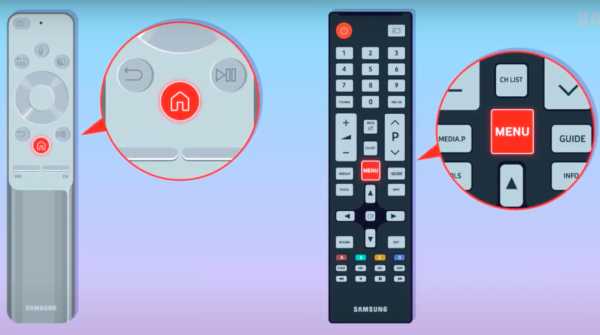
Now, using the navigation keys on the remove, select the Apps section from the Smart Hub. 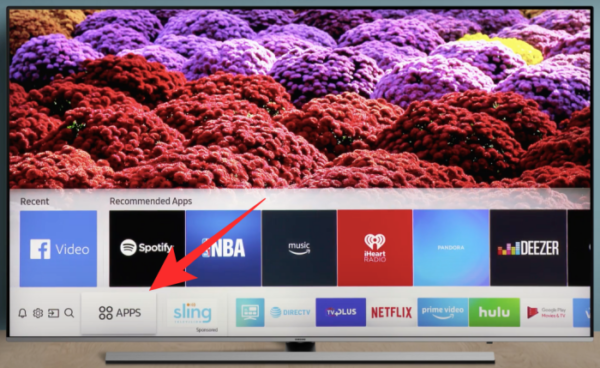
Inside the App screen, select the Settings icon from the top right corner.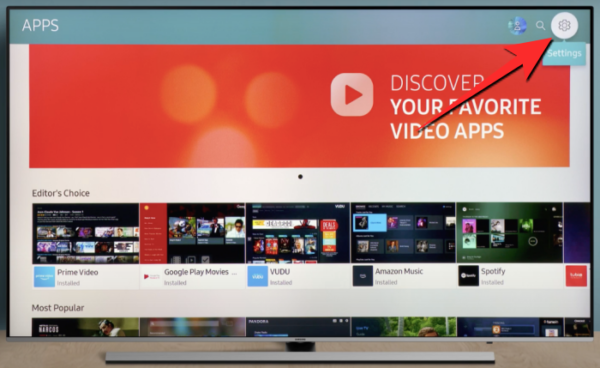
You will now be able to see the HBO Max app on this screen. Press the Down button or Tools button on your remote and then select the ‘Delete’ option. 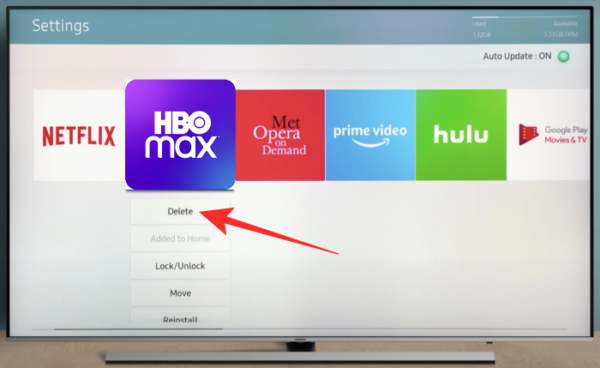
Your TV will now prompt you whether you want to remove the app. Select the ‘Delete’ option to confirm the process. 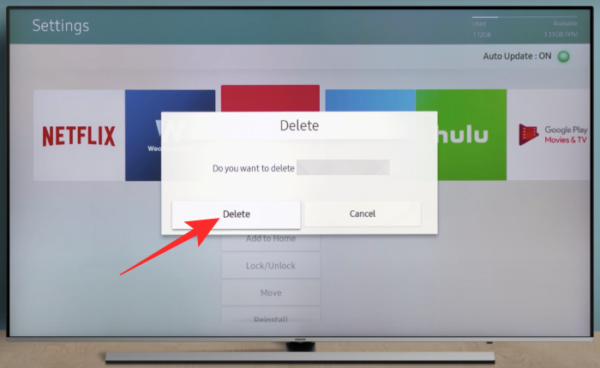
After the app has been removed from your TV, you can install it again by going to the ‘Apps’ tab on the Smart Hub. 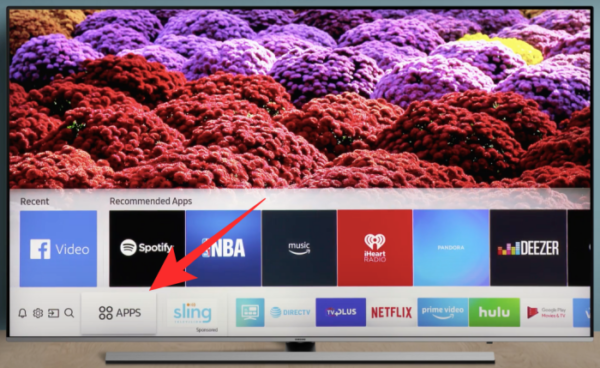
Inside the Apps screen, select the Search icon from the top right corner. 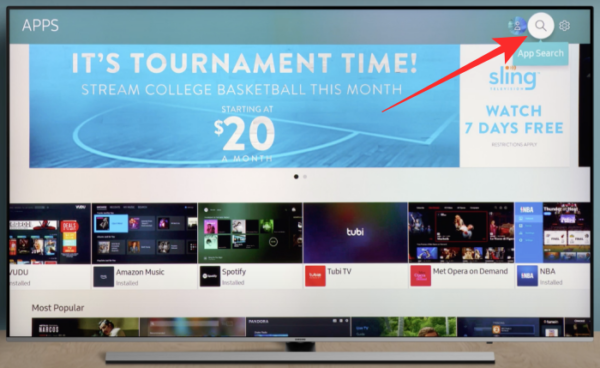
Enter “HBO Max” in the search field, press the Enter key, and locate the app from the search results.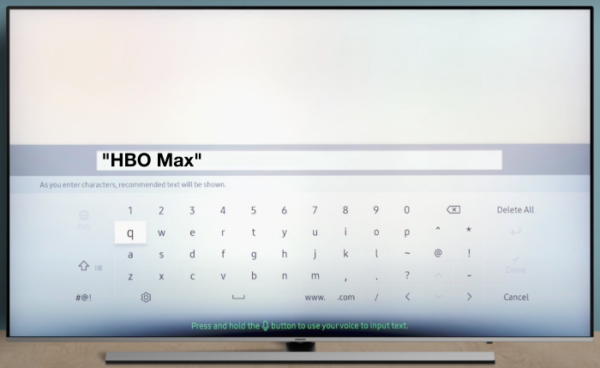
After you have found the HBO Max app, select it, and choose the ‘Install’ option on the next screen for your TV to install it.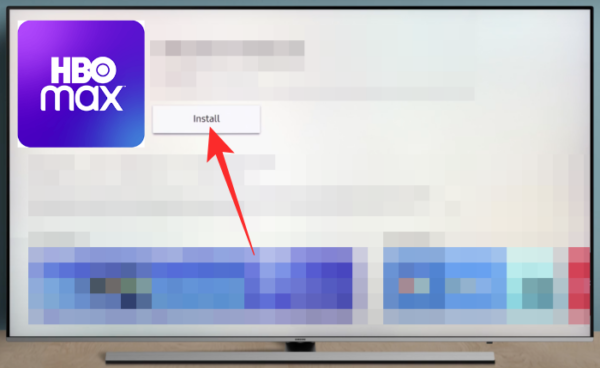
Your TV will now be running the latest version of the HBO Max app.
RELATED













Discussion