Google offers a convenient way to sign in to your Google account instead of typing your password. This way, you can sign in to your account with fewer taps and ditch your Google password. However, you can, disable Google sign-in on your phone if you do not prefer convenience over creating and remembering long passwords.
How to turn off Google sign in using your phone
The following guide can help you turn OFF Google sign-in using your smartphone.
Step 1: Open the Settings app on your Android device.
Step 2: Tap on Google.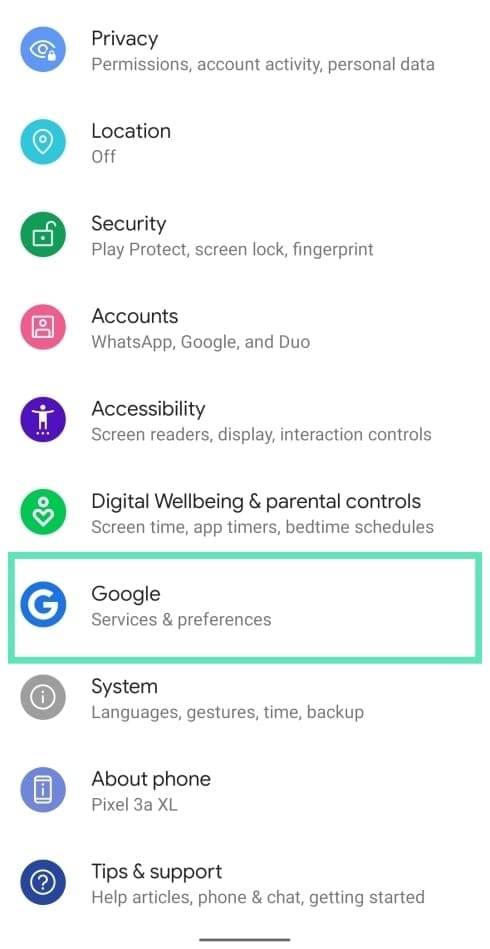
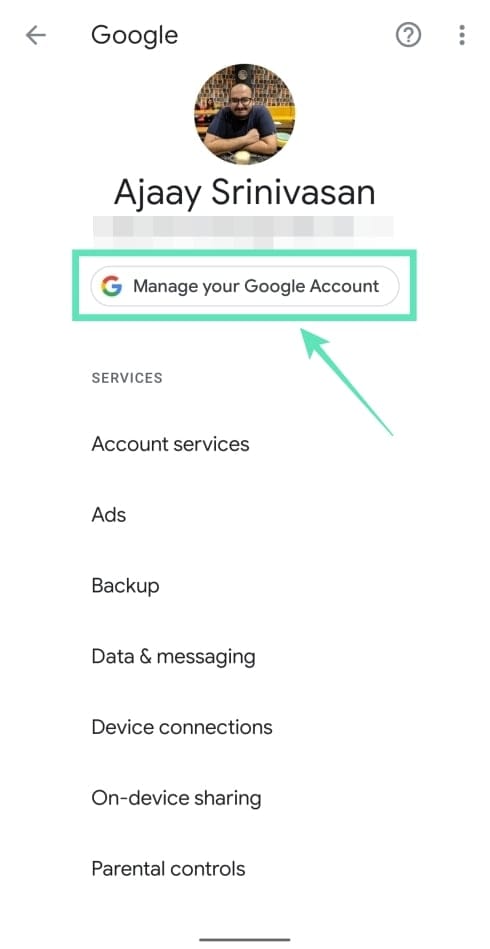
Step 4: On this page, move to the Security section by tapping the Menu tab at the bottom and selecting Security.
Step 5: Under the Signing-in to Google section, tap on Use your phone to sign in.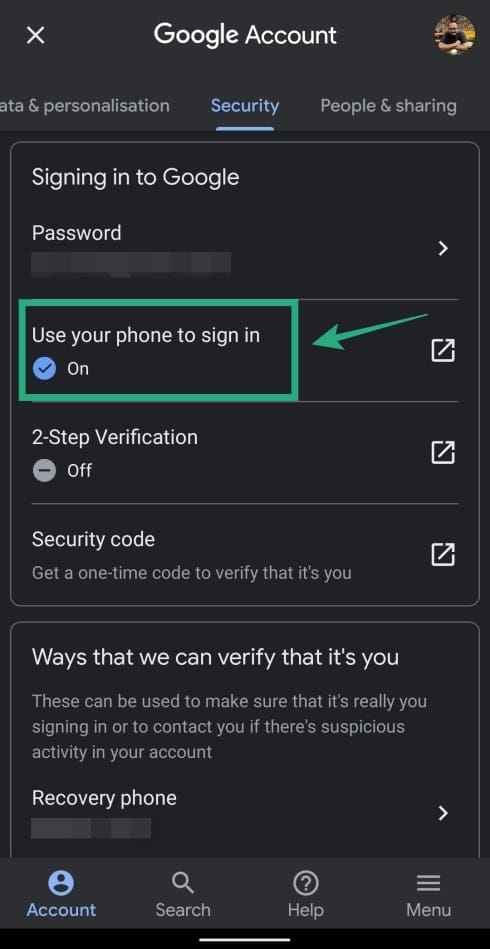
Step 6: Sign in to your Google account using your phone by tapping on Continue, and confirming your screen lock, and then hitting the Yes button.
You will now be shown the list of devices that are enabled for use when signing in to Google.
Step 7: To disable signing in to Google using your phone, tap on the Turn OFF button inside the Use your phone to sign-in page. 
Step 8: Confirm by tapping Turn OFF when prompted. 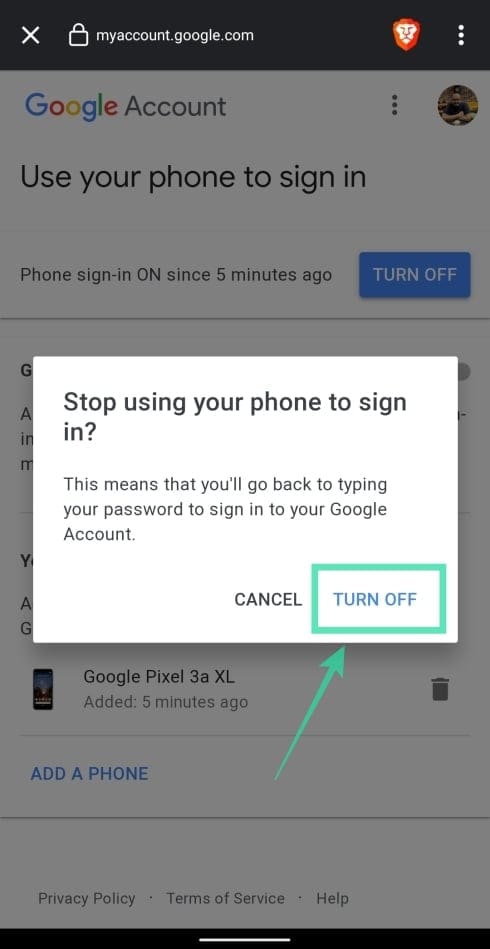
That’s it! You have successfully disabled Google sign-in using your phone. You can now sign in to Google using the password to your account.
RELATED:


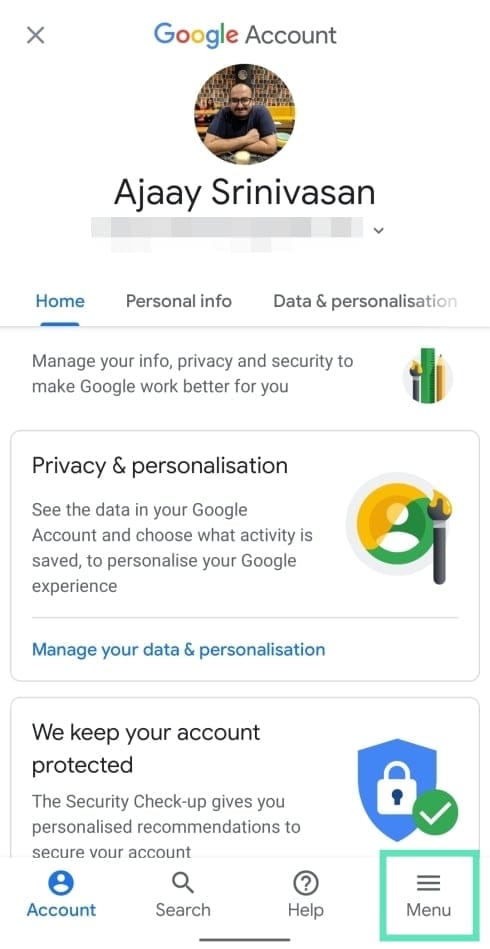
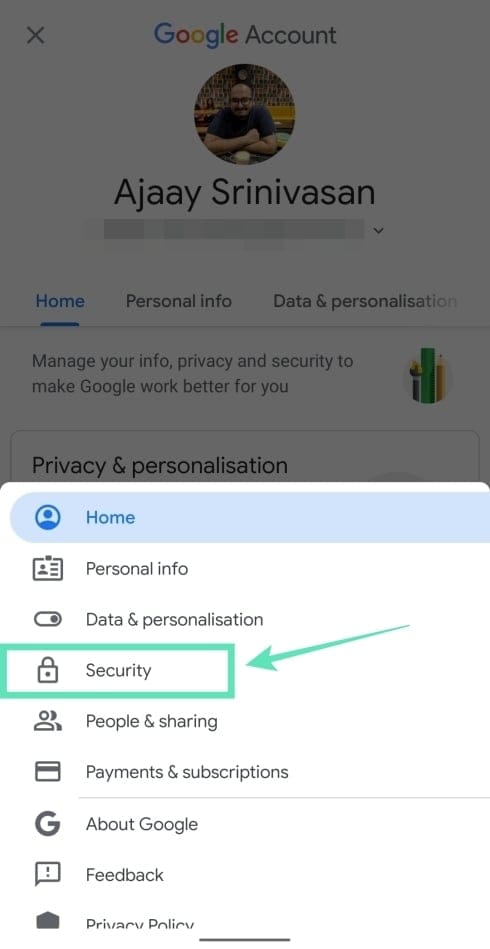
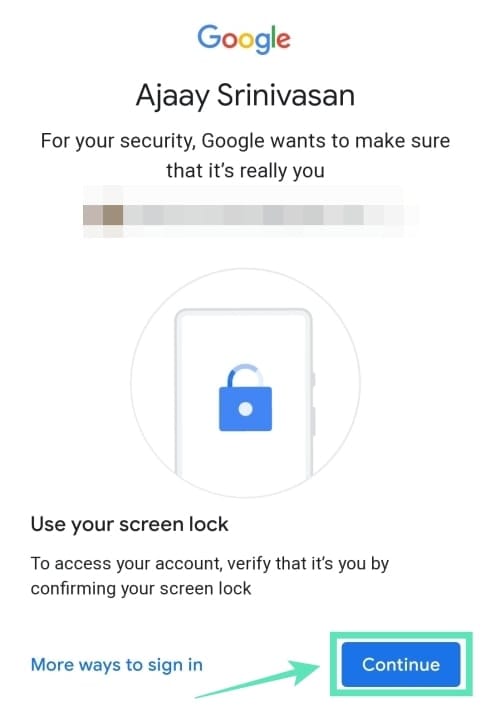
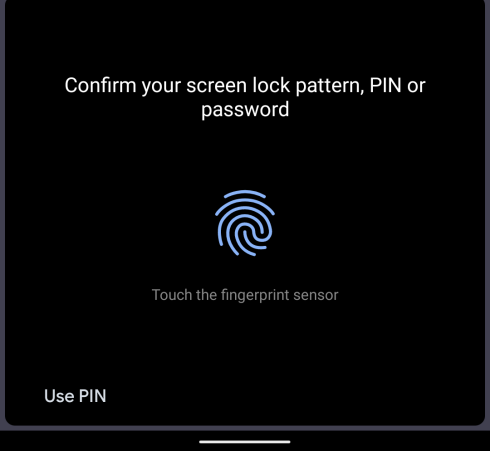
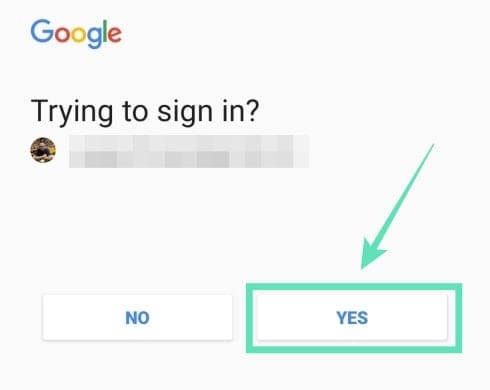











Discussion