Microsoft Windows has been rolling out one OS after the other since the dawn of time. From the sharp edges of Windows 98 to the modern boxy design of Windows 10, we’ve seen the OS evolve into the powerhouse it is today. Like its predecessors, 10, too, offers a respectable playing field for music lovers. You have various equalizer settings, enhancements, and more; all of them catering to your specific needs.
If you’re one of the very few people who don’t like their speakers to produce overpowering bass, you could end up feeling frustrated, as the options to tweak the settings are buried quite deep. So, today, we’ll try to lend you a helping hand and tell you how you could decrease the bass in Windows 10.
Related: How to Turn Off Screen Saver on Windows 10
4 Ways to decrease bass in Windows 10
Below are the four major ways you could troubleshoot your bass in Windows 10.
1. Turn off the ‘Bass Boost’ enhancement
As mentioned before, Windows 10 offers some powerful enhancements to improve your listening experience. Bass Boost is one such popular enhancement on Windows 10, which may very well be hindering your treble notes. To turn it off, first, right-click on the speaker icon on your taskbar and click on ‘Open Volume mixer.’
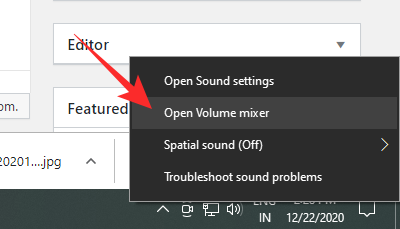
Now, click on the icon of the speaker you’re trying to tweak.
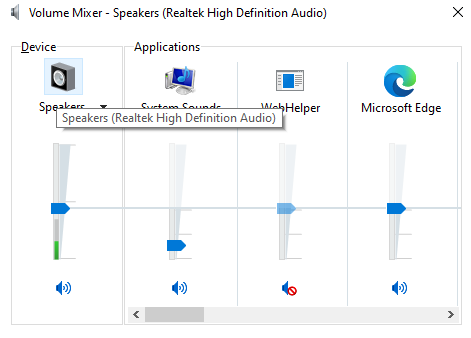
Now, go to the ‘Enhancement’ tab and either uncheck the ‘Bass Boost’ enhancement or check the option to ‘Disable all sound effects.’ Click on ‘Apply’ and ‘Ok,’ then, exit.

Please note that the ‘Bass Boost’ option may not appear if you’ve updated your Windows 10 PC recently or your speaker isn’t supported.
Related: How To Set A Dynamic Wallpaper For Windows 10
2. Decrease subwoofer volume
If you have added a dedicated subwoofer to your Windows 10 PC, you’d be able to tweak it settings from the ‘Volume mixer’ rather easily. After you’ve opened ‘Volume mixer’ and clicked on the speaker of your choice, you would need to go to the ‘Levels’ tab.
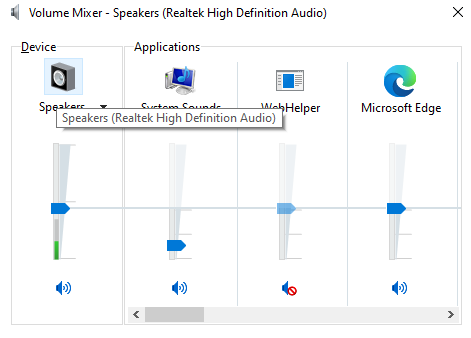
Scroll down until you see the subwoofer option and decrease its volume.
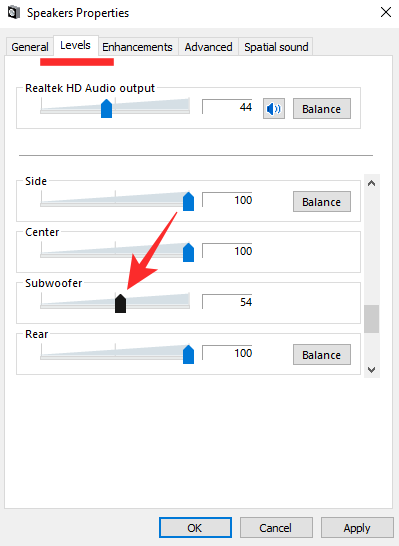
Hit ‘Apply’ and ‘Ok’ before exiting the space.
3. Reset your Windows 10 equalizer
Windows 10 also allows you to take control of your music by offering custom equalizers. There are a bunch of presets already in-store, and you can always experiment with the detailed 10-band equalizer. To access the equalizers, you’ll once again need to go to ‘Volume Mixer’ and open the device you’re looking to tweak.
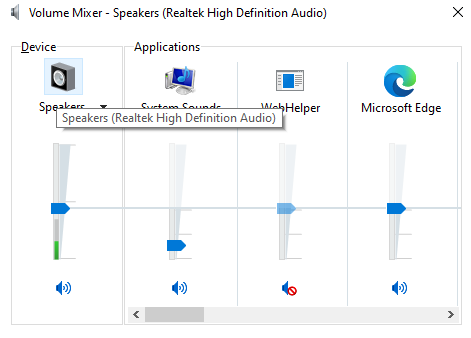
Go to the ‘Enhancement’ tab and click on ‘Equalizer.’ Under ‘Setting,’ make sure ‘Bass’ isn’t selected. Set it to ‘None’ or ‘Treble,’ hit ‘Apply,’ ‘Ok,’ and exit.
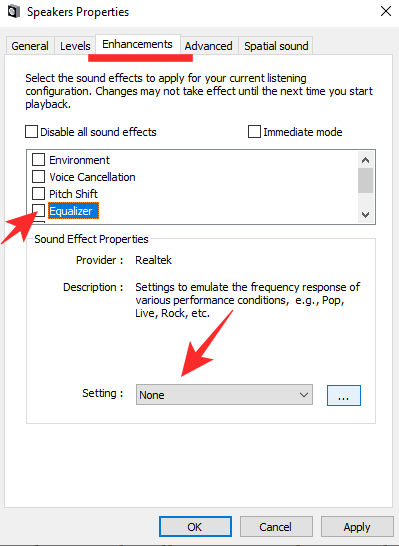
Related: How to turn off Windows Defender on Windows 10
4. Check application settings
If your speaker’s sound signature still hasn’t improved, check out the application you’re using on your Windows 10 PC. You could try any other application or check out YouTube videos of the music you are listening to on your music player to see if that makes a difference.












Discussion