Once upon a time, data transfer between different platforms was a difficult task. However, as the technology improved, the data transfer primarily the photos is as easy as ABC.
Whether you are switching from iPhone to Android or own an Android phone besides iPhone and want to transfer photos to the Android phone from your iPhone, it’s not a herculean task to do so. You can easily transfer the photos with or without a PC using the following methods.
Check out: Useful WhatsApp tips and tricks that you should know
Method 1: Copy the photos to PC
The first method is based on the traditional way of copying stuff. You connect your smartphones using data cable to the PC and copy content from one device to another. With this method, you can transfer the data from iPhone to PC first and then from PC to Android. Another way of using PC to copy photos is to directly copy photos from iPhone to Android.
Check out: Are you a parent of a toddler? Here’s how your Android device can help you
Here’s how to do it:
- Connect your iPhone to PC using a data cable. Similarly, connect Android phone to PC using another data cable.
- Go to My Computer on your PC, you will find two new drives, one labeled as iPhone and second with the name of your Android Phone.
- Click iPhone drive and open in new window. Similarly, click on Android drive and open in new window.
- In iPhone window, navigate to the folder DCIM. All your iPhone photos will be present inside the folder. Now you can transfer them directly to Android or first save them on PC. It’s your wish what you want to do.
- If you want to transfer the photos directly, copy the photos from DCIM in iPhone, and then in Android window, create a new folder by any name and paste the photos. However, if you want to copy the photos to PC first, create a new folder on your PC and paste the photos from iPhone to PC. Once you have copied all the photos to your PC, copy them from PC and paste them on your Android device.
Method 2: Use file sharing app
If you don’t have a PC with you, don’t worry, you can transfer the photos without it as well. All you need a file-sharing app on your iPhone and Android device. Here is a list of apps that you can use to transfer data wirelessly between iPhone and Android. We would suggest Xender app for transferring photos directly from iPhone to Android.
Check out: How to wirelessly sync files between PC and Android on a local network without internet
To do so, follow the steps:
- Download the Xender app on your iPhone and Android device.
- Open the Xender app on your iPhone and select the photos that you want to transfer. Tap Send.
- Open the Xender app on your Android device and tap Receive.
That’s all you have to do to transfer photos from iPhone to Android. You can also use cloud sharing apps such as Dropbox or Google Drive to transfer photos, however, that’s a time-consuming process and requires an internet connection.

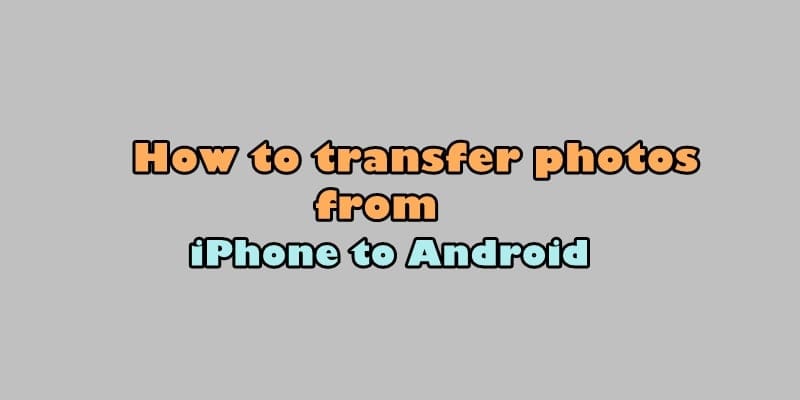
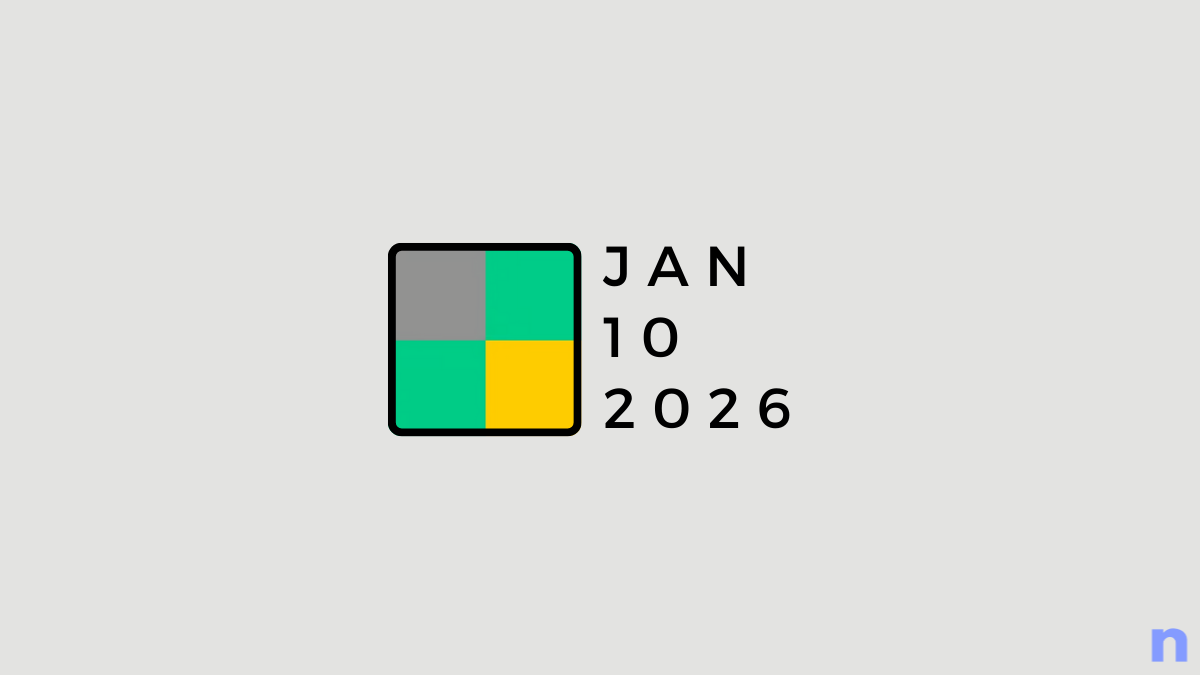
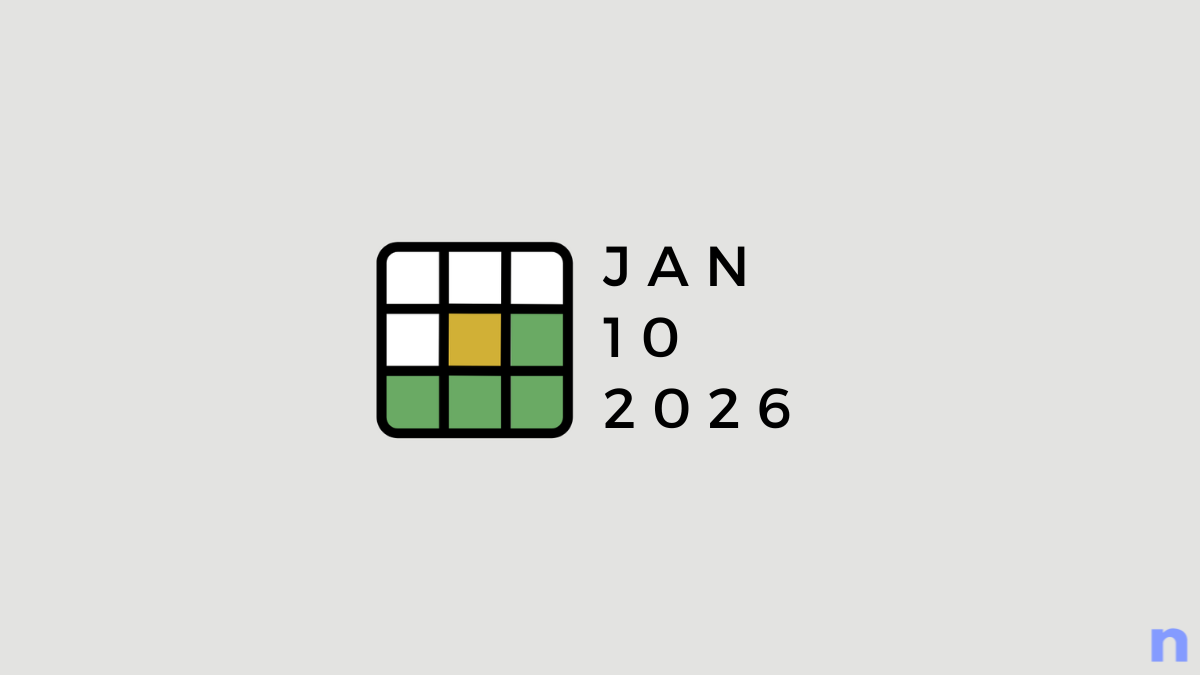
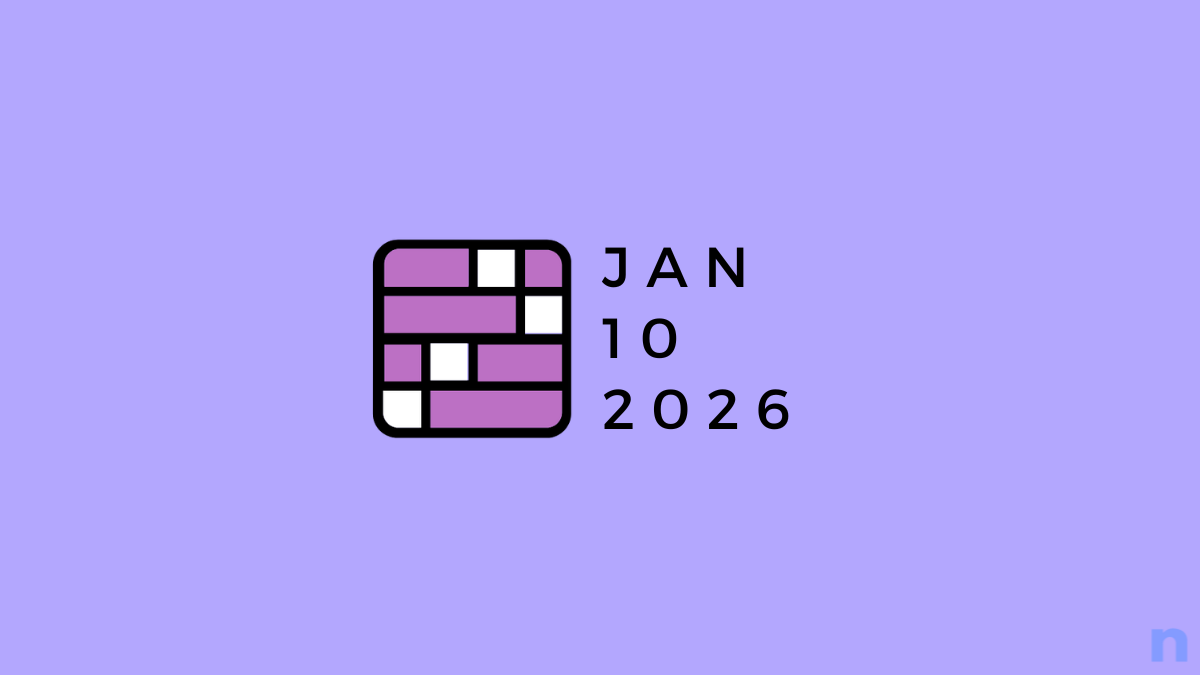
![Your Guide to StarRupture Classes [AIO]](/content/images/2026/01/FI-10.jpg)
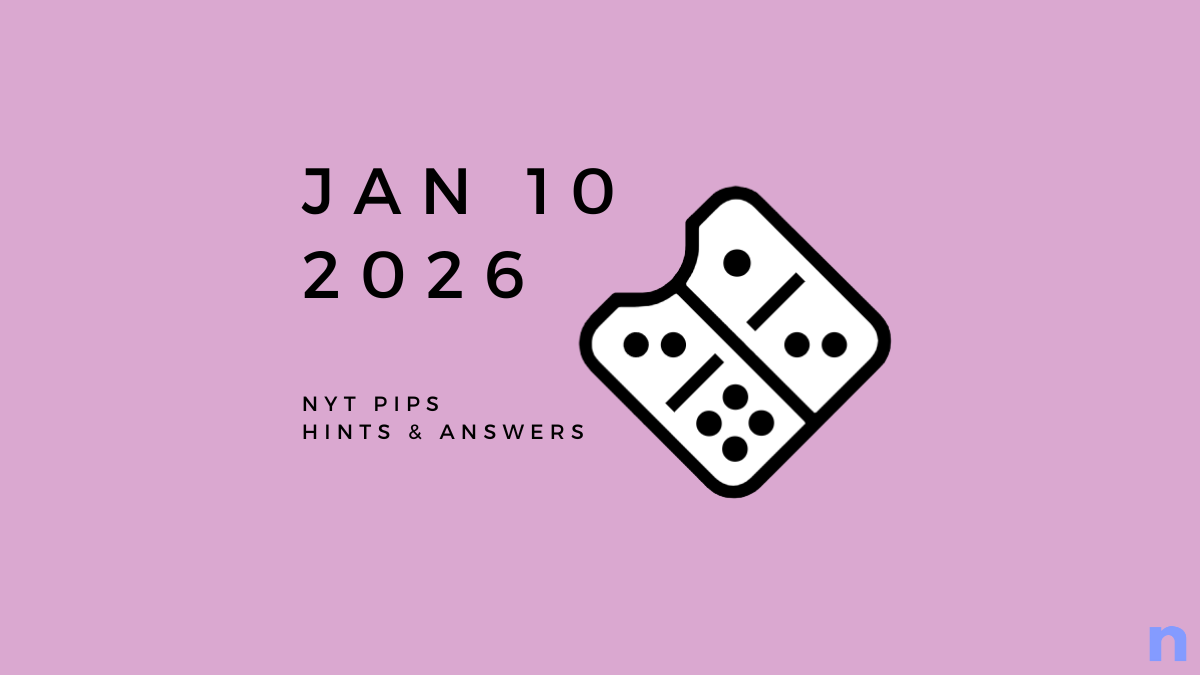






Discussion