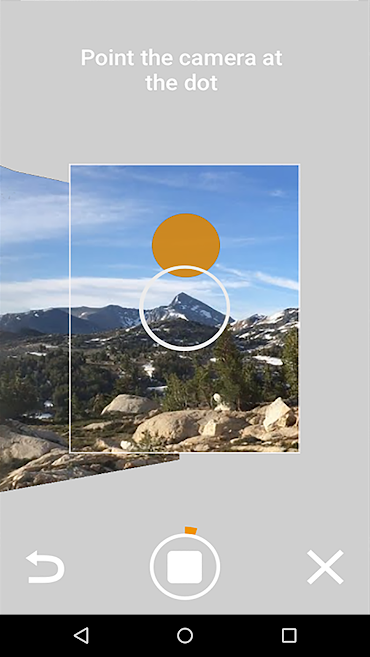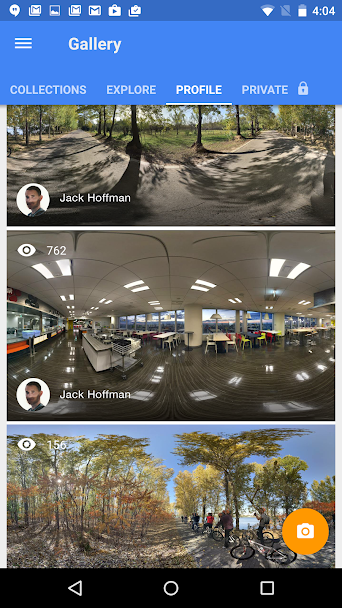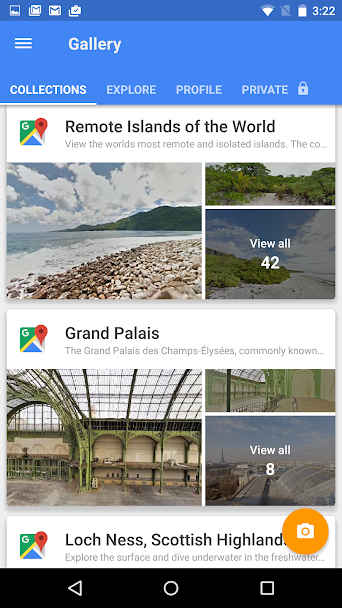With the introduction of Note 10 devices, the S10 family has lost its undisputed best Samsung smartphone camera, for sure, but that doesn’t make the S-series flagships any less competent.
Samsung is usually quite generous when it comes to fitting its flagships with capable software. However, since 2018, the company has been making an informed exclusion in its flagships. Up until Note 8, Samsung flagships used to pack a 360-degree camera app, which quickly turned out to be one of the standout features.
The company saw an opportunity to capitalize and launched a dedicated 360 camera: Gear 360. Samsung also stopped bundling the 360-degree camera app with its flagships. Even if you are disappointed with the route Samsung’s taken, there’s no other option than to move on and look for alternatives.
So, if you want a free and reliable app that gets the job done on your S10, take a brief look at the app listed below.
Google Street View
While the Street View wasn’t primarily meant to be a 360-degree photography tool, it serves the purpose exceptionally well. Follow these steps to take your first 360-degree photo on S10.
Step 1. Download the app from Google Play.
Step 2. Fire it up.
Step 3. Tap on the camera icon at the right-hand corner of your screen.
Step 4. Grant photo and storage permissions.
Step 5. Tap on Take photo sphere.
Step 6. Take a bunch of photos following on-screen instructions.
Step 7. Your 360-degree photo will be saved to Gallery and under Street View’s Private tab.