Instagram has announced the release of a new form of hosting videos through Instagram Reels. Reels lets you create short-form videos of up to 15 seconds with the desired audio that can be shared with other sections of Instagram, most importantly on users’ Explore tab.
Once recorded, your Instagram Reel has a chance to get displayed on the Explore section if Instagram decides to highlight it as a ‘Featured Reel’. But can you upload an Instagram Reel in such a way that it only appears on the Explore page and not on your followers’ feed? That’s what we’re going to discuss in this post.
Related: What happens when you share Instagram Reels on Explore
Where can you share your Instagram Reels
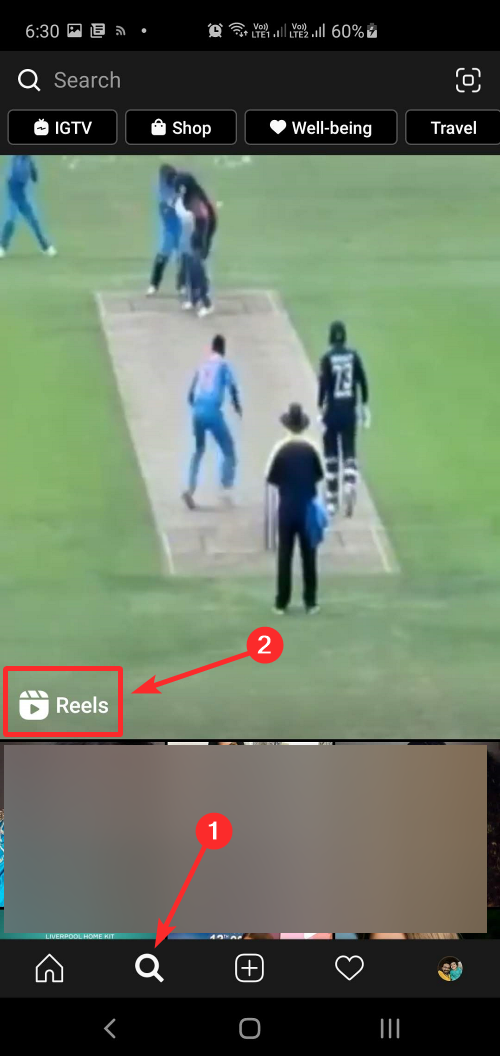
You can record your Instagram Reel of up to 15 seconds and share it across a multitude of sections inside Instagram and externally as well. When a recording is created, all users (public and private) will be able to share their Reels on their Instagram feed or inside their Stories.
Public accounts will additionally stand a chance to get their content featured inside Instagram’s Explore tab when they share their Reels to everyone, even outside their follower-base.
Besides that, you can share your Reels externally to other messaging and social media apps by sending a link to your Reel.
Related: What are Featured Reels?
Can you upload your Reels in Explore only?
Yes. Instagram allows you a neat way to create and share Reels that will only show on the users’ Explore tab. This way, you wouldn’t need to share them in your followers’ feed although all your Reels will still be visible on your profile page under the ‘Reels’ section.
Related: Do Instagram Reels Disappear?
How to share Instagram Reels in Explore without posting it to your feed and profile grid
If you wish to upload your Instagram Reels in such a way that it only pops up on users’ Explore tab, then you can do so by configuring your Share options before uploading your Instagram Reel. To do this, create your Instagram Reel by opening the Stories camera, recording your Reel, finalizing your video with original audio, and adding various effects.
After your Reel is created, tap on the right arrow to confirm the recording and then tap on the arrow icon on the bottom right corner. This will take you to the ‘Share’ page where you can decide where you want your Reels to show up on Instagram.
By default, Instagram enables sharing to ‘Feed’ which sends your Reels to all of your followers’ Instagram feed and also makes it visible inside your profile grid. You can disable this and only make the Instagram Reel show up inside people’s Explore tabs by toggling the ‘Also Share to Feed’ switch to OFF position.
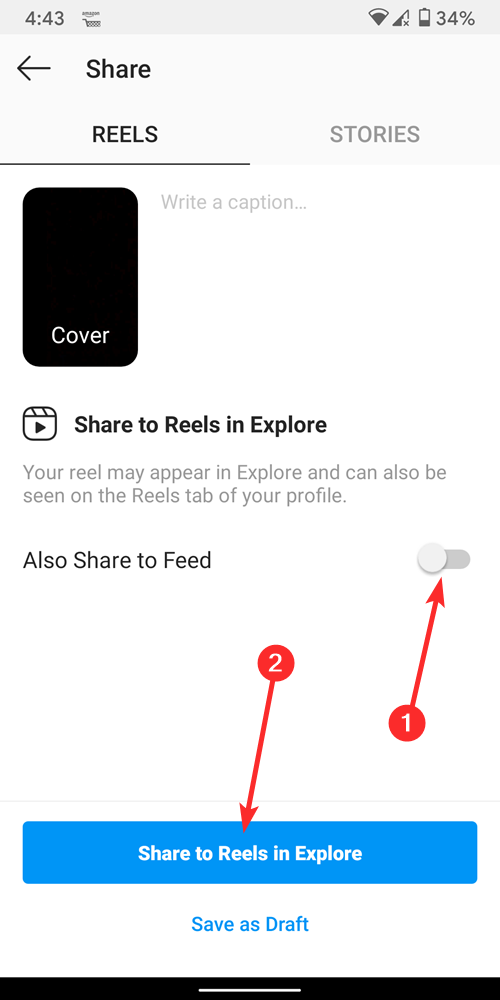
After you have done that, choose a cover image for your Reels and then tap on the ‘Share Reels in Explore’ button at the bottom.
That’s it! Your Instagram Reels is now only visible when people check out the Explore tab on their Instagram app. Your Reels will nether appear on your followers’ feed or inside your profile grid, thus leaving your profile look uncluttered.
RELATED:


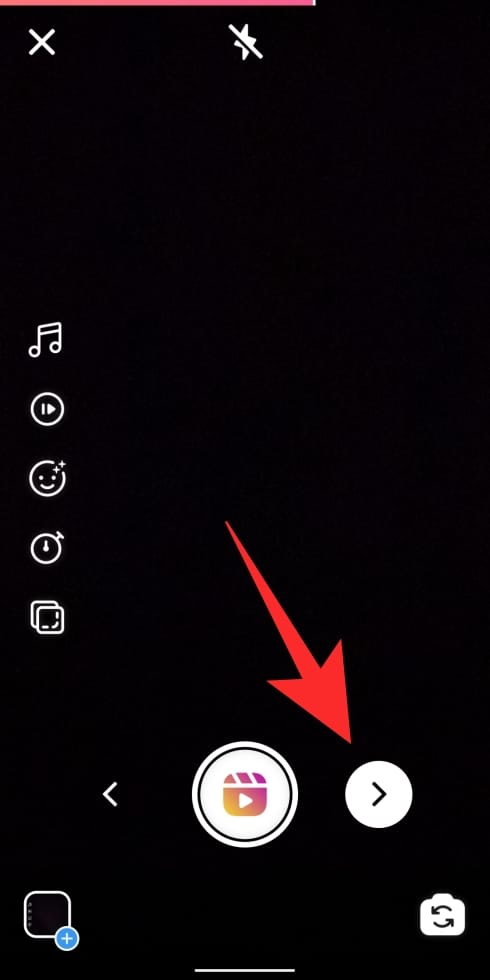
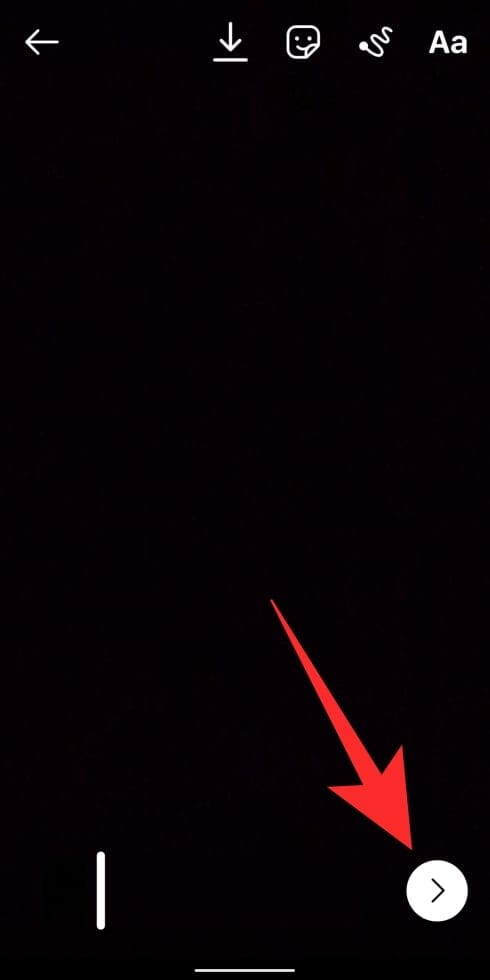












Discussion