Google is making the ability to customize your Android’s UI easier than ever with the ‘Material You’ design that’s going to debut with Android 12 this year. Material You will give users more control over what their phone looks and feels like as it will generate custom colors based on the wallpaper you have chosen and apply them onto the system UI, Google apps, and other supported third-party apps.
Gboard is now getting a taste of the Material You redesign with the latest update and with it, you can now extract colors from your wallpaper and apply it onto your inbuilt keyboard on Android.
How does Material You theme on Gboard work?
With the release of Android 12 just a few weeks away, Google is bringing the Material You redesign to one of its most useful apps – Gboard. Google’s long-standing keyboard app is getting a renewed emphasis on the UI front with the ability to extract colors from your wallpaper and applying them to certain elements of your keyboard. This is possible thanks to the new ‘Dynamic Color’ option inside the Gboard app that applies a theme you picked for your system from your Wallpaper onto different keys of your keyboard.
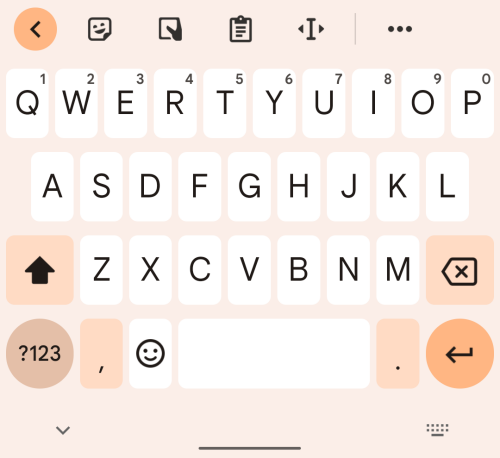
This Material You-based theme when enabled applies to your keyboard on both light and dark modes of Android. When the Light mode is on, you will see the lightest hue of your Material You theme color applied to your keyboard background. While most of the keys will remain white (when Key borders are enabled), other keys will have different colors from the theme you selected for Material You.
The same colors will be visible when you enable dark mode on your Android device but the keyboard’s background will be replaced by dark grey.
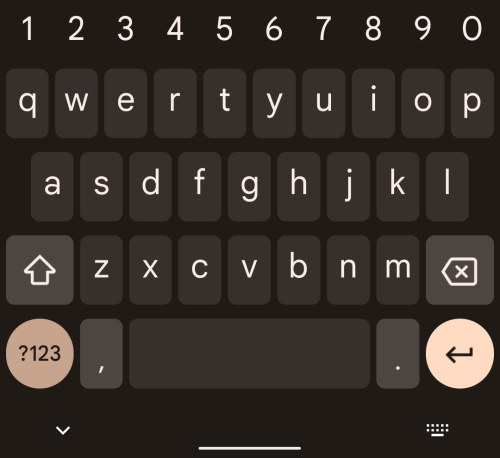
The application of the dynamic color will also change depending on whether or not you have enabled Key borders. When this option isn’t enabled, most of your keyboard’s background will be colored in the lightest shade of your wallpaper theme. The Backspace, Caps Lock, Comma, and Full Stop will only take up your Material You color if you have enabled Key borders inside Gboard.
Gboard Material You theming requirements:
The new Dynamic Color option inside Gboard will only work if your device is running on Android 12 which is currently in beta. That’s because the new theming functionality is based solely to be used with the Material You design on the upcoming Android OS. Although Material You has been present on Android since the very first beta, you weren’t allowed to pick colors for a theme yourself until the rollout of beta 3.
So, if you wish to set a Dynamic Color inside Gboard on your device and want to change it with one of your wallpaper colors, you need to make sure that you are running the latest version of Android 12 Beta on your phone. If you’ve already enrolled your compatible device on the Android 12 Beta program, then you just have to update it by going to Settings > System > System update and then tapping ‘Check for update’.
How to set System theme color on Gboard with ‘Dynamic Color’ option
After you have updated your device to the latest Android 12 Beta build, you can get the Dynamic Color option on Gboard by updating the Gboard app to its latest version using the Play Store app on your phone or by using the link below:
- Gboard on Google Play Store
Once updated, you can check and enable the theming feature inside Gboard. To do so, open the Gboard app on your Android device and tap on the ‘Theme’ option.
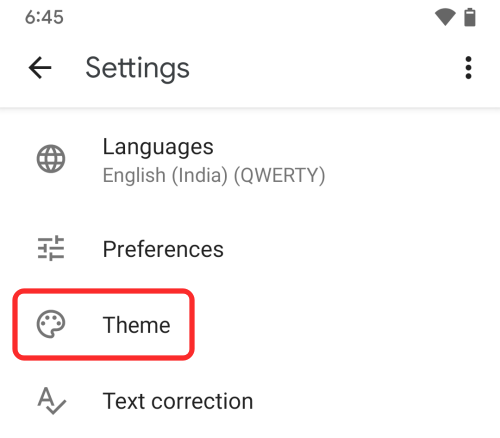
Inside the ‘Theme’ screen, select the ‘Dynamic color’ option under ‘Default’.
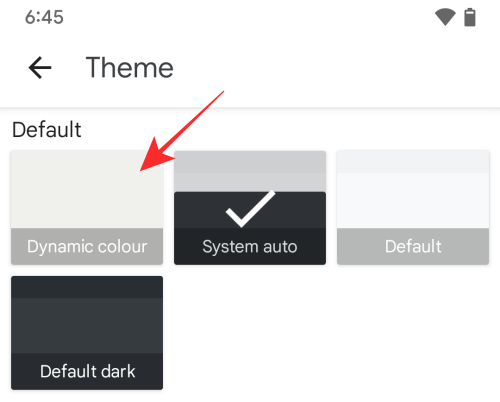
In the popup screen that appears next, decide whether or not you want ‘Key borders’ enabled for your keyboard. Your keyboard’s appearance will change significantly when you toggle this switch. You can see a preview of what your keyboard may look like at the top of this popup. Once you’ve made up your mind, tap on the ‘Apply’ button below to confirm changes.
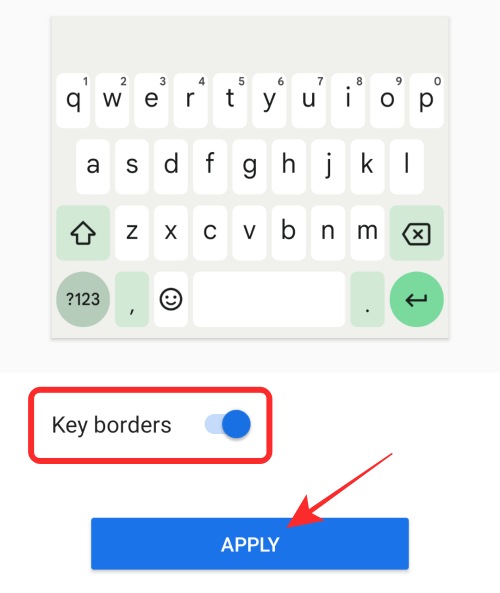
Now you can open any text field on your phone and Gboard will now pop up from the bottom with colors from your wallpaper.
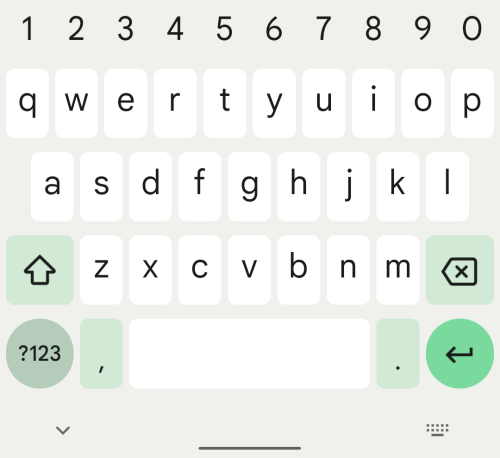
How to Change Gboard theme with your Wallpaper colors
When you turn on Dynamic Color inside the Gboard app, your keyboard will now use the colors that you have selected from your Material You wallpaper. The colors of your Gboard theme will change when you select a different Material You theme from the Color Picker or when you change your wallpaper. If you’re curious about how you can choose a dynamic theme for Material You on Android 12, you can read the post in the link below to customize your Material You theme:
▶ How to Customize Material You on Android 12
If you’re feeling too lazy to read that post, here’s a quick way to change your Gboard theme with your Wallpaper – tap and hold on your Home Screen, select the ‘Wallpaper & style’ option and choose from one of the color options available under ‘Wallpaper colors’ or ‘Basic colors’.
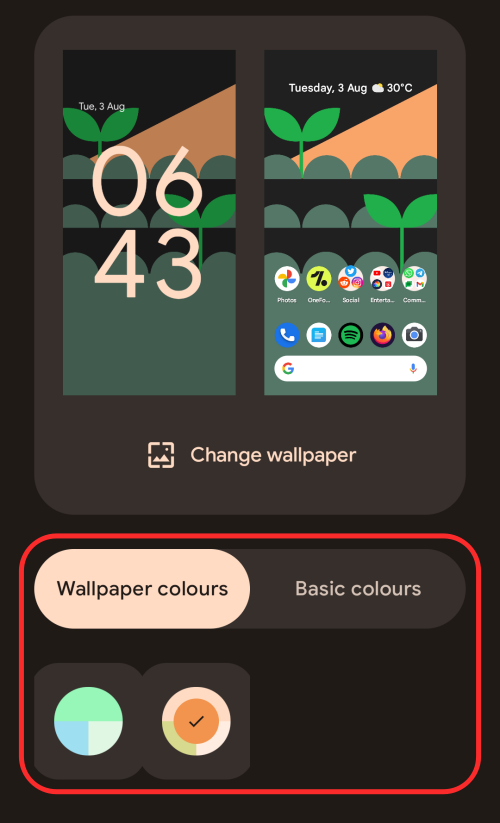
You can now open a text field to bring up Gboard on your screen and your keyboard will now have colors from your newly selected Material You theme.
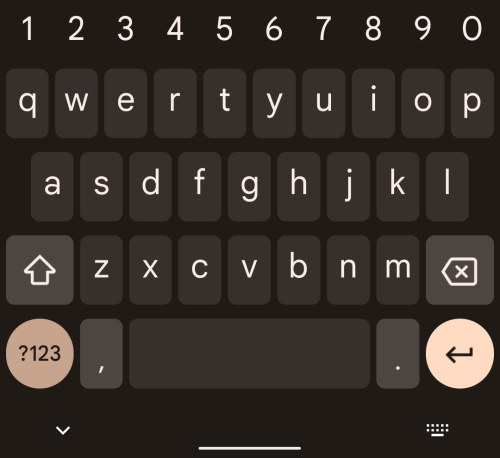
That’s all you need to know about using changing themes for your keyboard on Gboard.
RELATED

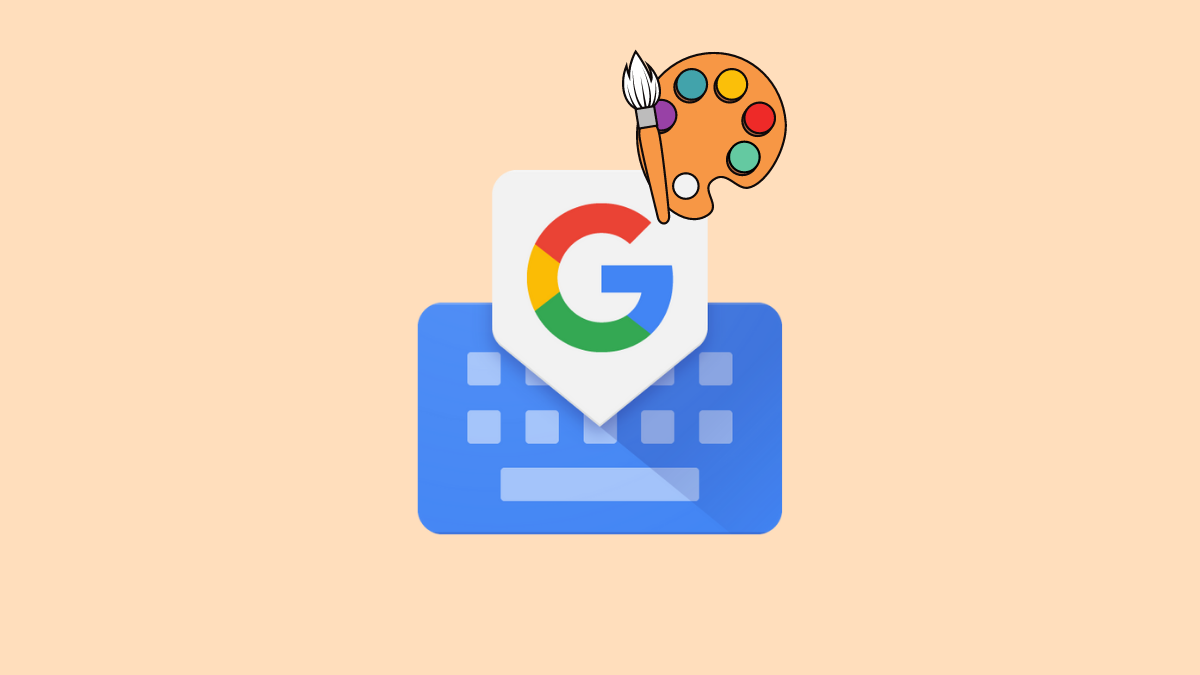



![Solution For Quiz - Where Did the Dragon Hall Deal a Major Blow to the Khitan Navy [Where Winds Meet]](/content/images/2026/01/1-15.png)







Discussion