It can be tough when dealing with someone’s loss and since our real lives are intertwined with what we do online, you may want to hand over your digital information to someone you trust when the time comes because let’s face it – we aren’t immortal. Apple has a Legacy Contact feature that lets you add a person you trust with your iCloud data after your death.
In this post, we’ll explain what Legacy Contact is all about, how you can add one, and how one can access your information when you pass away.
Related: How to Watch Movies on FaceTime [Step-by-step Guide]
The iPhone Feature to Turn On Before You Die: What is Legacy Contact?
Apple offers a Legacy Contact feature that allows you to add someone you trust access to your Apple account when you’re no more. This way, your loved ones will be able to access your important pictures, videos, documents, messages, notes, and more from your iCloud account as well as the devices you’re signed in to.
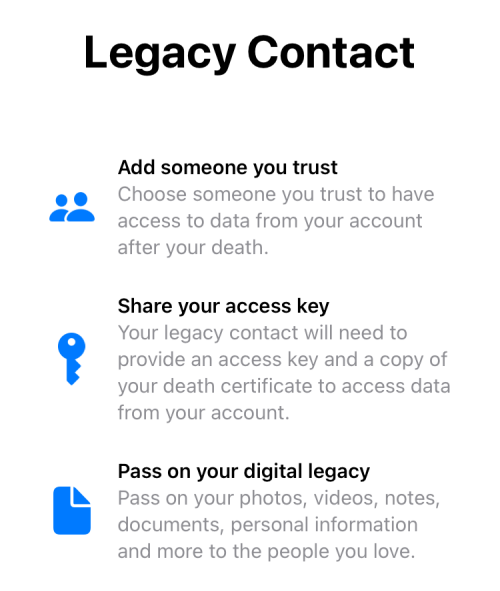
A legacy contact is not to be confused with a recovery contact option although both of them are accessible on the same Password & Security screen. A recovery contact can help you regain access to your Apple ID account if you forgot its password but a Legacy contact can access all your files when you grant them.
If you trust more than one person with your data, you can add multiple Legacy contacts, even those who don’t own an Apple device, In the latter case, you can give someone who doesn’t have an iPhone a physical copy of the access key to your Apple account.
When the time comes, the person you assigned as legacy contact will be able to access your Apple ID data only if they provide the access key that you shared with them as well as your certificate of death. If they choose to, any of your Legacy contacts can then proceed to delete your data before the period of access even ends.
Related: How to Loop a Video on iPhone
How to set up a Legacy Contact on iPhone
- Required: iPhone running iOS 15.2 or newer versions, all your devices are signed to the same Apple ID
- Two-factor authentication is enabled inside your Apple ID account
- You’re at least 13 years of age (or an approved age for your country)
You can proceed to add a legacy contact for your Apple ID account by following the steps below.
- Open the Settings app and tap on your Apple ID name.
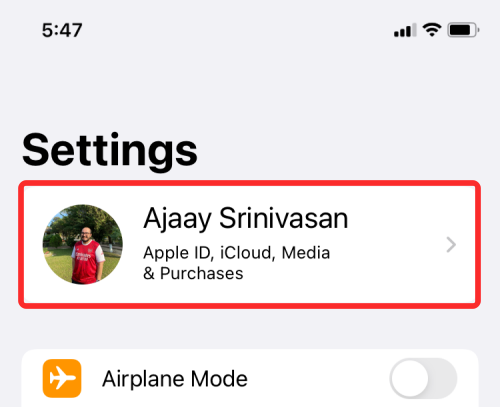
- Inside the Apple ID screen, select Password & Security.
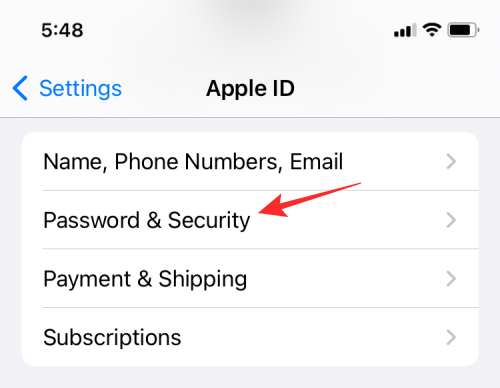
- On the next screen, tap on Legacy Contact.
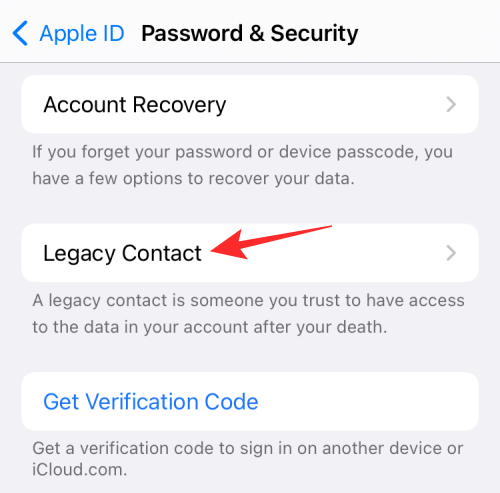
- Here, tap on Add Legacy Contact.
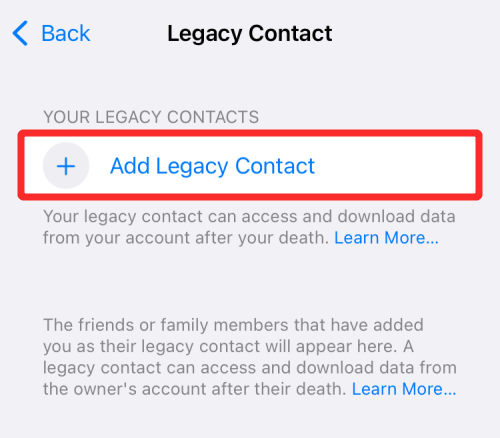
- You’ll now see the Legacy Contact screen where you’ll see all the necessary information about how it works. On this screen, select Add Legacy Contact.
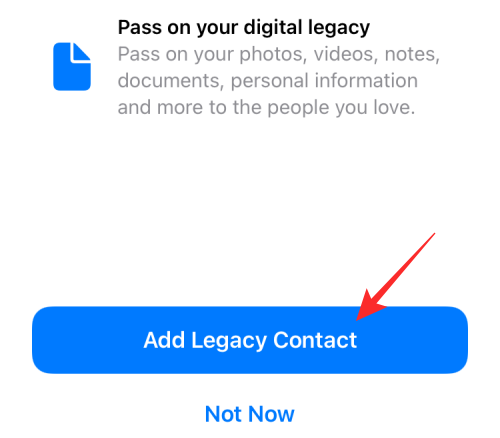
- Next, select the contact you want to add as your Legacy Contact from the Contacts screen or search for them.
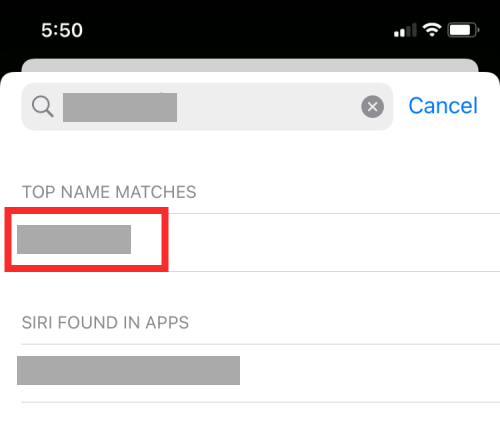
- After selecting your chosen Legacy Contact, tap on Continue.
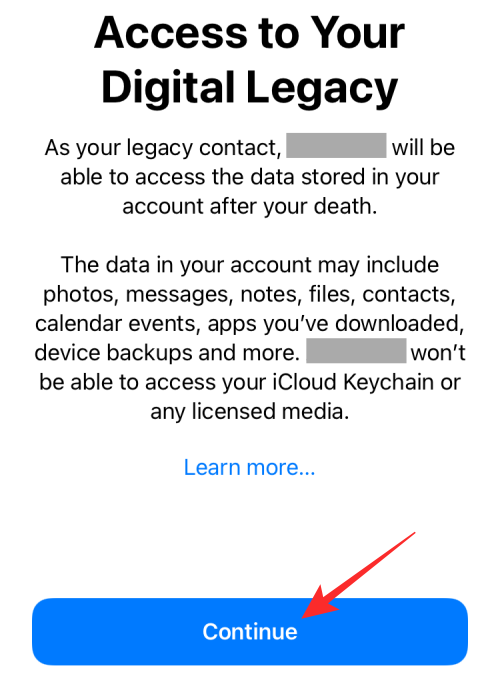
- At this point, Apple will create an Access Key for your Apple account that you can share via the Messages app or in PDF format.

- If the person you’re adding as a Legacy Contact is another Apple user, you can share the access key via the Messages app by tapping on Send a Message. You can then send this access key as a message by tapping on Send.
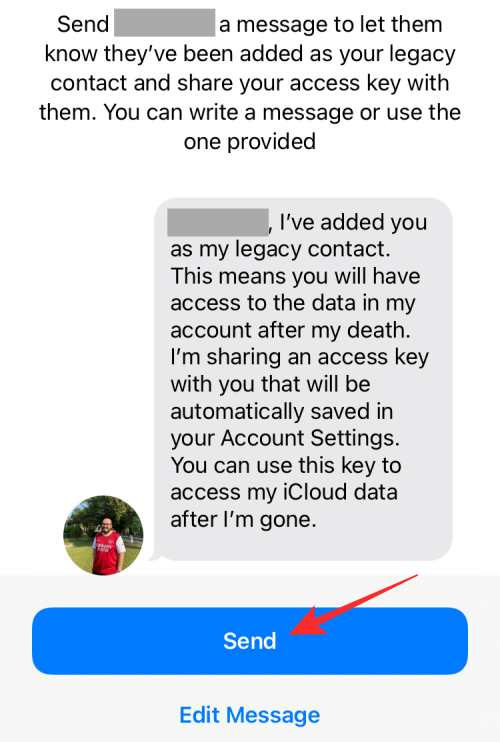
- If the person you’re adding as a Legacy Contact is a non-Apple user, you can share the access key as a PDF file by selecting Print a Copy. When the access key loads up on the next screen, you can either print it or save it as a PDF.
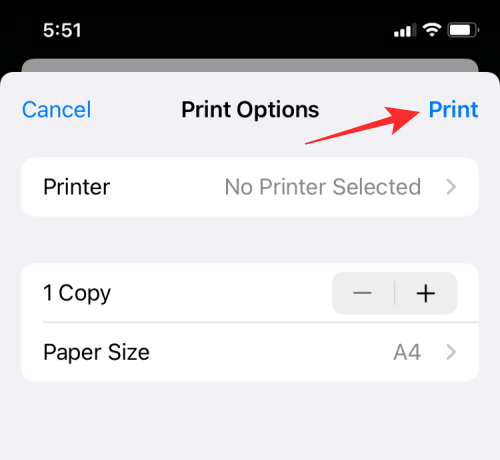
- Once that’s complete, tap on Done to finalize your new legacy contact.
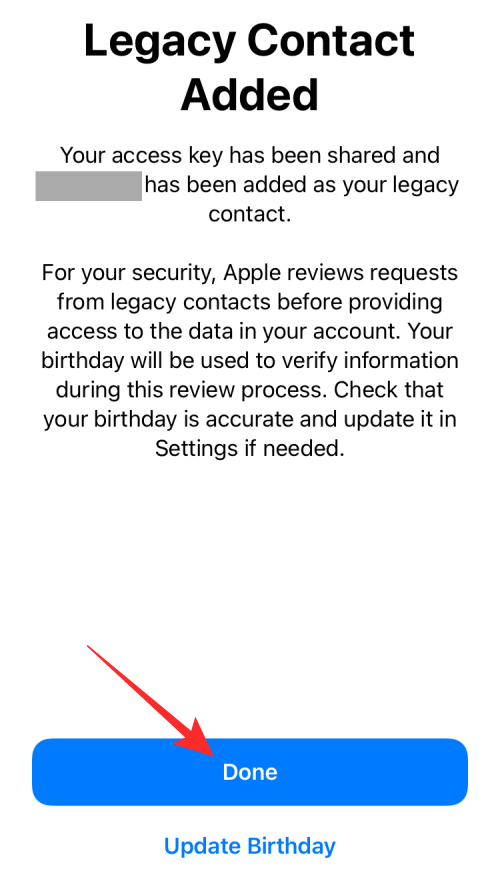
- You should now see your chosen contact appear inside the Legacy Contact screen under the Your Legacy Contacts section.
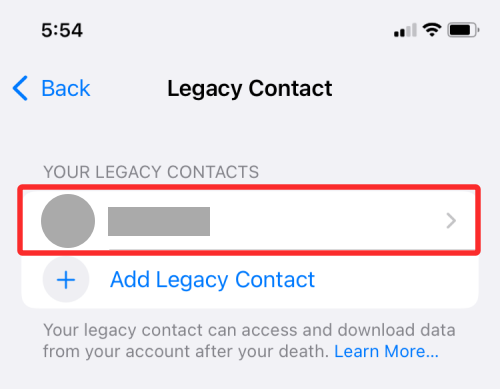
How to remove someone as Legacy Contact
If you no longer trust a person as your Legacy Contact or want to remove them for some other reason, you can do so by following the steps below.
- Open the Settings app on your iPhone and tap on your Apple ID card.
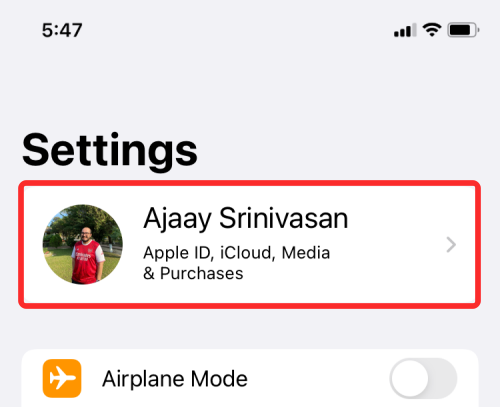
- Inside the Apple ID screen, select Password & Security.
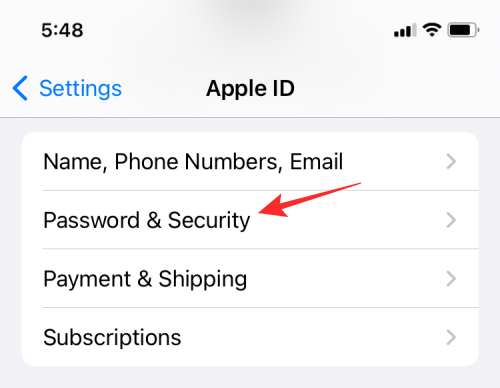
- On the next screen, tap on Legacy Contact.
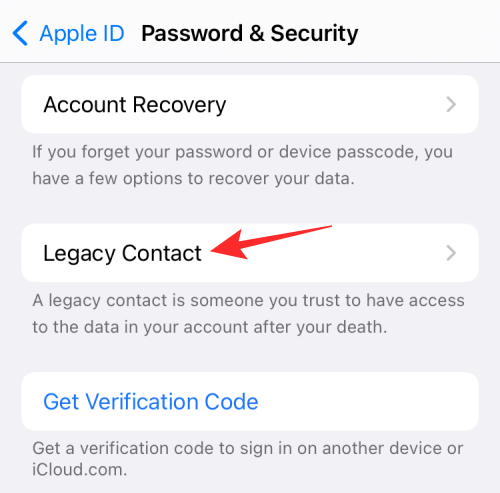
- Now, select the person you want to remove from under the ‘Your Legacy Contacts’ section.
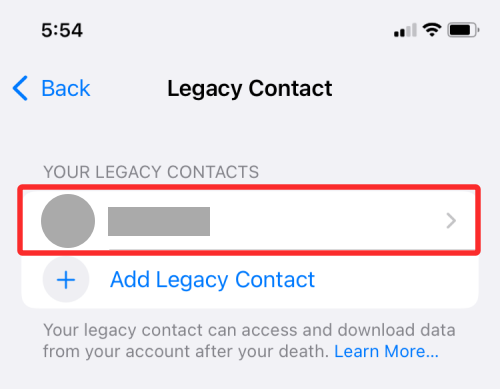
- On this screen, tap on Remove Contact to delete them from your list of legacy contacts.
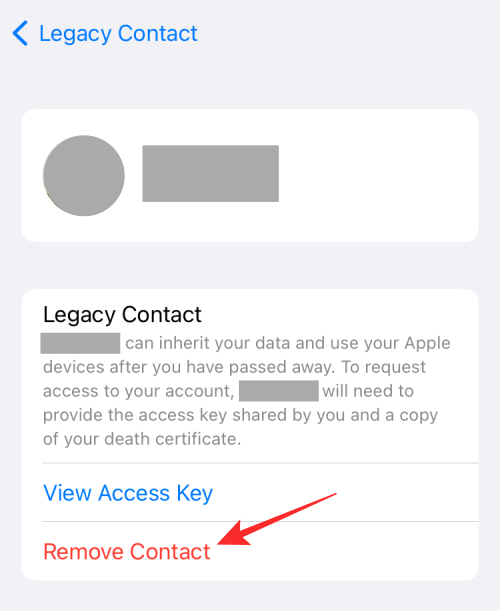
- In the prompt that appears, select Remove Contact to complete the process.
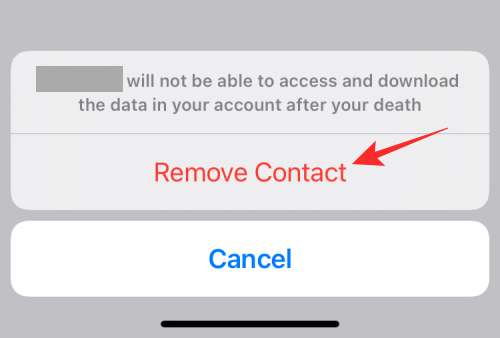
The person will no longer be visible inside the ‘Your Legacy Contacts’ section.
What happens when you add a Legacy Contact?
When you add someone as a Legacy Contact on any of your Apple devices, an access key will be created for this person so that they can log in to your account on your behalf and deal with your account data after you pass away. This access key is basically a QR code that’s shared with them via the Messages app or shared in PDF format. Along with this access key, the person would also need to furnish your death certificate to gain access to your iCloud or Apple ID account.
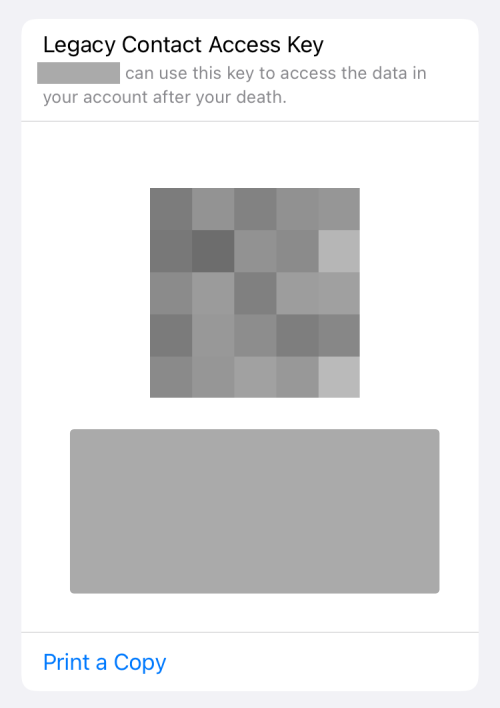
Once this person applies for your account’s access, Apple will start reviewing the data they shared to verify their request. When this request is successfully verified, your original Apple ID will be rendered useless; instead, your legacy contact will now get a special legacy contact Apple ID that they can use to access your account’s user data.
The data that can be accessed and downloaded by your legacy contact includes everything you ever saved and backed up inside iCloud Photos, Notes, Mail, Contacts, Calendar, Reminders, iCloud Messages, call history, iCloud Drive files, Health data, Voice Memos, Safari bookmarks and Reading List, and iCloud Backup.
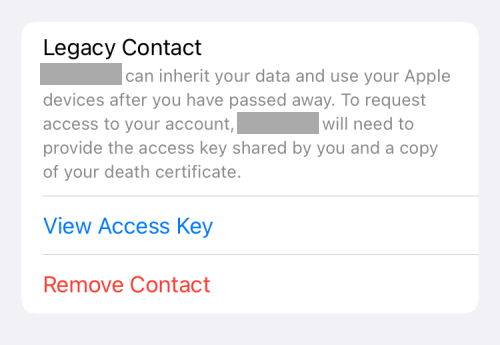
Your legacy contact can, however, not access your iCloud Keychain data, your payment info, in-app purchases, subscriptions, or any licensed media that you may have bought from the App Store. Besides this, your legacy contact can also not see the data you may have saved in a third-party service or a service that may not be linked to your Apple ID. You can check this support page to get a detailed idea about what data your legacy contact can access.
Your Apple ID data will be preserved for 3 years, starting from the date of the first legacy account approval. As soon as the 3-year time period ends, your iCloud data will be deleted forever. You should also keep in mind that your account data can also be deleted by any one of your Legacy contacts, even before the 3-year period is over.
When your legacy contacts get approval from Apple, the activation lock on your iPhone and other devices will be removed. However, your contacts won’t be able to use these devices right away unless they’re erased back to the factory setting.
That’s all you need to know about Apple Legacy Contact on iPhone.
RELATED





![Solution For Quiz - Where Did the Dragon Hall Deal a Major Blow to the Khitan Navy [Where Winds Meet]](/content/images/2026/01/1-15.png)







Discussion