The Internet has made our lives immeasurably more convenient. All you need is an internet connection and a working browser, and you can take care of pretty much everything. However, as you’d expect, the convenience we enjoy isn’t without a price. With hackers giving their all to access our sensitive data and steal banking credentials, the responsibility has fallen upon us users to keep our online presence as secure as possible.
Almost all of us use Gmail to carry out our day-to-day. From Facebook login to Bank account statements, Gmail has access to most of our sensitive information. So, from a hacker’s perspective, it makes perfect sense to crack open our Gmail vault. Thankfully, Google has a contingency in place — Two-Step verification. Turn it on and getting hold of your password won’t be enough for a hacker to gain access.
In this section, we’ll take a look at how to secure your account with Two-step Authentication.
How to enable and set up Two-step authentication on your Android
Two-step verification requires a passcode every time a login is attempted from an unrecognized device. This process eliminates the panic after your password is compromised, as the perpetrator would still need that verification code to gain access to your account.
Two-step authentication makes life a lot difficult for hackers, but enabling it remains simple as ever for end-users. Simply follow the steps below and make your account secure as ever.
Step 1: Go to Settings.
Step 2: Tap on Google.
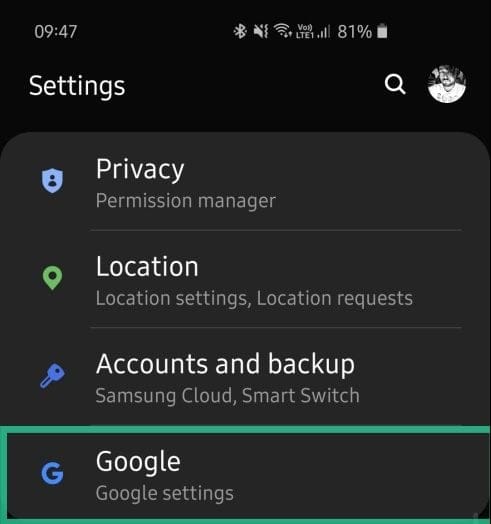
Step 3: Open Manage your account.
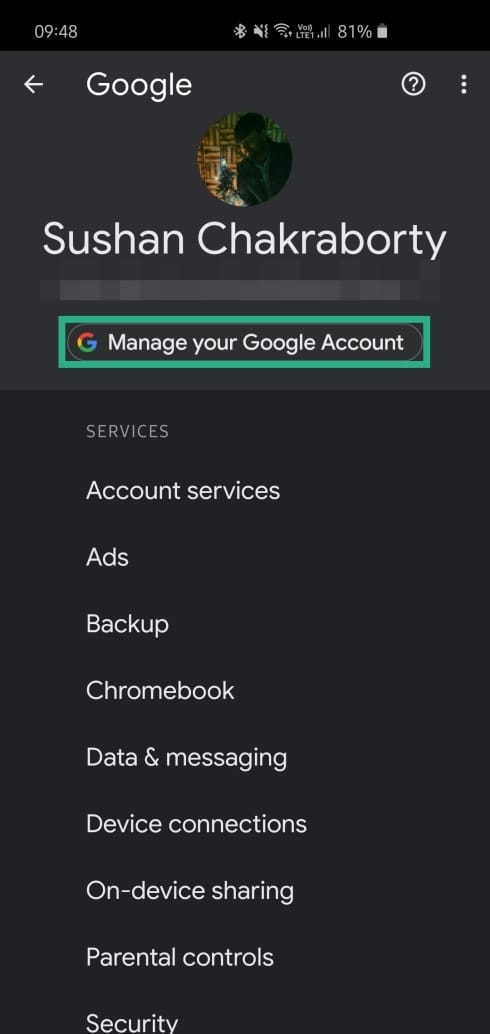
Step 4: Tap on Menu.
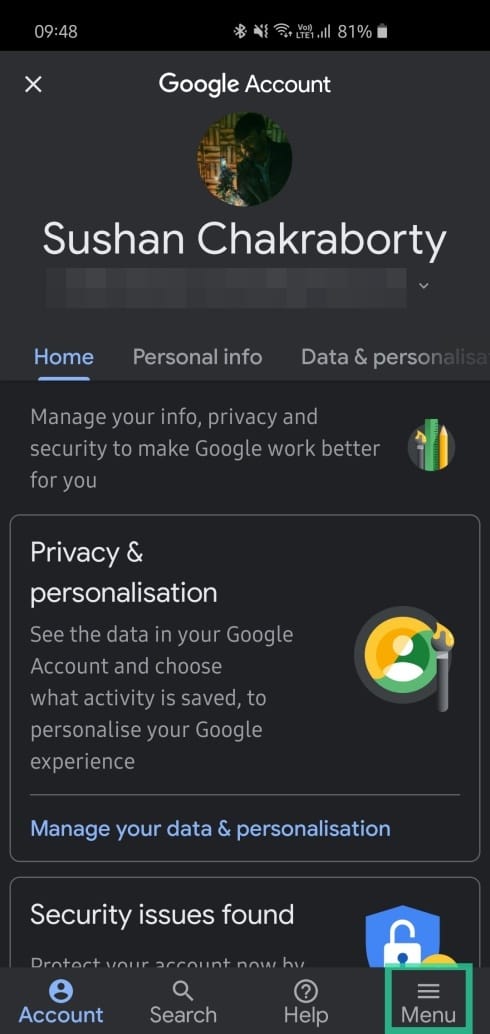
Step 5: Go to Security.
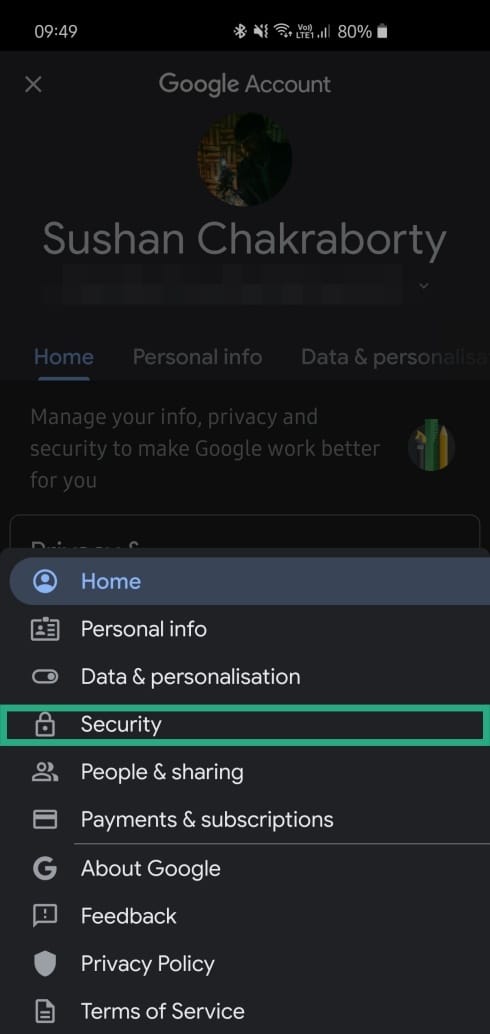
Step 6: Tap on Two-Step verification, which would redirect you to the Google Website.
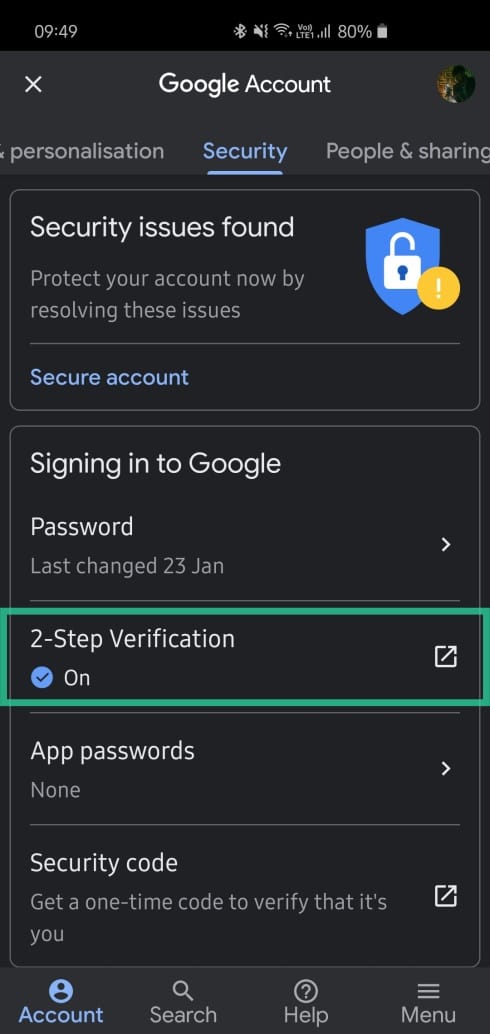
Step 7: Enter your Google password.
Step 8: Tap on 2-Step verification and enter your password again.
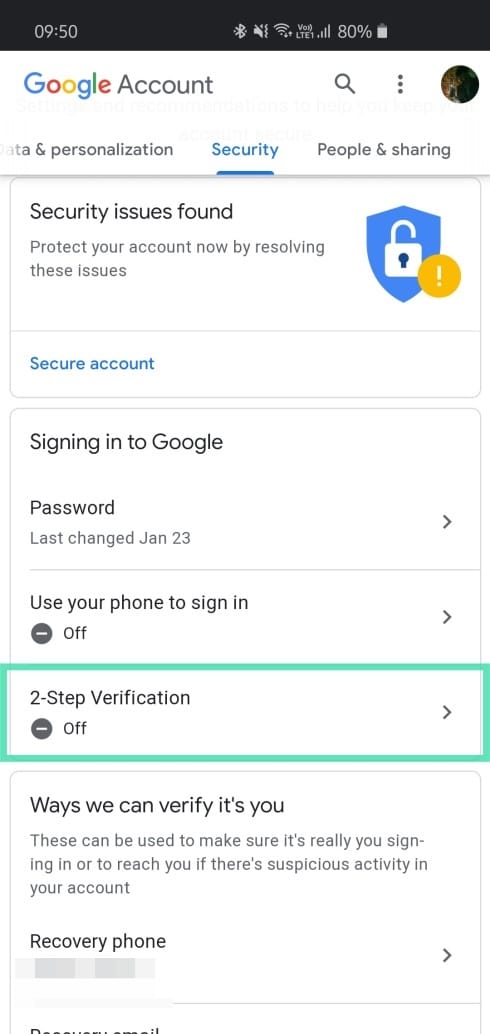
Step 9: Tap on Get started.
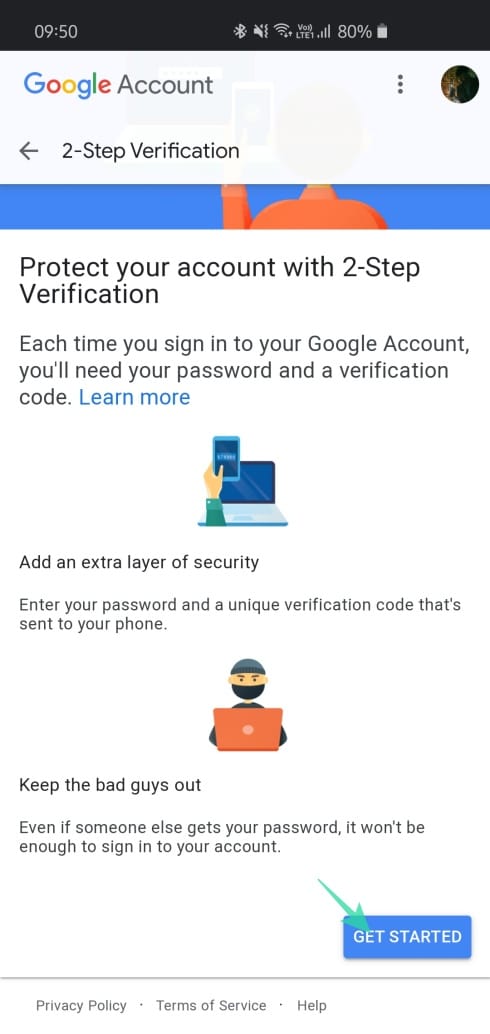
Step 10: Google Prompts will be set as your default method. This would send a notification to your phone whenever there’s a Google sign-in from a new device.
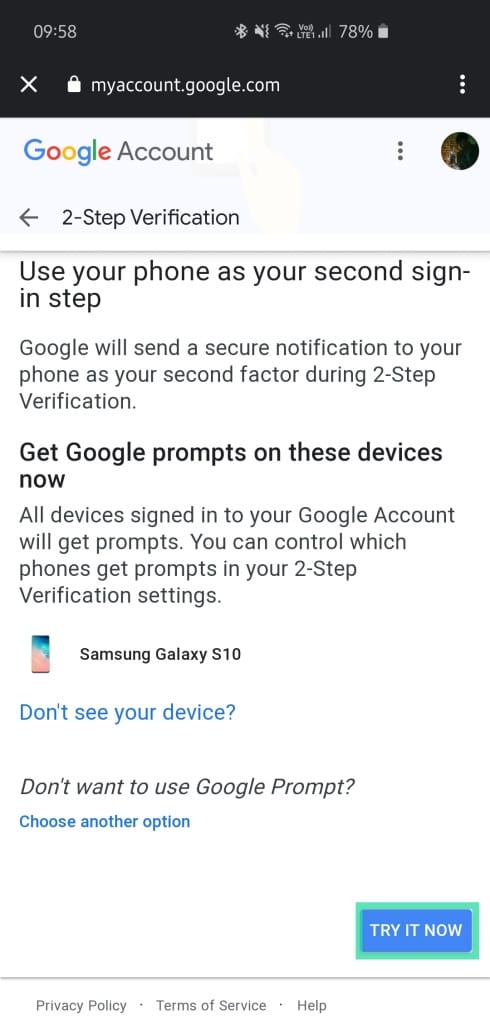
Step 11: Tap on Try it now to see a test prompt. If it works, Two-step verification would be turned on, with Google Prompts set as your default second step of verification.
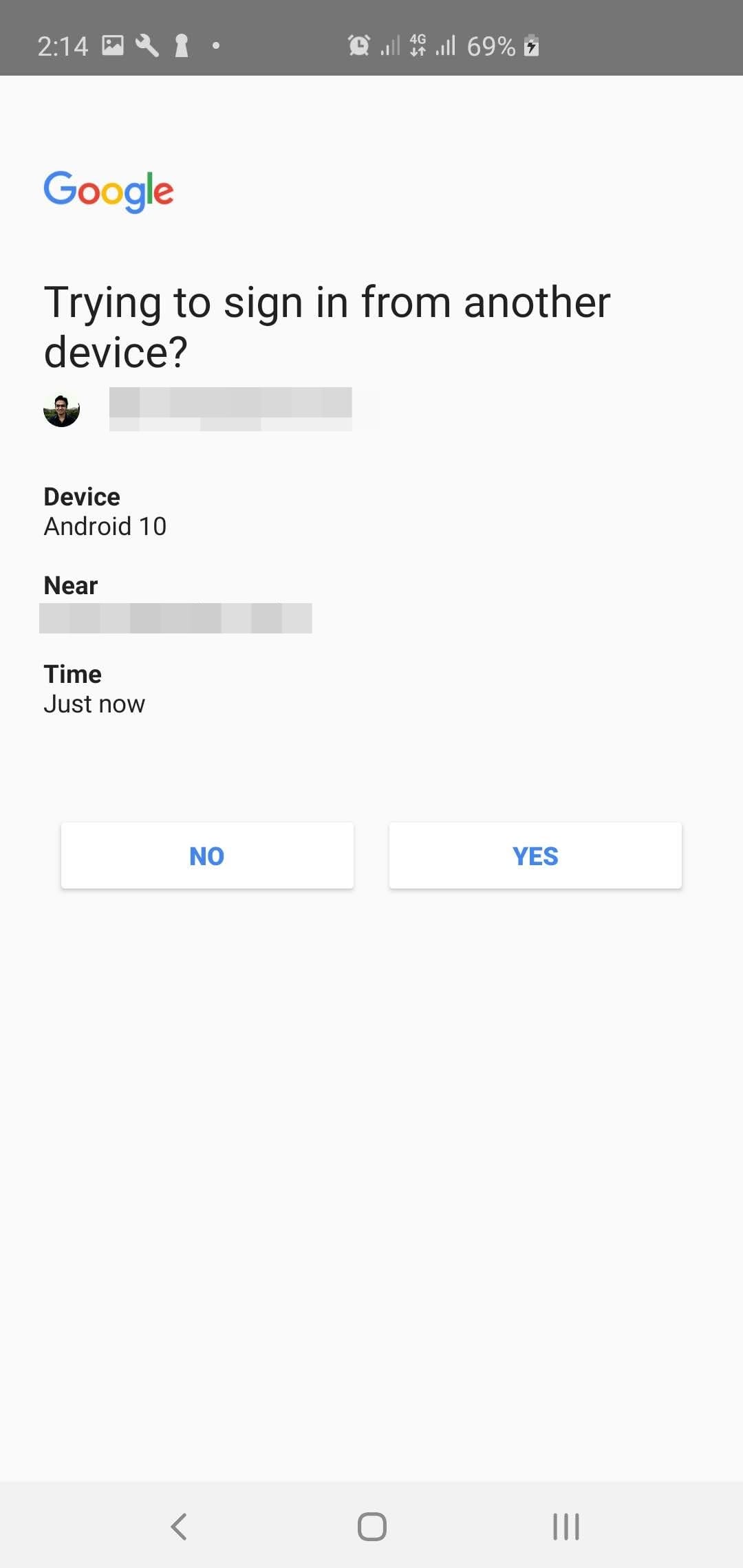
What if I don’t want Google prompt under 2-step authentication
Step 1: If you don’t wish to use Google Prompts, tap on Choose another option and pick from – Text/Call verification or Security key. (This setting can be found at this webpage address.)
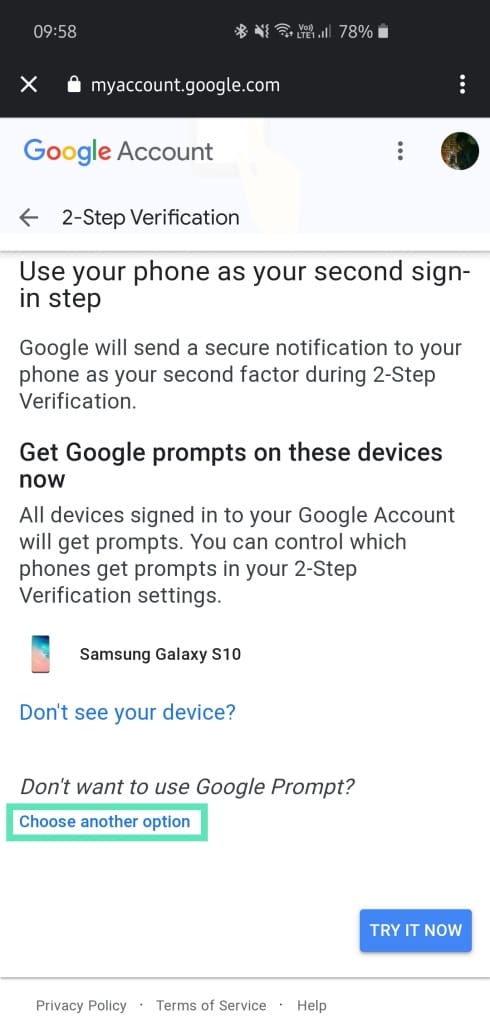
Step 2: Upon picking the first option, you’ll be asked to enter your phone number.
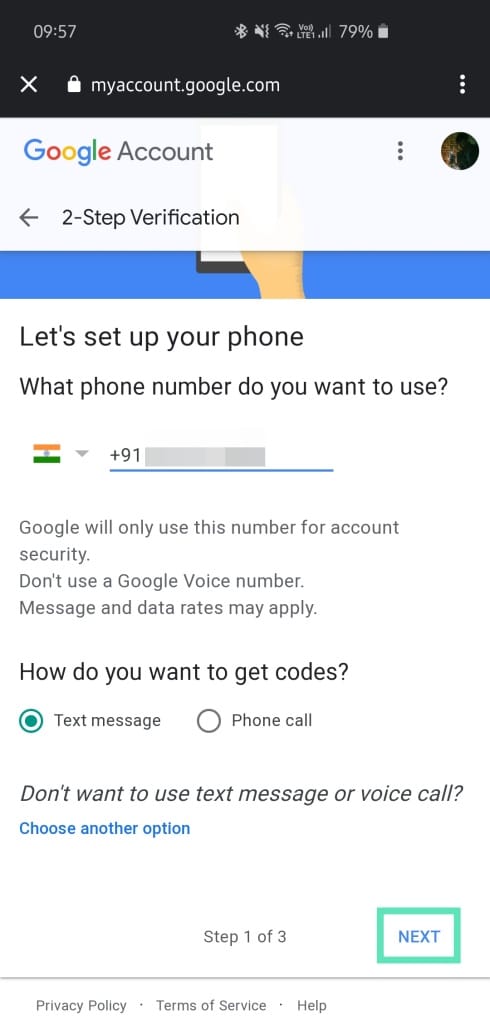
Step 3: A text/call will be sent/made, which would allow Google to verify your number.
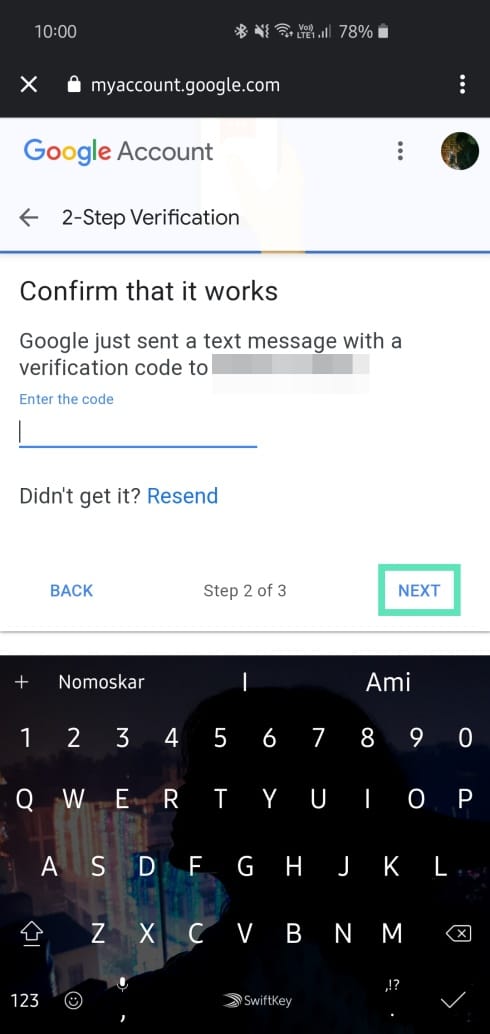
Step 4: After completion, you’ll get the option of turning on Two-step verification for your account.
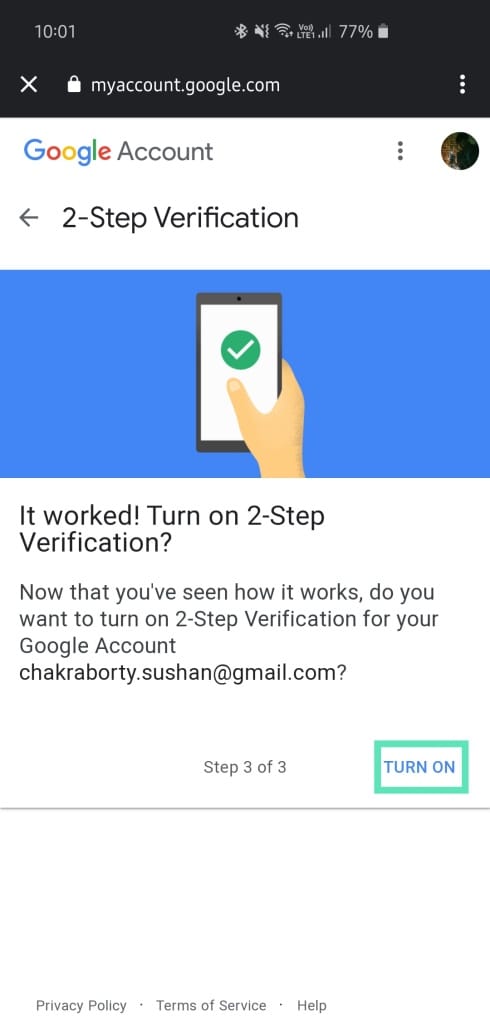
Side note: If you have a security key, choose that option instead and follow on-screen prompts to set it up.
RELATED:



![Solution For Quiz - Where Did the Dragon Hall Deal a Major Blow to the Khitan Navy [Where Winds Meet]](/content/images/2026/01/1-15.png)









Discussion