With more and more users switching away from WhatsApp, Signal is getting the biggest exposure in its years of existence and for all the right reasons. Signal is in fact one of the most private messaging apps and is primarily for secure communication.
If you’re one of those who has recently jumped ship from WhatsApp to Signal, you might notice that things are a little different and there aren’t as many features as the ones you might have gotten accustomed to on WhatsApp.
Fortunately, all that is about to change now as Signal is rolling out a slew of new features to its messaging app one of which is the ability to host an ‘About’ section inside your profile page for others to see. In this post, we’ll help you set a text status for your profile on Signal so that your contacts can see whether you’re available or to let others know a little bit about you before they start conversing with you.
Set Text Status on Signal
Take a look at the steps below to set a text status on Signal.
1. Install the Signal Beta app to get Text Status feature
Text status is available as part of a beta update to the Signal app on Android. What this means is that you will have to run Signal beta v5.3.1 to be able to write something in the ‘About’ section for yourself on the messaging app.
You can install the latest beta version of the Signal app on Android by either becoming a beta tester for Signal on Google Play (more on this below) or by downloading and installing the Signal beta v5.3.1 directly from APK Mirror. If you download APK from APK Mirror, then here’s how to install the APK file on your Android device.
Now, let’s see the process of getting the Signal beta app from the Google Play Store.
First, visit the app’s beta page here. Now, click on the “BECOME A TESTER” button.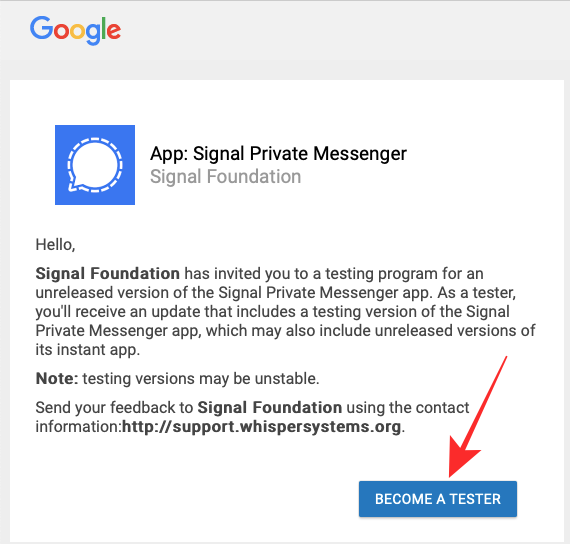
Now, go ahead and install the Signal app from the Play Store. If you already had the app but became a tester now, you need to install the update that becomes available to you now.
For that, open the Play Store app, tap the hamburger menu, and then go to My apps & games. Find the Signal app and click the update button. You can also simply search for the Signal app on the Play Store, open its listing, and then click the update button.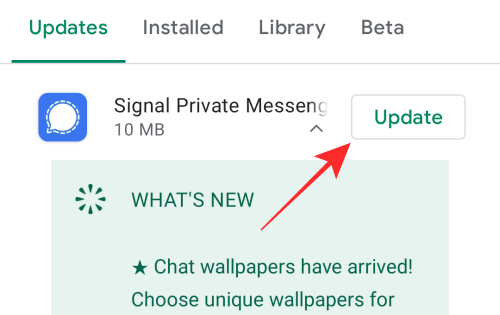
2. Create a Text Status for your profile
After installing the Signal (Beta) app, you can go ahead and set a text status straight away within the app.
To do that, open the Signal app and tap your profile picture at the top left corner. 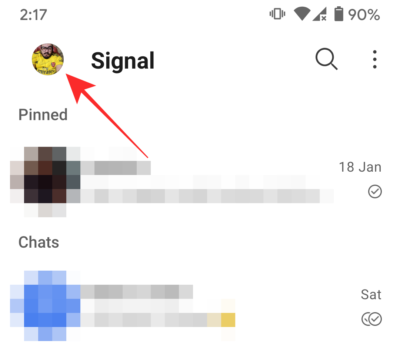
In the ‘Settings’ screen that appears, tap on your profile name at the top. 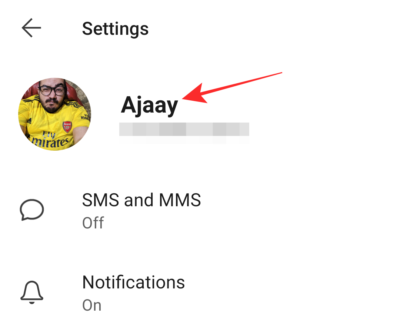
This will open up the ‘Profile’ screen. Here, tap on the ‘About’ section to create a text status for your Signal profile. 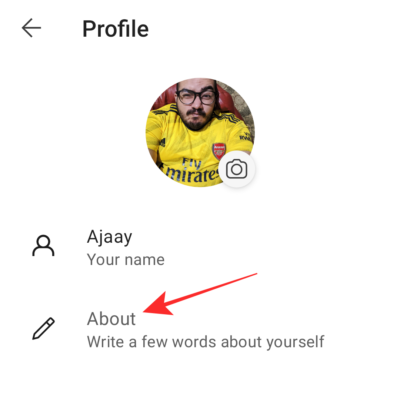
When you tap on ‘About’, you will be given a bunch of preset status options to set them as your profile bio or status. You can tap on any of these preset options to apply them. 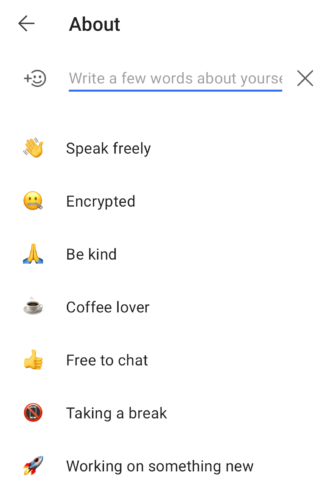
If you wish to create a Text status with your own custom message, tap on the text field at the top of the ‘About’ screen and start typing your desired status text. 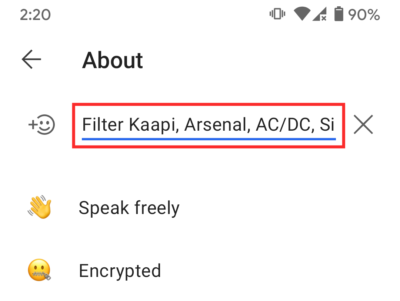
You can add emojis to your ‘About’ section by tapping the emoji icon at the top left corner. 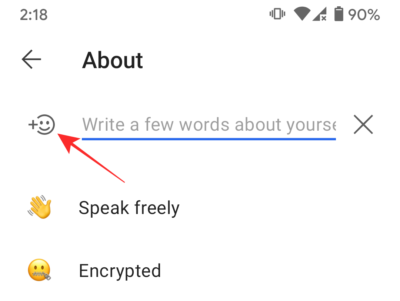
The emoji menu will now pop up from the bottom to let you select the one that you want to add to your text status. 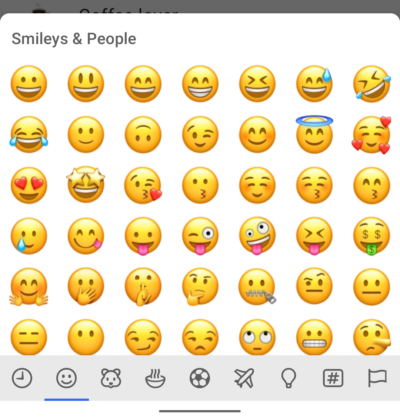
After you have crafted your status, tap on the ‘Save’ button on the screen to set the custom message inside your profile’s ‘About’ section. 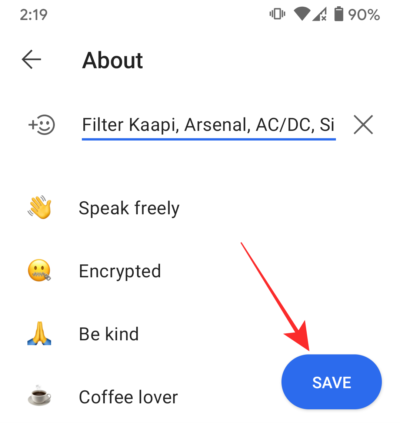
Your Status will now appear inside your ‘Profile’ page under your name. You can tap this section to edit it at any point in the future.
Anyone who contacts you will also be able to see this text status when they open your profile to start conversing with you. You can save multiple statuses inside this section to switch between them at different times.
That’s it! You can use the steps above to save a text status that you want to appear in your profile on Signal.
RELATED

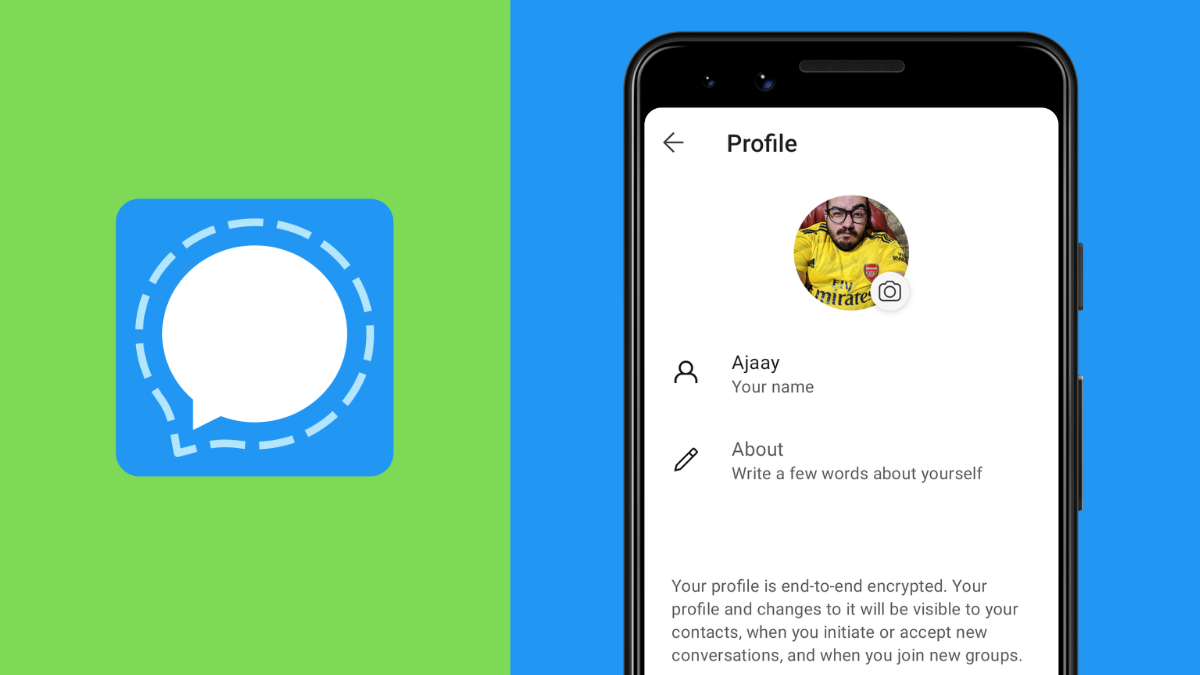











Discussion