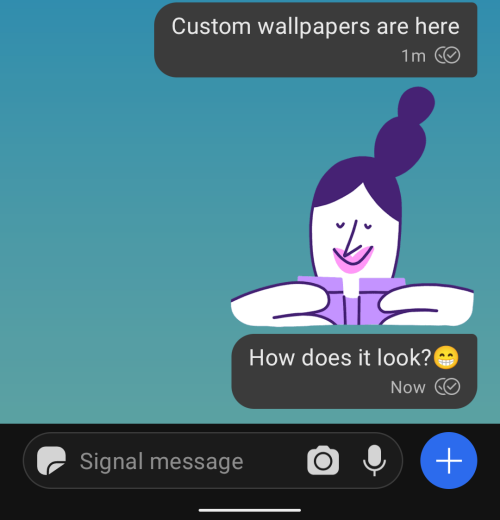If you want one of the most private messaging apps, then you may find Signal to be the best app for you. However, it still lacks a ton of features WhatsApp offers. That’s because Signal is built primarily for secure communication while WhatsApp on the other hand is known to have a strong feature set that lets you communicate with fun.
With large numbers of users transitioning away from WhatsApp, Signal is now working on making its secure chatting app fun to use as well. Following on its promise, Signal is rolling out a bunch of new features to appeal to users who have recently switched to its platform.
Among the new additions is the ability to apply chat wallpapers that can be set for all chats on Signal or for individual chats. In this post, we’ll help you apply wallpaper to your chats on Signal and explain the different options that are available to you.
Set Custom Wallpapers on Signal
Here is all you need to be able to set a personal wallpaper on your chats and group chats on Signal.
1. Install the Signal Beta app to get the custom wallpaper feature
Custom wallpapers are coming to Signal as part of a beta update to the Signal app on Android. What this means is that you will have to run Signal beta v5.3.1 or newer to be able to set custom wallpaper on the messaging app.
You can install the latest beta version of the Signal app on Android by either becoming a beta tester for Signal on Google Play (more on this below) or by downloading and installing the Signal beta v5.3.1 directly from APK Mirror. If you download APK from APK Mirror, then here’s how to install the APK file on your Android device.
Now, let’s see the process of getting the Signal beta app from the Google Play Store.
First, visit the app’s beta page here. Now, click on the “BECOME A TESTER” button.
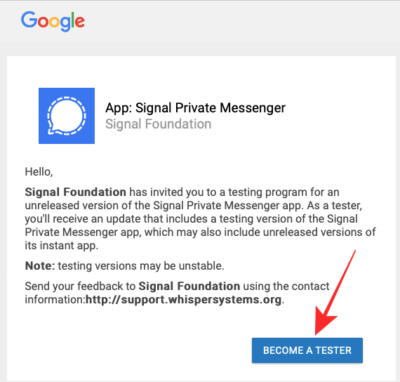
Now, go ahead and install the Signal app from the Play Store. If you already had the app but became a tester now, you need to install the update that becomes available to you now. For that, open the Play Store app, tap the hamburger menu, and then go to My apps & games. Find the Signal app and click the update button. You can also simply search for the Signal app on the Play Store, open its listing, and then click the update button.
2. How to Add Custom Wallpaper for All Chats
Signal lets you personalize your chat wallpapers in such a way that you can apply them for all chats or set one for a particular conversation. If you wish to change the default wallpaper on Signal for every chat across the app, make sure you have updated to the Signal (Beta) app.
To apply a chat wallpaper on Signal, open the Signal app on your device and tap your profile picture at the top left corner. 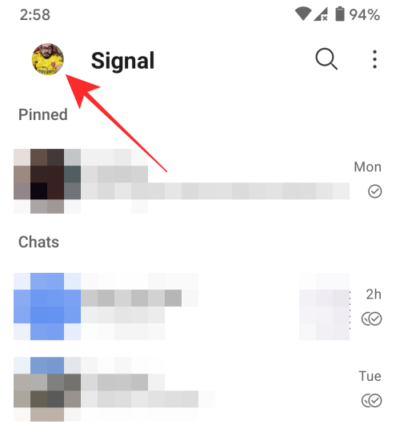
In the ‘Settings’ screen that appears, tap on the ‘Appearance’ option. 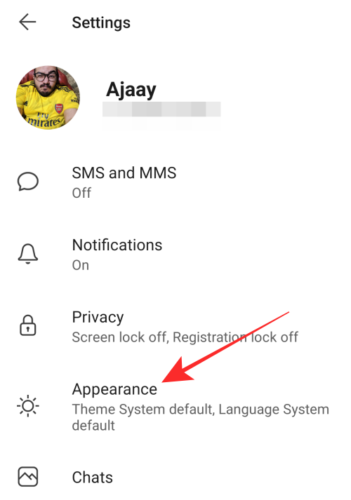
Inside ‘Appearance’, select ‘Chat wallpaper’. 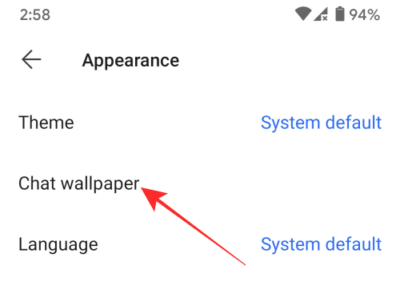
Now, tap on ‘Set wallpaper’ to get the list of wallpaper options.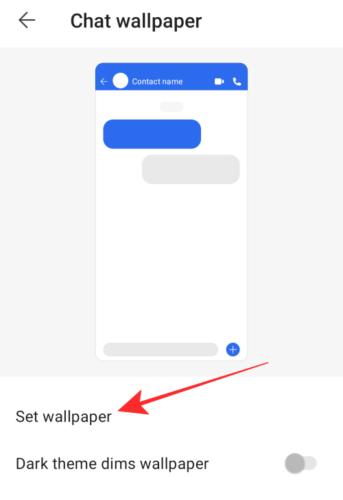
You will be shown a bunch of present wallpapers comprising of solid colors and different gradient combinations. 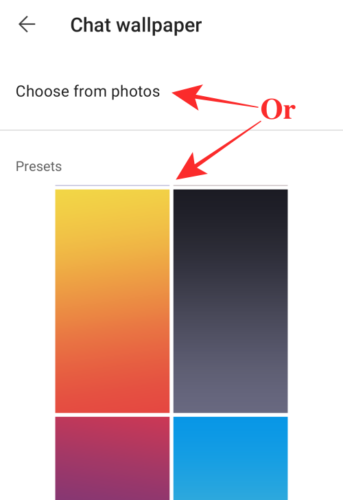
Select one from the options presented to your or tap on ‘Choose from photos’ to select an image from your device’s local storage.
After you tap on your selection, you will be able to see the preview of the chat screen with the selected background.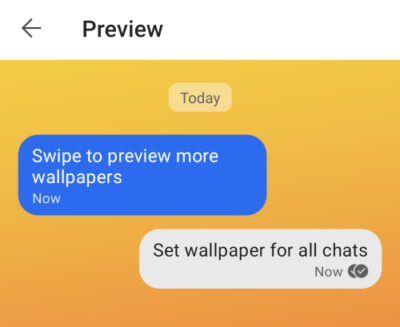
To confirm your choice, tap on the ‘Set wallpaper’ option at the bottom. 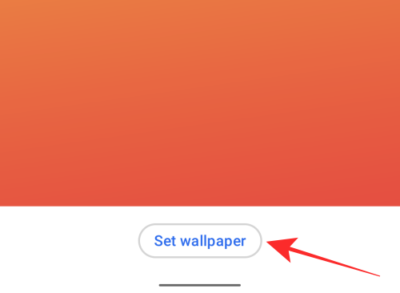
When a wallpaper has been applied, it will be visible inside the ‘Chat wallpaper’ screen as a thumbnail. 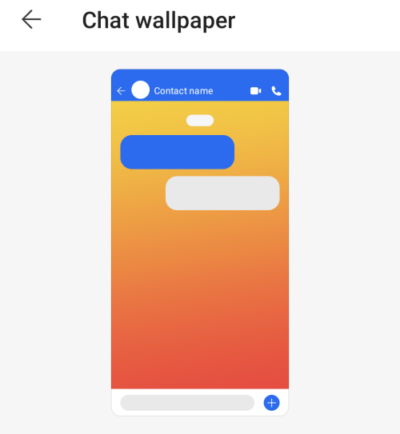
On the same screen, you can turn ON the ‘Dark theme dims wallpaper’ setting so that Signal can slightly darken the wallpaper you chose when Dark mode is enabled on your phone. 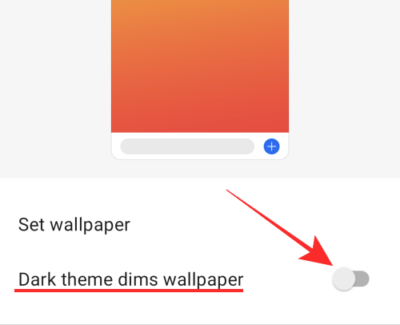
Notice these changes to the wallpaper when dark mode is enabled:
3. Set Custom Wallpaper on a single chat
You can personalize chat wallpapers for a specific individual or chat thread on Signal. To do, open any conversation on Signal where you wish to apply a different wallpaper.
Tap on the person’s name at the top of the conversation. 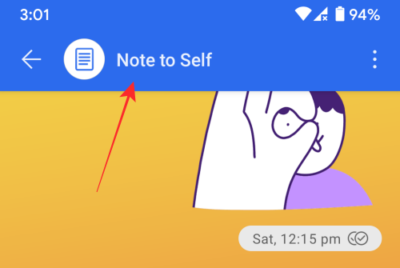
In the next screen, tap on the ‘Chat wallpaper’ option. 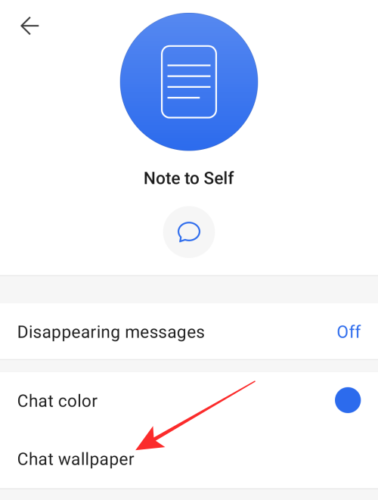
This should open up the Chat wallpaper screen which will should you a preview of your chat screen at the top. On this screen, select the ‘Set wallpaper’ option. 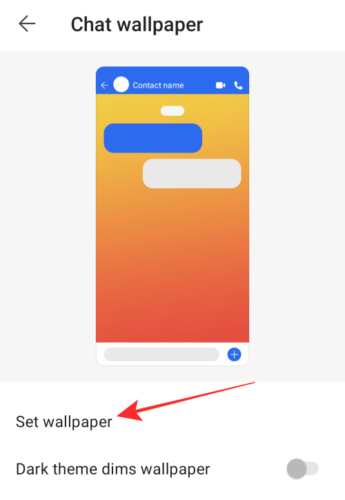
Select a wallpaper from the list of preset options that includes solid colors as well as gradient backgrounds. You can also select ‘Choose from photos’ to opt for an image from your device’s local storage as your chat wallpaper. 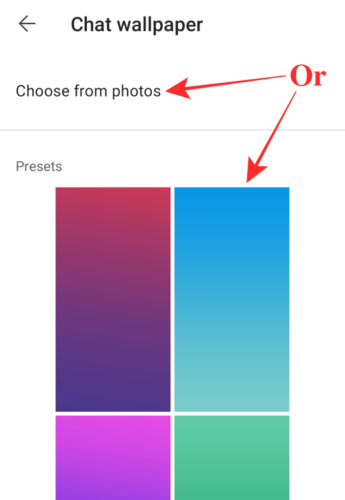
A preview of the chat screen will now appear in full view. To confirm your choice, tap on the ‘Set wallpaper’ button at the bottom. 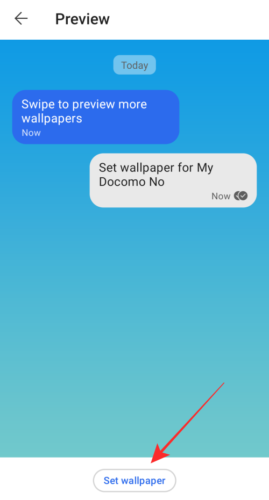
Just like you did for all chats, you can darken the wallpaper when Dark mode is enabled by turning ON the ‘Dark theme dims wallpaper’ toggle. 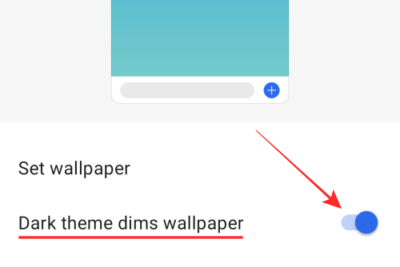
That’s it. You can apply different chat wallpapers to all your chats or customize it specifically for your loved ones on Signal. For more posts on this, check out our dedicated Signal section here.
RELATED