Google announced at its I/O 2017 developer conference that the missing typing feature will make its way to the Google Assistant. Meaning, you can type your queries to Google Assistant in addition to using voice.
People were elated to hear this and just after few days, the feature went live for many users. Now, you don’t have to speak to the Assistant in public places, you can use the keyboard and type your query. In case you are wondering, how to type the queries to Assistant, all you need to do is tap the keyboard icon present in the bottom left corner of Assistant.
Also read: Google Assistant Tips and Tricks.
That said, by default the preferred input for Google Assistant is set to voice i.e. when you open the Assistant, it will wait for your voice command. However, if you prefer typing instead of using your voice, you can keep keyboard as your preferred input on Google Assistant. Next time when you open the Assistant, you can instantly start typing your query instead of switching to keyboard first.
There are two methods to keep keyboard as preferred input on Google Assistant. We will take a look at both these methods.
Also read: What Google Assistant and Apple Siri have to say about Samsung Bixby
First method using Google Assistant
- Launch Google Assistant on your device and tap the new blue icon present in the top right corner.
- On the next screen, tap the three dots present in the top right corner followed by selecting Settings from the menu.
- Scroll down and tap “Preferred input”.
- Select “Keyboard” from the menu.
Also read: 7 Bixby features you should know
Second method using Google app
- Open Google app on your device.
- Open navigation drawer and tap settings.
- Under “Google Assistant”, tap settings.
- On the next screen, scroll down and tap “Preferred input”.
- Select “Keyboard” from the menu.
What do you think about the typing feature in Google Assistant? Let us know in the comments below.


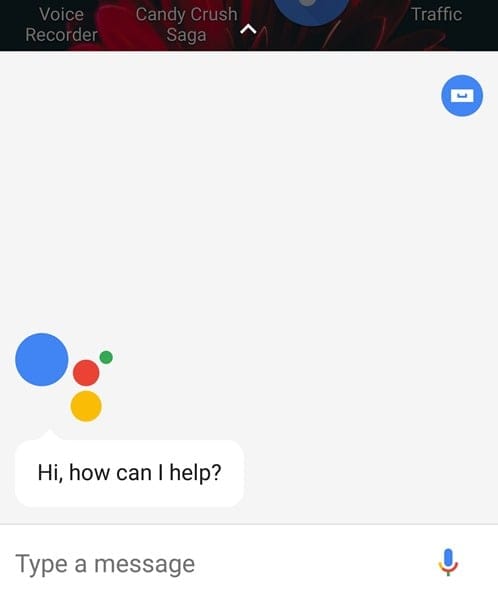
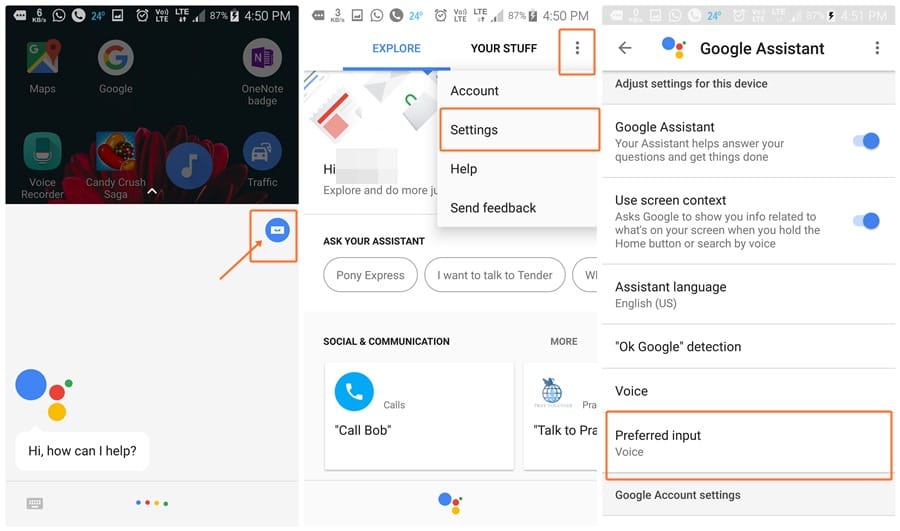
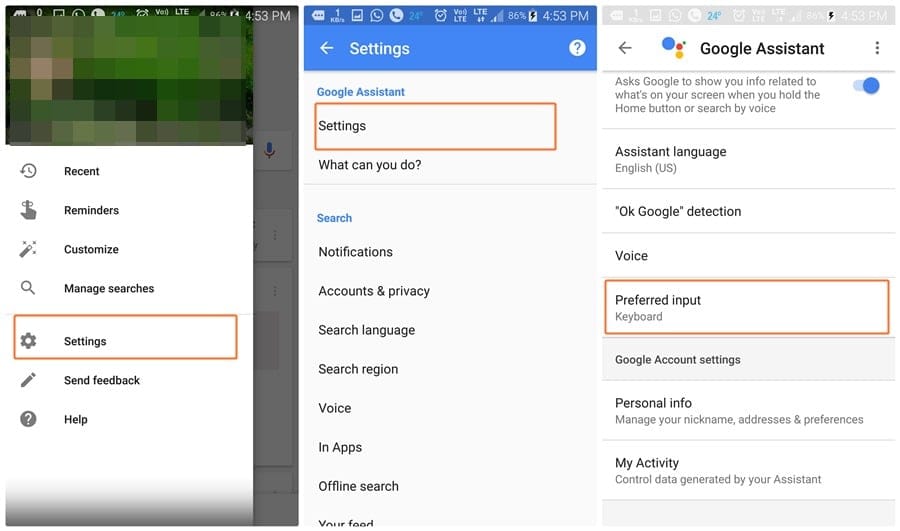











Discussion