Bing is one of the lesser-known search engines on the market that has managed to survive despite Google dominating most of the market. Developed by Microsoft, Bing offers better search capabilities and its own proprietary features among which, the most popular one is their daily image selection which can be viewed on the homepage every day.
Editors at Bing handpick images from around the world to showcase on their search engine which was soon adapted as a feature in most Windows laptops. People that have been wanting these wallpapers on their smartphones have been requesting Microsoft for a dedicated app for years now.
While many alternative 3rd party apps have existed that manage to pull wallpapers from Bing so that you can use them on your smartphones, they often brought along many privacy concerns.
Thankfully, Microsoft has managed to release a dedicated app for smartphone users that not only gives you access to their entire collection of curated wallpapers but also gives you the ability to automatically change your wallpaper at set intervals of time be it a day or a week. Let’s take a further look at how you can use the Bing wallpapers app to your advantage.
How to auto change your smartphone wallpaper every day to a new bing image?
Things you will need
- An internet connection
- Bing Wallpaper app: Click here to download
Procedure
Step 1: Download and open the Bing Wallpaper app using the link above. Once opened, tap on the ‘menu’ icon in the top right corner of your screen and select ‘Auto Change Wallpaper’.
Step 2: Now turn on the toggle at the top of your screen. Bing Wallpaper app will now ask you to set the daily image as your wallpaper.
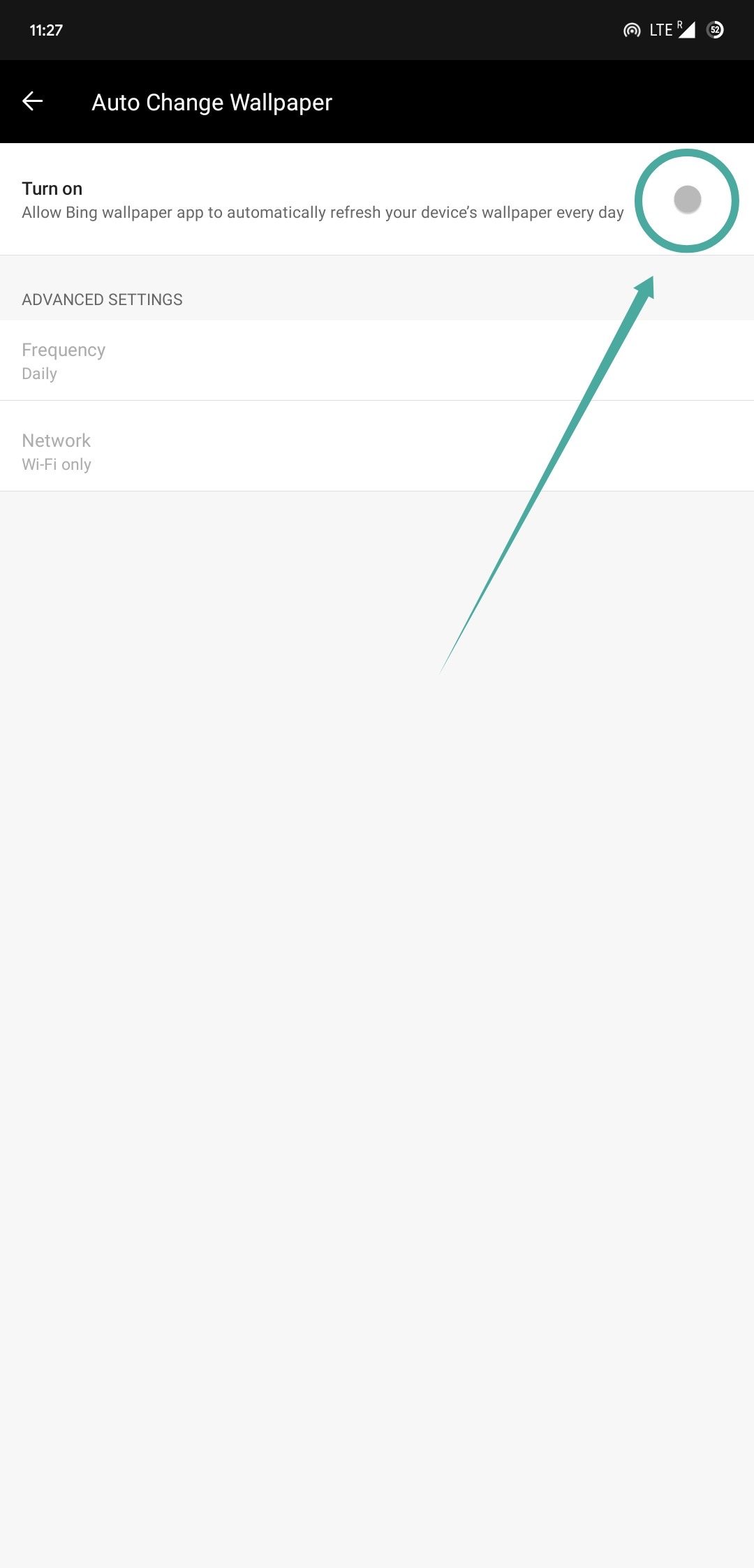
Step 3: Tap on ‘Set Wallpaper’ at the bottom of your screen. This will set the current image as your wallpaper which will now be changed to a different image, daily, by default.

Your wallpaper will now be set to the daily Bing image and will change automatically to a new Bing image every day.
How to modify when my wallpaper will be changed daily?
If you wish to modify the duration for which a particular wallpaper will be shown on your screen, simply follow the guide below.
Step 1: Open the Bing Wallpapers app, tap on the menu icon in the top left corner, and select ‘Auto Change Wallpaper’.
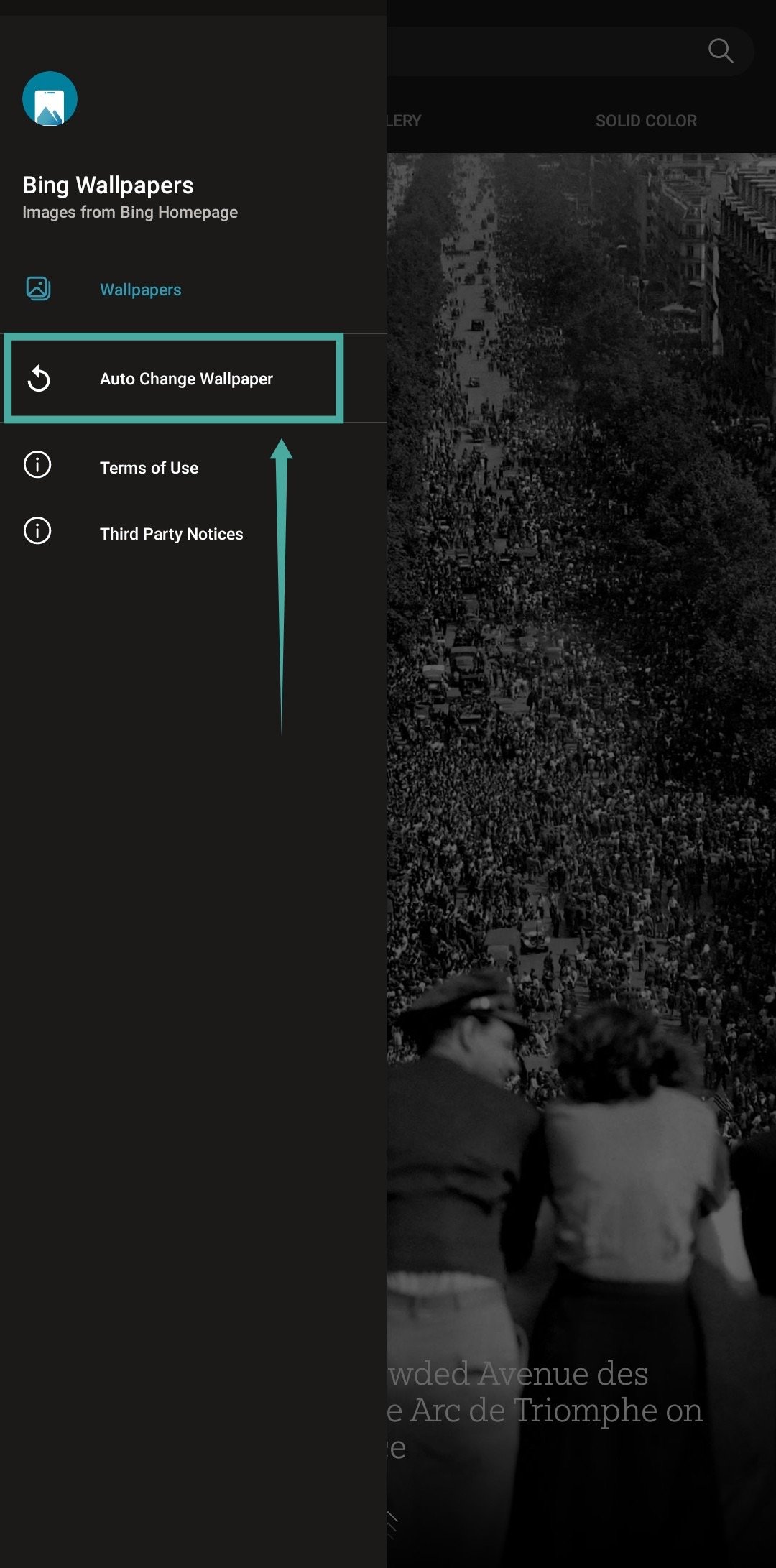
Step 2: Now tap on ‘Frequency’ and select your desired duration of changing the wallpaper.

Your smartphone wallpaper will now be cycled depending on the frequency chosen by you.
Note: By default, the Bing Wallpapers app will only download and cycle wallpapers on your device when it is connected to WiFi. If you wish to download wallpapers using mobile data as well, you can tap on ‘Network’ and select ‘All’. Keep in mind that cycling wallpapers over mobile data can incur additional data charges in your monthly bill depending on your data plan with your network provider.

We hope this guide helps you easily get familiar with Microsoft’s new Bing Wallpapers app. You should now be able to automatically change wallpapers on your smartphone with the curated collection of Bing wallpapers. If you have any questions or face any issues, feel free to reach out to us, using the comments section below.






