Signal is enjoying its own sweet time in the limelight after WhatsApp’s recent debacle regarding its revised privacy policy that has led to many users jumping ship to more secure chatting platforms. As secure as it may be, those of you who have already switched over to Signal will notice that the app isn’t quite the like-for-like replacement over WhatsApp.
That’s because Signal’s feature set isn’t as well defined as that of WhatsApp. But all that’s about to change as Signal is now rolling out a bunch of new additions to its secure chatting app which might be all you need to get hooked up to it.
One of the newest features coming to Signal is animated stickers that you can download as packs and send to anyone you want. In this post, we’ll teach you an easy way to install animated stickers on Signal and how you can send them to your favorite contacts.
Send Animated Stickers on Signal
Here is all you need to be able to send animated stickers on Signal.
1. Get Animated Stickers first with the Beta version of the Signal app (for now)
Animated stickers are coming to Signal as part of a beta update to the Signal app on Android. What this means is that you will have to run Signal beta v5.3.1 to be able to send animated stickers on the messaging app.
You can install the latest beta version of the Signal app on Android by either becoming a beta tester for Signal on Google Play (more on this below) or by downloading and installing the Signal beta v5.3.1 directly from APK Mirror. If you download APK from APK Mirror, then here’s how to install the APK file on your Android device.
Now, let’s see the process of getting the Signal beta app from the Google Play Store.
First, visit the app’s beta page here. Now, click on the “BECOME A TESTER” button.
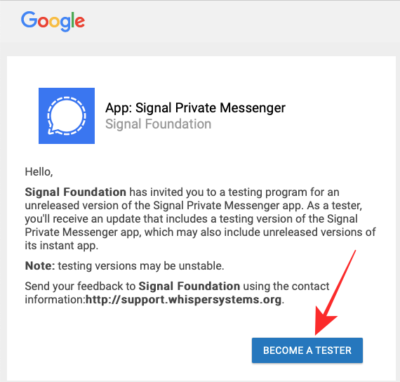
Now, go ahead and install the Signal app from the Play Store. If you already had the app but became a tester now, you need to install the update that becomes available to you now. For that, open the Play Store app, tap the hamburger menu, and then go to My apps & games. Find the Signal app and click the update button. You can also simply search for the Signal app on the Play Store, open its listing, and then click the update button.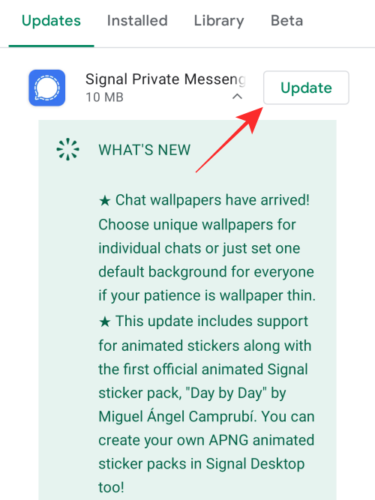
2. Send Animated stickers
After you have installed the Signal (Beta) app, open it and then open a chat window of the person you want to send stickers to. Inside a chat window, tap on the sticker icon adjacent to the text bar. 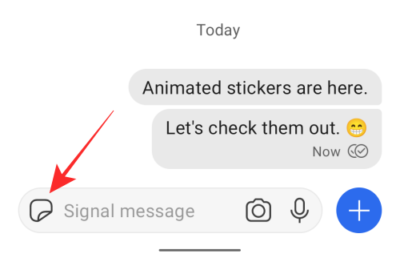
By default, Signal has a pre-installed sticker pack by the name of “Day by Day” created by Miguel Angel Camprubi. This pack of stickers will already be available to choose from inside the sticker section at the bottom. 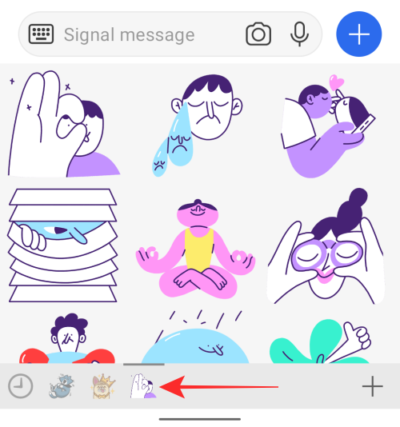
We can expect Signal to add more packs of animated stickers in the future. Once they’re all available, you will be able to add them by tapping on the ‘+’ icon at the bottom right. 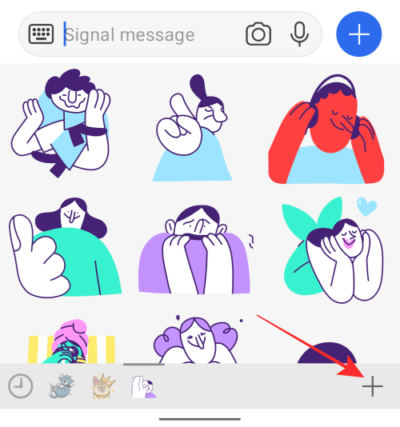
This will show a list of stickers that you have installed along with some made by Signal’s own artists and those you may have received. You will know if a sticker pack has animated stickers directly from this section because their thumbnails will also be animated.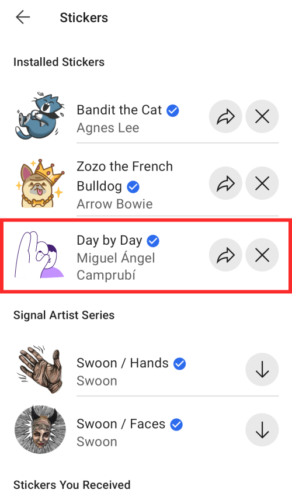
At the time of writing this, only the “Day by Day” pack contains animated stickers. The animation doesn’t stop after one loop but continues to play indefinitely for as long as it is in view. 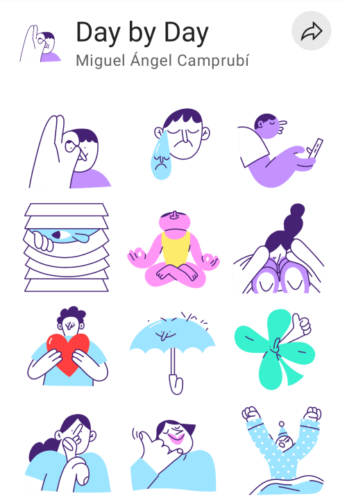
You will be able to install future animated stickers the same way you would add a regular sticker. Just tap on the download icon on the right side of the sticker listing or. 
To send an animated sticker from the sticker section, select the sticker pack that offers animations and scroll through the stickers.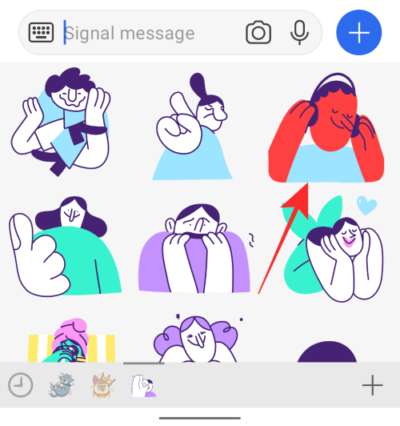
Tap the sticker that you want to send and it will be sent as a message to the person you have opened the chat with. 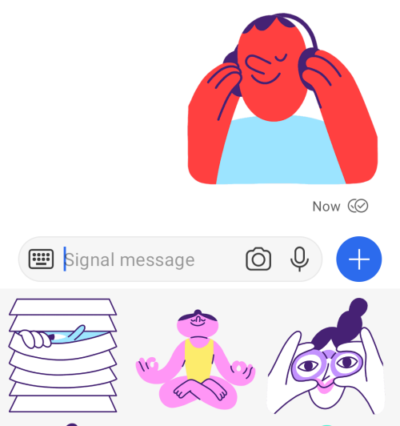
You can tap and hold on any one of these stickers to get a full view of the animation and slide your finger while still holding to switch between different stickers inside a pack. 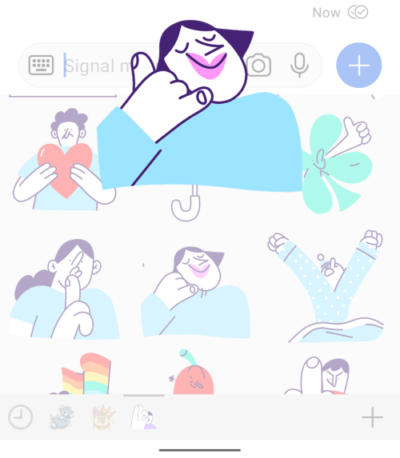
That’s pretty much it. You can use animated stickers to send to your loved ones on Signal. For more articles on this, check out our dedicated Signal section here.
RELATED

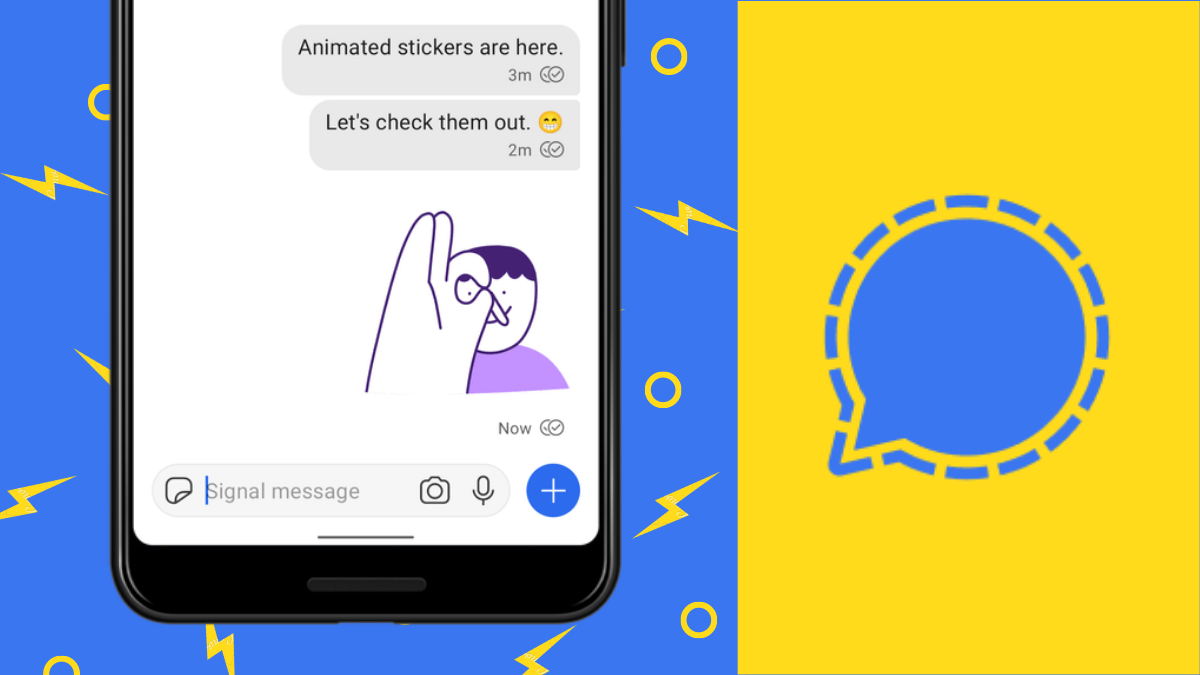











Discussion