What to know
- WhatsApp now lets you instantly record and send Video Messages in a chat.
- You can tap on the microphone button next to the message field to switch to the video recording option.
- The interface for sending video messages is similar to sending voice messages, including a Lock mode for hands-free recording.
- You can record video messages up to 60 seconds in length.
When it comes to messaging apps, WhatsApp is as household a name as you can have. Constantly working on new features, the world’s most popular messenger now lets you send Video Messages in your chats. Available on both Android and iOS versions of the app, it works similarly to how one sends voice messages. So if you’re familiar with sending voice notes, video notes shouldn’t be too far.
Here’s everything you need to know to start sending instant Video messages to others in WhatsApp chats.
How to send Video messages on WhatsApp
Before we begin, make sure that WhatsApp is updated on your device. Then, follow the steps given below to learn how to record video messages.
Note: The steps are for Android only, but the process is similar on iOS.
1. Open chat and switch to Video recording
Open a chat. Then tap on the microphone icon to the right of the text field once.
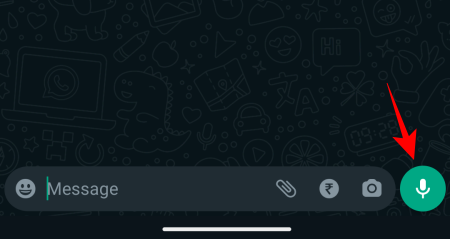
This will switch to the Video recording option.
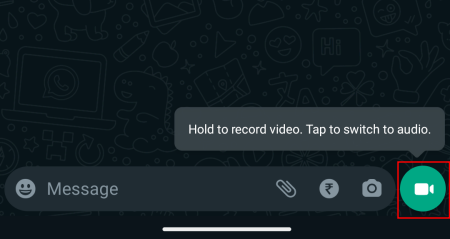
Note: To return to voice messaging, simply tap on the Video recording option again.
2. Start recording video messages
To start recording video messages, tap and hold on the Video recording button.
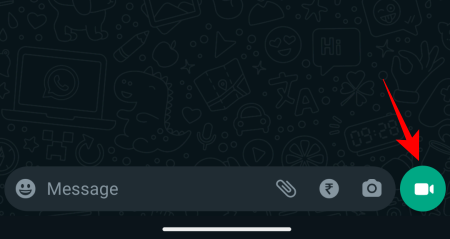
Your video will be confined to the circle in the middle, so make sure to align the subject in the center.

You will get a sense of how much time you have left in your recording by the white progress bar going around the circle.

3. Turn on Lock mode
If you want to record hands-free, slide up to the lock icon.

This will turn on ‘Lock mode’ so you don’t have to keep holding on to the video button to keep recording.
4. Flip camera
By default, WhatsApp will start recording from your device’s front-facing camera. To flip it, tap on the flip-camera icon to the left.

5. Stop or cancel recordings
If your video is not turning out how you want it to, simply slide to the left to cancel the recording (when not in lock mode).

To cancel the recording in lock mode, tap on the trashcan icon on the left.
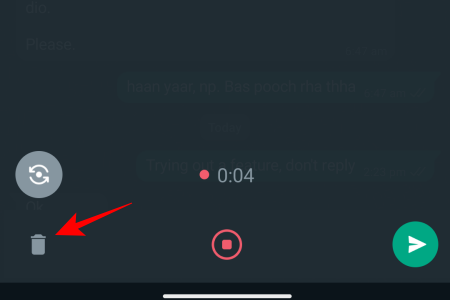
To stop recording when not in lock mode, simply lift up your finger from holding the video icon. Your video will stop recording and will be sent to chat immediately.
To stop recording in lock mode, press the recording button in the middle.

Unfortunately, there isn’t any option to pause your video message recordings as there is with voice messages.
6. Preview and Send video recording
If you’re not using lock mode, you won’t get to see any preview for your video once you’re done recording. Simply lifting your finger from the recording button will cause the recording to end and it will be sent across instantly.
However, if you’re using the lock mode and you stop recording, you stay on the same screen where you can hit play and see your video preview.
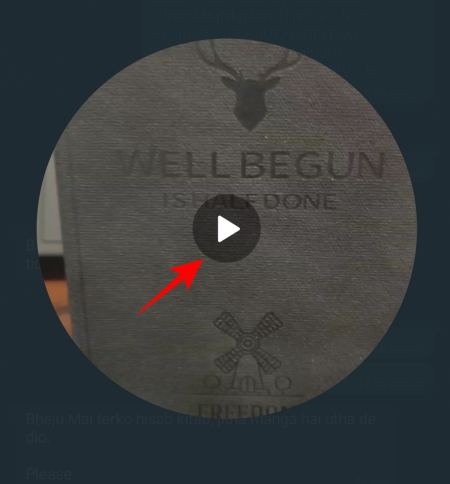
If the video preview is to your liking, simply tap on the ‘Send’ button.
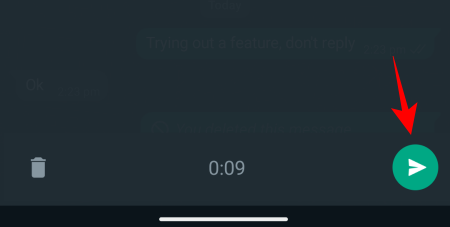
How can I check if someone has seen my video recording on WhatsApp?
Once your video message is sent, you can check if it’s been played by others. To do so, tap and hold on to the video message to select it.
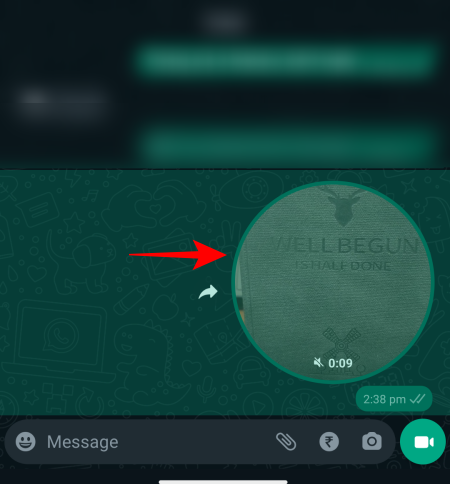
Then tap on the i icon (Information) at the top.

If it’s played by the other party, you will see the Played message here.

FAQ
Let’s consider a few more commonly asked questions about using the video message feature on WhatsApp.
How long can you record a video message on WhatsApp?
WhatsApp lets you record video messages that are up to 60 seconds (or a minute) in length.
Can I send video messages on WhatsApp web?
Currently, recording and sending video messages is not available on WhatsApp web; and is smartphone-exclusive. However, this could change in the future if WhatsApp decides to implement more granular options.
What’s the difference between sending a video message and a video on WhatsApp?
Sending a video refers to sending a video media file from your phone’s storage or gallery. Sending a video message, on the other hand, lets you instantly record a video from your phone’s camera and send it across to others, just like a voice recording.
The addition of a Voice Message feature has opened up WhatsApp as a true messaging service, where you can send text, voice messages, and now video messages as well, thereby covering all manners of digital interactions generally available to users. We hope this guide served you well. Until next time!




