When social media was booming in the early half of the last decade, it was Facebook that resorted to algorithmic sorting of content to make its users more engaged in its app. Fast forward to now, almost every social platform out there uses some kind of algorithm to sort content and make them personalized to each and every one of its users. For their own interests, social media apps no longer show content from everyone you follow but from those you interact with the most.
Why can’t I see the posts from all my friends on Facebook?
Facebook follows the same interaction practices as any other app and uses algorithms to show you posts that may interest you, instead of broadcasting every post made by the people you know. The platform has algorithms in place that modify your News Feed to make it personalized for your interests.
Oftentimes than not, this algorithm gives preference for things Facebook thinks you would like, even if that might be the exact opposite. As a result of this, many posts from your Friends or Family are often hidden from you, even if they may have been posted on Facebook recently.
Related: How to See Who Unfriended You on Facebook
What factors affect my Facebook newsfeed?
Your news feed always shows you the top posts, stories, pictures, and videos from your friends, pages you follow, and the groups you are in. To make it personalized to your liking, Facebook creates and manages a ranking system for your account that determines what stuff you may like and look at more in the future. The social giant does so by checking your recent activity which comprises a bunch of stuff.
Some factors that Facebook uses to rank content that’s visible to you include:
- When was a post uploaded and how recent it is. For Facebook to show someone’s post, it should be from the recent past. If someone posts several times a day, you may see their latest post on your feed but not from a couple of days ago. Likewise, if someone you know doesn’t post regularly, you may see a recent update from them, even if it’s a week-old post.
- The frequency at which you interact with friends, groups, and Pages on Facebook. You’ll see posts of people you generally interact with in the form of likes, comments, messages, and other modes of reactions.
- The type of content (text, pictures, videos, links, etc.) you often check out on the platform. For instance, if Facebook determines that you watch video-based content more than anything else, your feed will have more video-based posts.
- You may also see posts based on their popularity or engagement among people or pages you follow. If your friends were among many others who liked or commented on a post, it should show up on your feed.
- Posts from some friends and pages will be prioritized over others’ if Facebook detects more recent interaction with them and if you’ve added them to your Favorites list.
- Some posts will also show up on your feed based on interactions from your friends on Facebook. This way you’ll see posts from people you have mutual friends or groups with. \
Related: How to Unfriend Someone on Facebook
How to see all friends’ posts on Facebook in 8 ways
You can not change Facebook’s algorithm, but you sure can tweak things up to make sure that your newsfeed feels like yours. If you follow the given steps, you would be able to prioritize the posts and updates from your friends and pages that you like the most. The prioritized posts are more likely to show up at the top of your newsfeed, rather than random unrelated posts and updates.
1. Switch from Top Posts to Recent Posts
You might have noticed that most of the posts that show on the top of your feed have large numbers of likes and comments, and that is because the Facebook newsfeed is set to show the top posts by default. But it can be changed to show you the most recent posts from your friends and pages you like and follow.
This process should be relevant to both the web and the Android and iOS applications, cause we would be trying to fix your newsfeed’s algorithms here.
Log in to your Facebook account on a web browser on your computer.
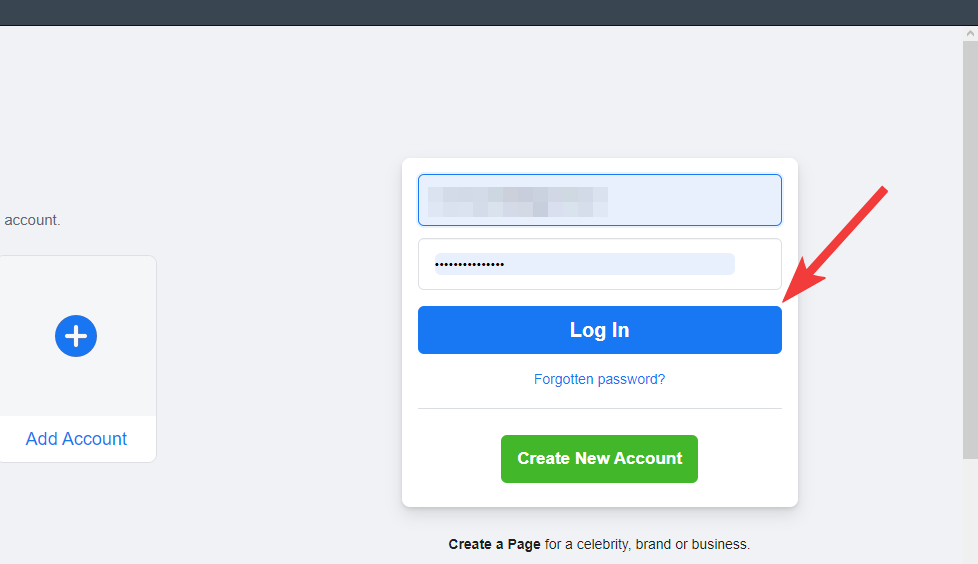
You will be greeted with a gunky homepage, full of stuff you may or may not like, but don’t worry we are going to fix this.
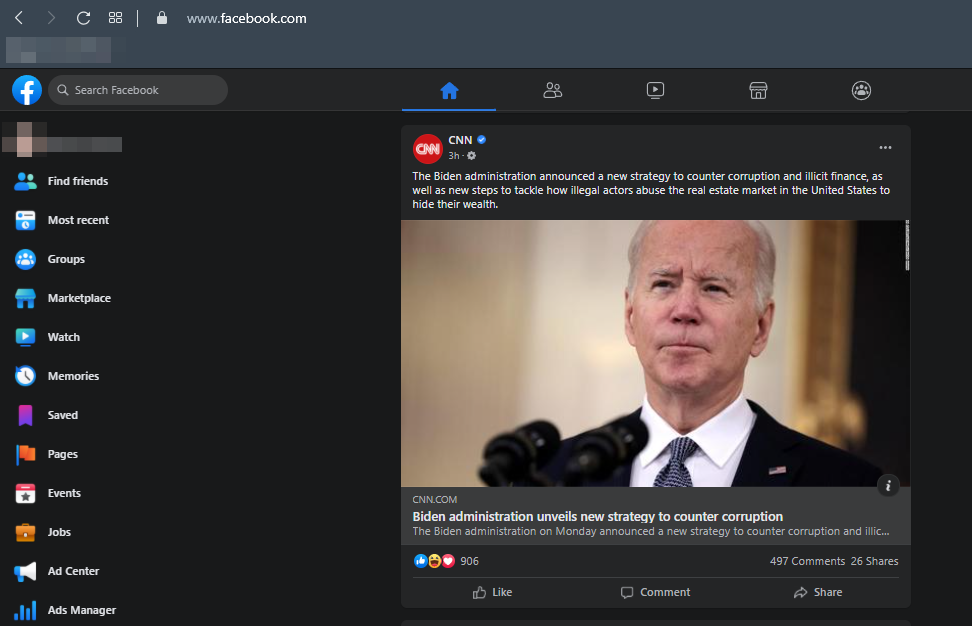
From the left sidebar of the Facebook homepage, click on ‘Most Recent’.
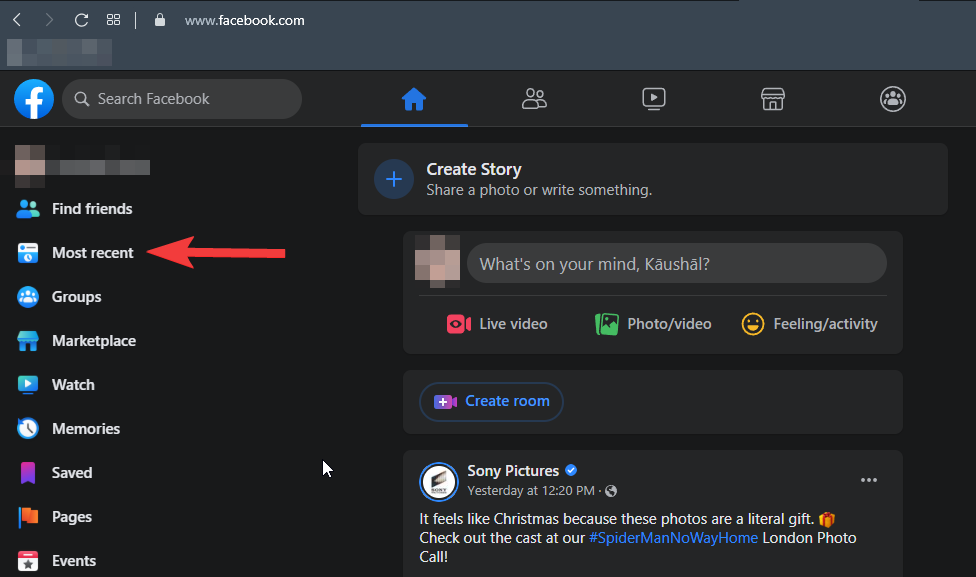
If you don’t see the ‘Most Recent’ option, you’ll have to click on the ‘See more’ option on the left sidebar and then look for it.
The ‘Most Recent’ option sets your newsfeed to show the latest posts made by the people and pages you interact with. But it’s temporary and needs to be re-enabled every time you log out of your account.
2. Add friends you often interact with to Favorites
Facebook allows you to add people and pages as favorites and shows their recent posts on top of the feed. This is another way to prioritize your taste and have those posts show up on your feed regularly.
To add people and pages to Favorites, go to the homepage and click on the ‘See More’ option on the bottom left corner of the homepage.
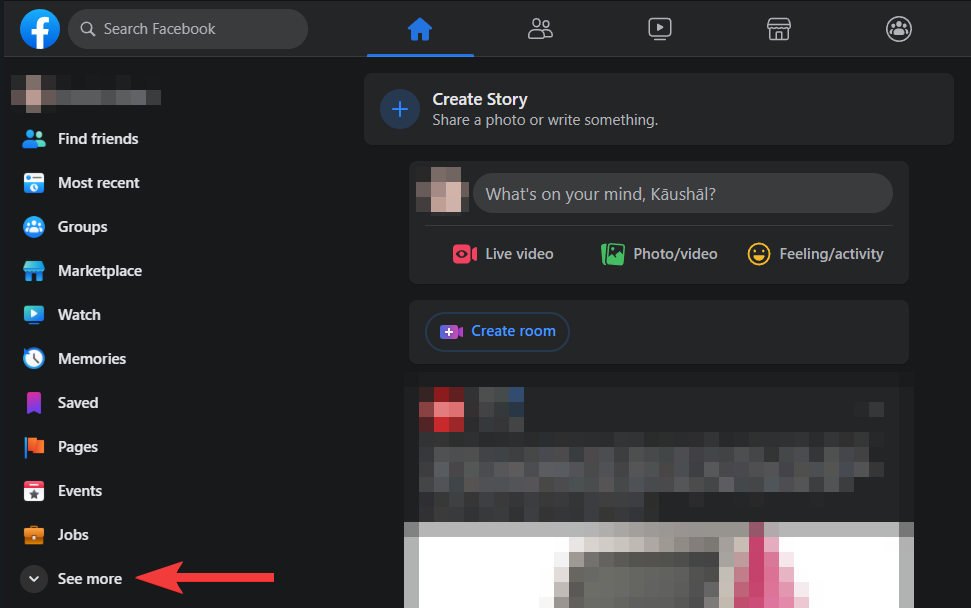
Scroll down to find the ‘Favorites’ option and click on it to show posts from your Favorites. The posts will only show up if you might have put people and pages in this list before.
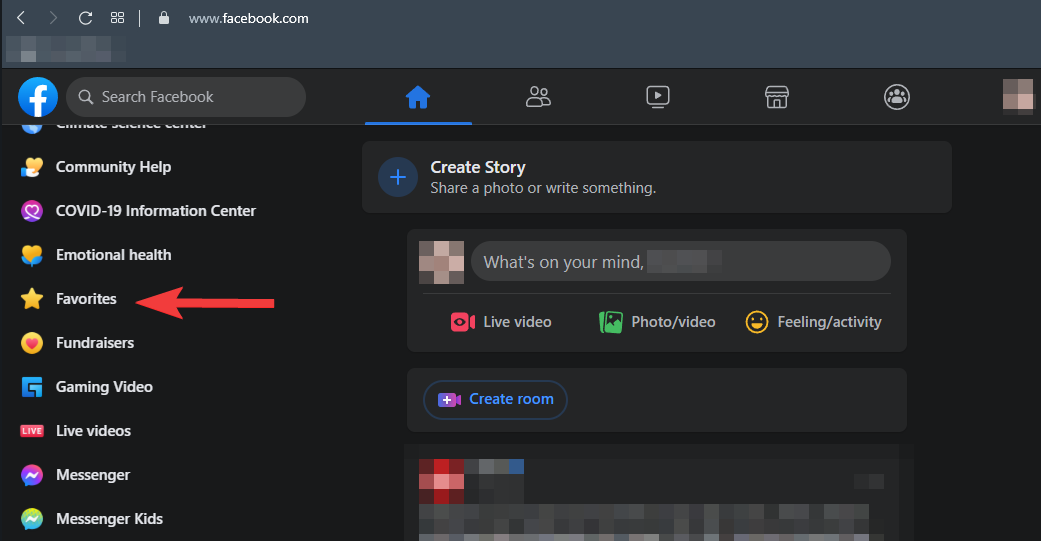
Now click on the Manage Favorites option to show a list with options to tweak your Favorites, unfollow people, and the snooze settings, among others.
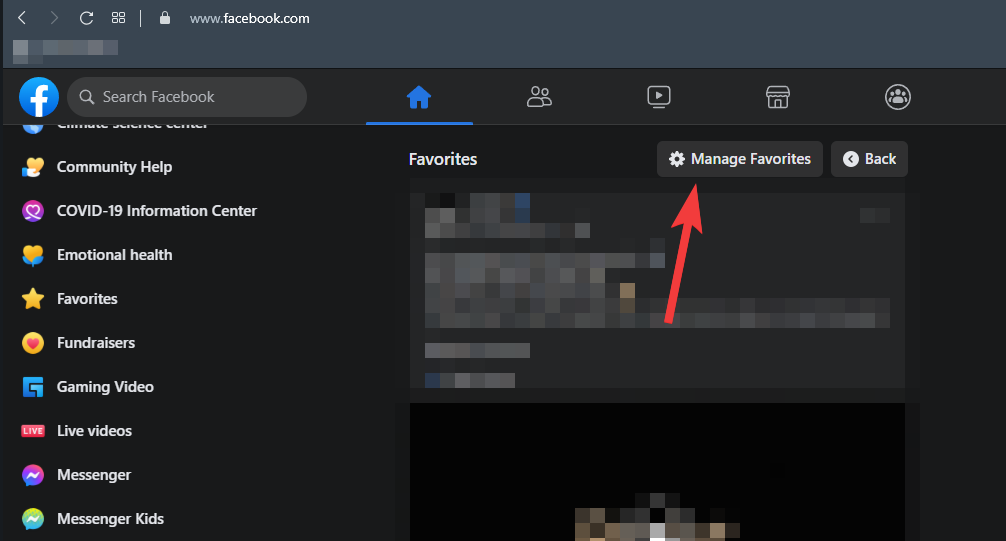
From here, click on the Manage Favorites to start adding people and pages to your favorites.

You can now click on the ‘All’ drop-down arrow to choose whether to show only Friends, Pages, just the Favorites, or all of them
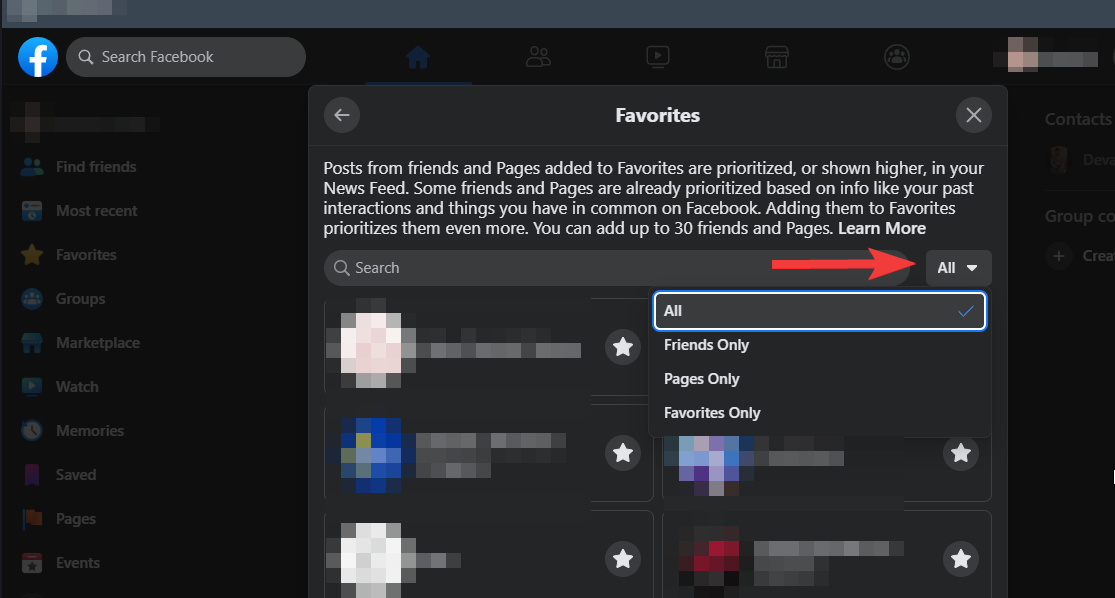
Depending on what you chose, you can now start adding people and pages to your favorites. To add a person or page to your Favorite, click on the star next to their name. Once selected, the stars next to their name will turn blue.
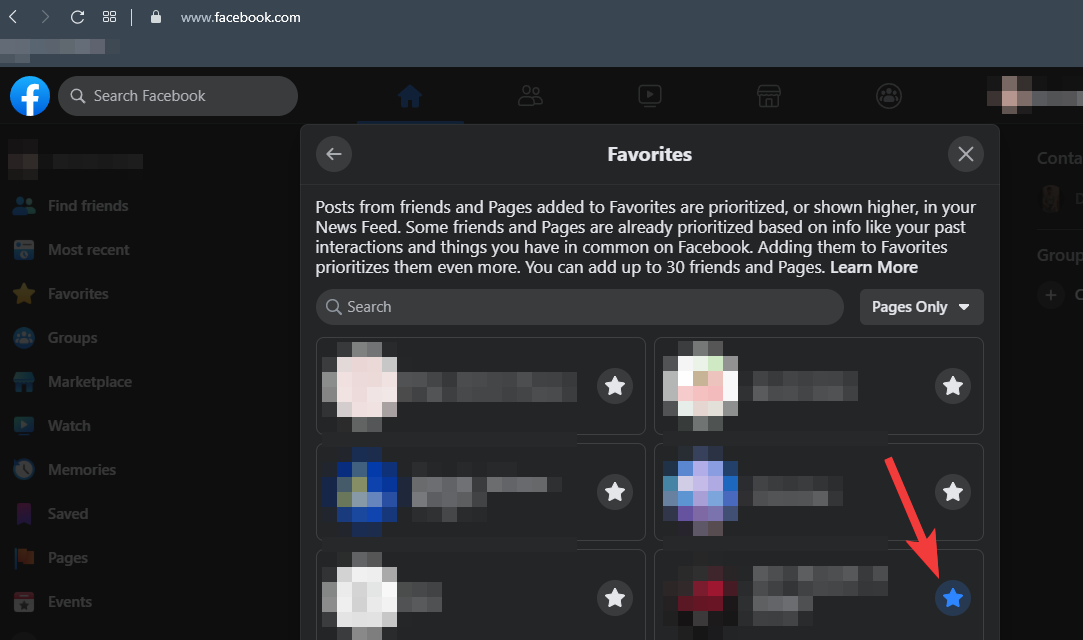
You will be able to add as many as 30 people and pages as your Favorites. When done with your selections, you can press the X to save your choices.
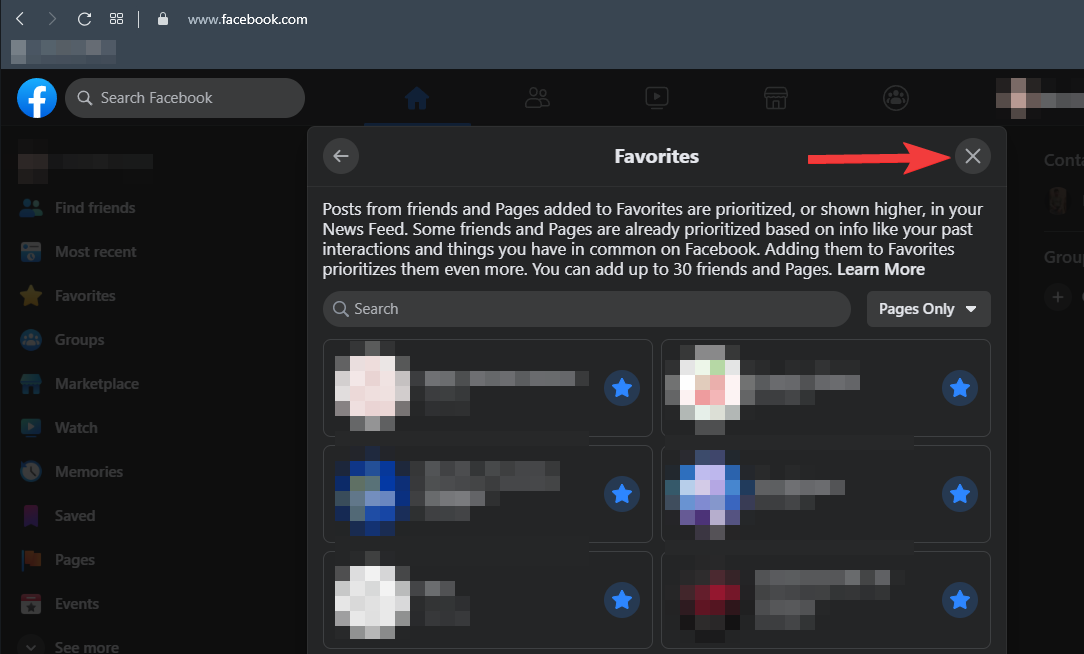
3. Unfollow people to hide posts from them
Most of the time when you send a friend request to someone, you end up following them on Facebook. And as obvious as it may seem, following someone would mean that Facebook will consider that you are interested in their posts, and would keep showing them on your feed. Though you can just unfriend them and get rid of them, there are times when you just can’t unfriend some people, like colleagues, schoolmates, etc. But that doesn’t mean that you have to be bothered by seeing their posts on your feed, so let’s fix this up.
To unfollow someone on Facebook, click on the ‘down arrow’ at the top right corner of Facebook and select ‘Settings and Privacy’.
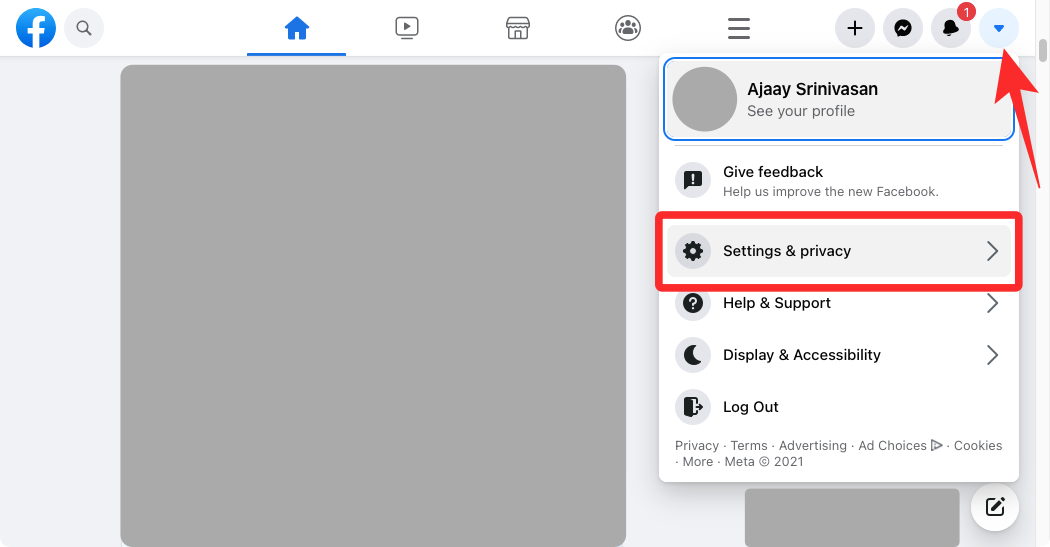
Next, click on ‘News Feed Preferences’ from the menu.

Choose the ‘Unfollow’ option from the pop-up list, to unfollow people and pages whose posts you don’t want to see anymore.
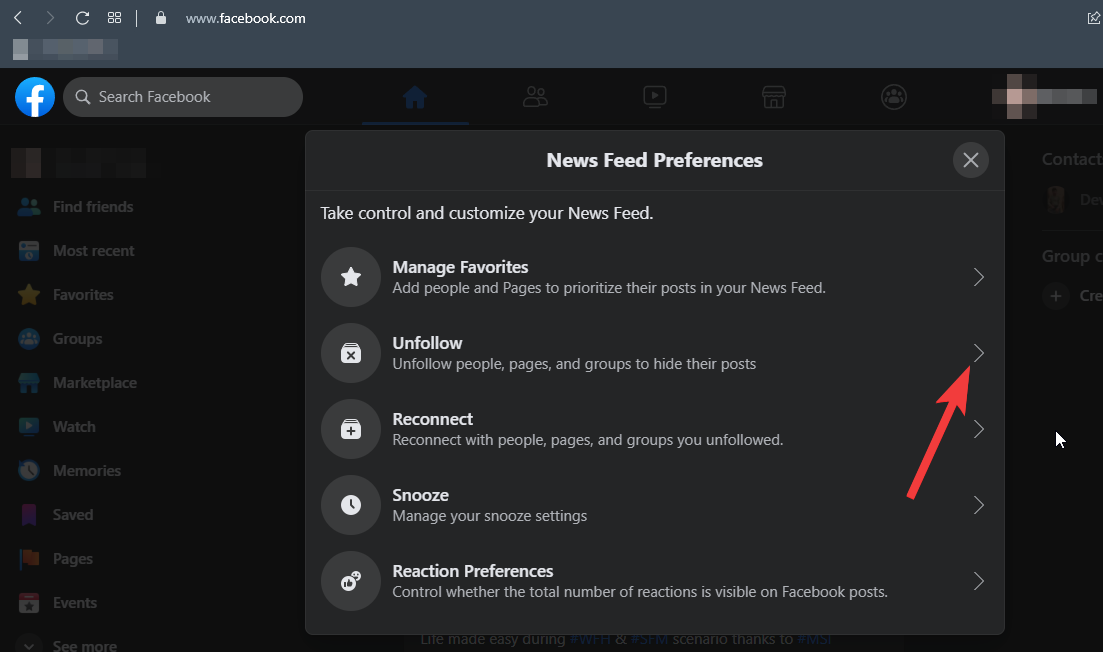
Chose whether to show only Friends or Pages from the ‘All’ drop-down arrow.
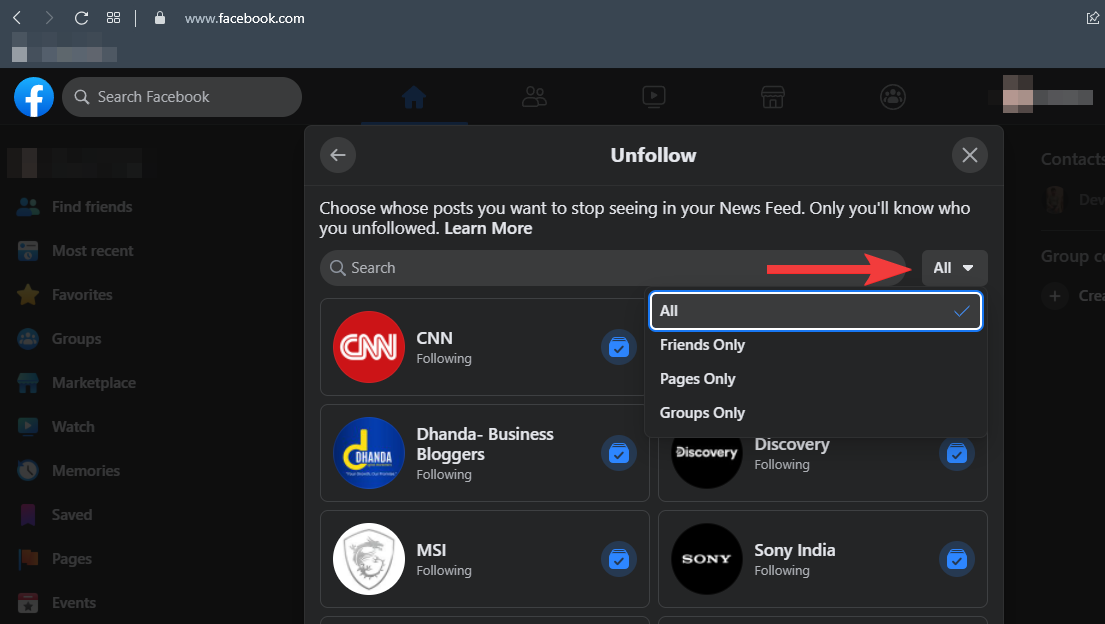
Starting from friends, click on the icon next to their name to unfollow them.
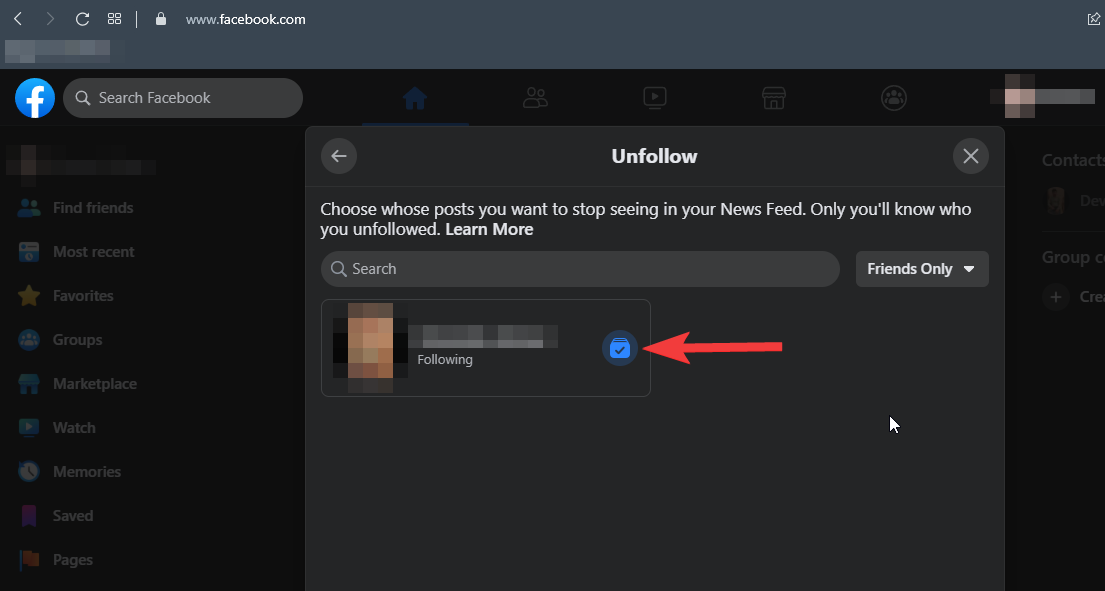
You can unfollow pages in the same manner by clicking the icon next to their names.
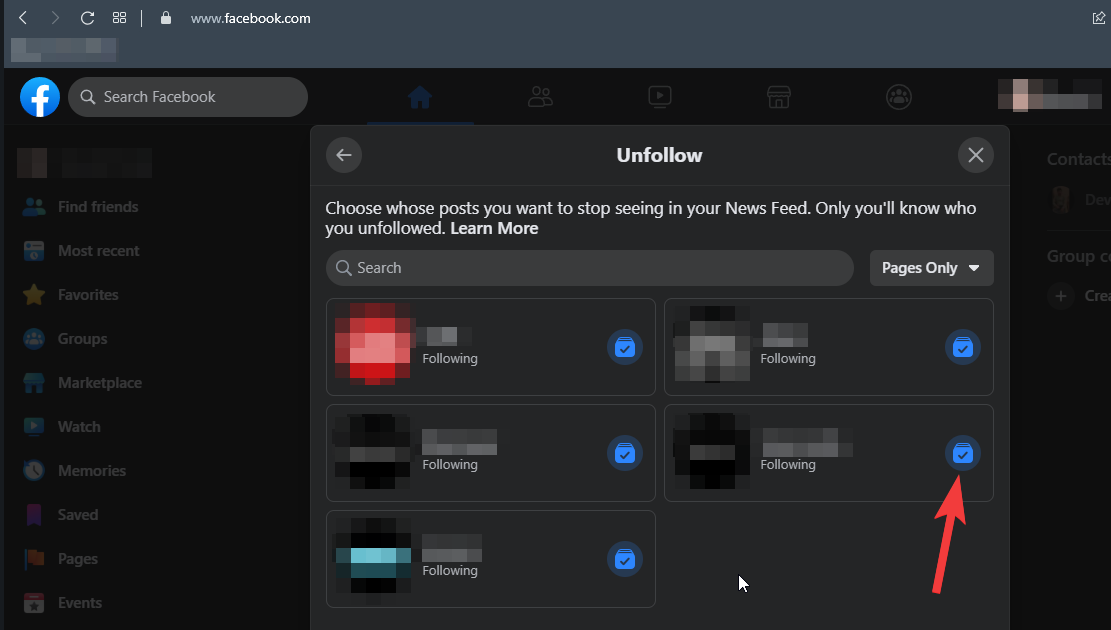
Once done, click on the ‘X to save your choices.
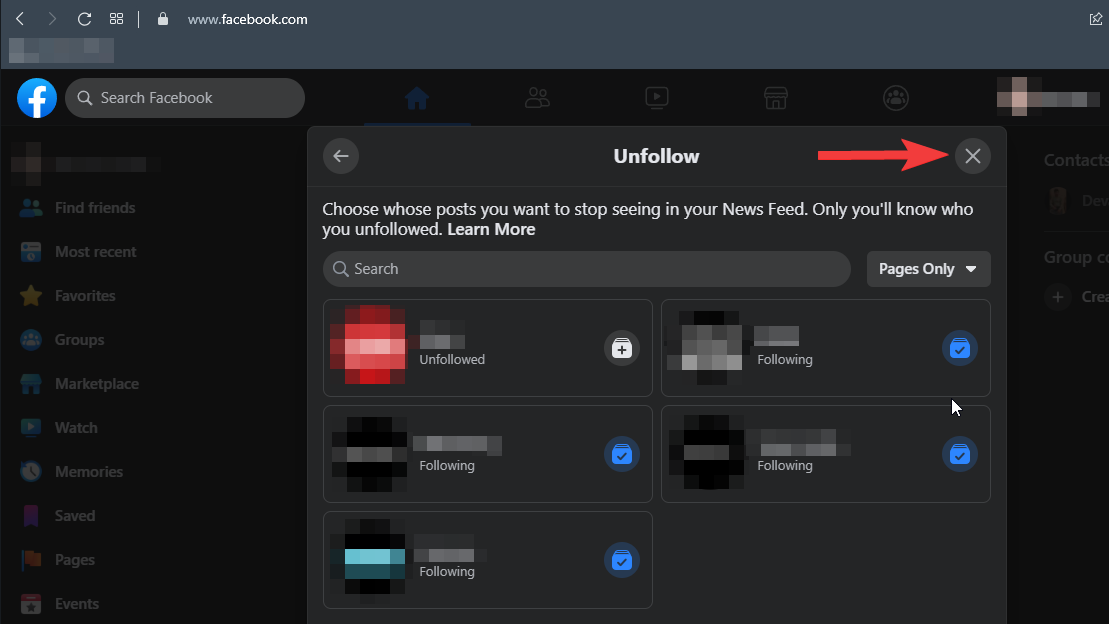
Unfollowing does not remove people from your friend list and won’t notify them either, so you are pretty safe doing this to anyone whose posts you don’t want to see on your feed.
4. Snooze people and pages for a month
You might not know, but Facebook allows you to snooze posts from people and pages for as long as 30 days. Once snoozed the posts will never show up in your feed for the next 30 days.
To snooze a person or page, click on the three dots on the right corner of the post.
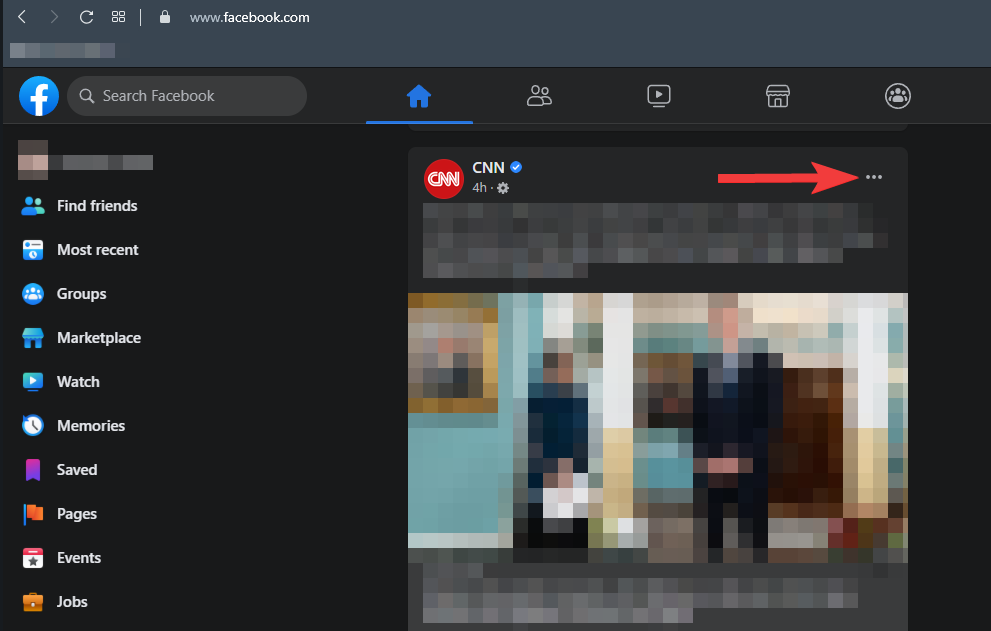
From the options, click on Snooze for 30 days.
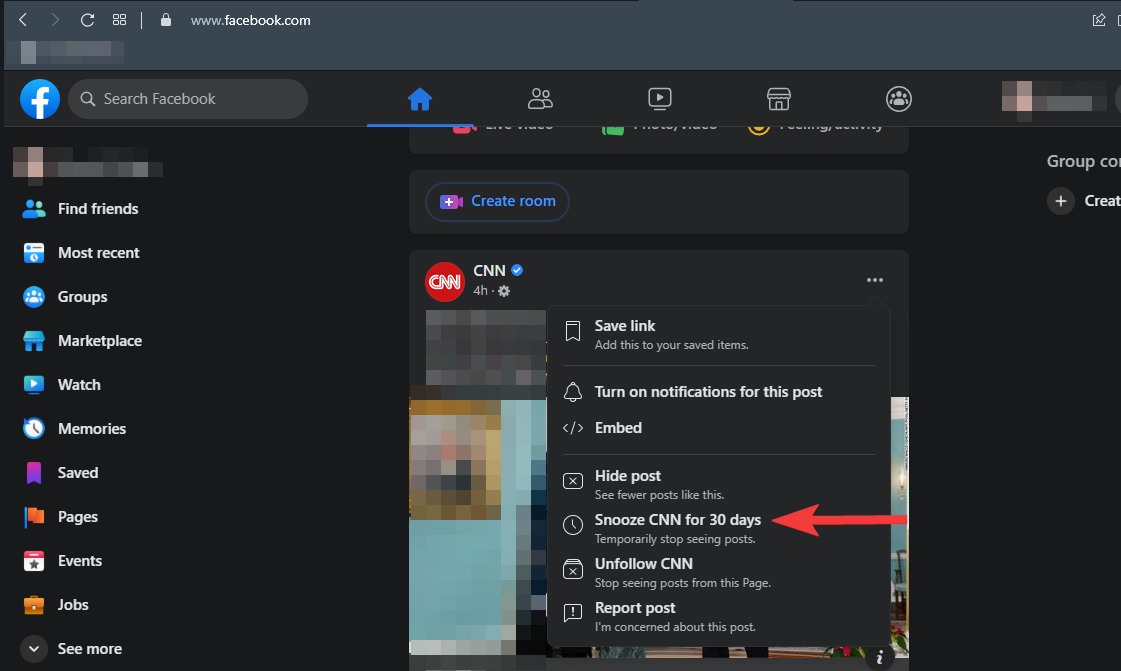
This will simply snooze them like your alarm, but for as long as 30 days. After 30 days, you can snooze them back by following the same process or simply unfollow them by following the above-mentioned process.
5. Hide a page’s posts permanently
If you see a post from a page that your friend interacts with but you don’t want this page’s post to appear on your feed at any point in the future, you can hide it permanently. To do this, click on the 3-dots icon at the top right corner of the post and then select the ‘Hide all from <page’s name>’ from the dropdown menu.
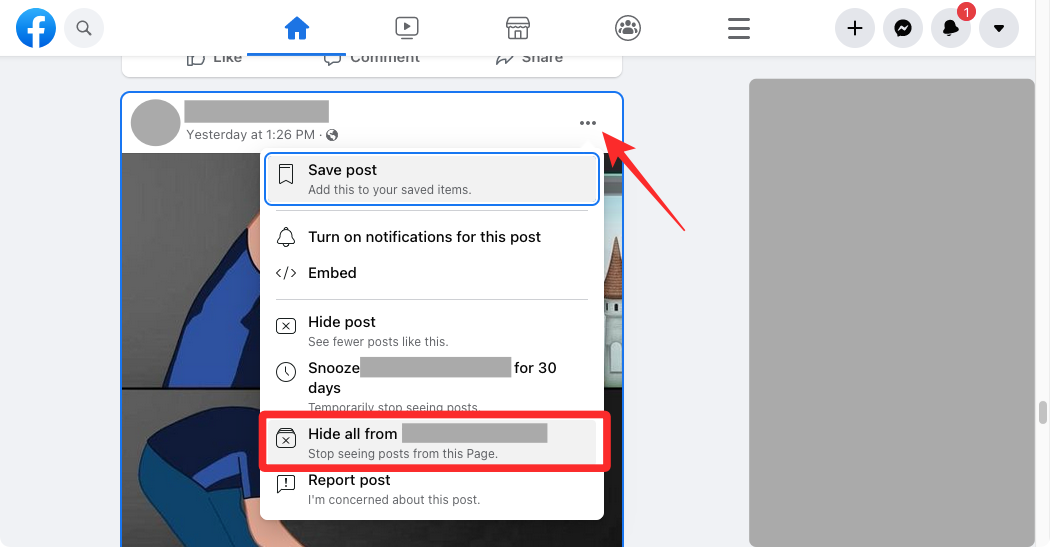
This will remove the post from your current News Feed and Facebook will make sure you don’t see future posts from the page on your feed.
6. Reconnect with people you may have unfollowed
If you think you have friends in your profile that you have not connected with for a long time but you want to see their posts on your news feed, Facebook offers a way for you to reconnect with them. You can reconnect with people who are still on your friends list but have been unfollowed by you and make their posts appear on your feed with ease.
To do that, click on the ‘down arrow’ at the top right corner of Facebook and select ‘Settings and Privacy’.
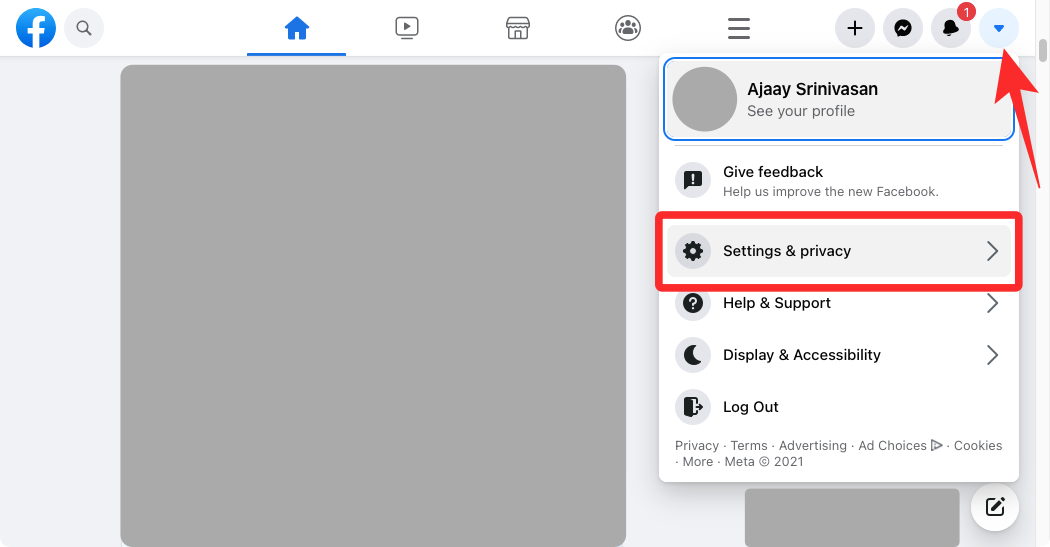
Next, click on ‘News Feed Preferences’ from the menu.

Inside News Feed Preferences, click on ‘Reconnect’.
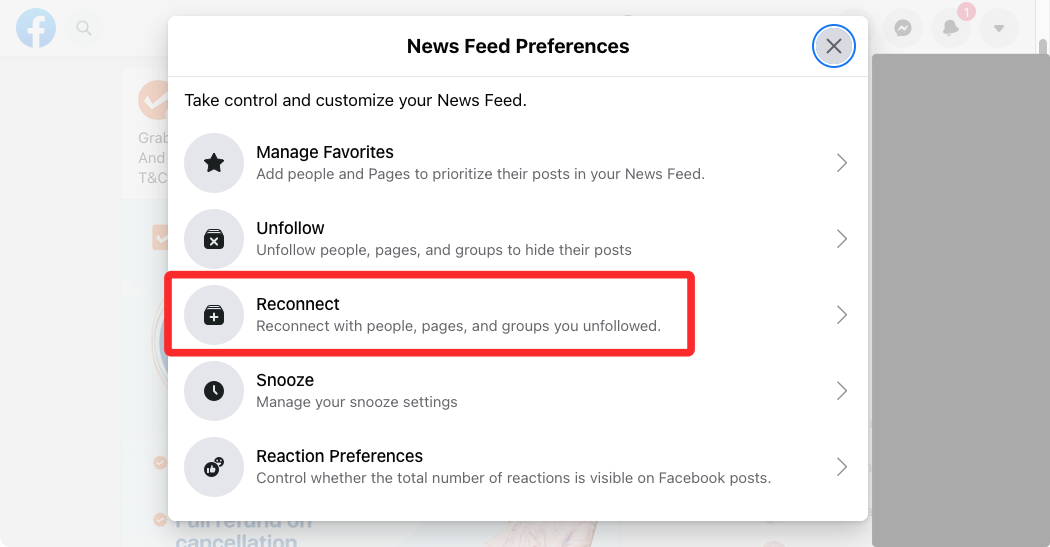
You’ll now see a list of your Facebook friends whom you may have unfollowed previously. To reconnect with them, click on the ‘+’ icon adjacent to the person’s name and their posts will now start appearing on your Facebook News Feed.
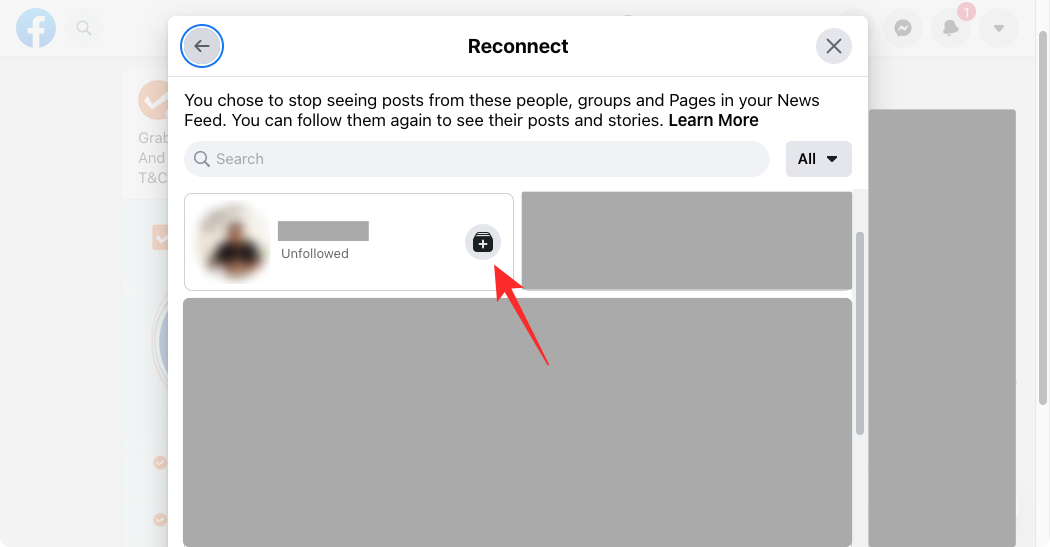
7. Remove unwanted people from your Friends list
For the next step, we will be cleaning up the long list of your friends. It might seem a little cruel to cut off people, but it is quite necessary if you want to make sure that you can see the posts that you actually want to see on your newsfeed. Most of the times we have numerous people on our Friend lists, people we don’t even know or bother about. Removing them from your list will not just stop showing their annoying posts and updates on your feed, but will also save you the embarrassment of having almost the whole town on your list.
To remove friends, click on the ‘Friends’ icon right next to the Home icon on the homepage.
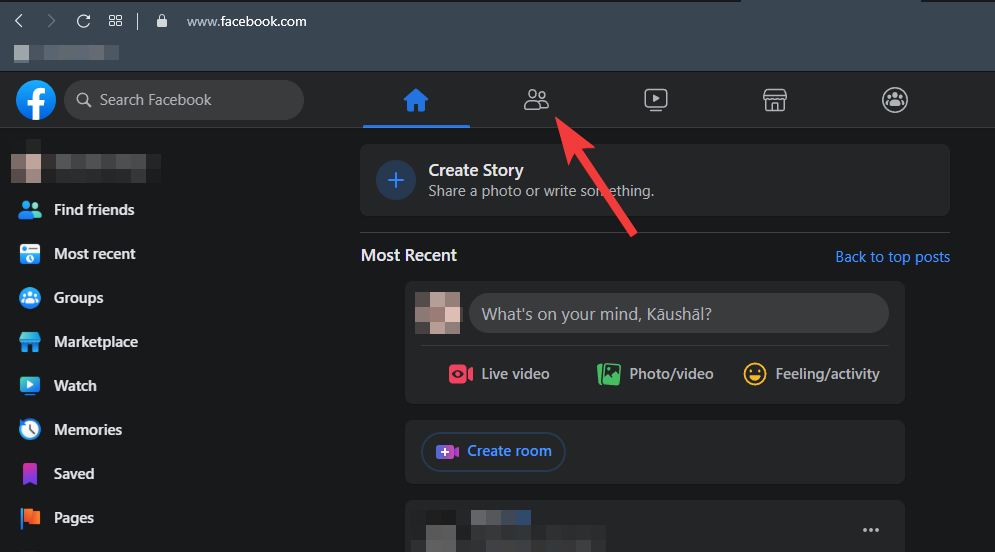
This will take you to the Friends menu, where you can add new friends from the suggestions and remove the old ones. Click on the ‘All Friends’ to show the list of your Facebook friends.
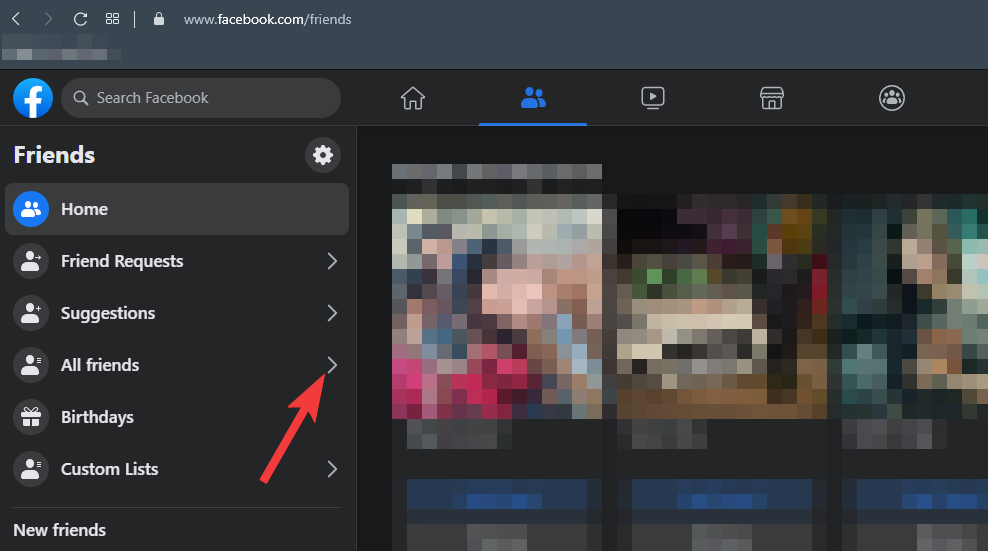
Hoping that you have already decided on the name of the people you want to remove, click on the three dots next to their name to list the options.
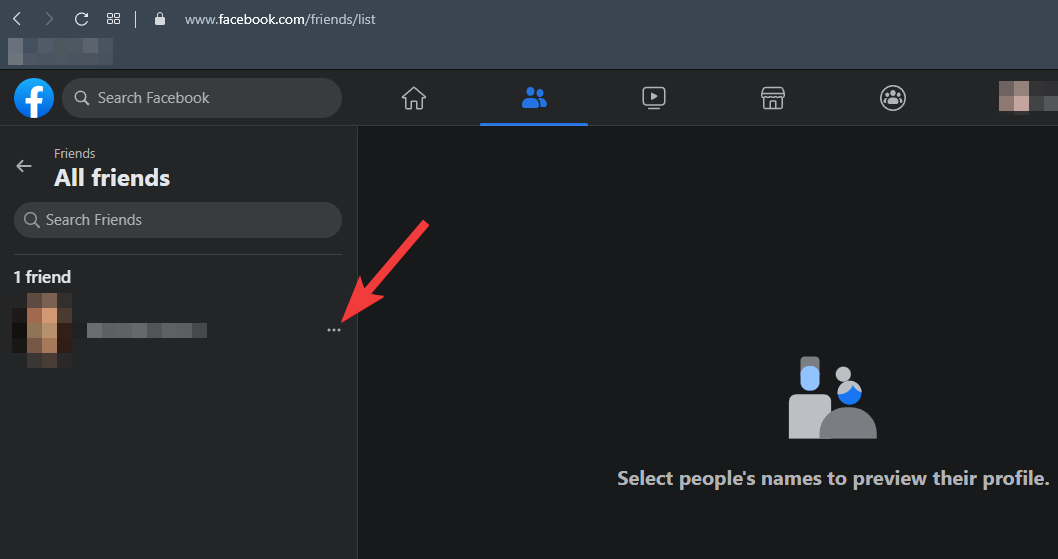
Click on the option to ‘Unfriend’ to remove the person from your list. Now follow the same process to remove as many people as you can or want to. Remember, you are freeing your newsfeed by removing unnecessary people, so there’s nothing wrong with being a little greedy and removing most of them.
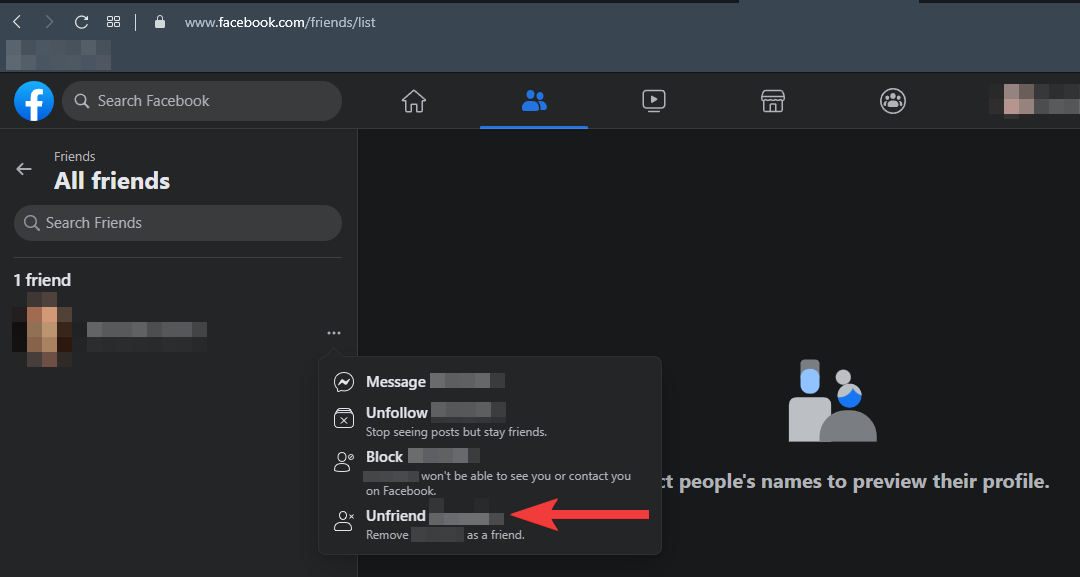
Once you are done here, your newsfeed might already have been freed of much of the clutter, but to ensure the best results, we will move to the next steps.
8. Interact, it’s social media
If you are really concerned about seeing your friends’ posts on your newsfeed, then do the most obvious thing, stay in touch. Interacting with the profiles of your friends and the pages that you like the most can increase the chances of their posts showing up on your newsfeed. Head to the profiles of the friends and pages you adore the most, and leave some likes and comments on their posts. Trying to be ‘social’ on social media can really do wonders to the algorithm, so try it.
FAQs
Where are the posts of my friends on Facebook?
The newsfeed by default is set to show top posts rather than the most recent posts, which means that the posts from your friends won’t show in your feed if they don’t have an engagement comparable to that of the other people and pages you follow and interact with on Facebook. In order to see posts from your friends, head to their profile and interact with their posts. Leaving likes and comments on their posts at regular intervals would ensure that you see their posts on your feed.
Why do I see old posts on my newsfeed?
Facebook newsfeed shows the top posts first, so the longer it has been since a post or update was first published on Facebook, the greater the amount of engagement that it could have received, hence the older posts would keep reappearing on your feed as they grow in engagement. You can change it by clicking the Most Recent option on your homepage to show to recent posts on your feed.
Why is my newsfeed so annoying?
Your newsfeed shows you the top posts from the people and pages you follow or interact the most with. Even if you don’t like the posts, the Facebook algorithms think that it is actually what you like and try to show it to you. You can fix it by unfollowing pages and people with posts that you don’t like or find annoying.
How to see posts from a specific friend on Facebook?
You can check their posts by visiting their profile or you can add them to the list of your favorites. The posts from the people in your Favorites lists are prioritized and are less likely to be missed out from your newsfeed.
How to see the most recent posts on Facebook?
Look for the ‘Most Recent’ option on the left side of your Facebook homepage. Clicking on it would change the newsfeed default of top posts first to most recent. Your feed will now show the most recent posts and updates made by your friends and the pages you follow. Though it might revert back to showing the top posts once you log out, but you can set it to show recently again through the same process.
How to see someone’s posts first?
If you interact with them regularly then it is less likely that you will miss their posts on your feed. The post from your most recent interactions are given priority as something you might be interested in and would be shown first on your feed.
How to hide annoying posts on Facebook?
When you find the posts from a person or page annoying, you can either hide the post or snooze them for 30 days. You can hide the post by clicking the three dots in the right corner of the post and selecting the Hide post option. If you choose to snooze them, then you will not see even a single post or update from them for the next 30 days. They won’t be notified that you have snoozed them or hidden their posts, so you can do it without the guilt of getting caught.
RELATED

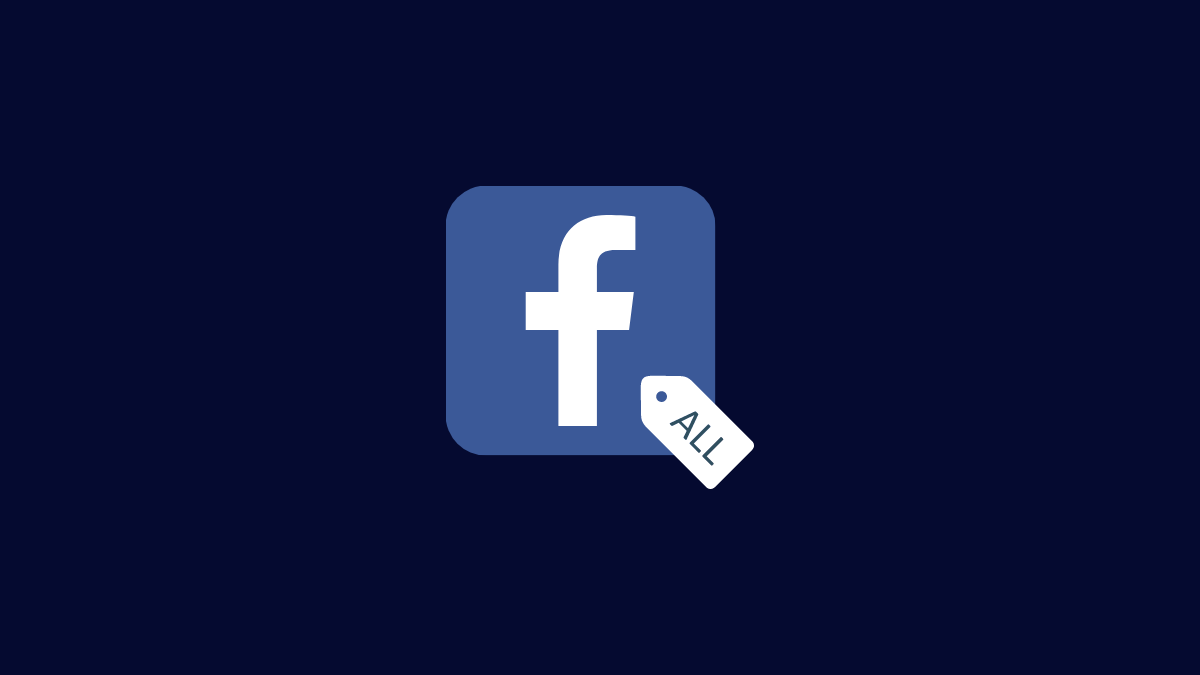

![Solution For Quiz - Where Did the Dragon Hall Deal a Major Blow to the Khitan Navy [Where Winds Meet]](/content/images/2026/01/1-15.png)









Discussion