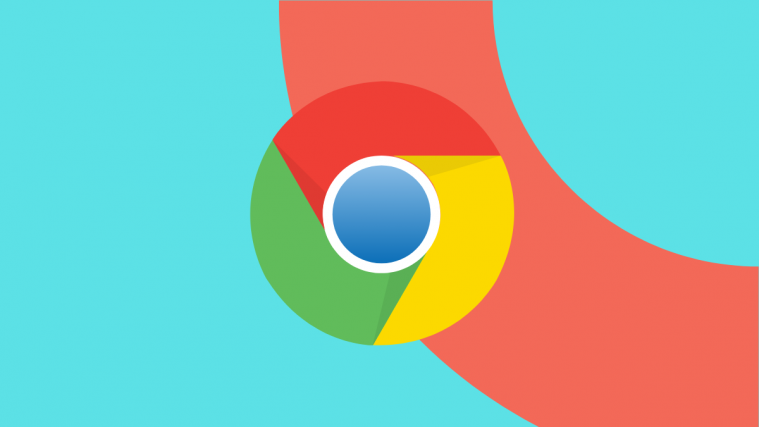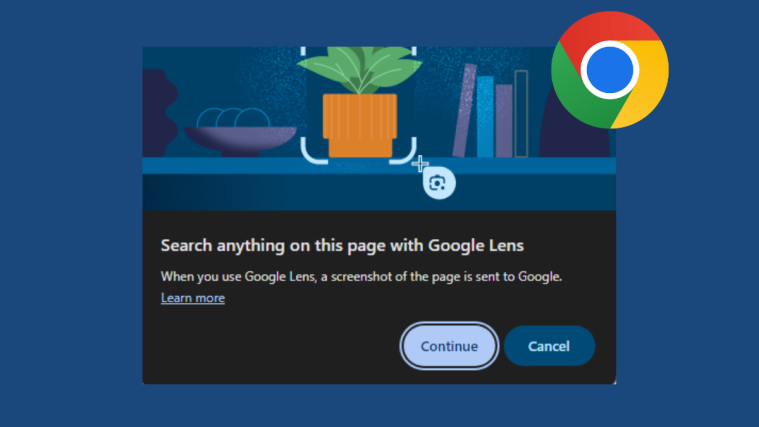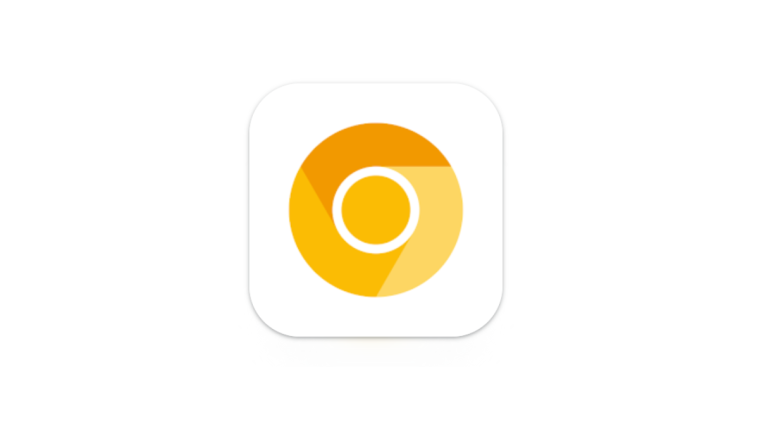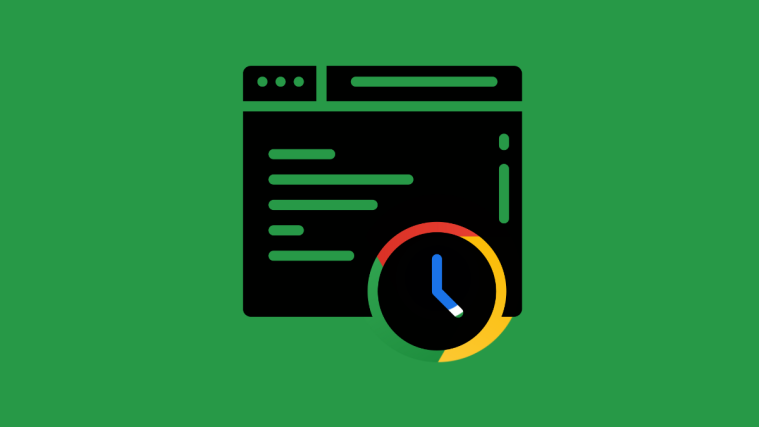Google hardly ever stops planning for the future. While the world of tech is abuzz with the upcoming Android 11 and Google Meet updates, Google has silently introduced a nifty feature to Chrome for mobile. The popular mobile browser’s nightly build version Canary received the ability to schedule downloads. Let’s take a look at this feature.
What is scheduled download for Chrome?
As the name suggests, this feature allows you to schedule downloads in your browser for a later date and time. This can come handy in several circumstances especially if you constantly move in and out of WIFI zones. For example, if you do not have access to a WIFI network currently and need to download a larger file, then you can simply schedule the download for a later time when you will be present at a location with WIFI. This could be your office or home.
Similarly, if you wish to download a large file and want it to be available once you reach a certain location, you can schedule the download for that particular file. Let’s take a look at how you can schedule downloads on Chrome.
Related: How to enable Live Captions on Chrome
How to schedule a download on Chrome
It is quite easy to schedule a download on Chrome as long as you have enabled the feature. Let’s take a look at the procedure.
Required
- Chrome Canary Build | Play Store Link
Instructions
Download the Chrome Canary app on your Android device (not available for iPhone and iPad) using the link above. Open the app and then visit the address below from your browser.
chrome://flags
Note: You can also copy-paste the above text in the URL bar in your Chrome browser.
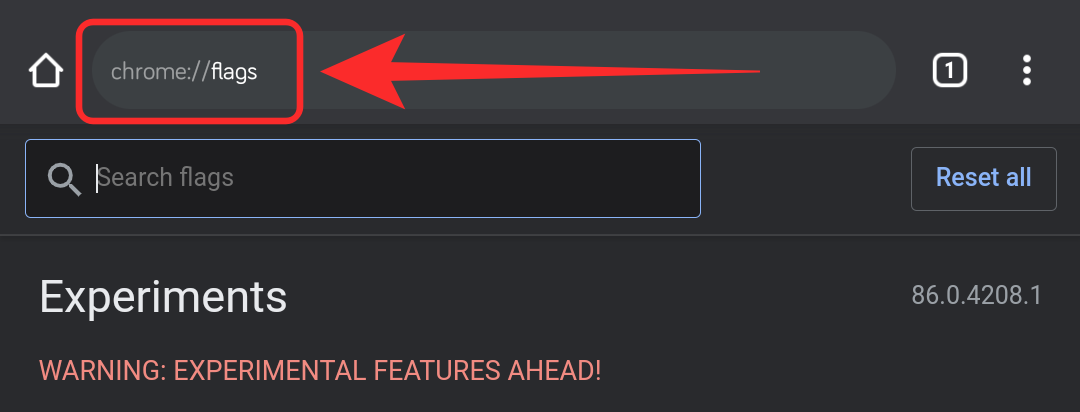
You will now get a list of experimental features that you can enable on Chrome. Scroll down and find ‘Enable download later’. You can also simply search for ‘download later’ to bring up the option as a search result.
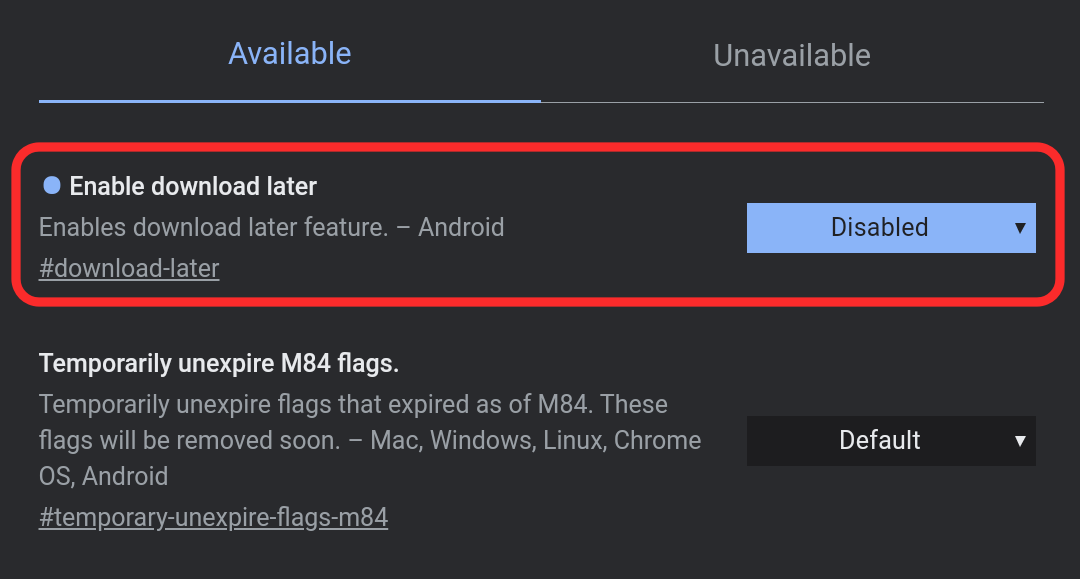
Note: If you are unable to find this feature in the long list, you can use the search box at the top of your screen.
Enable the option to get scheduled downloads.
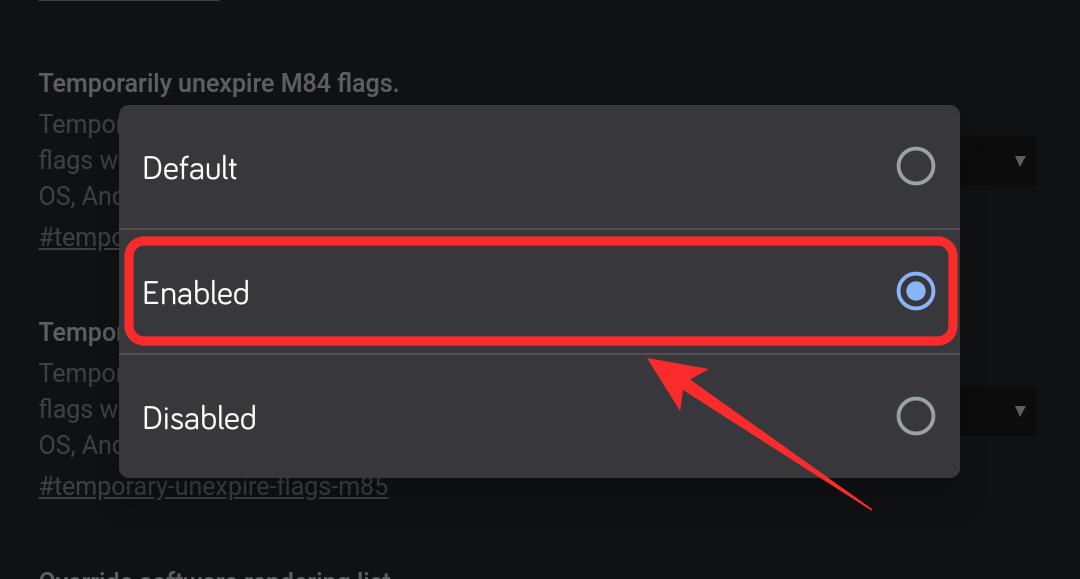
You will now be asked to ‘Relaunch’ your browser. Tap on ‘ReLaunch’ at the bottom of your screen to automatically restart your browser.
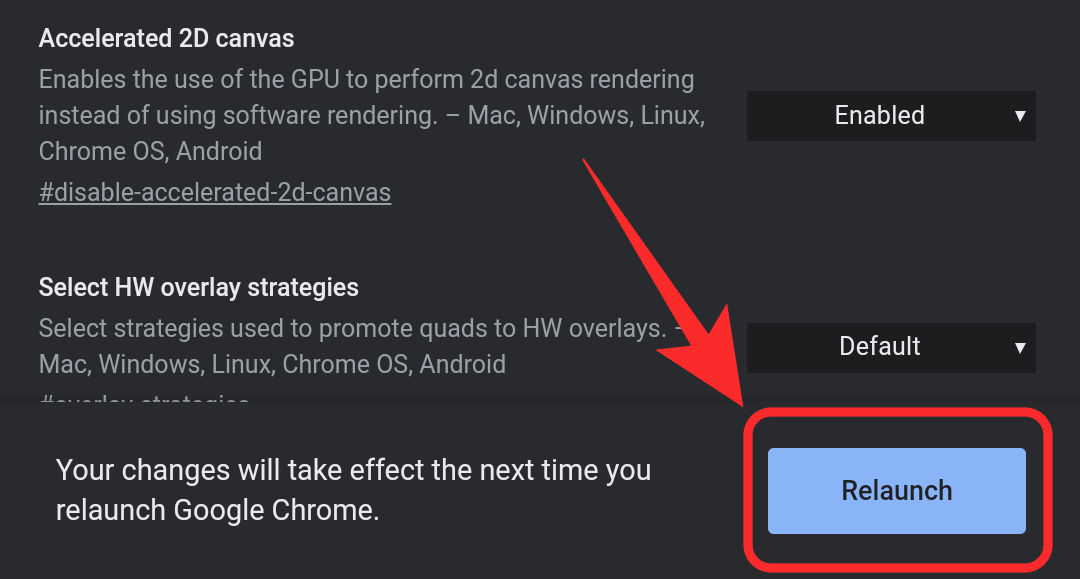
Once your Chrome Canary app has restarted, initiate a download as you normally would. Now, you should get the option to schedule your download as shown below.
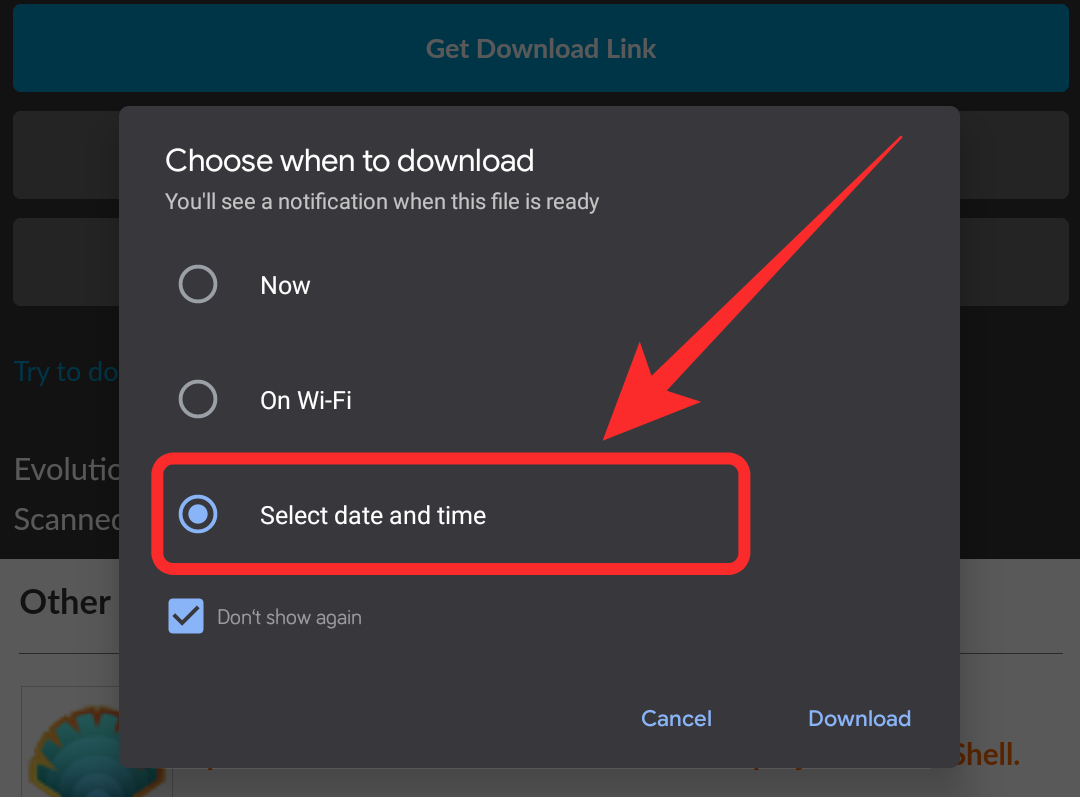
You should now be able to easily schedule any download that you wish to.
Can you schedule downloads on iPhone and iPad?
Well, sadly no. Because this feature is limited to canary build of Google Chrome for mobile, which is not available for iPhone and iPad, you can use the feature on the Apple devices. Once the feature is upgraded to standard Google Chrome for Mobile browser (not the beta version), users of the iPhone and iPad too will be able to use it. We will be updating this article when that happens, so keep watching this space.
Related: 8 Google Meet Chrome extensions you can try now!
We hope this guide easily helped you get familiar with the new scheduled downloads feature on Canary Chrome. If you have any more questions or face any hurdles, feel free to reach out to us using the comments section below.
Related: