When Google released the first developer preview of Android 11, one of the first features that we expected to debut with the next version of Android was ‘Scheduled Dark mode’. The Mountain View giant has changed its plans for Android 11’s Scheduled Dark mode and instead, has sped up the rollout of the feature and starting today, Scheduled Dark mode is going to be a part of Android 10.
The feature is currently live on Pixel phones running on the latest Android 10 firmware. This includes the Pixel 4, Pixel 4 XL, Pixel 3a, Pixel 3a XL, Pixel 3, Pixel 3 XL, Pixel 2, and Pixel 2 XL. Dark theme scheduling will help you switch from light to dark background automatically on sunset and back to light mode on sunrise.
- How to apply dark theme on popular Android apps
- How to enable dark mode on Android 10
- How to go all-black on Android
How to schedule dark mode on Android
The following guide will help you turn on Dark theme scheduling so that you can let your phone switch to a dark theme without needing to toggle it yourself.
On Google Pixel phones
Update [March 4, 2020]: After our initial testing, we found a bug inside Google’s dark theme scheduling. We found that keeping it enabled doesn’t enable dark mode on some of the apps, the ones which actually worked with the default dark mode. For instance, the Phone app was stuck with the Light theme even when scheduling was enabled and the time was past sunset. Switching off scheduling and manually enabling Dark theme, however, solved the problem.
Here’s how to set up dark mode on schedule on a Pixel phone:
Step 1: Open the Settings app on your phone and head over to Display > Dark theme.
Step 2: Inside the Dark theme screen, tap on ‘Schedule’ and select ‘Turns on from sunset to sunrise’.
You can also switch on Dark theme till the next sunrise by tapping on ‘Turn on until sunrise’.
Dark theme scheduling currently works on Pixel 4, Pixel 4 XL, Pixel 3a, Pixel 3a XL, Pixel 3, Pixel 3 XL, Pixel 2, and Pixel 2 XL running on the latest Android 10 software.
Note: The feature slightly differs from its Android 11 counterpart as it doesn’t house controls for setting custom time for dark mode scheduling.
On Samsung phones

Here’s how to enable dark mode on schedule on a Samsung Galaxy device.
Step 1: Open the Settings app on your Samsung phone and head over to Display > Dark mode.
Step 2: In the Dark mode screen, toggle ON the switch adjacent to ‘Turn on as scheduled’ and select ‘Sunset to sunrise’ to enable dark mode to automatically get turned ON during sunset and switch back to normal at sunrise.
Step 3 (Optional): In addition to automatically turning ON Dark mode scheduling, you can set a custom time at which you would want the dark mode to be enabled and then disabled. You can do so by selecting the ‘Custom schedule’ and configuring the ‘Start time’ and ‘End time’ as you want it to be.
On Xiaomi / Redmi / Poco phones

Step 1: Open the Settings app on your device and head over to Display > Dark mode. 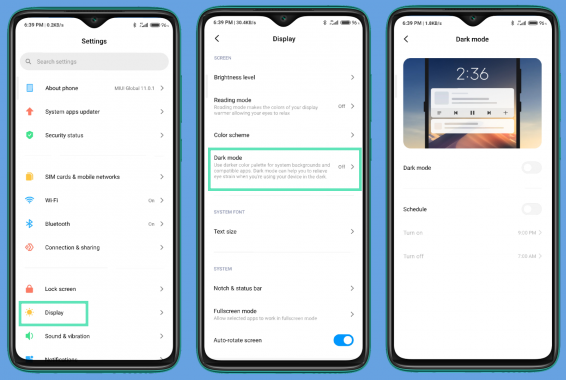
Step 2: In this screen, tap on the toggle adjacent to ‘Schedule’ and set the custom times at which you would want the dark mode to switch ON and switch OFF. 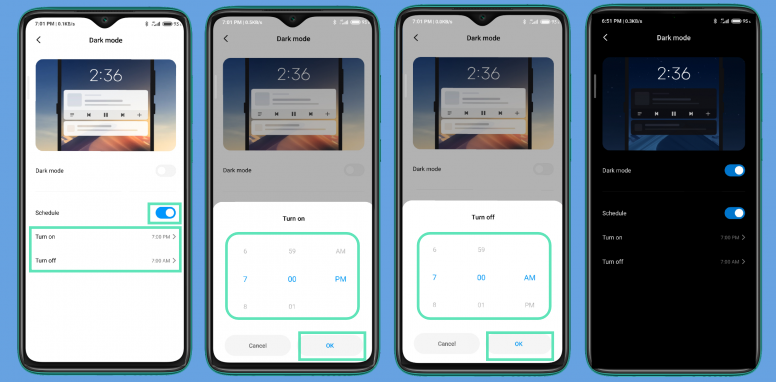
Since Dark mode in MIUI doesn’t feature automatic sunrise and sunset scheduling, you’ll have to set a start time and end time for the dark mode to kick in.
- How to fix empty notifications issue because of night mode on Samsung devices
- How to fix Dark Mode not working problem
Why dark mode with schedule is not available on my Android
Well, it is easily possible that while your device has been gifted with the dark mode feature by its manufacturer, the schedule feature has been skipped. Your device’s OEM may decide to add this feature in its UI and may roll out the feature as part of an OTA update, but nothing is set in stone yet.
However, there is some good news. With Android 11, Google has added the schedule feature to Dark mode, so all OEMs may keep it in their UI that is based on Android 11.
Do you have a workaround to enabling Dark theme scheduling on your Android device? Let us know in the comments below.

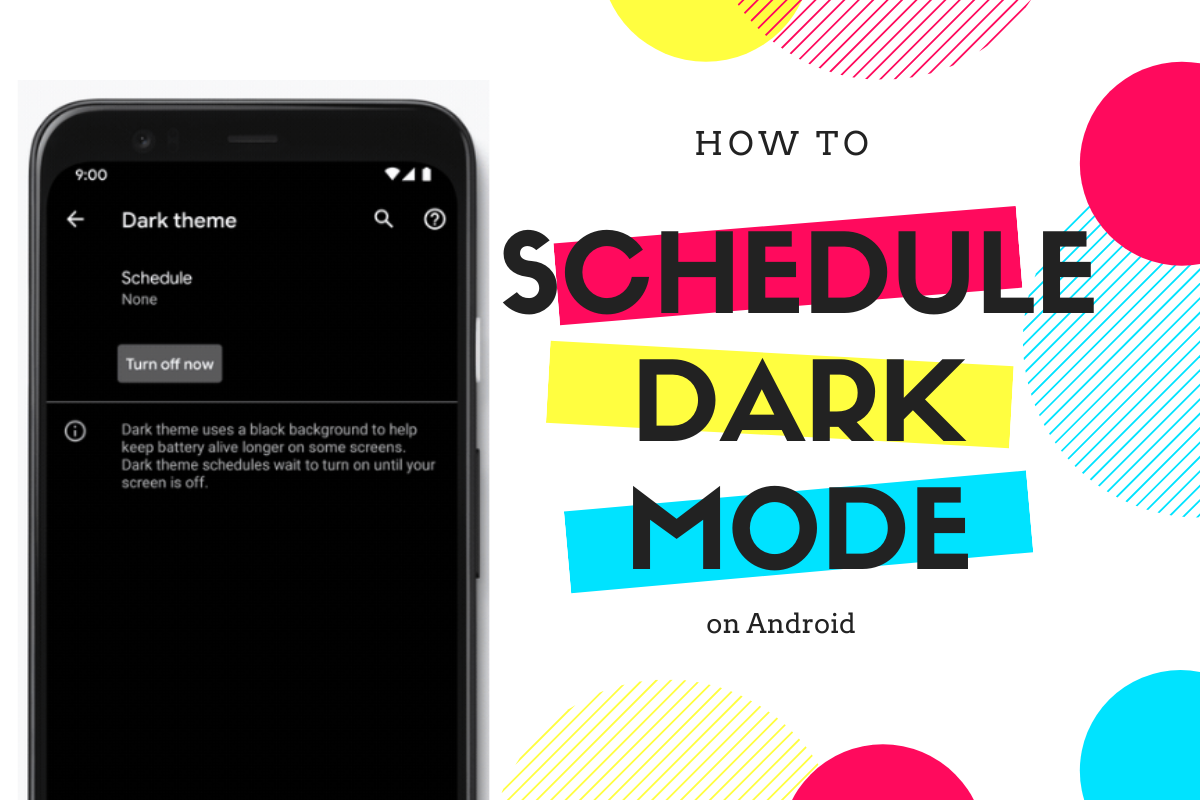

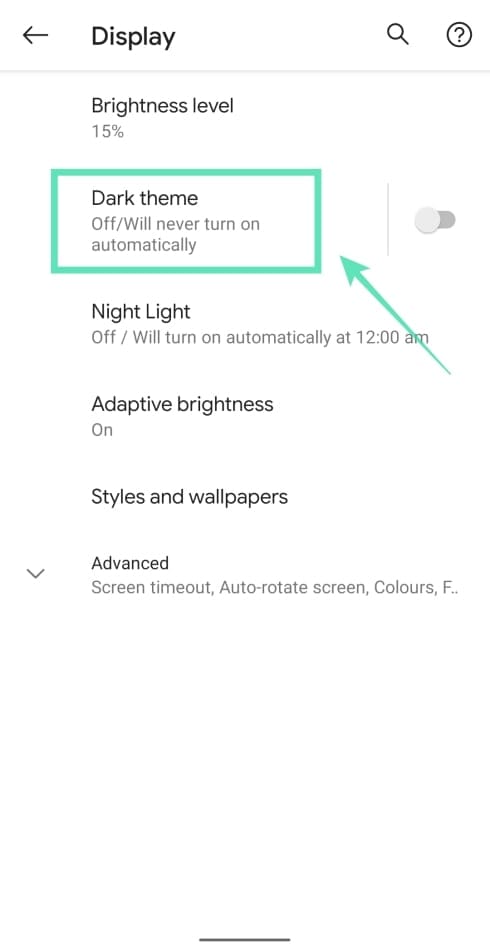
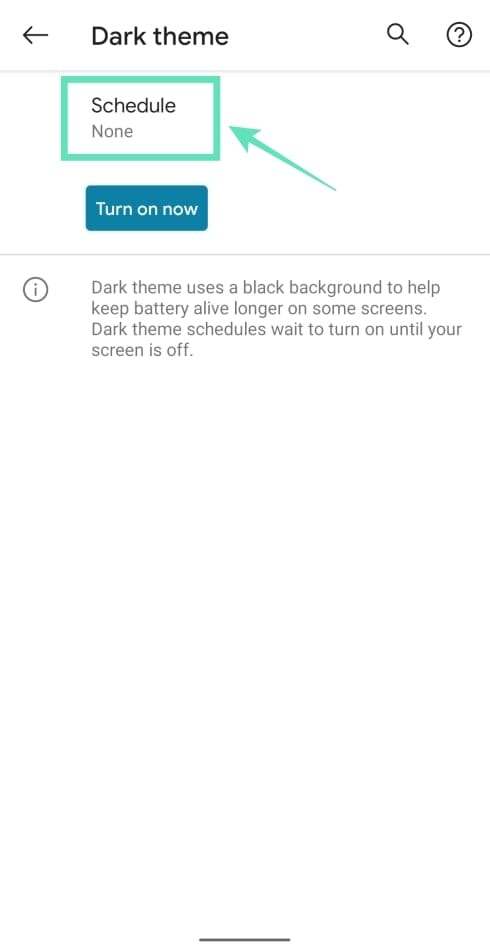
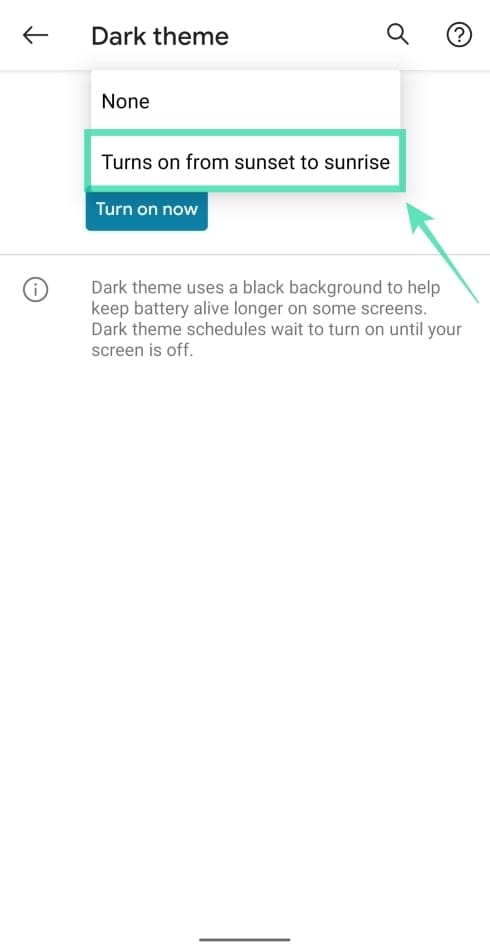
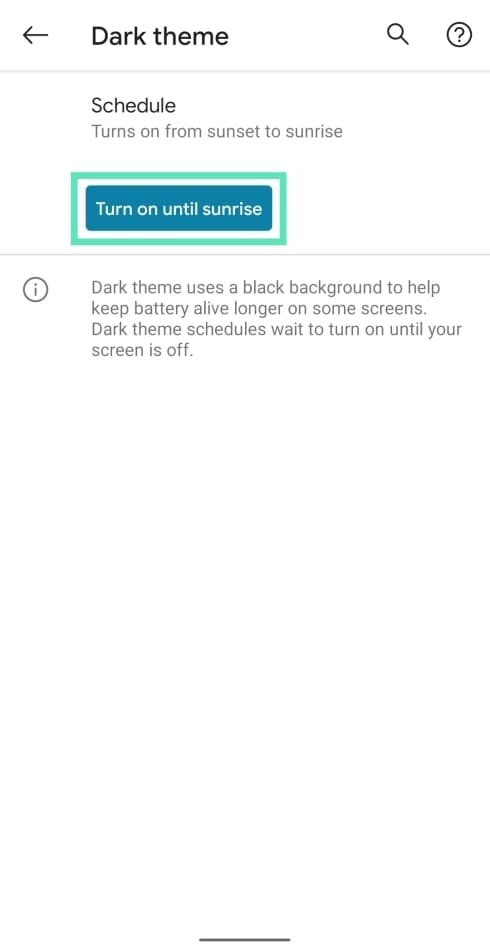
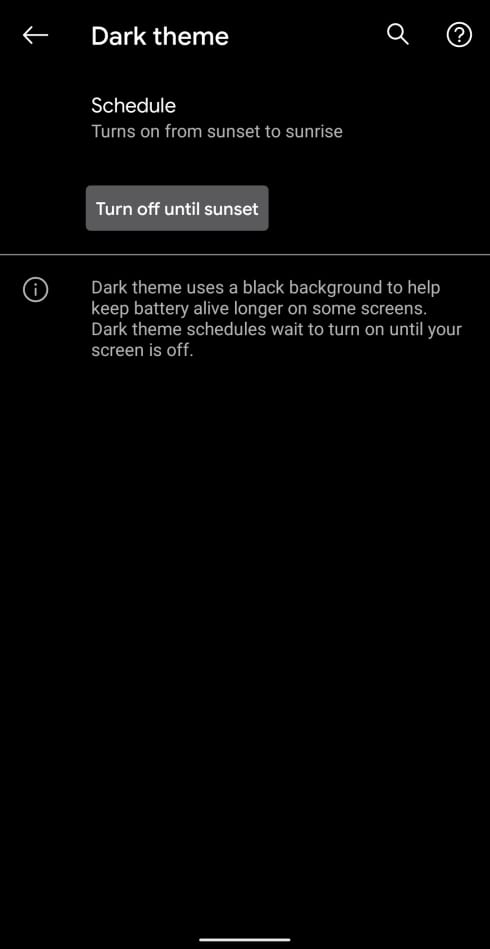
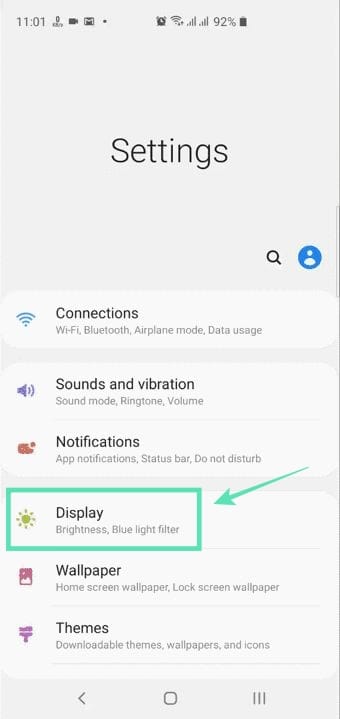
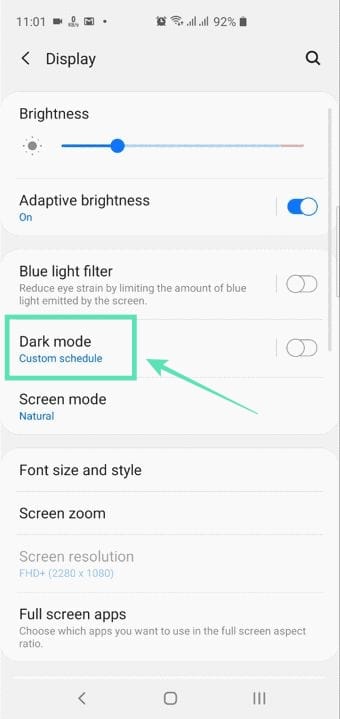
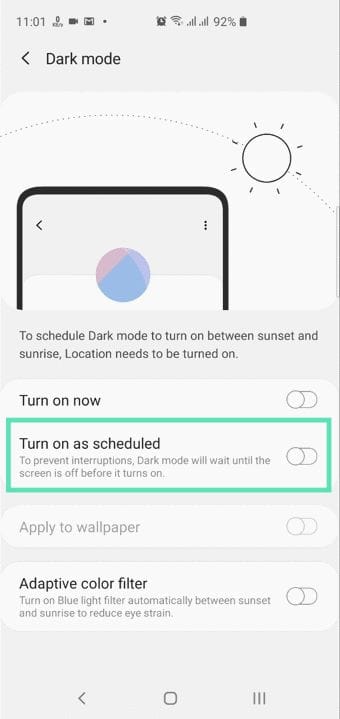
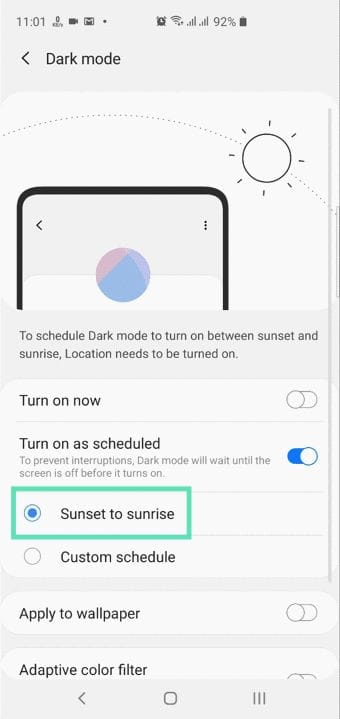
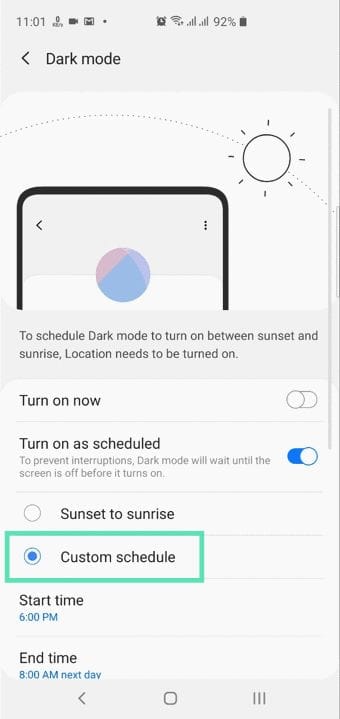
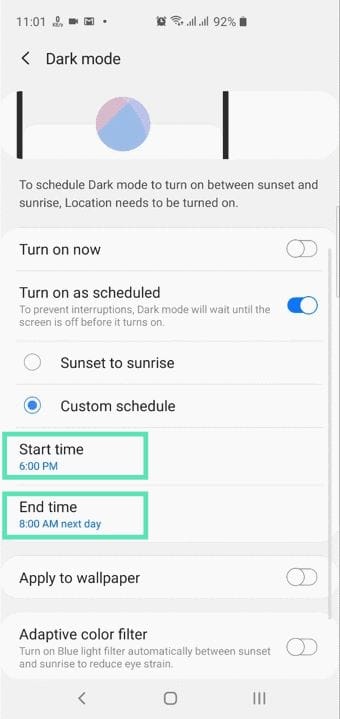
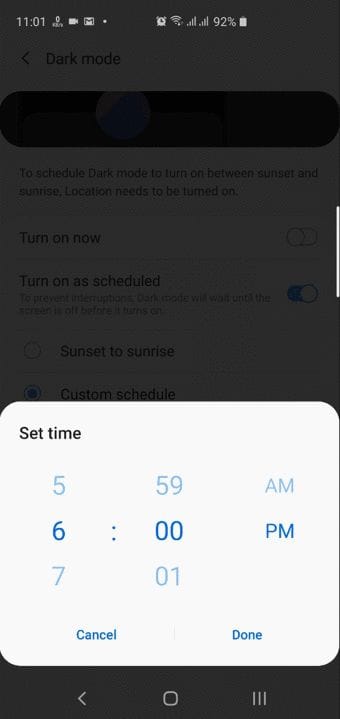











Discussion