Keeping your Gmail page clean is extremely important. If your page is cluttered finding a label or e-mail becomes too much trouble. The space shared by the email label list with the Google chat widget is quite limiting. Having a long list of labels along with a long list of Hangout contacts inevitably results in seemingly endless scrolls.
You could always choose to hide a label or the chat and meet sections from the menu to reduce scrolling. Extensions like Gmail label column resizer and cloudHQ’s Resize Gmail Sidebar allowed users to horizontally extend the sidebar. Users could not resize the Chat and Meet section of the sidebar vertically for convenience.
Now, Gmail allows you to resize the chat widget, allowing you better access to the label segment of the sidebar. Here is how you can resize the Google chat widget.
How to resize the Google Chat widget in the Gmail sidebar
First, you need to have Gmail open on your browser.
Move your mouse cursor to the border between the label and the Google chat widget segments on the left-side tab of the screen.
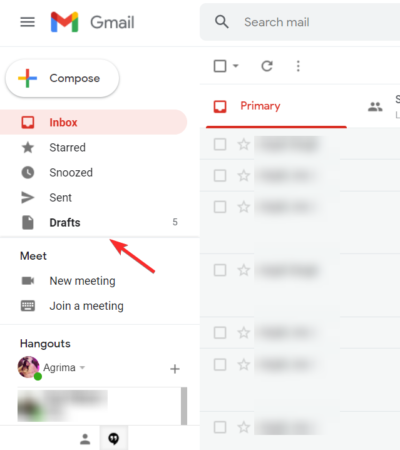
The cursor will change from the normal pointer to the vertical resize cursor. This indicates that the bar can be moved vertically.
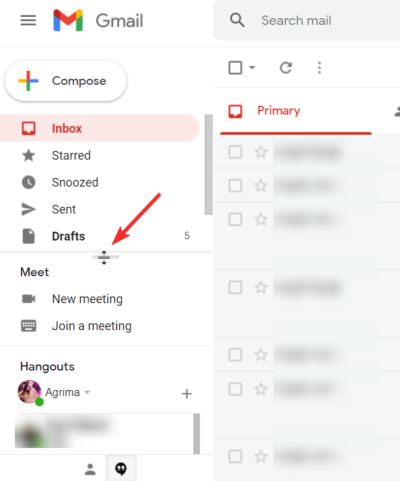
Hold down the left mouse button to resize the segment. While holding down the button, if you move your mouse up, the chat widget will expand.
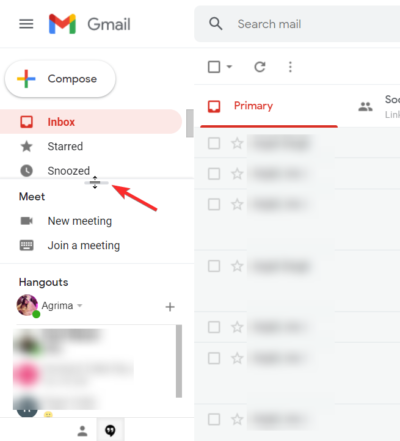
While holding down the left mouse button, if you move your mouse down, the chat widget will contract.
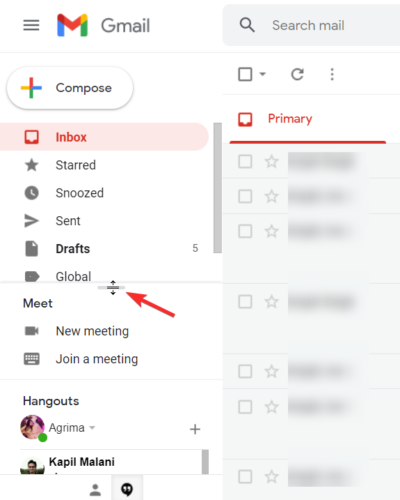
This is how you can resize the Google Chat widget on Gmail.
Note: The resized chat widget will not go back to the default size once you leave the page. You need to reset the bar back to its original position manually.
Related: Zoom vs Google Meet: All you need to know
Why am I not able to resize the Google Chat widget on Gmail?
If you are unable to resize the chat section then there could be a number of reasons behind it:
Chat and meet is off
To be able to resize the Google chat widget you need to ensure that the chat and meet section is showing.
To make the chat widget visible, click on the settings icon to the top right of the screen.
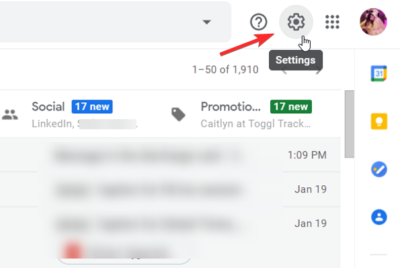
From the drop-down menu, click on “See all settings”.
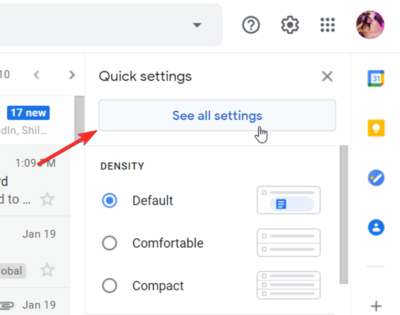
From Gmail settings, go to Chat and Meet.
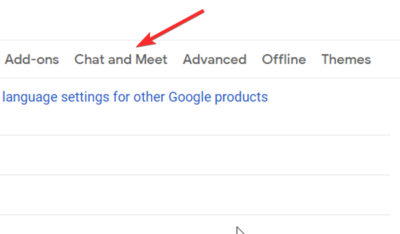
Check if the Chat and Meet are on and showing or not.
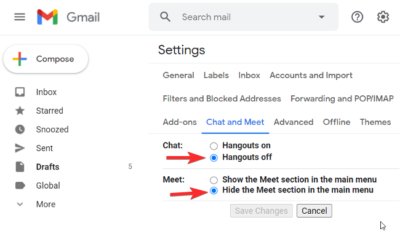
Ensure that the Hangout is on. Ensure that the Meet section is showing in the main menu.
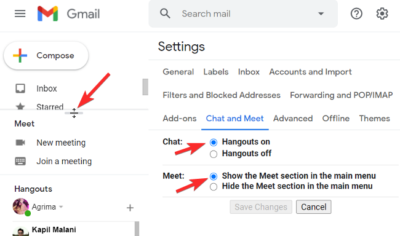
Note: Even if the Meet section is showing but Hangout is off; or if the Meet section is hidden but Hangout is on, you will be able to see the chat widget.
Feature is unavailable
The chat widget is showing but you are still unable to resize it?
All you need to do is wait.
The feature rolled out by Google for private Gmail users.
Workspace and G Suite users are supposed to be getting the feature as well, but some users will be getting the feature later than others. All customers of Google Workspace Business Plus, Business Starter, Business Standard, Enterprise Essentials, Enterprise Plus, and Enterprise Standard will be getting the feature. Older G Suite Education, Enterprise for Education, Business, and Nonprofits customers can also resize the Google Chat widget on Gmail.
Are you able to resize the Google Chat widget on Gmail? What do you think of the feature? Let us know in the comments.
RELATED
- How to see everyone on Google Meet on PC and Phone
- How to Make Google Meet: Start, Invite and Admit People to Meeting
- How to record a Google Meet video meeting
- How to quickly share a photo using Google Photos chat
- How to Set Your Status as “Away” or “Do Not Disturb” in Google Chat in Gmail
- Want to Disable Chat in Google Meet? Here’s a Workaround That Can Help!

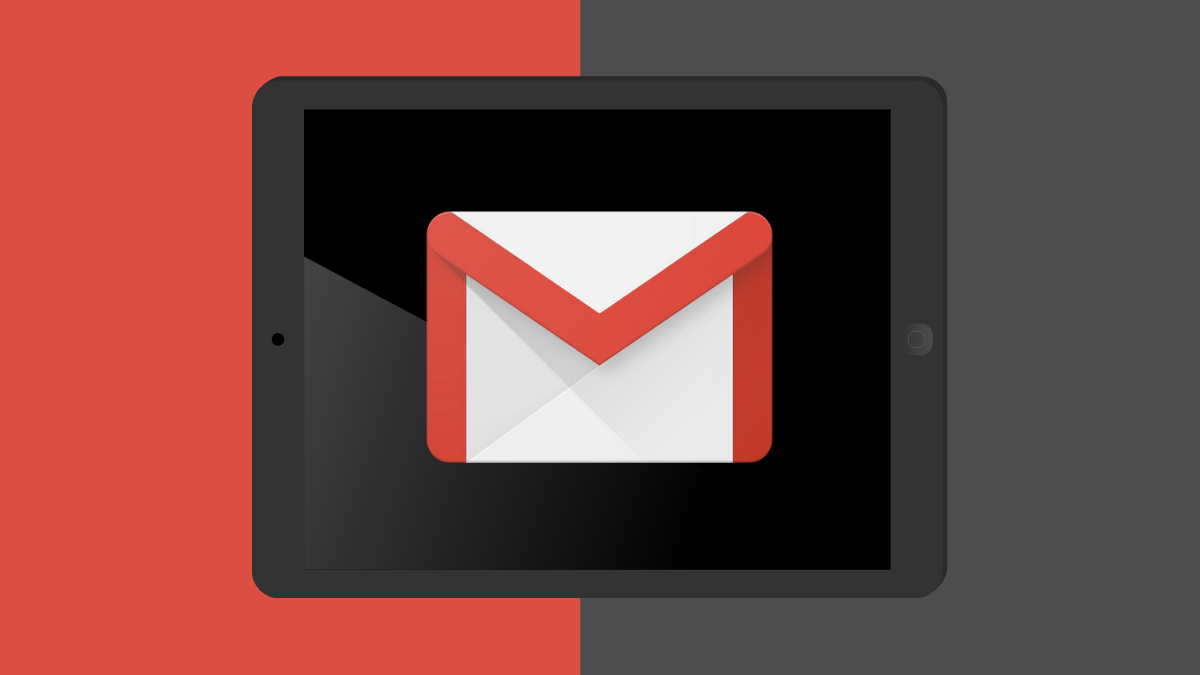
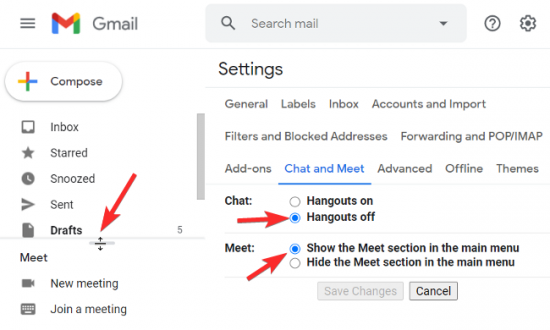
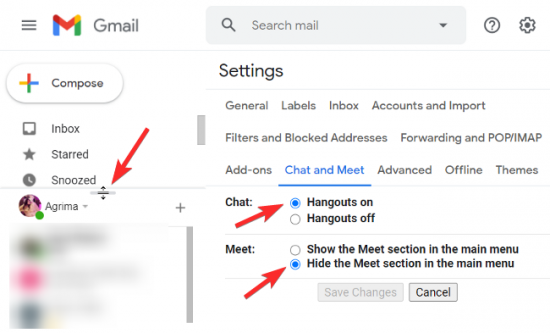










Discussion