Twitter has rolled out a new feature – Twitter Circle that allows users to restrict their tweets’ visibility to their preferred audience. Anyone on Twitter can create their own Twitter Circle and add as many as 150 people to their circle. When a circle is created, only people you’ve added can see and reply to the tweets you send with Twitter Circle as your chosen audience.
When you no longer want someone to be a part of it, you can un-enroll them from your Circle at any point after its creation. In this post, we’ll explain to you how to remove people from your Twitter Circle.
Related: How to Leave a Twitter Circle
How to remove someone from a Twitter Circle
You can add up to 150 people when you create your Twitter Circle. Once, you’ve reached this count, the only way you could then add new users to your circle is by removing existing ones from it. If you no longer want someone to view or reply to your Twitter Circle tweets or if you want to clear your Circle’s space for other people, you can follow the steps below to remove someone from your Twitter Circle.
To remove someone from your Twitter Circle, open the Twitter app on your phone and tap on the Compose button (marked with a + icon) at the bottom right corner of the app.
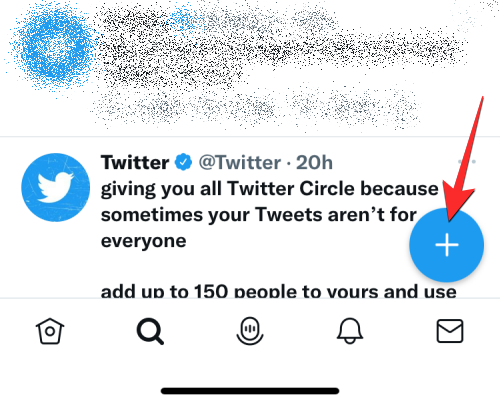
When the “What’s happening?” screen appears, tap on the Public button at the top.
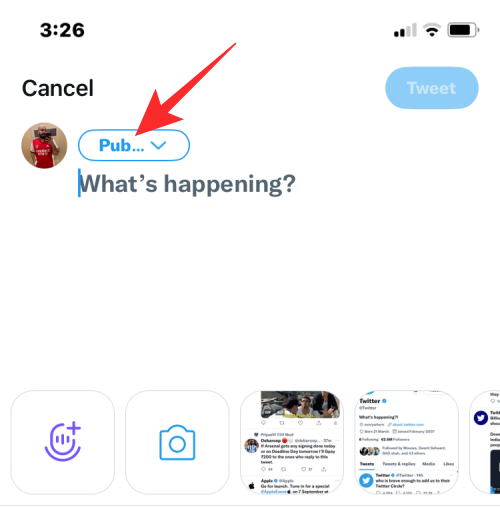
In the Choose audience menu that appears next, tap on Edit on the right-hand side of the Twitter Circle option.
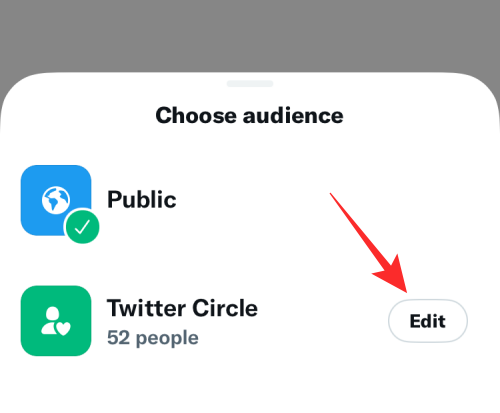
On the Edit your Twitter Circle screen, you’ll see a list of people who are already a part of your circle under the Twitter Circle tab. To remove someone from this list, tap on the Remove button on the right-hand side.
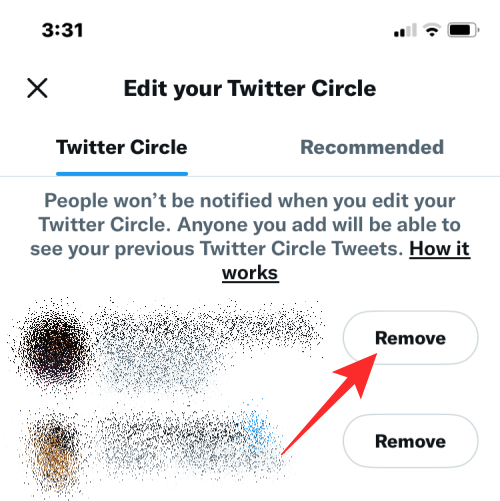
When you remove someone, their name will disappear from the Twitter Circle tab. You can scroll down this tab to remove more people from your circle. If you had previously added a lot of people to your Twitter Circle, you may find it hard to locate them inside the Twitter Circle list. You can avoid this by tapping on the Recommended tab at the top.
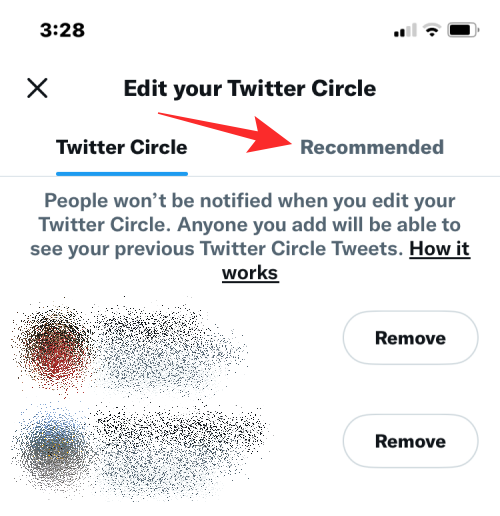
Inside Recommended, tap on the search bar at the top.
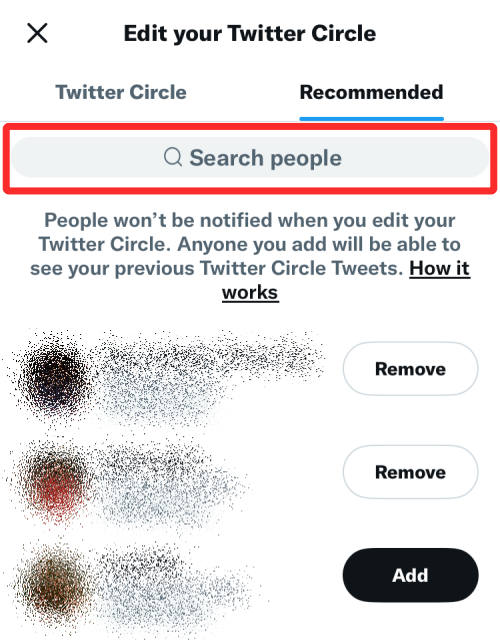
In the search bar, type the name or username of the person you wish to remove. When you find this person’s profile in the search results, you can then tap on the Remove button to delete them from your Twitter Circle.
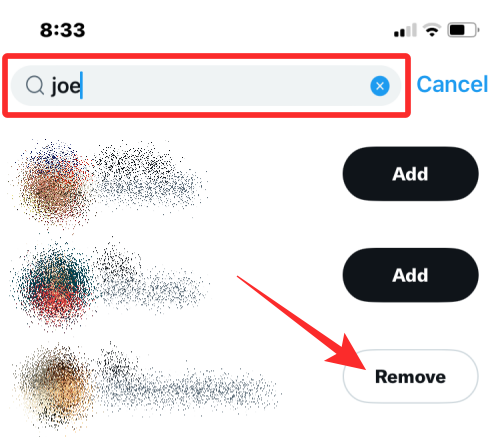
People you remove from your circle won’t be able to view or reply to tweets you send to your Twitter Circle.
That’s all you need to know about removing someone from your Twitter Circle.
Related: How to Create a Twitter Circle for Friends or Family

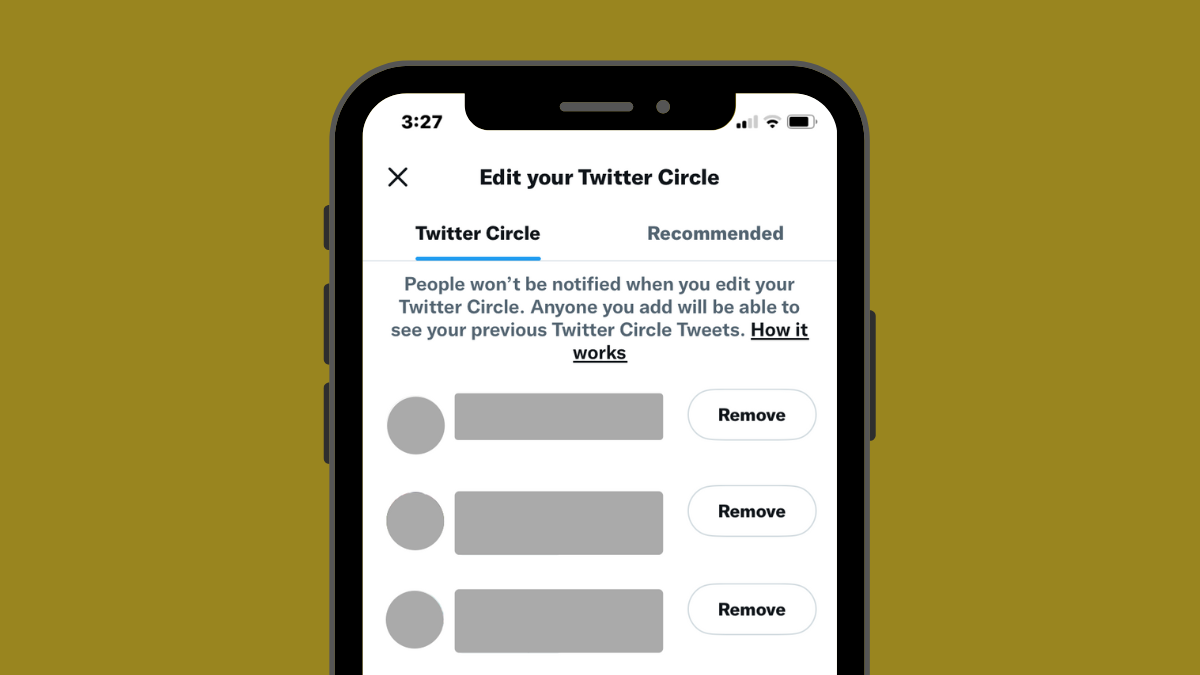



![Solution For Quiz - Where Did the Dragon Hall Deal a Major Blow to the Khitan Navy [Where Winds Meet]](/content/images/2026/01/1-15.png)







Discussion