The Windows 11 leak and the Insider Dev Build have led to millions of virtual and native installs of the OS in a little over a week’s time. If you too have jumped to Windows 11 then you might want to remove your previous Windows installation files. In such cases, Microsoft gives you an easy solution to do so in the storage settings of Windows 11. You can use the guide below to easily clear all the old Windows installation files on your new Windows 11 install.
Related: Windows 11: How To declutter your Taskbar!
How to remove old files from previous Windows 10 installation
Follow the guide below to easily remove previous files from your system.
Press ‘Windows + i’ on your keyboard to open the Settings page. Now click on ‘System’.
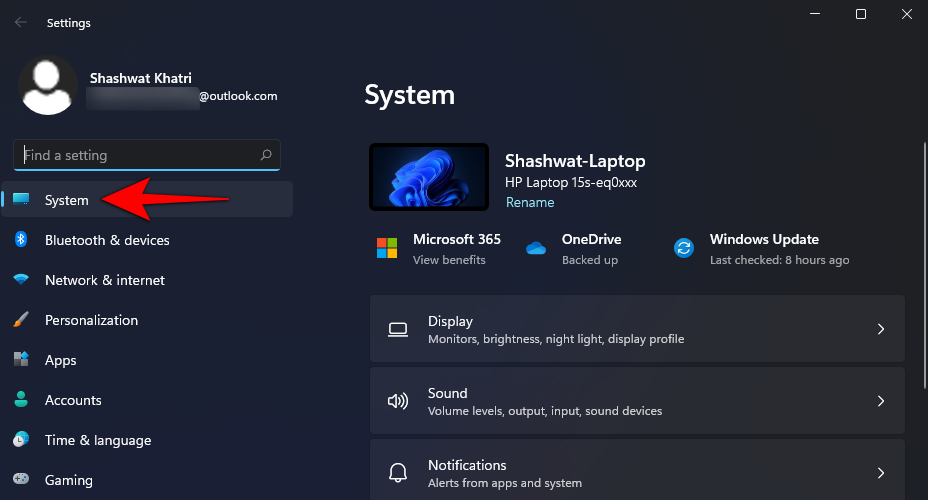
Click and select ‘Storage’ on the right.
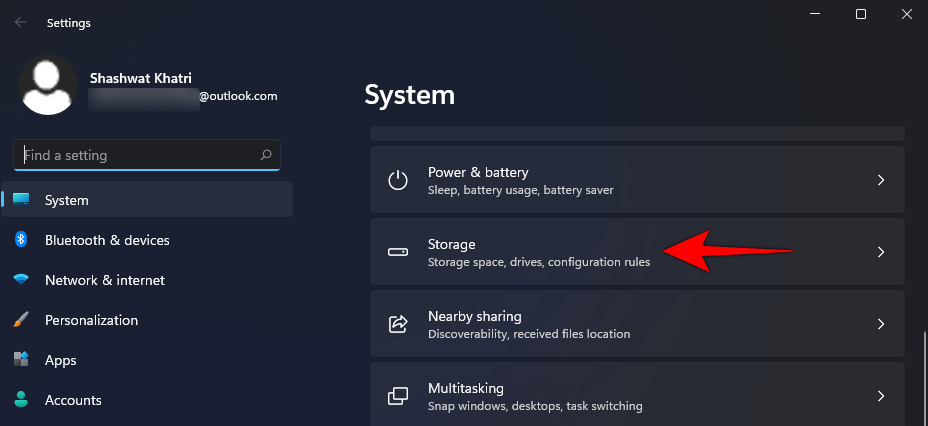
Now click on ‘Temporary files’.
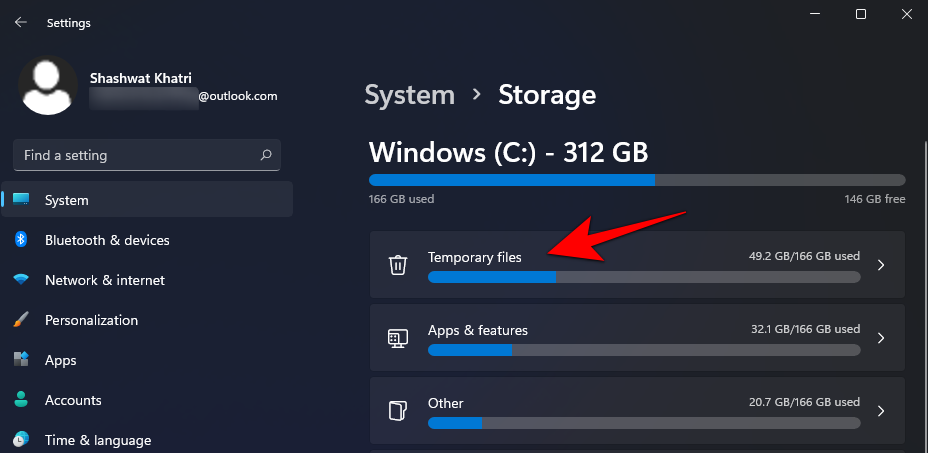
Scroll down and check the box for ‘Previous Windows Installation(s)’…
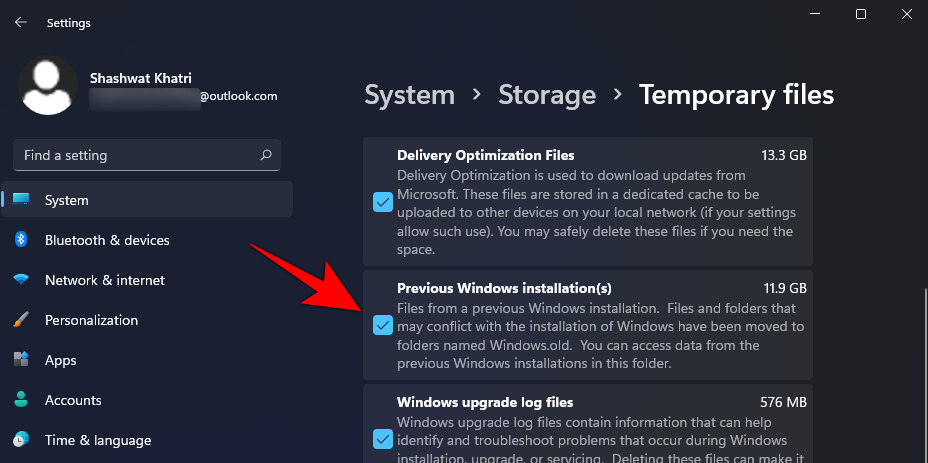
… and check the box for ‘Temporary Windows installation files.
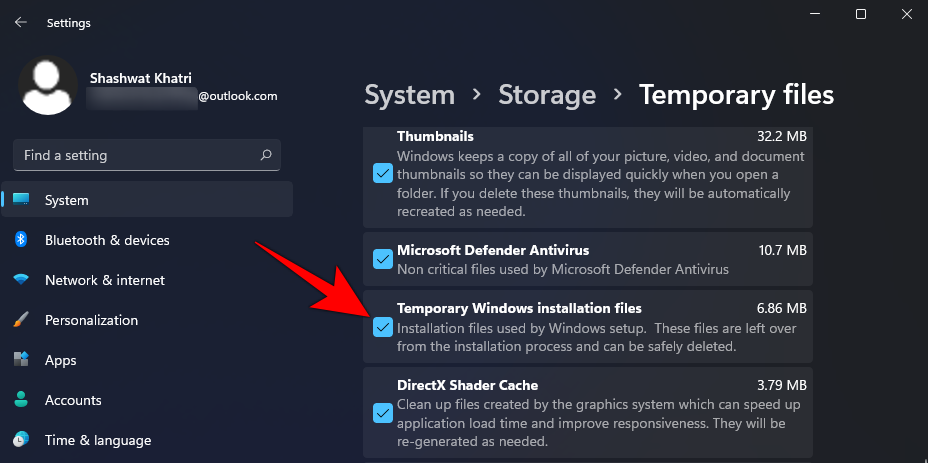
Then scroll back up and click on ‘Remove files’ at the top.
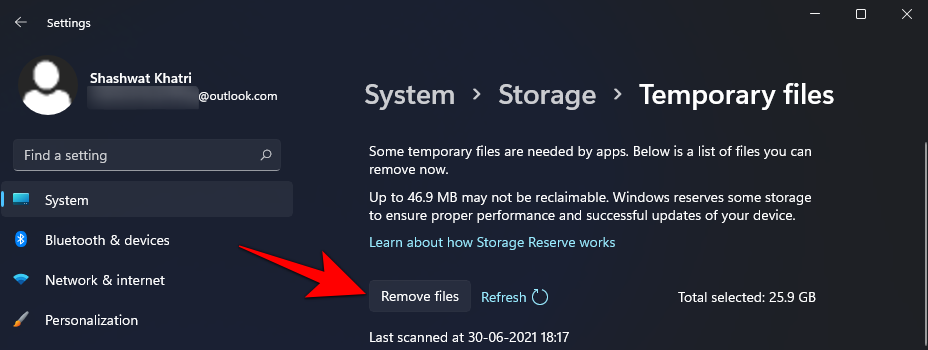
When asked to confirm, click on Continue.
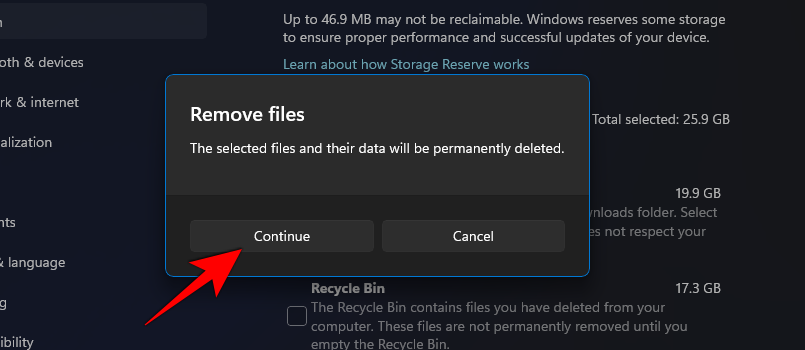
Windows will now clear the selected files from your PC and free up significant storage space depending on the number of temporary files present on your drive.
Previous Windows Installation(s) missing? What to know
If you do not see a check box for this option then it means that there are no leftover previous Windows installation files on your system. Windows carries automatic clearing of caches and temporary files in the background regularly. Your previous installation files were likely cleared during this process. Additionally, if you have third-party cleaning software installed on your system then it could also have deleted the previous Windows installations from your system. Either way, the absence of this checkbox signifies the absence of any previous installation files.
We hope this guide helped you easily clear out your old Windows installation files from your system. If you face any issues or have any more questions regarding Windows 11, feel free to reach out to us using the comments section below.
RELATED

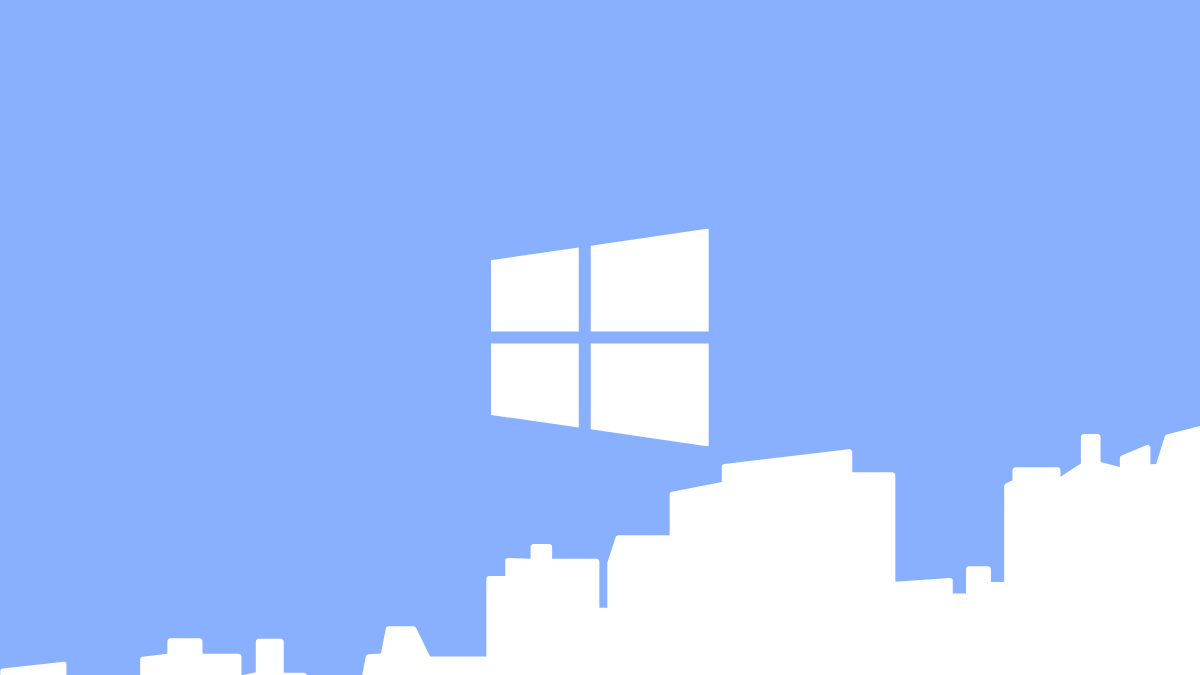










Discussion