Have you ever noticed that when your search for celebrities, businesses, business owners and more on Google, you often end up seeing their profile in a tabulated format with all the relevant details? This is Google Profile card, a feature that was introduced by Google in order to make the search more refined and easy to comprehend. Google allows you to create your own profile card very easily, but chances are that you have already done that if you are here. If not, then head over to our easy guide to creating your own profile card on Google.
But Google Profile cards can also end up being cumbersome, especially if you have your contact information online. Your number and email id could end up on the advertiser’s lists and you could end up getting hundreds of advertisement calls and emails in a day. There is an easy way to remove your contact information from your Google Profile card. Follow our step by step guide below.
Before you begin, make sure you have an Android or iOS device and you are signed in to your Google account on the device. You will also need to make sure that the ‘Web & App Activity’ is turned on in your settings.
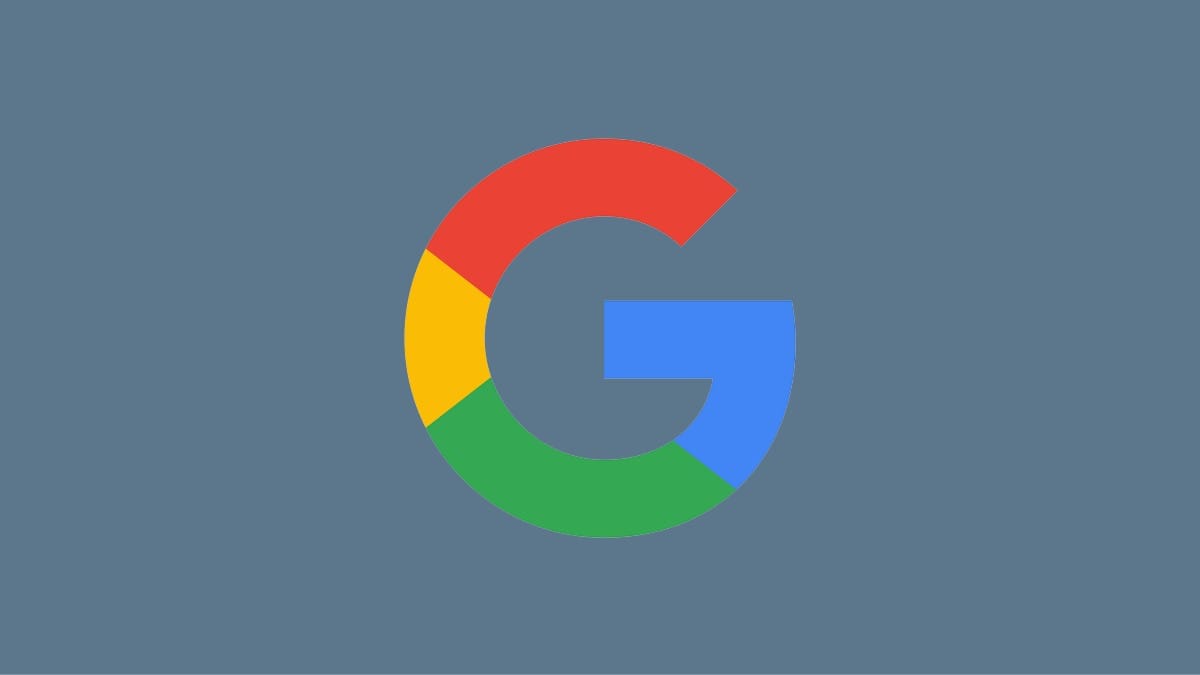
Note: For now editing and creating your profile card is only supported on mobile devices. But we expect support for desktop browsers to arrive soon.
Step 1: Visit ‘Google.com’ from your mobile device.
Step 2: Search ‘edit my search card’.
Step 3: When your profile card appears at the top of your search results, tap on the edit icon.
Step 4: Now select your contact info in the respective field and simply delete it. Leave the field blank.
Step 5: Tap on ‘preview’ to see how your profile card will look after the desired changes.
Step 6: If all seems good, simply tap on save.
Your contact info should now have been removed from your profile card. Did this guide help you? How has your experience been with profile cards? Let us know in the comments section below.

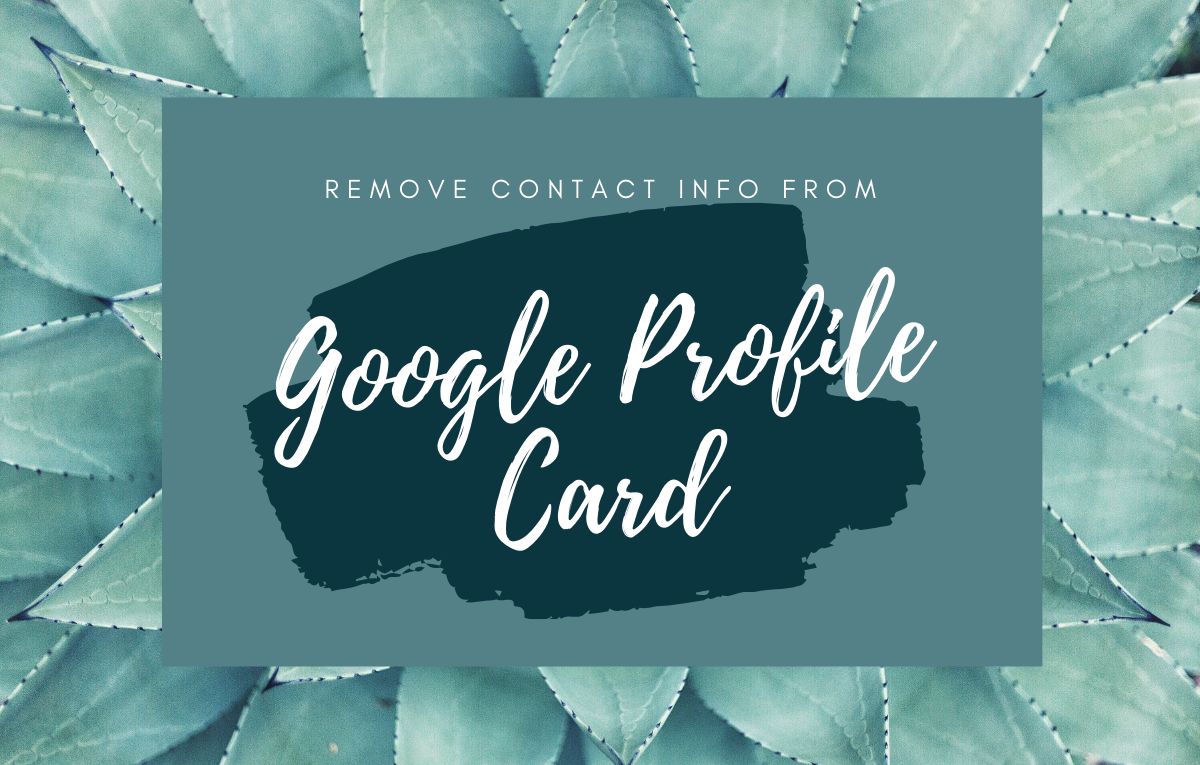










Discussion