Discord is one of the most popular voice and video calling apps that is centered around gamers. With the recent rise of COVID-19, many users have resorted to using Discord as their daily driver to collaborate with their friends and family, and even office meetings. Many gamers have also resorted to Discord as their daily driver due to its exceptional stability and underlying features that help streamers.
Background noise during streaming and voice calls is one of the most annoying issues that most services struggle with. Discord’s new beta feature aims to get rid of this annoyance by using noise suppression.
This feature will help reduce ambient noise during your calls and streaming sessions which will make it easier for your viewers and colleagues to hear from you. Follow our easy step by step guide that will help you enable noise suppression during your calls on Discord.
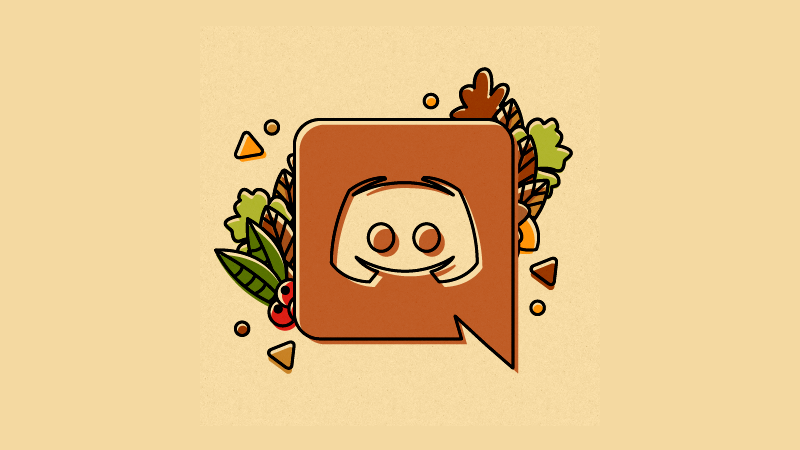
How to enable Noise Suppression on Discord
Note: Noise suppression is currently available to only desktop users. Mobile support is expected to arrive soon in the later stages of the beta program.
Step 1: Open the Discord app and head over to ‘Settings’.
Step 2: Click on ‘Voice & Video’ in the left sidebar of the settings window.
Step 3: Scroll down and you will find the Noise Suppression (BETA) option under ADVANCED settings. Simply turn on the toggle to enable Noise suppression in your audio and video calls on Discord.
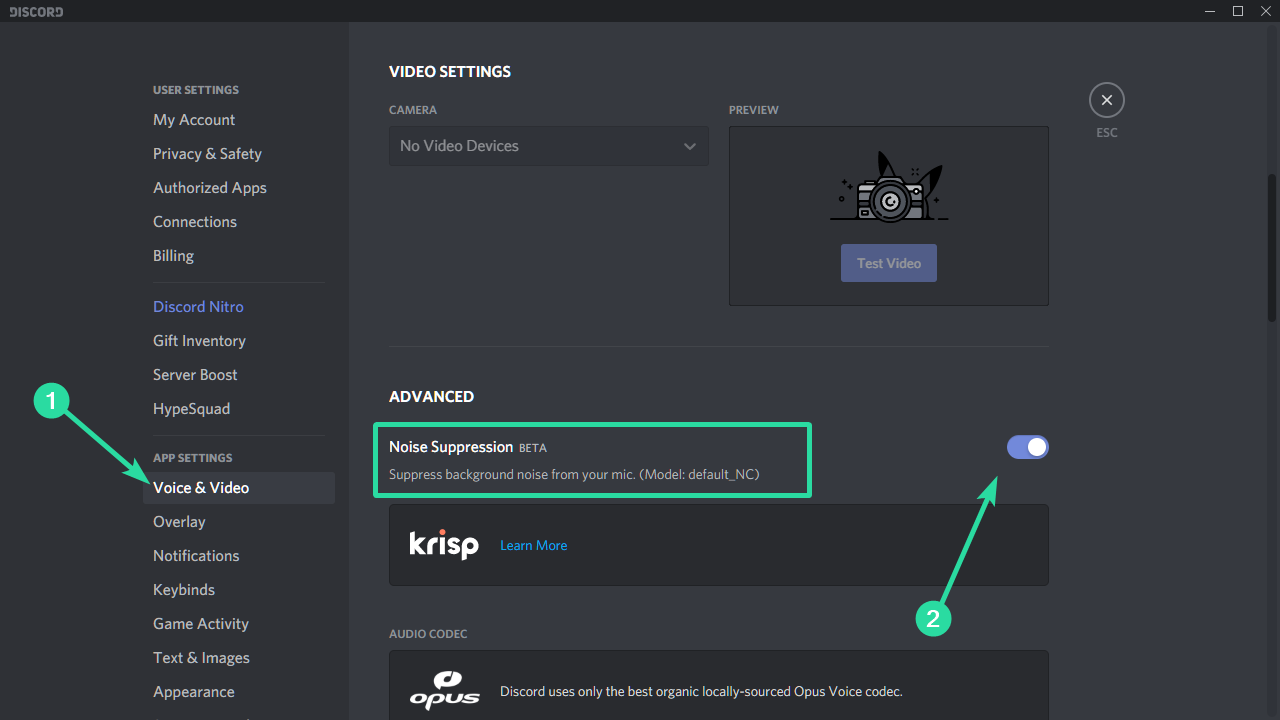
Discord will now actively work to suppress background noise from your voice feed. This will enable your viewers and callers to hear you more clearly without getting interrupted by background noise including keyboard sounds.
What did you think about the new noise suppression feature on Discord? How was your experience using it? Feel free to share your views and thoughts with us in the comments section below.













Discussion