Thanks to the advancements in the communications sector, traditional letter exchanges have become a thing of the past. From bank statements to corporate communications, we are forced to exchange sensitive information over SMS or messenger apps. So, when we’re in a legal pickle, or are just looking to get a point across, it often boils down to showing hard proof of SMS conversations.
Unfortunately, native SMS apps don’t give you the option to print right from your device. But there are a couple of tricks, which can fetch you similar results, without forcing you to spend your hard-earned money.
In this section, we’ll help you get comfortable with the two methods, and tell you how to document your SMS conversations.
Method 1: Using Super Backup & Restore
As mentioned earlier, native SMS apps don’t allow you to print your conversations. But thankfully, there are a couple of 3rd-party backup and restore apps, which let you print straight from your Android device.
After comparing features and the security aspect, we’ve picked Super Backup & Restore as our champion. But you’re free to explore other applications as well.
Step 1: Download the Super Backup and Restore app from the Play Store. Open the app and grant the necessary permissions.
Step 2: Tap on SMS and grant access to Contacts.
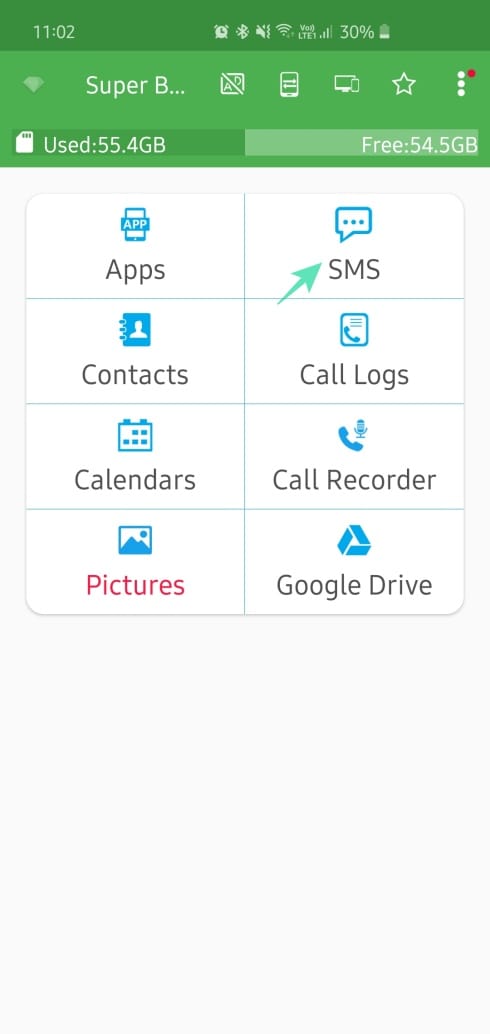
Step 3: Go to Backup Conversations.
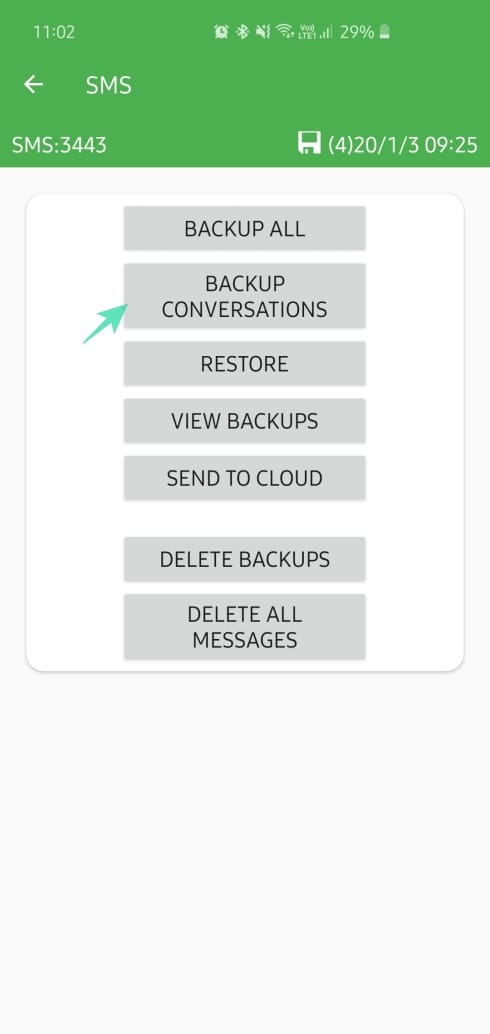
Step 4: Tap on a conversation to open it.
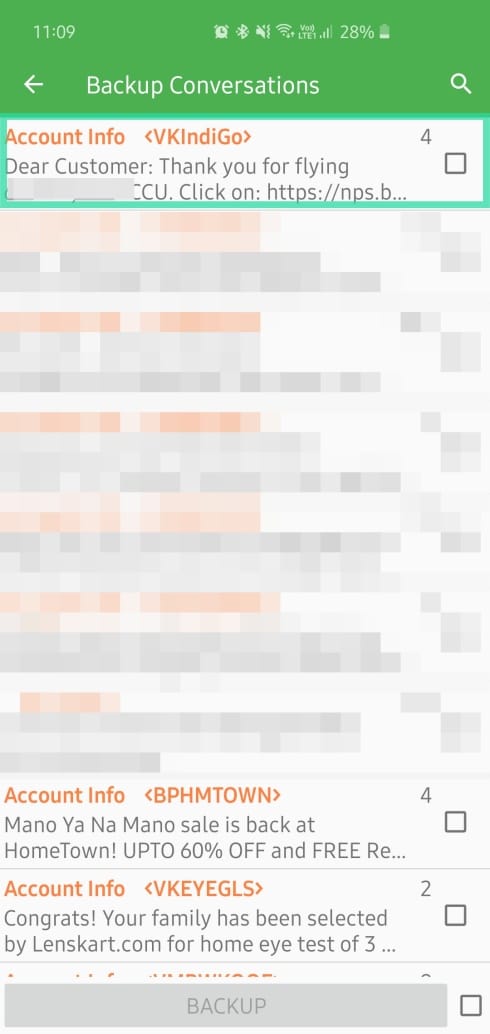
Step 5: After it’s opened, tap on the Print button at the top-right corner.
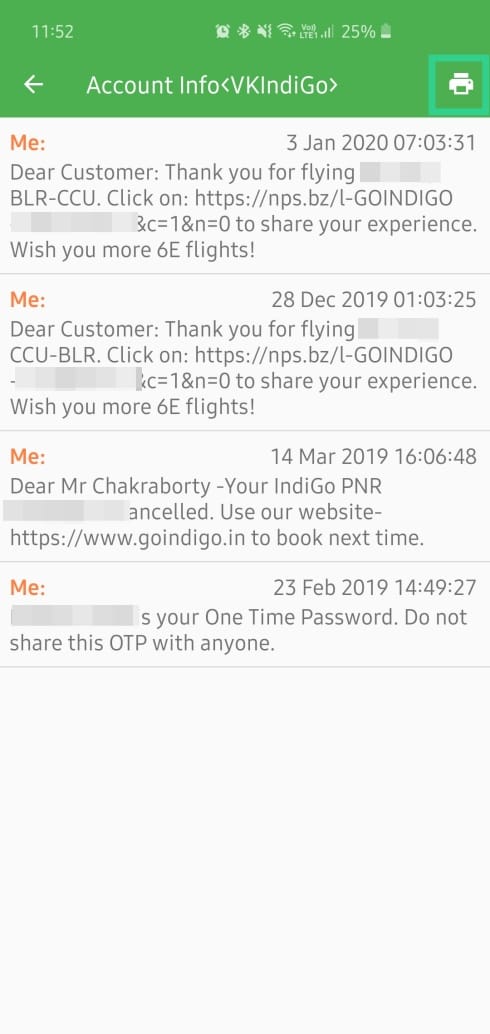
Step 6: The Android print dialogue will open.
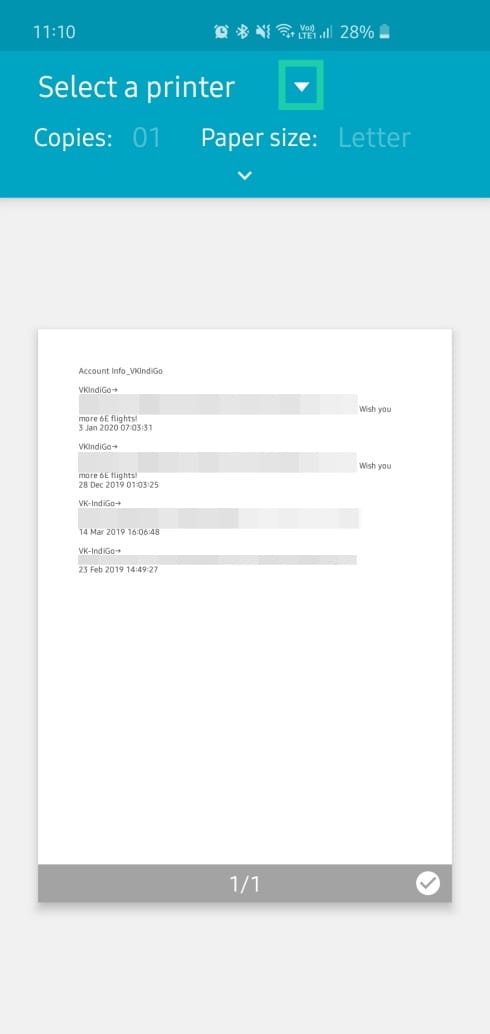
Step 7: Pick a printer or Save as PDF. If you choose the latter, you can transfer the file over to your PC and print it later.
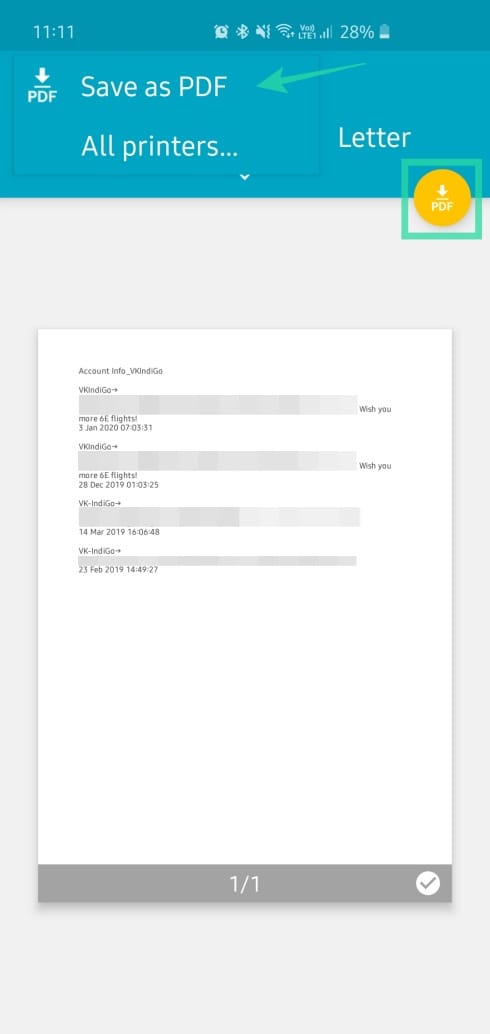
Alternatively, you can also select multiple conversations at once, and export them to your email or upload them to Google Drive in XML format.
Method 2: Screenshot and Print
If you don’t mind the tedious process of screenshotting your conversations, this step would be the ideal fit. It doesn’t involve the “complications” of Method 1, and you won’t need to download a separate app for it.
Step 1: Take a screenshot of a section of the desired conversation.
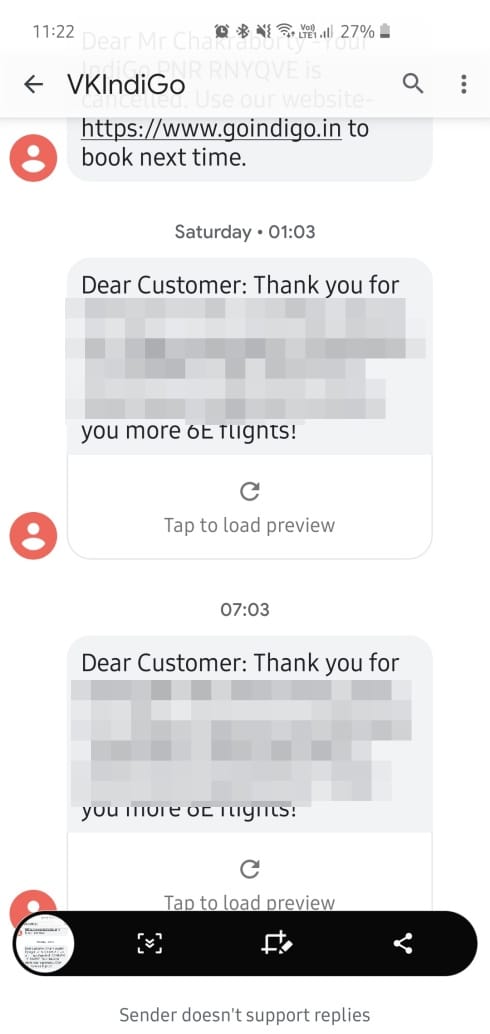
Step 2: Locate the file in Gallery.
Step 3: Tap on the three-dot button at the top-right corner (more options).
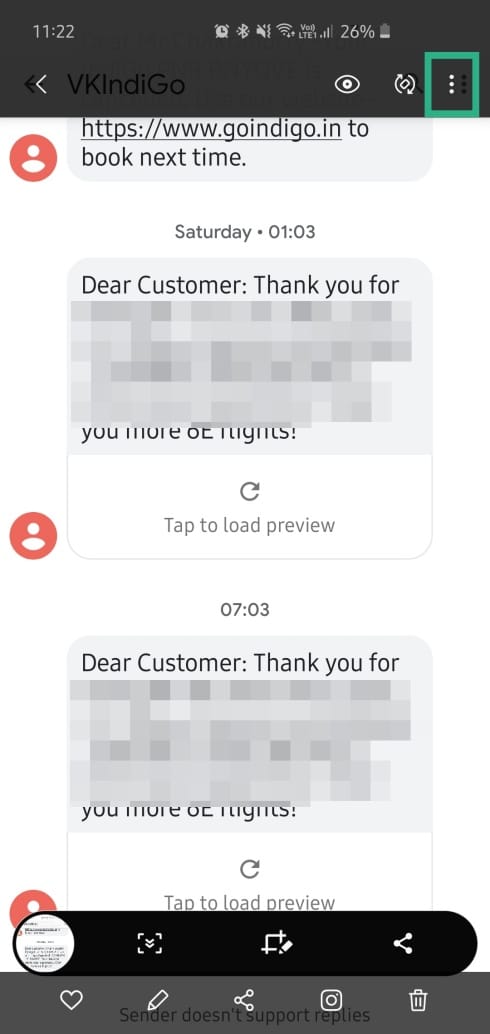
Step 4: Tap on Print.
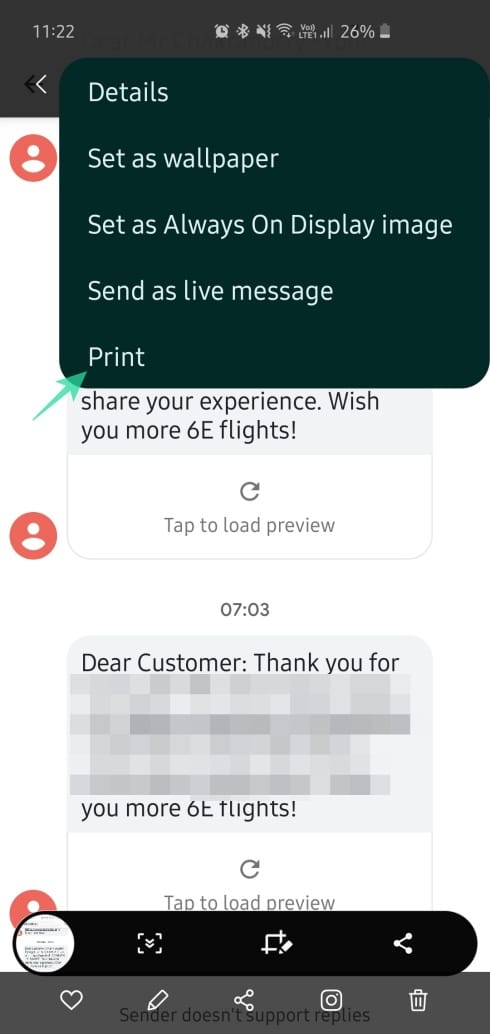
Step 5: Either print the image directly or save it as a PDF file.
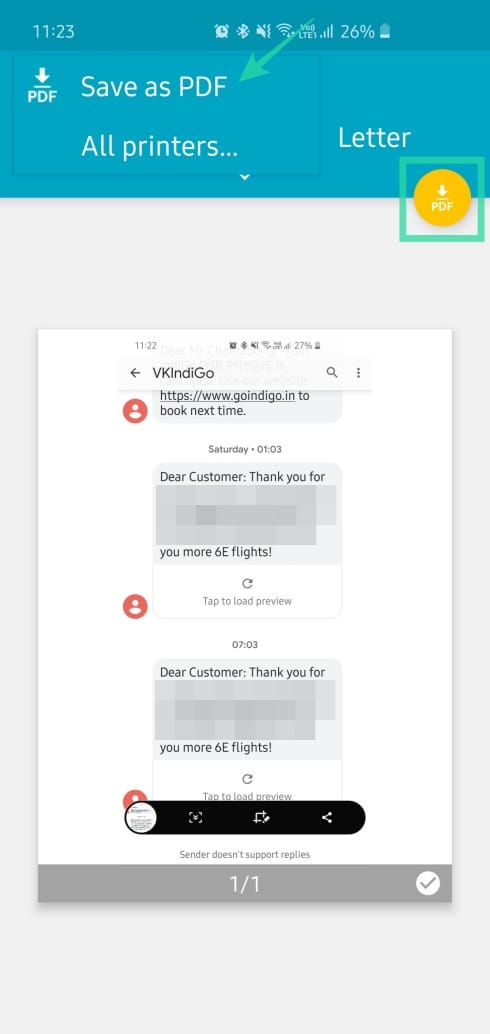
That’s it! Now you’re fully equipped to print your SMS conversations whenever you need it.
RELATED



![Solution For Quiz - Where Did the Dragon Hall Deal a Major Blow to the Khitan Navy [Where Winds Meet]](/content/images/2026/01/1-15.png)









Discussion