Want to start a friendly war? All you need to do is ask your friends how GIF is pronounced. Is it GIF with a Soft g “Jif” or a hard g “Gift”? And get ready to watch an entertaining drama unfold near you.
*Drum rolls*
It’s pronounced with a hard G, Gift minus G, GIF.
If you don’t believe us, there is a dedicated website for how to really pronounce GIF.
The unpleasant thing about social media is one cannot express the emotions clearly; this is where GIFs come into the scene. Primary reason for their sudden rise is they are more expressive and better at conveying emotions than pictures or videos.
This may come as a surprise to you but GIFs have been around for more than 25 years now, but since 2015, GIFs have become close friends with social media. GIFs are short video clips or animated images that loop continuously without sound.
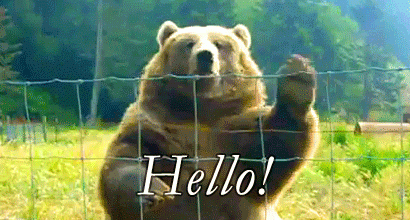
Also read: How to create GIFs using your Android phone
How to post GIFs on social media – Twitter, Facebook Messenger, WhatsApp
How to post GIF on Twitter
Twitter introduced GIFs in 2016 for both tweets and Direct Messages and now has a huge GIF library because of its partnership with major GIF resources Giphy and Tenor.
To use GIFs from inbuilt GIF library in Twitter, follow the steps:
Step 1. Press the new Tweet button located at the bottom right corner.
Step 2. In the bottom Menu bar, press GIF icon.
Step 3. You will find GIF’s organized in multiple categories. For fast access, you can also search for the GIF in the search bar.
Step 4. When you find the GIF of your choice, tap it to select it.
Step 5. Write a comment and press Tweet.
You can also reply to a tweet with a GIF. To do so, press GIF button to select a GIF when replying.
Also read: Facebook Stories: 7 tips and tricks you should use
How to send GIF on Facebook Messenger
Although Facebook app lacks inbuilt GIF library, the same is present in Facebook Messenger.
To use GIFs in your messages in Messenger, follow the steps:
Step 1. Open Facebook Messenger.
Step2. Select the contact with whom you want to share the GIF.
Step 3. Above the typing area, you will find a menu bar. Select GIF option from the menu.
Step 4. The GIFs box will open. Tap your preferred GIF to send it to the other person. If you don’t like the preloaded GIFs you can also search from 1000s of Gifs by writing a keyword in the search bar.
How to send GIF on WhatsApp Messenger
Facebook-owned WhatsApp recently introduced GIF support. Though being a late comer, WhatsApp has an extensive GIF library.
To add GIF in a WhatsApp conversation, follow the steps:
Step 1. Open WhatsApp Messenger.
Step 2. Select the contact with whom you want to share the GIF.
Step 3. On the left of the Typing area, you will find the Smiley icon. Press it.
Step 4. Press the GIF icon at the bottom to open the GIF library.
Step 5. Select your favorite GIF from the library and press send.
Step 6. To search GIF from the library, press search icon at the bottom left corner.
Also read: 8 cool new WhatsApp Status Tips and Tricks
How to post GIF on Facebook
Although Facebook lacks inbuilt GIF library, it supports GIF. You can add GIFs as your status and reply as a comment. All you need is the link of GIF which must end in .gif format.
To add GIF on Facebook, follow the steps:
Step 1. Google search your GIF. To search for GIFs in Google, write the keyword in search followed by gif. Select the Gif and copy its URL. It should end in .GIF format.
Step 2. Paste this URL in the Facebook Status tab. The GIF will load automatically.
Step 3. Press the post button to publish GIF on your timeline.
Also read:Instagram tips and tricks for beginners
Standalone GIF Apps
However, if you want to frequently use GIFs on Facebook you can download standalone GIF Apps. These standalone GIF apps save your time and allow you to share GIF on multiple social networking sites –WhatsApp, Twitter, Instagram, Tumblr etc. in addition to Facebook.
There are many GIF apps available on the Google Play Store but Giphy and Tenor top the list.
To use them to share GIFs follow the steps:
Step 1. Install Giphy or Tenor from the Google Play Store.
Step 2. Once installed, open it. The app is loaded with abundant GIFs organized under different headings like Trending, Recent, Reactions, Emotions, Memes etc
Step 3. Tap any particular GIF.
Step 4. Tap the three dots below the GIF and select the app where you want to send the GIF.
Step 5. Finally hit the post/send/tweet button on the Social app – Twitter, Facebook Messenger, Facebook, and WhatsApp to share it.
To download the GIF to your device, tap the download button.
Do you know of an alternative way? Feel free to share your experience below.

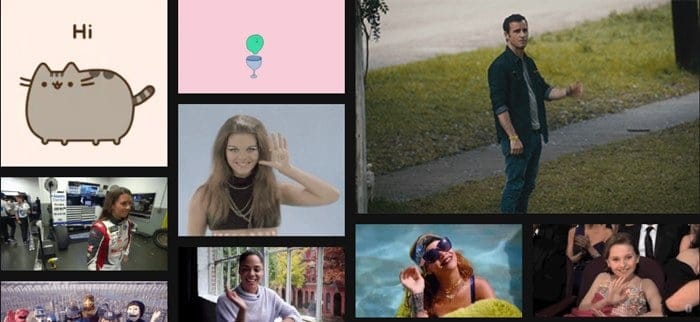
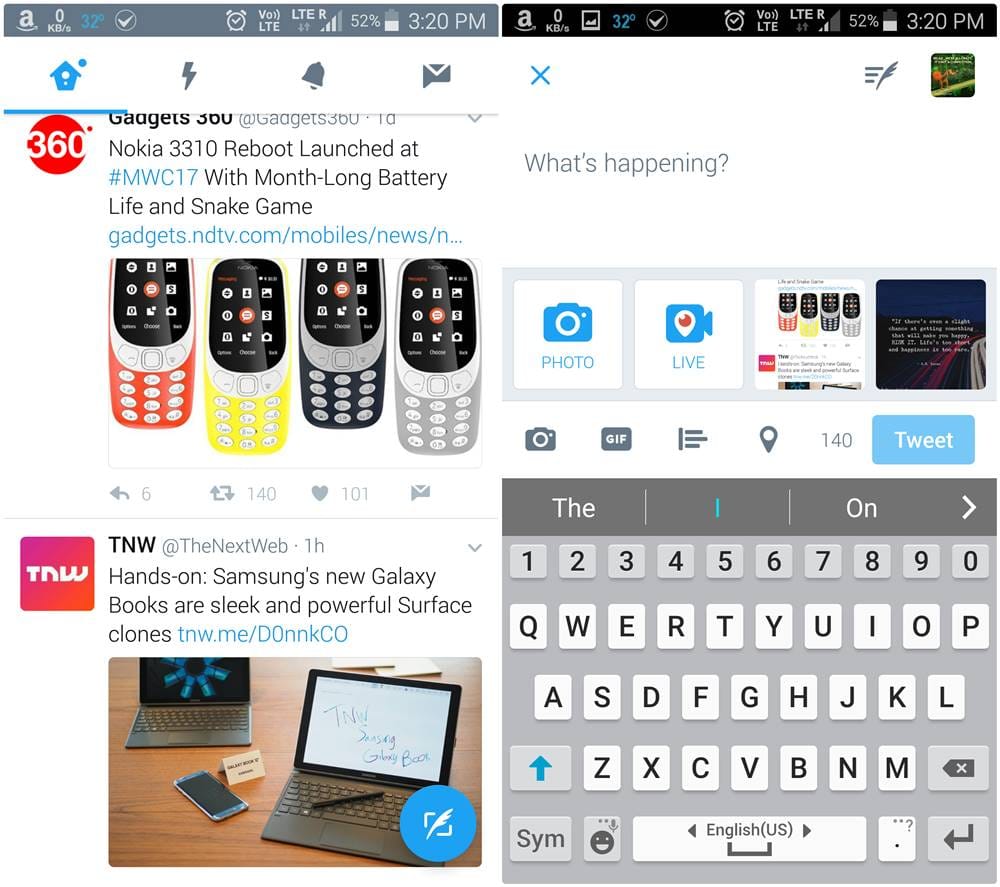
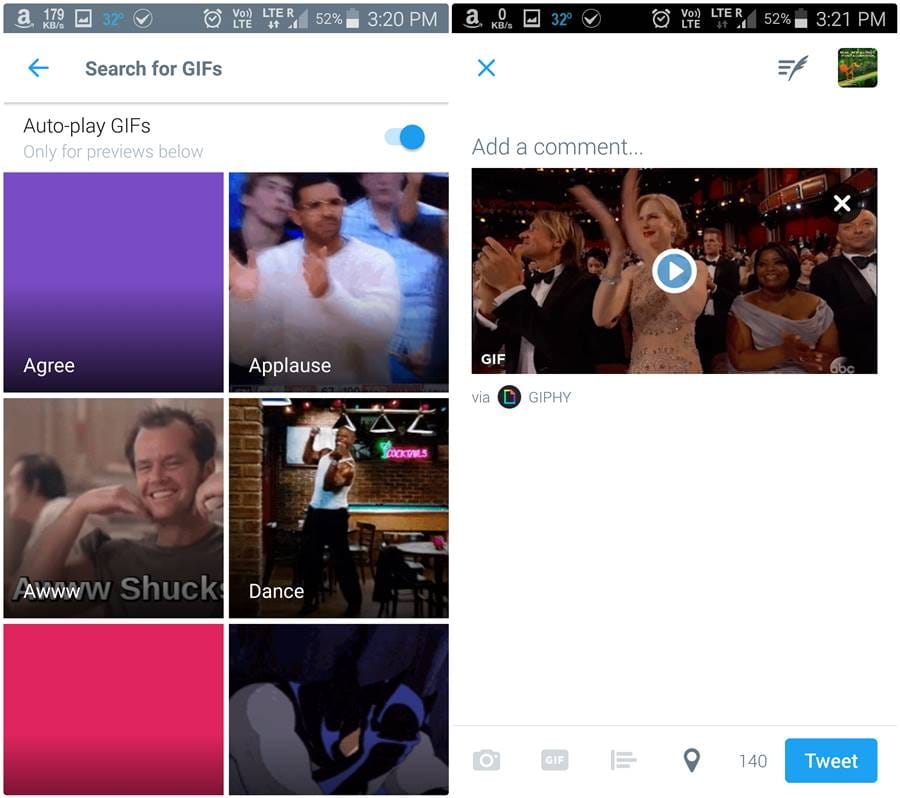
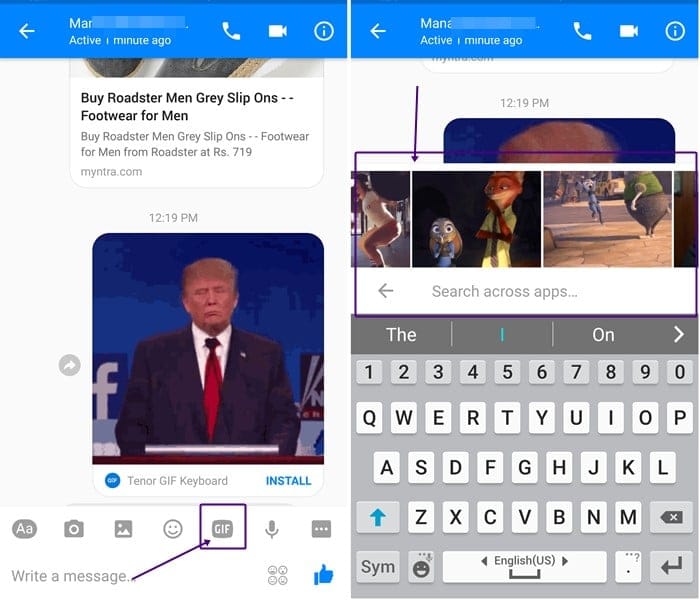
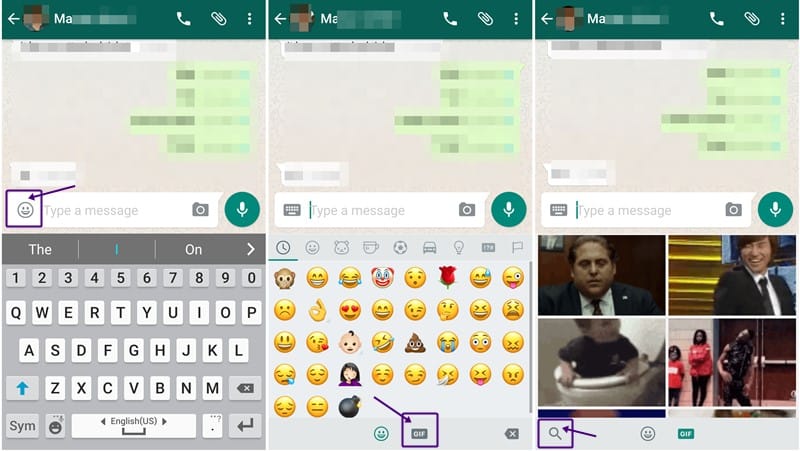
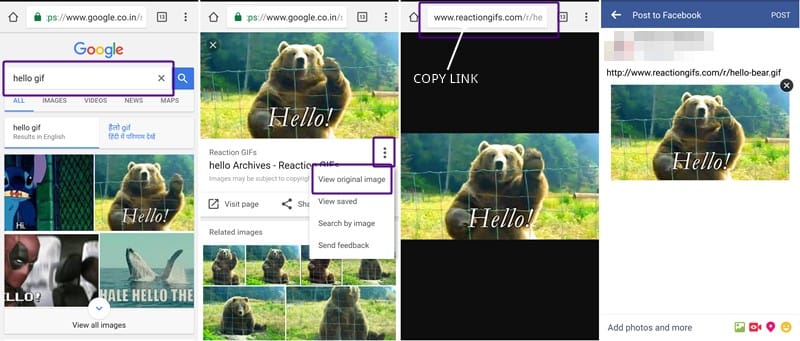




![Solution For Quiz - Where Did the Dragon Hall Deal a Major Blow to the Khitan Navy [Where Winds Meet]](/content/images/2026/01/1-15.png)







Discussion