Inspired by Wordle’s C-R-A-Z-E, the social elements of Among Us, and the multiplayer genre, WordleOff is a refreshing new take on Wordle that allows you to play the same word with your friends in real-time. Amazing as Wordle is, it doesn’t allow you to play together with your friends and family as a multiplayer game.
With WordleOff you can now play the same word of the day with your friends and family and compare results on the spot. Here’s everything you need to know about WordleOff to create a game and invite your friends and family to play Wordle with them online. Let’s get started.
Related: 27 Top Games Like Wordle!
Is WordleOff the official game of Wordle?
No. WordleOff is not the official game of Wordle. Although now bought by New York Times, the official game of Wordle is still available to play on its website at: powerlanguage.co.uk/wordle.
Meanwhile, WordleOff is a spinoff that allows you to play Wordle with friends online and is available at: wordleoff.com.
Except for allowing you to play Wordle with someone, WordleOff follows the exact same rules and playing restrictions as in the original Wordle game. Both have the same color coding pattern, guessing rules, even the interface looks fairly similar.
Related: What is a Good Wordle Score?
How does WordleOff work?
WordleOff can be played on both PC and mobile devices. You can even cross-platform and have both phone and PC players in the same session.
There are 2 ways of using WordleOff. Each user can either create a game (session) or join a game created by friends and family using a 9-digit ID.
Once you’re in the game, WordleOff follows Wordle’s word-guessing rules to a tee. The only difference is that WordleOff has to coordinate multiple players at the same time to keep the game in sync. In order to keep everything in sync, WordleOff doesn’t allow you to move on until everyone in the session has submitted a guess.
Though the crux of the playing rules is mostly similar, the two games differ significantly in their playing experience and the ways you can play them. Follow the guide below to know more about how to play WordleOff using various methods.
Related: Wordle Game Rules: List of Every Rule in Wordle
How to use WordleOff to create and play Wordle online with someone
Here are various steps of the whole process, given in the form of the detailed step-by-step guide with pictures below.
Step 1: How to create a game in WordleOff (for Host)
Open a web browser on your phone or PC and visit: wordleoff.com/
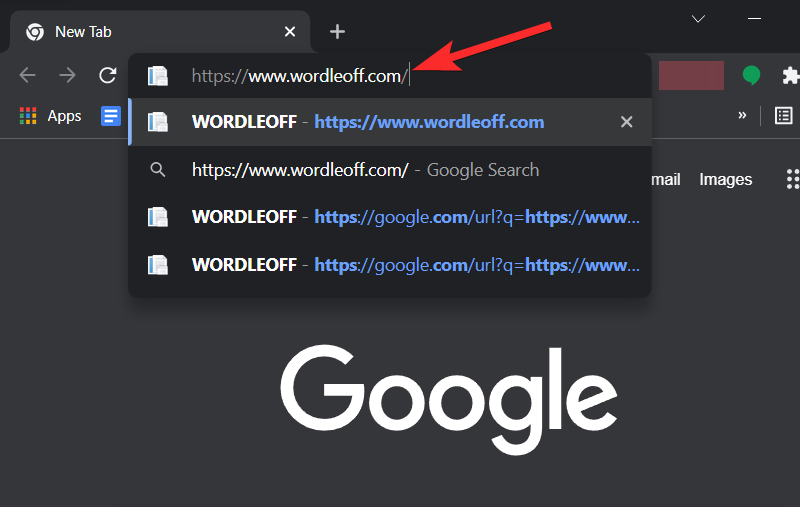
Click on Create a new game.
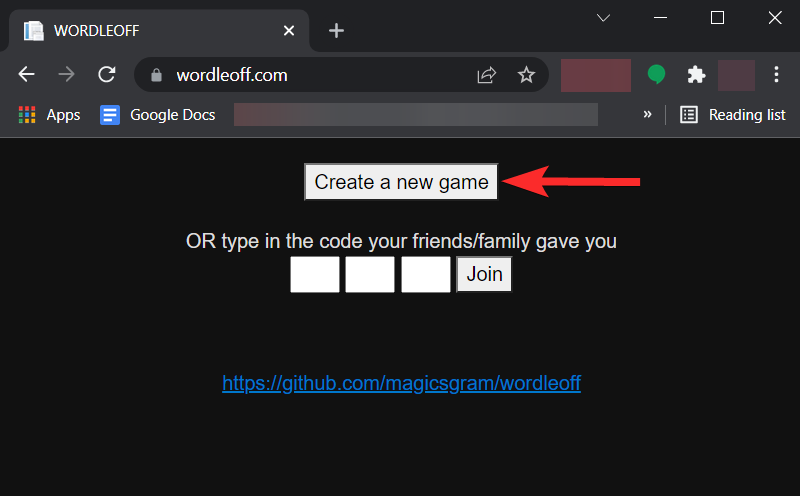
Enter Your Name and cick on Join.
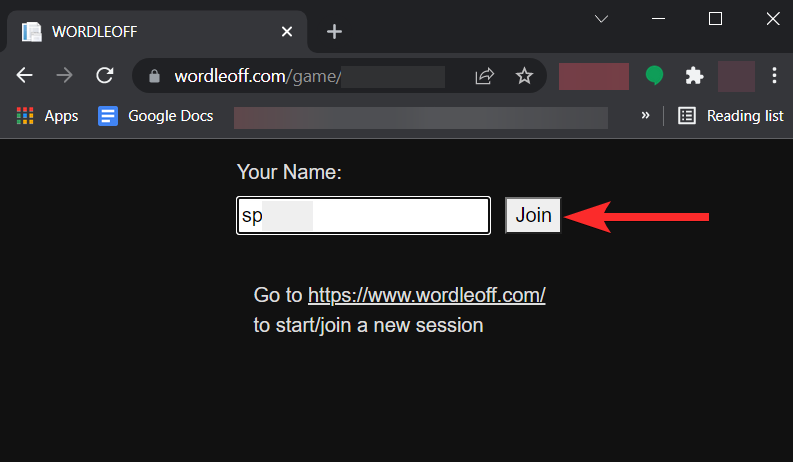
Your WORDLEOFF game has now been created with a unique 9-digit ID. You then share this ID with your friends and family to allow them to join your game.
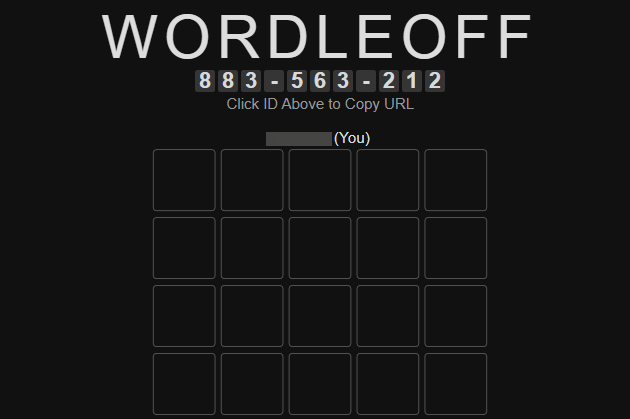
Step 2: How to invite friends to WordleOff (for Host)
Inviting friends to WordleOff is very easy. WordleOff, just like Among Us, links each game to a 9-digit ID. This ID then acts as an identifier for that game and everyone who knows this ID can join the game (up to 16 players).
Therefore, inviting friends to your WordleOff game is synonymous with sharing this ID with your friends. For the purpose of this guide, we’ll show you how you can share the 9-digit ID or your game’s URL on Facebook.
Go to your WordleOff game and click on the 9-digit ID. This will copy the game URL. You can also make note of this 9-digit ID if you want to want to invite via ID.
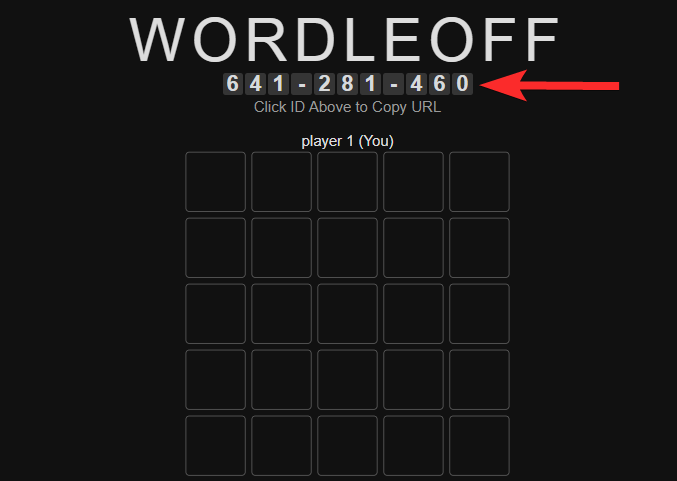
In another browser window, visit Facebook at: www.facebook.com. Log in with your credentials if you are logged out.
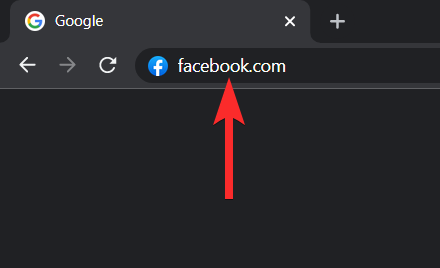
Click on the Messenger icon near the top-right corner of your browser window.
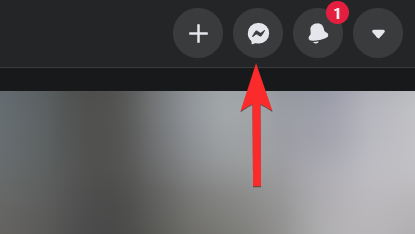
Search for the person you want to send the invite link to and click on their name.
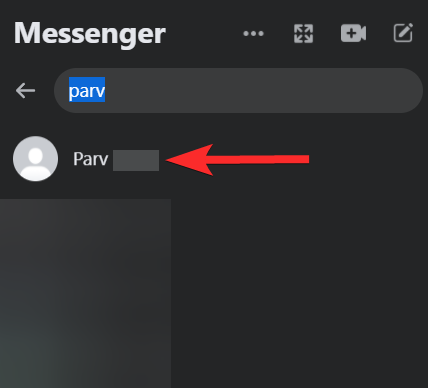
Click on the typing area marked by the text “Aa” and press Ctrl+V from your keyboard.
Note: You can also share the 9-digit ID instead of the game URL. In our case, this ID is 641-281-460.
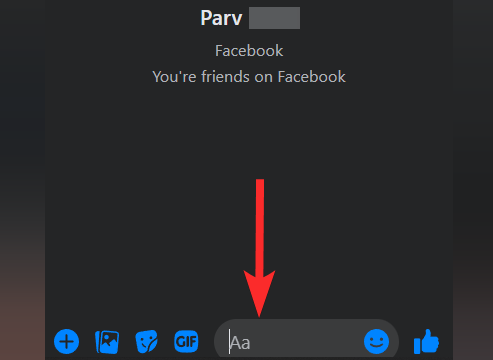
With the link copied, click the send button.
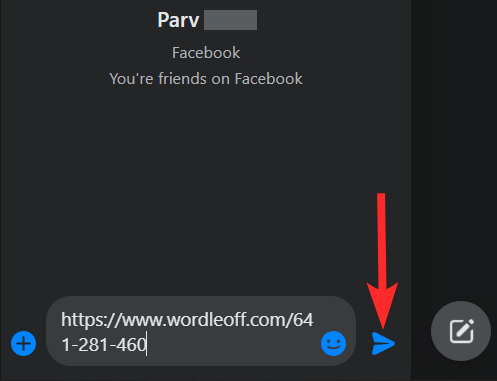
Feel free to repeat this process if you want to invite more people. You can invite up to 16 people.
Alternatively: Sharing WordleOff invite link on phone
Go to your WordleOff game from your phone and tap on the 9-digit ID. This will copy the game URL. You can also make note of this 9-digit ID if you want to want to invite by sharing the ID.
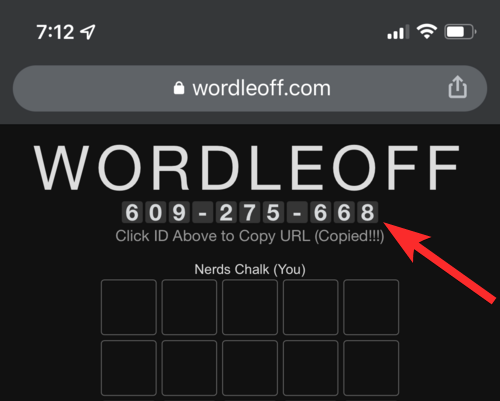
Once the URL is copied, open the Facebook app from your phone’s home screen.
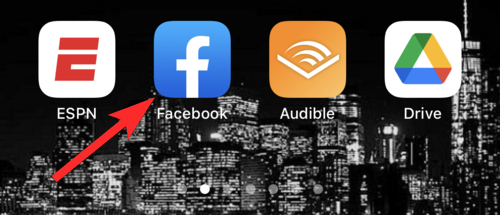
Tap the Messenger icon on the top right corner of your screen.
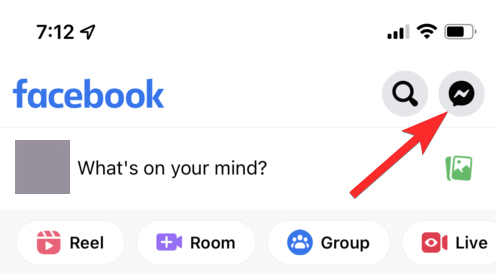
Navigate to the person you want to invite and tap on their name.
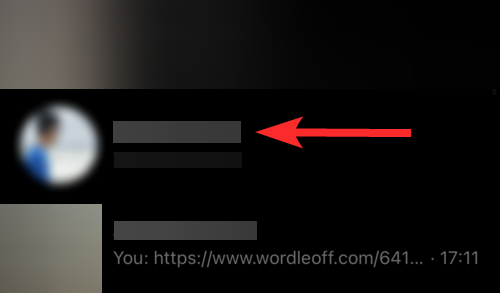
Tap and hold the typing are marked by “Aa” until you see the Paste option.
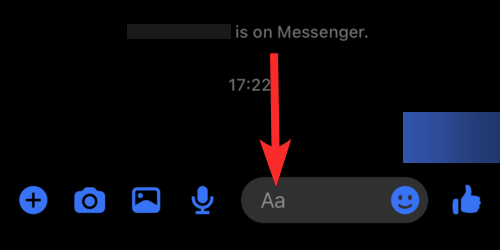
Tap Paste.
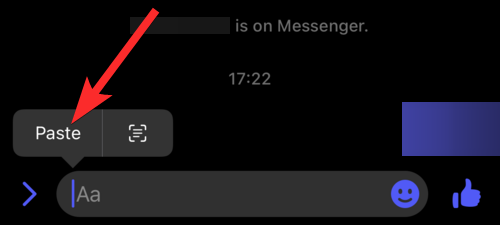
Tap the send button.
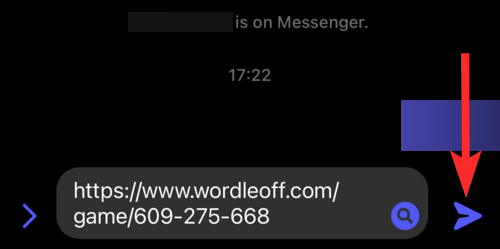
Feel free to repeat this process if you want to invite more people. You can invite up to 16 people.
Related: 6 Ways to Play Old Wordle Puzzles
Step 3: How to join a game in WordleOff (for a participant)
Now that you’ve received the 9-digit ID to WordleOff via a messaging app, it’s time to join the game. Remember, you can join a WordleOff game in 2 ways, by entering the 9-digit ID or by opening the invite link shared with you by a friend or family member.
3.1 How to join a WordleOff game using ID
Open a web browser on your phone or PC and visit: wordleoff.com
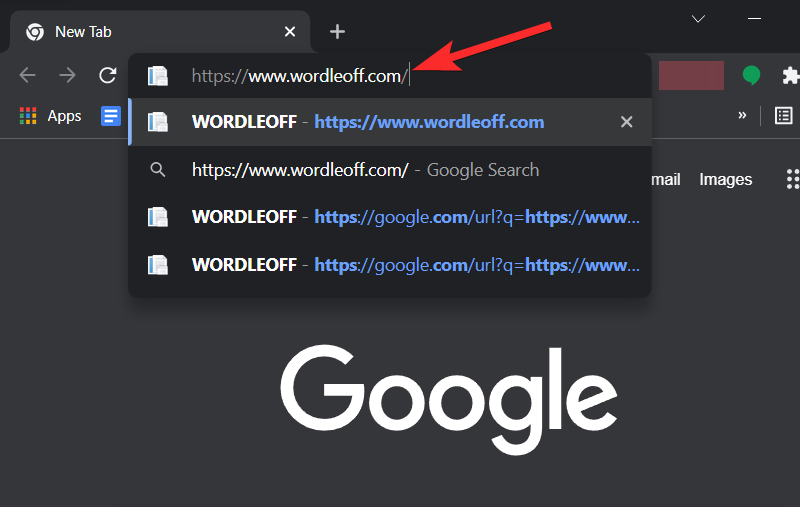
Enter the 9-digit ID in the 3 white tiles. Make sure you enter only 3 digits in each of the 3 tiles.
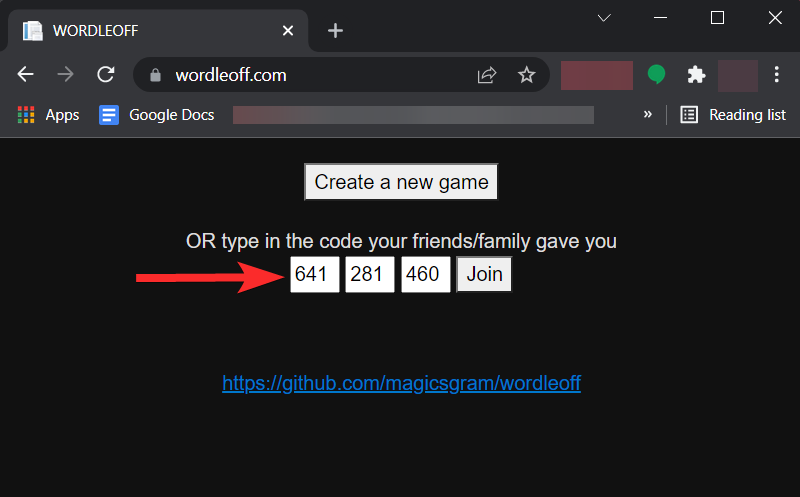
Click Join.
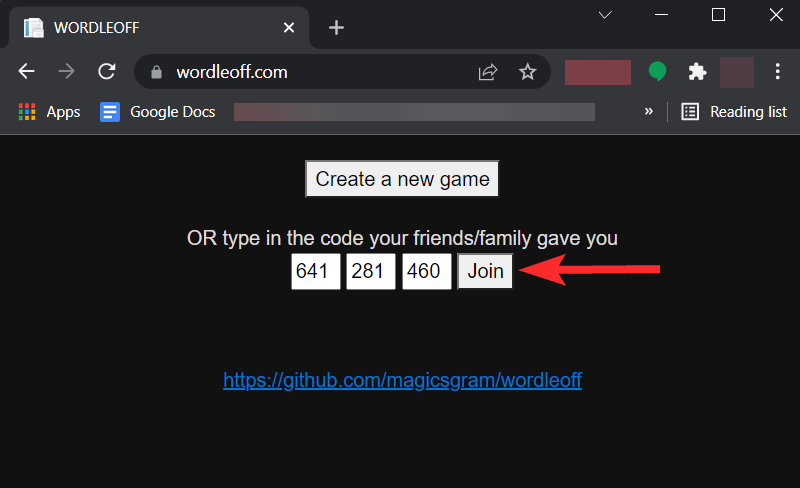
Enter your name and click Join.
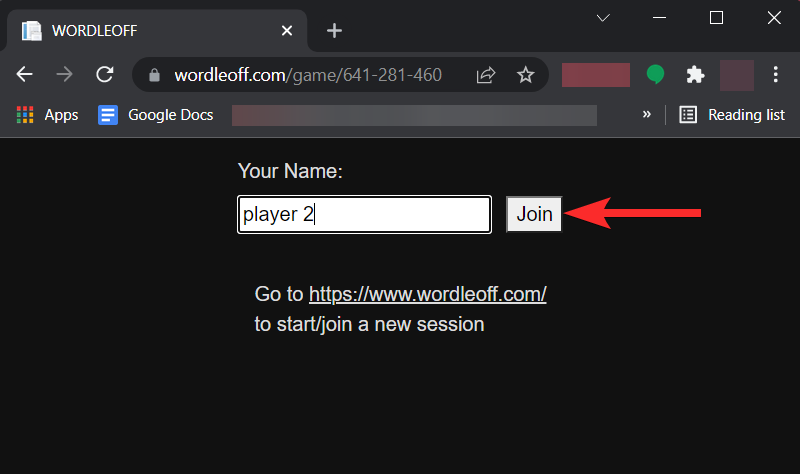
You’ve now joined the game.
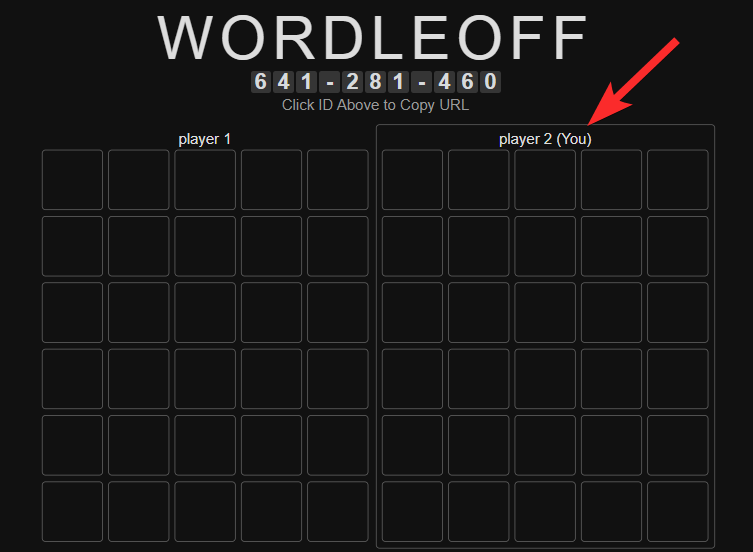
3.2 How to join using the invite link
Visit the Facebook website and navigate to the person who sent you the invite link.
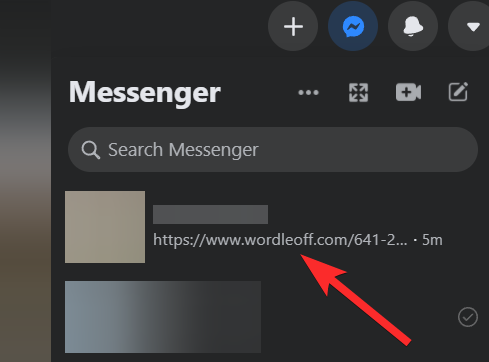
Click on this link. This will open the game URL in your default browser.
Note: You can also open it in any other web browser by copying the URL and pasting it in the browser of your choice.
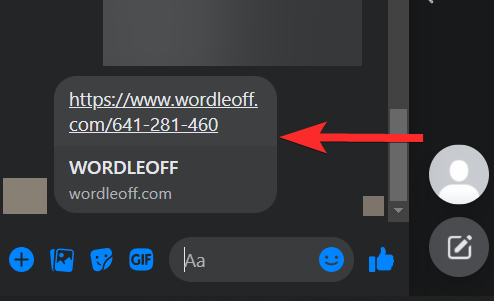
Enter your name and click Join.
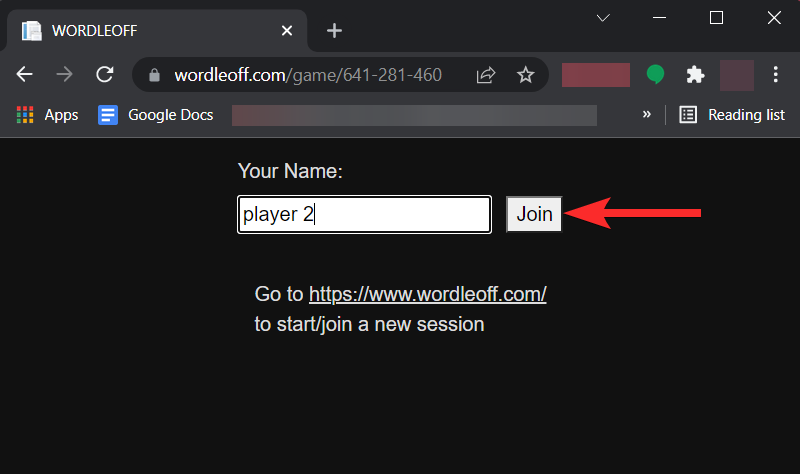
You’ve now joined the game.
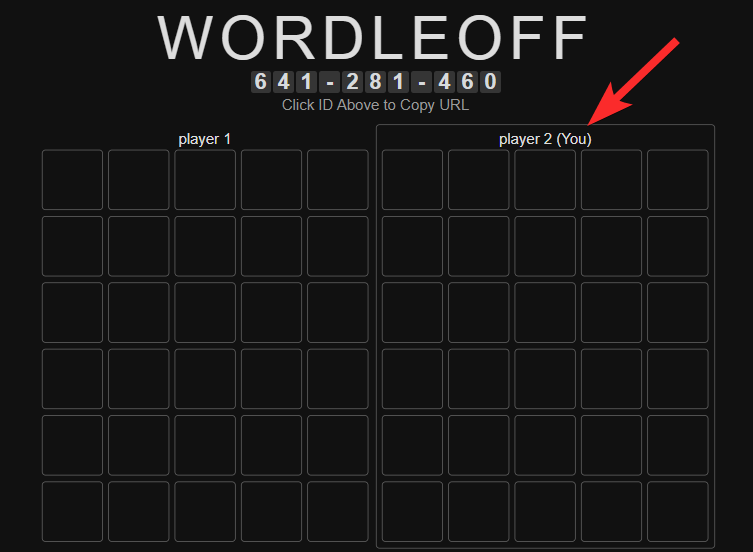
How to Reset a game in WordleOff
WordleOff is designed to play in multiplayer mode, with your friends. It also requires that all the players involved are at the same guess count at all times. But there can be situations when that is not permissible and one of the players has already entered a try before the rest could join the game. Let’s try to understand this situation with an example.
Let’s say Player 1 has created a game and shared the invite link with his friend, Player 2. Now, the game has 2 members, and everything’s perfect. Both players can begin their match. But what if Player 1 entered a guess before Player 2 could join? What would happen when Player 2 tries to join the game?
Well, Player 2 will be presented with the following error message.
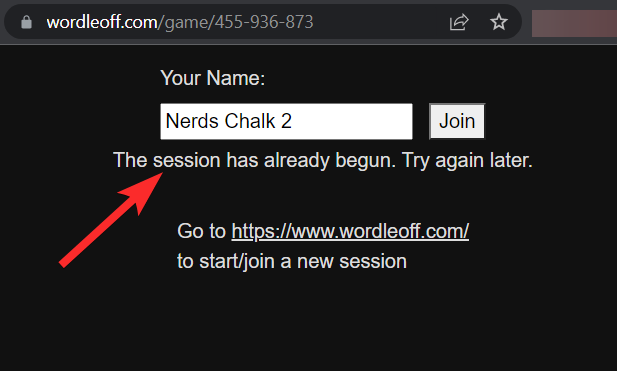
In order to enter the game, Player 1 has to click the reset button from his browser window. let’s see how Player A can reset the grid.
Open the WordleOff game that you want to reset.
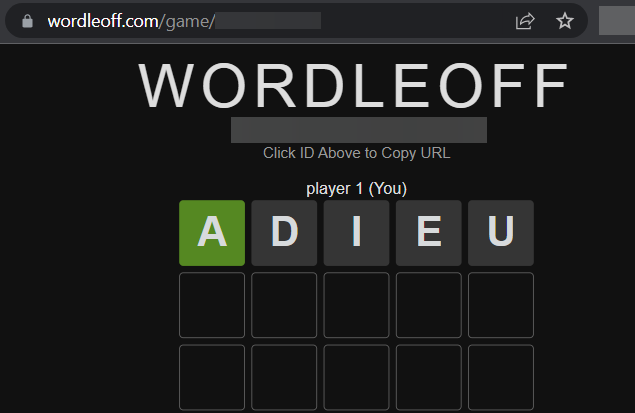
You will find the RESET option under the WordleOff keyboard. Click on it.
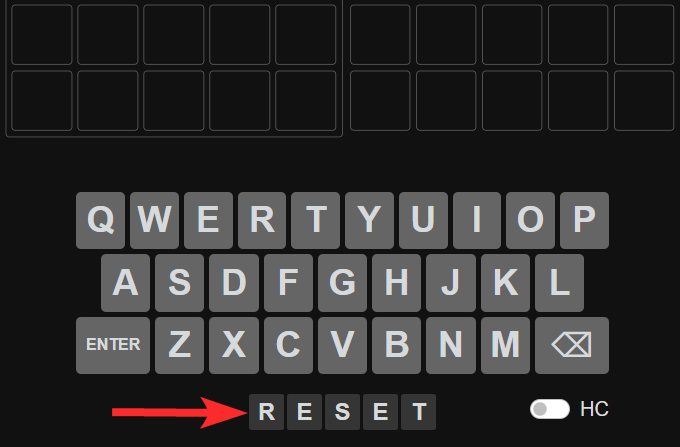
The WordleOff grid has now been reset. Player 2 can now join the game with a fresh set of grids.
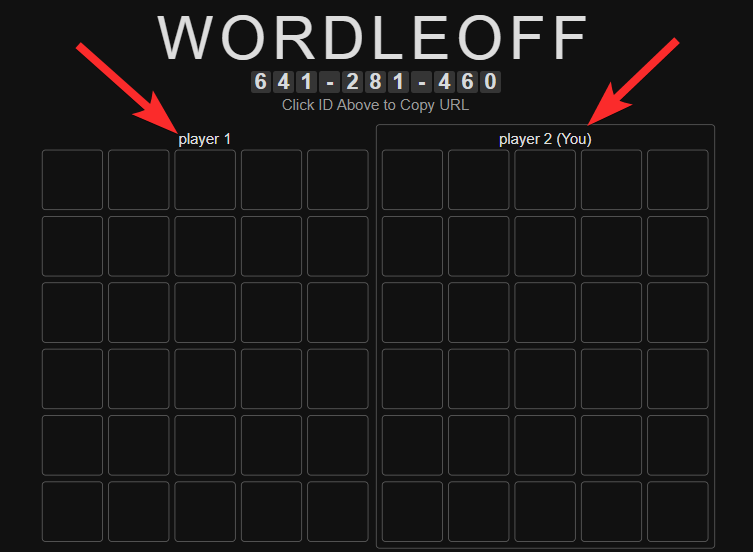
How does the game end in WordleOff?
Let’s say Player 2 was able to guess the word while Player 1 wasn’t. What happens then?
After all the tries have been exhausted, WordleOff will reveal the results itself. You will see both your and other members’ grids in detail, with all the guesses revealed along with their color-coding.
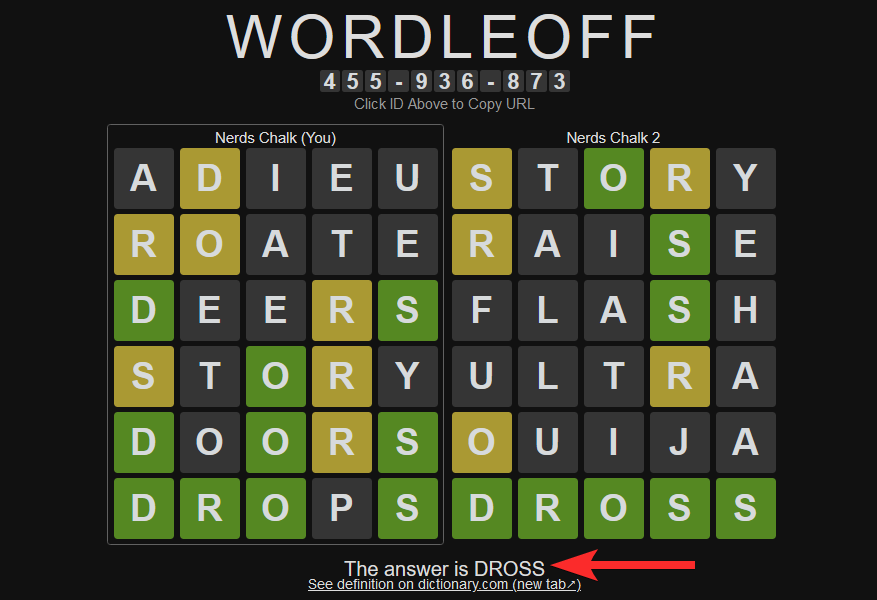
Not only that but unlike Wordle, WordleOff will reveal the secret word to all members along with a link to the meaning of this word. You can click this link (under the grids) if you wish to find out more about the word.
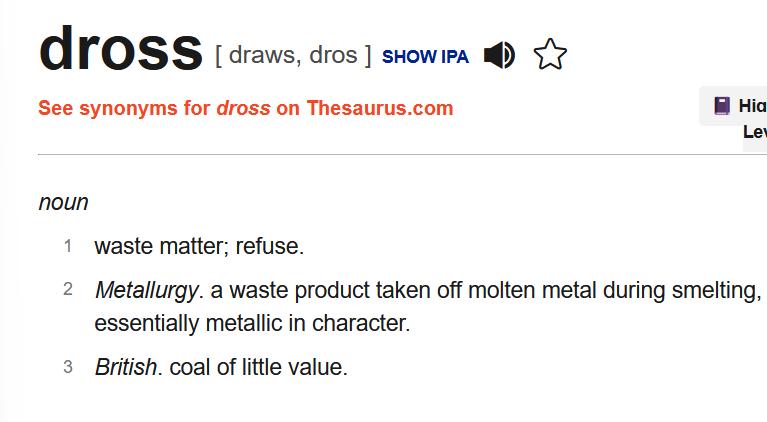
If you wish to play the game again with the same set of members, you can reset the game and play a brand new word again. Refer to our guide above to know more about resetting WordleOff.
Does WordleOff have the same rules as Wordle?
Yes. In terms of the word-guessing puzzle, WordleOff follows Wordle’s rules to a tee. You get 6 tries to guess a 5 letter word. Each guess reveals valuable information in the same color scheme (green, yellow, grey) as Wordle. Not only that but the guesses also need to be logical words.
Related: Wordle Game Rules: List of Every Rule in Wordle
However, the fundamental difference between WordleOff and Wordle is that WordleOff is a multiplayer game. That means you will see multiple grids on your screen, each corresponding to a unique player. You can add up to 16 people in a session.
In WordleOff, you can see the letters of only your guesses. After each set of tries, WordleOff will reveal the places of interest (color-coded) of your friend’s guess, without revealing the actual letters themselves (refer to the image below).
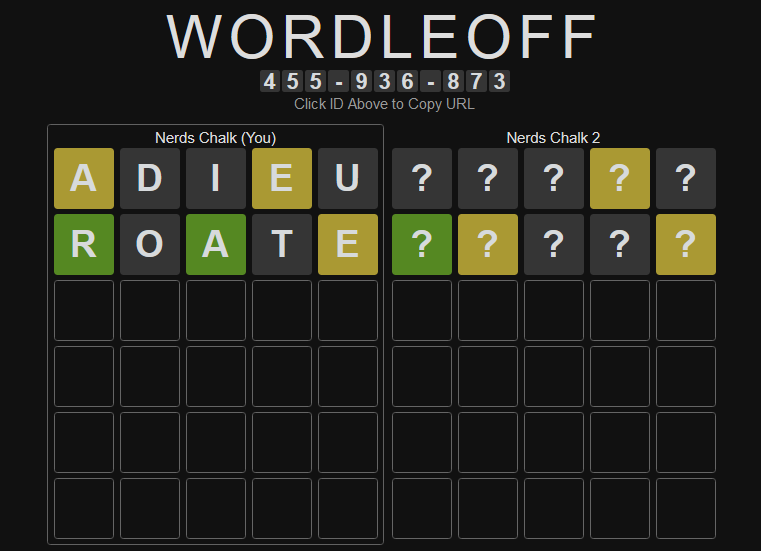
What is God Mode in WorldeOff?
But what if one player is able to guess the word way before the other players? What happens then?
In that case, the lucky player enters the “God Mode!”. Let’s say player A guessed the word correctly on the 3rd try. Player A can then see all of Player B’s guesses (both previous and upcoming).
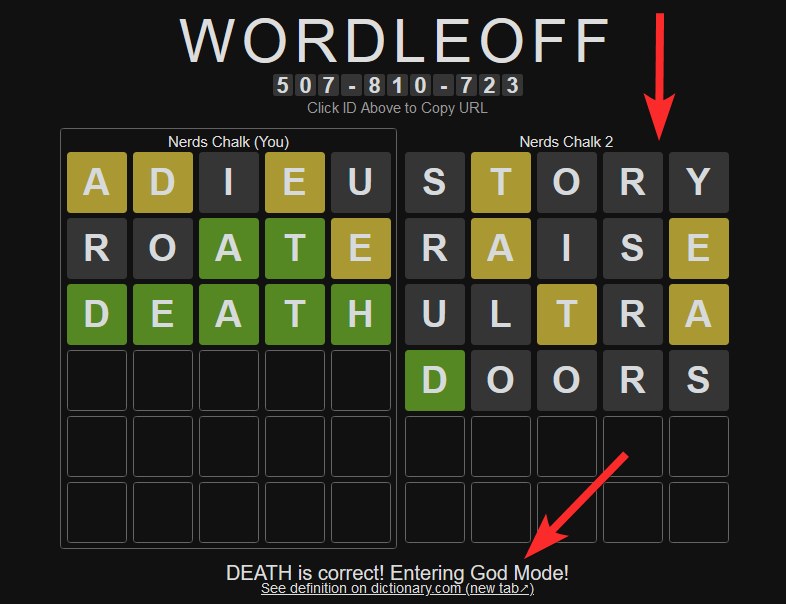
This makes the game more fun since Player A can then add more pressure by telling the other players that he can see their guesses.
We hope this post helped you get familiar with the multiplayer rendition of Wordle, called WordleOff. If you have any more questions, feel free to reach out to us using the comments section below.
Related:
- Find Original Wordle Game?
- What Are the Most Common Letters for Wordle?
- How to Get Started With Wordle and Ace it
- How to Share Wordle Results on Facebook or Any Other App on PC or Phone
- Is Wordle an app on iPhone or Android?
- What is a Good Wordle Score?
- Wordle Game Rules: List of Every Rule in Wordle [Explained]













Discussion