Netflix has been at the forefront of entertainment since the pandemic started and has been making the most of its new audience lately. The company recently introduced some much-welcomed features to their app including the ability to change playback speed as well as locking the screen while watching content to prevent unwanted touch inputs.
Now, the service seems to have gone a step further and has introduced the ability to turn off the video and play only audio for any TV show or movie you are watching. This is a great addition and will help users listen to documentaries in the background much more easily.
Additionally, this could also be an indication that Netflix is looking to make its mark on the Podcast market but there are no confirmations on this yet. As such, let’s quickly take a look at how you can play Audio Only on Netflix.
Note: This feature is currently being rolled out globally, in batches to certain locations. Depending on your location, it might take a day or two to show up in the app. Using a VPN unfortunately does not enable this feature yet.
How to enable Audio Only mode in Netflix
Open Netflix and play and movie or TV show as you normally would.
Once the playback is initiated, you will see a new blue-colored button called ‘Video Off’ on your screen, placed right below the title of the video and above the Pause button.
Tap the ‘Video Off’ button to turn on the Audio Only mode, turning off the video.
(As of Dec 17, 2020, the feature is available to few users only but it’s expected to reach everyone soon. So, if you don’t see the ‘Video Off’ option yet, don’t worry, it will come soon toy our app. Just make sure the app is updated to the latest version on your iOS/Android device.)
And that’s it! The video will now be turned off, though the scrubbing and volume controls will still be available on the screen. You can now easily lock your phone and put it in your pocket and keep listening to the audio.
How to turn off Audio Only mode
Once the Audio Only mode has been enabled, a new button for ‘Video On’ will be displayed in place of the Video Off button. Simply tap on ‘Video On’ to bring back the video and turn off the ‘Audio only’ mode.
Can you change Audio only options permanently?
Yes! Netflix seems to be thinking ahead and has already added an Audio Only option in the settings. This will allow you to dictate when the ‘Audio Only’ mode is automatically turned on by the app. Let’s take a look at how you can make the most of this added feature.
How to change automated Audio Only options in Netflix
Open the Netflix app on any device and log in with your profile. When you are on the home screen, tap your profile icon in the top right corner of your screen.
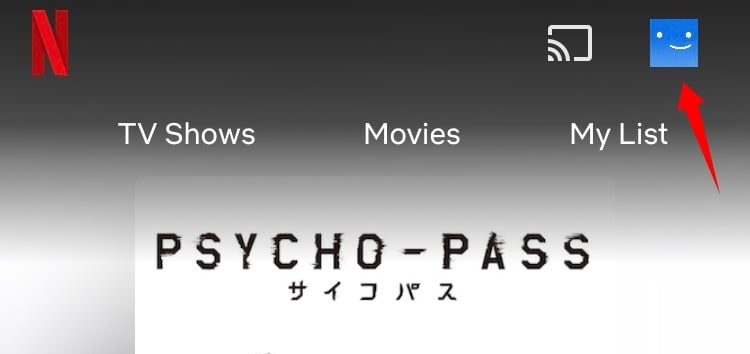
Now tap on ‘App Settings’.

Scroll down and tap on ‘Audio Only’.
You will now get a dialog box asking when you would like to automatically enable the ‘Audio Only’ mode.
- Always On: Automatically turns on Audio Only mode for every content played on Netflix.
- Headphones or External Speakers: Audio Only mode is turned on when an audio output device is connected to your device either via Bluetooth or a 3.5mm audio jack.
- Off: Audio Only mode is turned off for all content.
Select the best choice based on your preferences and the changes will be automatically applied to the Netflix app.
And that’s it! Netflix will now automatically enable ‘Audio only’ mode based on your preferences.
I hope you were able to get familiar with this new ‘Audio Only’ feature introduced by Netflix. How was your experience using this new feature? Share your thoughts with us in the comments section below.





