Wordle, an innocent-looking word game, has been driving Netizens crazy for months. The insane addiction catalyzed the birth of several variants of this pretty little word guessing game; Eldrow is the latest one joining the show.
This spin-off thrives on a core principle of Wordle but with an insane twist. If posing challenges is what excites you to the core, Eldrow will not fail to impress!
What is Eldrow?
Coming from Xuming “Simon” Zeng, a web frontend software engineer at Meta, Eldrow is popular as reverse Wordle. Despite driving its roots from Worlde, Eldrow fuels itself with a different concept- it puts you in charge of the game!
To get it straight, Eldrow needs you to think of a five-letter word and challenge the Eldeow solver, to guess it in the most turns possible. Your role is to ensure it takes more guesses- hunt for the longest row of hard-mode guesses ever possible.
The more guesses the solver makes, the better you score against it.
Where to play Eldrow?
Eldrow is not available on Google Play Store and App Store, so you need to visit its official website to play the game online from your smartphone or desktop.
Just follow the web address from your preferred web browser, and you’re good to go!
How to play Eldrow
Here’s how you can play Eldrow on your preferred device. Let’s get started.
Guide
Think of a five-letter word you want the computer to guess- I’m going with ROVER. Now, visit the official website using the web address provided above. Here, as you see, the first guess is already made.

Now, color the letters based on their occurrence in the correct word. Since E and R occur in the secret word but not in the correct position, we have marked them yellow.
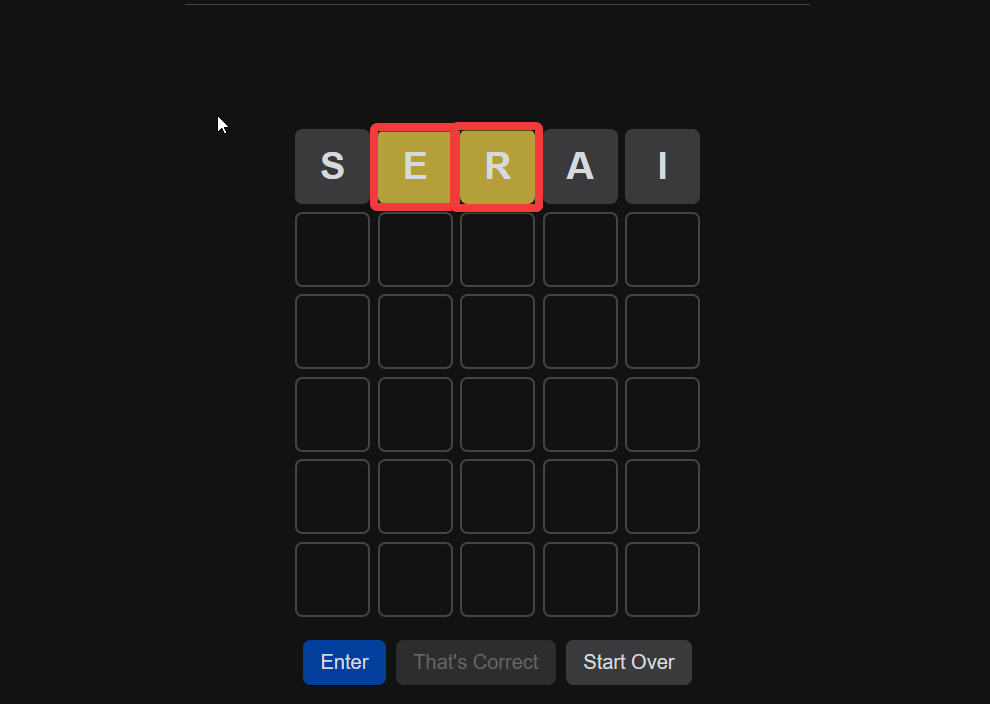
Press the Enter button to let the computer make the next guess.

In the next guess, you need to color-code the tiles as usual. Since O and E are at the correct position, we’ve assigned them the green color.
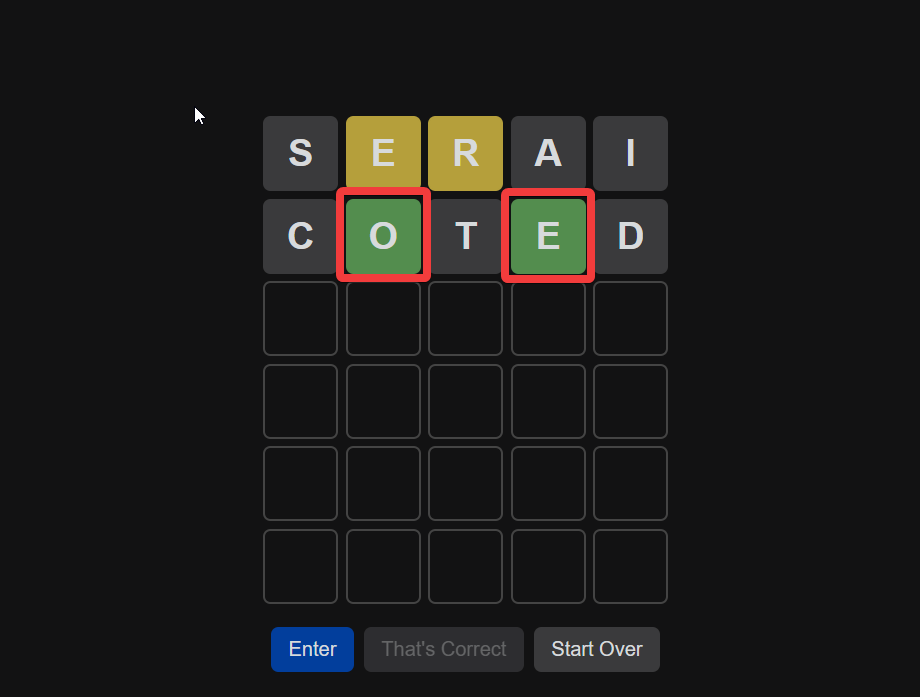
Though the next move looks weird, the computer ensured that none of W, M, Y, and N, occur in the secret word. Pretty smart!

Next, the computer has correctly guessed the first letter of the challenge. Only two more letters to go!

The solver is now close to winning!

Finally, the solver has correctly guessed the secret word in six attempts.

If, by any chance, this word is not the one you were rooting for, follow the ‘Not Your Word’ link on the top.
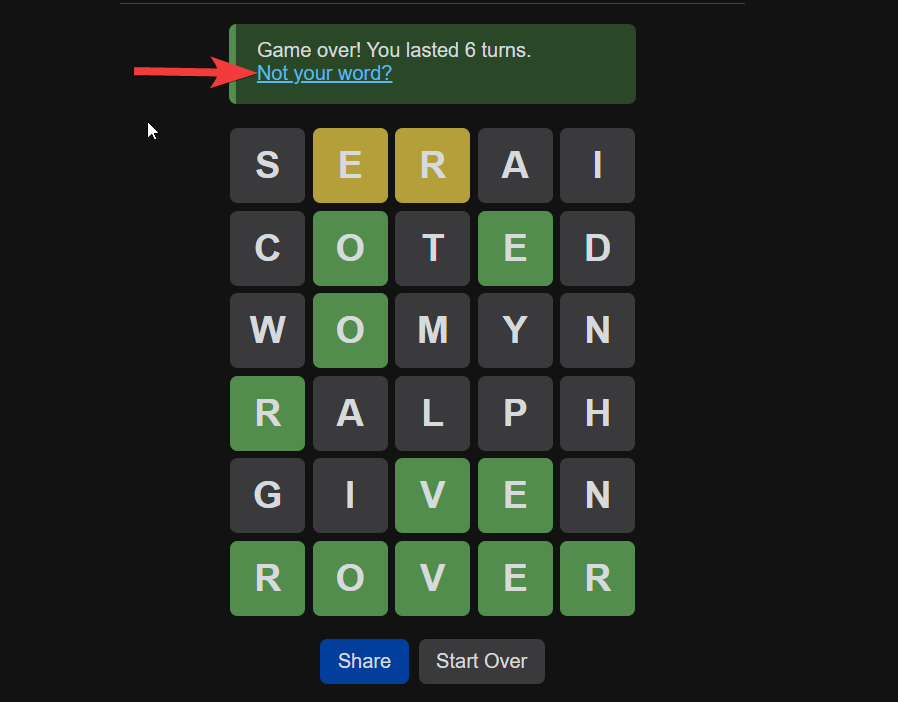
Eldrow Rules
Eldrow uses the same rules and colors as Wordle. Here’s what they mean in the game.
- Grey: Letter is not in the final word.
- Amber: Letter is in the final word but not in the correct position.
- Green: The letter is present in the final word and is in the correct position.
In Eldrow however, the roles are reversed, hence you need to mark the letters in the guessed word, Grey, Amber, or Green.
You can change the colors of the letters by clicking on them. The first click will turn them amber and the second click will turn them green.
Eldrow Game Modes
Eldrow has three game modes apart from the mode that opens by default. The game rules are the same for all of these modes.
- Easy mode: This Eldrow mode imitates Wordle’s Hard Mode. When you choose this mode, the computer will have to ensure it strictly abides by the correct letter position specified in the previous guess. For instance, since R is correctly positioned, the computer can only make those guesses where second place R occurs in the second position.
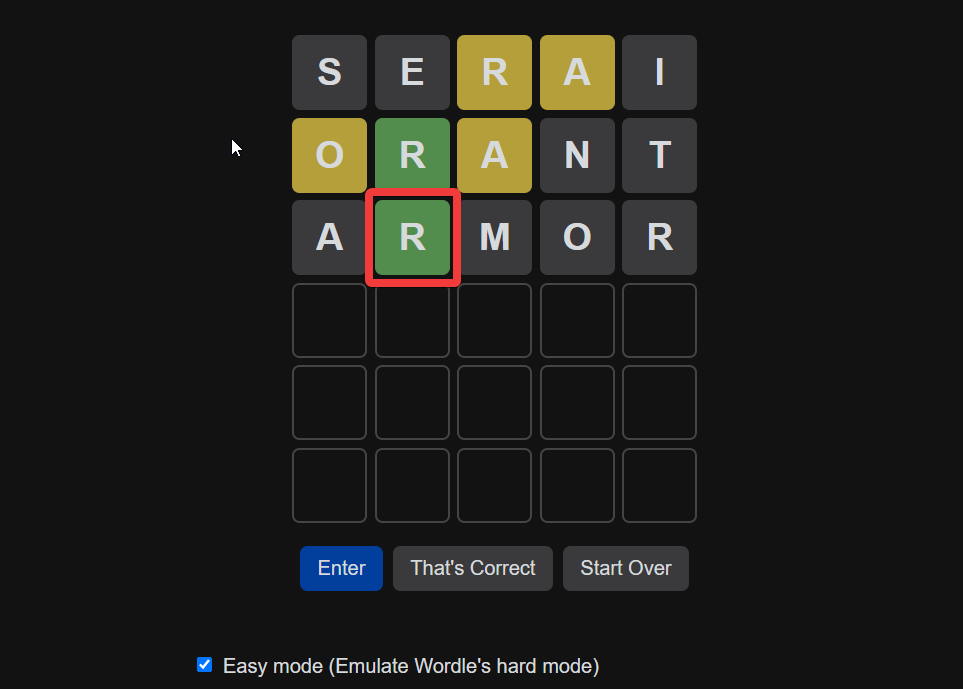
- Color Blind Mode: Color Blind Mode is specially introduced for players suffering from color-blindness, due to which they cannot distinguish between different colors. When players enable the color blind mode, the green tile transforms into orange, and the yellow one turns blue.
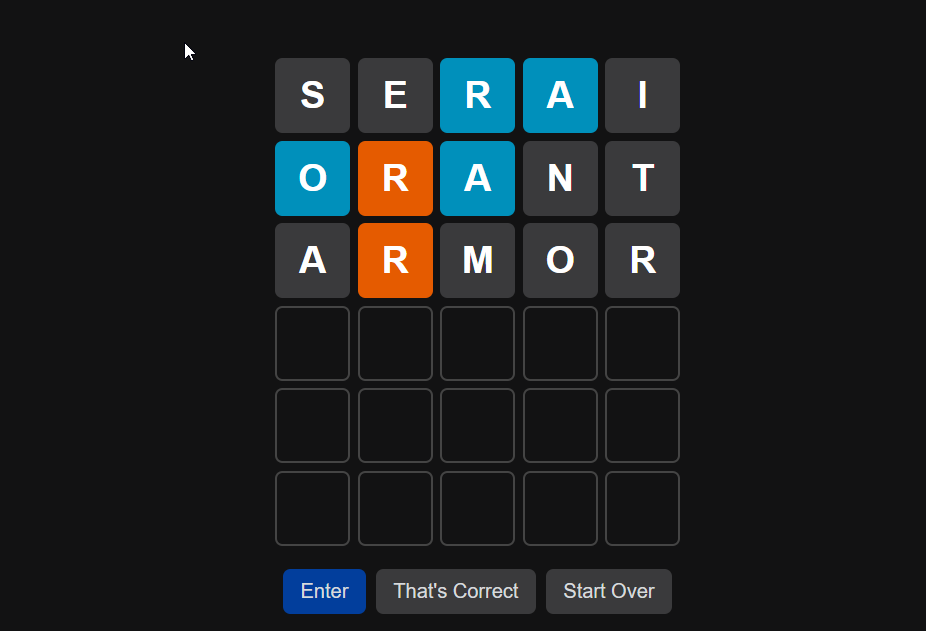
- High-Contrast Mode: You can enable High-Contrast Mode to enhance the colors on the screen and prevent straining your eyes. Note the color enhancement in the image below.
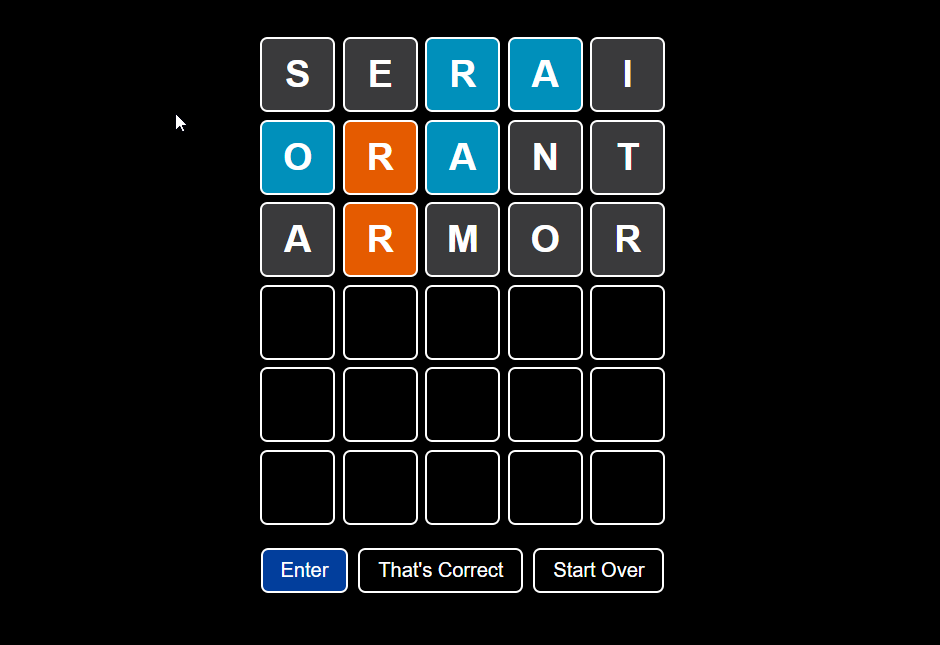
You are free to use the combination of the three modes as you prefer.
How to share your scores
As of now, you cannot invite a friend to play the game, but you can flaunt your score on social media platforms. For this, hit the Share button as shown below. Doing so will copy your score on the clipboard.

Now, visit the social media platform you want to post your results. Here, I’m choosing Twitter web. Copy and paste the Eldrow score in the desired space. If you want, you can even add a personalized note along with the score.

And that’s it! You can now publish and share your scores with the world.
We hope you had fun trying out Eldrow. If you have any more questions, feel free to reach out to us using the comments below.





