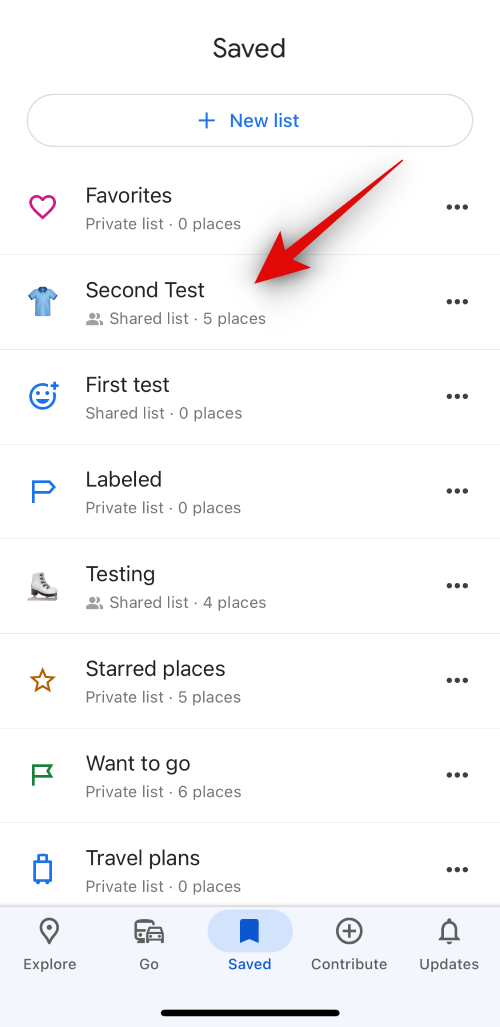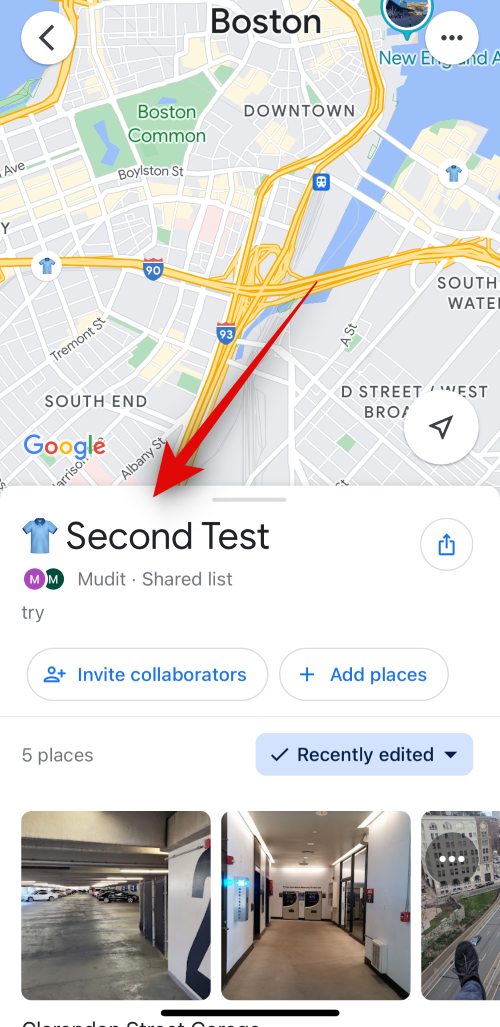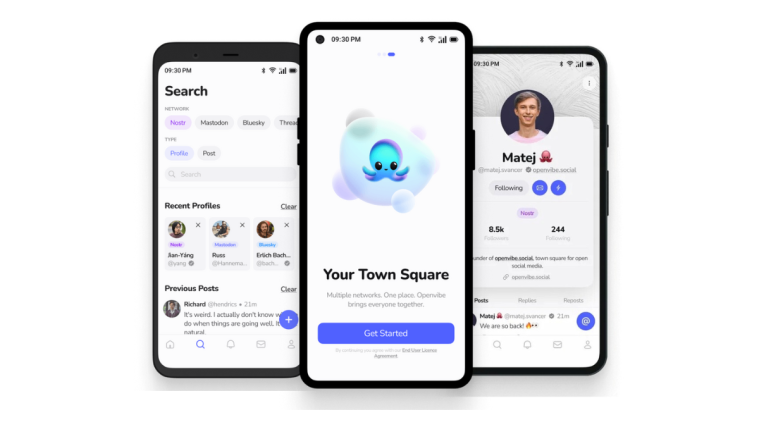Collaborative lists are a great way to plan an upcoming vacation or visit along with your friends or family members. Each member can add their own locations, notes, and more to the list so that everybody can stay updated with places each person would like to visit. But there might be times when you don’t want anyone to edit your collaborative list while ensuring they can still view and stay updated with it. In such cases, you can choose to edit the sharing options for the list. Here’s how to do that on your device. Let’s get started!
How to manage sharing options for a collaborative list in Google Maps on Android
If you’re an Android user, then you can use any of the guides below to help you manage the sharing options of a collaborative list in Google Maps. Follow either guide below to help you along with the process.
Short Guide
- Google Maps > Saved > Select collaborative list > Ellipsis icon > Sharing options > Edit sharing options.
GIF Guide
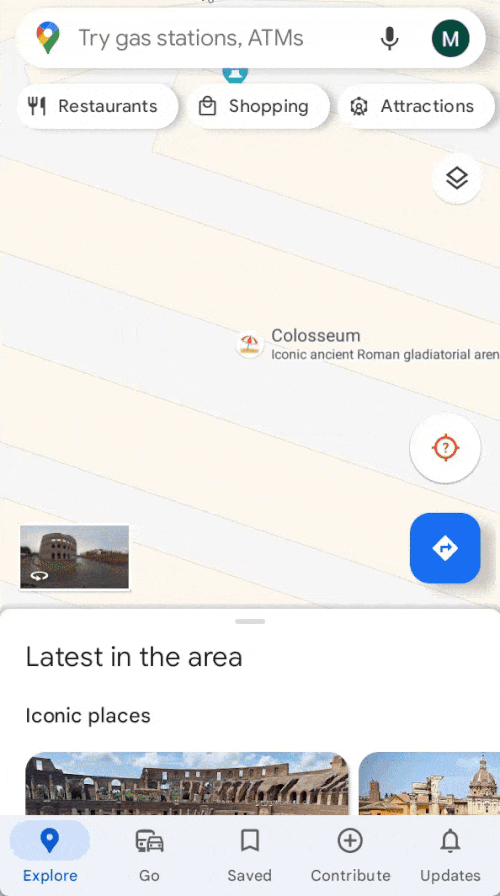
Step-by-Step Guide
Here’s a step-by-step guide to help you manage sharing options for a collaborative list on your Android device. Follow the steps below to help you along with the process.
- Open Google Maps on your Android device and tap on Saved at the bottom of your screen.
- Tap on a list created by you to manage its sharing options. You can only manage sharing options for a list you create. The list will open on your screen when you tap on it.
- To manage sharing options, tap on the Ellipsis icon for the list and select Sharing options.
- You can now tap on Private to make the list private. You can turn on or turn off Let others edit this list depending on if you wish to allow collaborators to edit the list or not.
And that’s how you can manage sharing options for a collaborative list in Google Maps on your Android device.
How to manage sharing options for a collaborative list in Google Maps on iOS
Here’s how you can manage sharing options for a collaborative list in Google Maps on your iPhone. Follow either guide below to help you along with the process.
Short Guide
- Google Maps > Saved > Select collaborative list > Ellipsis icon > Sharing options > Edit sharing options.
GIF Guide
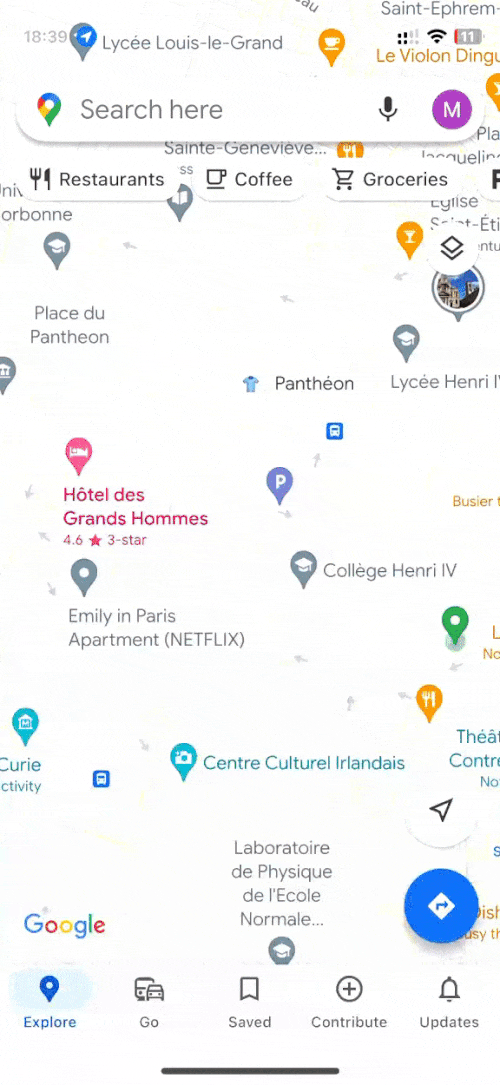
Step-by-Step Guide
Here’s a step-by-step guide to help you easily manage sharing options for a collaborative list on your iPhone. Let’s get started!
- Open Google Maps on your iPhone. Now tap on Saved at the bottom of your screen.
- Tap on the collaborative list you created. The list will now open on your screen.
- Now tap on the Ellipsis icon in the top right corner of your screen and then tap on Sharing options.
- Set the list to Private if you no longer wish to share it with collaborators. Additionally, turn off or turn on Let others edit your list to toggle editing permissions for collaborators in the list.
And that’s how you can manage sharing options for a collaborative list in Google Maps on your iPhone.
We hope this post helped you easily manage sharing options for a collaborative list in Google Maps. If you face any issues or have more questions, feel free to drop us a comment below.