There’s no denying the fact that in the past decade, mobile phones have gone from being rudimentary communication devices to all-out tech gadgets. Android OS and the Google Play Store with its millions of apps help you do a lot more with your mobile device than ever thought possible, from reading the newspaper in digital form to streaming shows from Netflix right to the screen.
Related: How to fix the screen dimming problem on the Galaxy S8
All of this takes a toll on the battery life of your device, which is why Android OS comes with the ability to timeout the screen after a set period of time. While you can always manually change the general screen-on time, wouldn’t you rather keep the screen awake only for certain apps and still make the most out of this battery-saving feature?
Lucky for you, the Keep Screen On app does exactly this by helping you cherry-pick the apps you want the screen to stay on for.
How to keep the display on for selected apps on your Android phone
Using the above-mentioned app, you can ask the system to keep the screen on when your selected apps are running in the foreground.
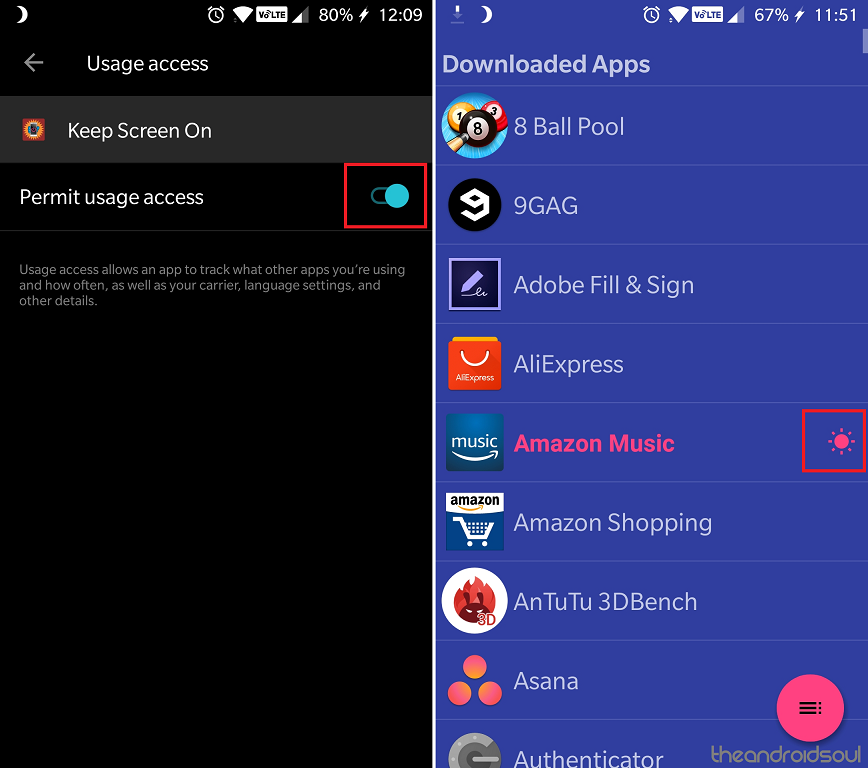
- Download the Keep Screen On app from the Google Play Store.
- Grant the app Usage Access by following the on-screen instructions.
- You’ll see a list of the Downloaded apps installed on your device, so simply tap on the one you want to keep the screen on for.
- To keep the screen on for pre-installed apps, press the Menu button on the bottom-right corner and select Show system apps.
- You will now be able to see an entire list of System apps such as Google Chrome, Clock, and several others as well.
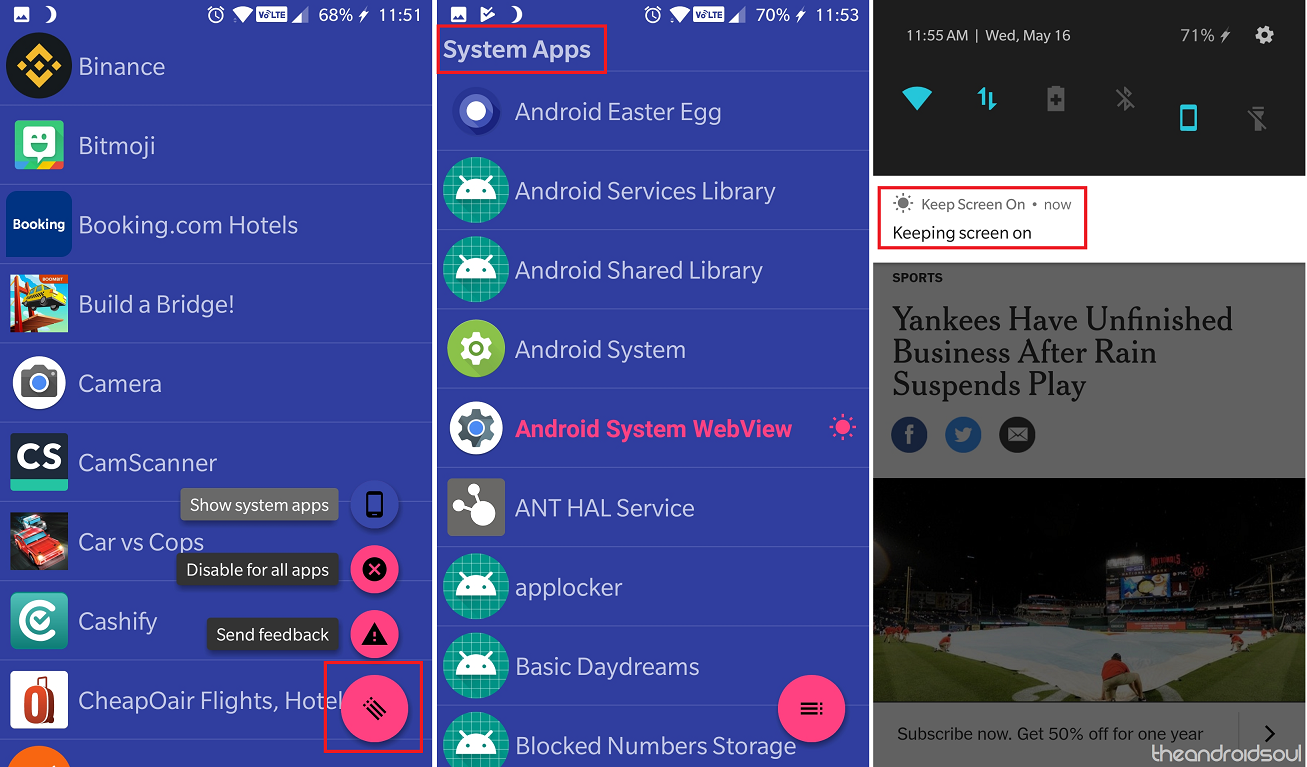
We tried out a couple of other similar apps, but considering that Keep Screen On by Active Mobile Applications comes ad-free and without any in-app purchases, we do recommend you the same.
Are you using the Keep Screen On app to make sure the screen doesn’t black out every time you’re having your morning news reading session? Be sure to let us know how you’re making the most out of this useful app to keep the screen on for specific apps.

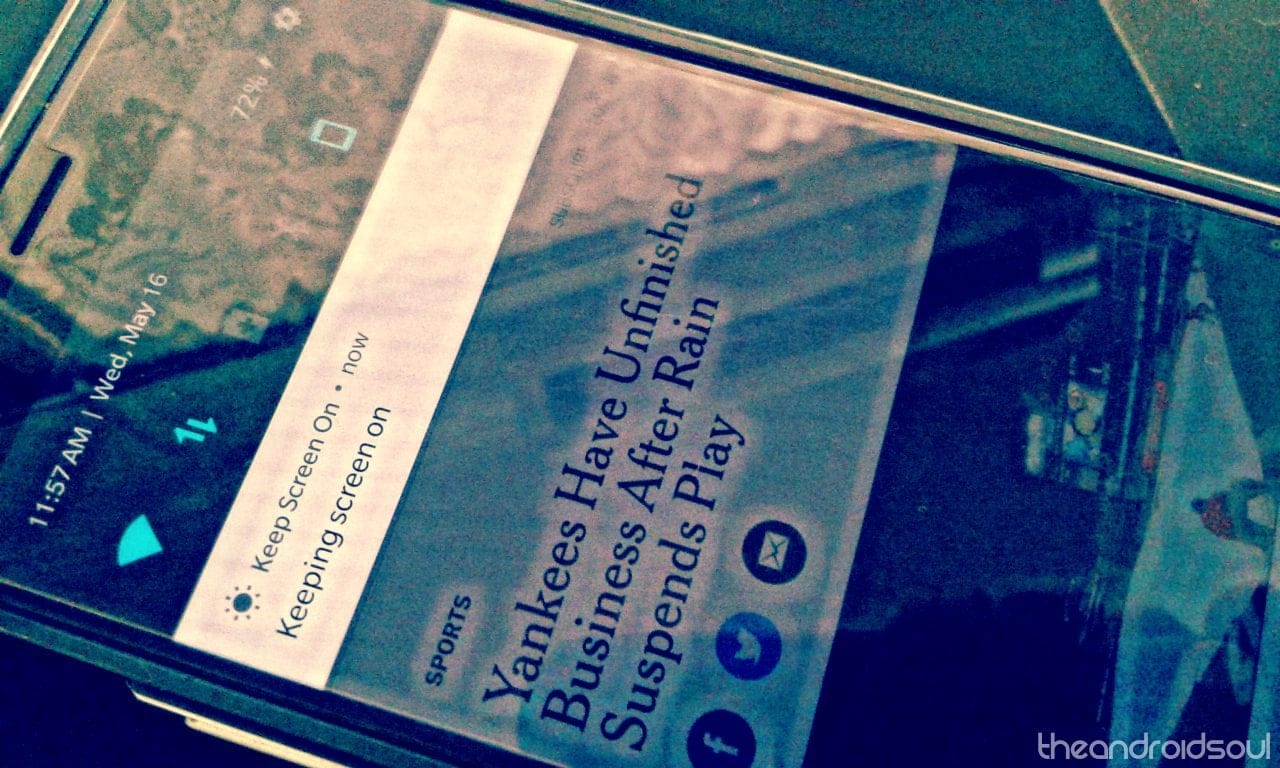











Discussion